Mastery of temperature control begins with our RTD solution, meticulously crafted for PT100 platinum probes, setting a new benchmark in precision.
A
A
Hardware Overview
How does it work?
RTD Click is based on the MAX31865, a resistance to digital converter from Analog Devices, optimized for platinum resistance temperature detectors, or RTD. The click uses the PT100 type platinum probe for temperature measurement. There are four screw terminals on the board, so different PT100 probe types can be used with this design. This click board™ can work with 2, 3 or 4-wire PT100 probe types. RTD probes are
commonly used to measure a range of temperatures between −200°C and 500°C, but the exact value depends on the specific probes used. Features like the 15bit ADC resolution, input terminals overvoltage protection up to ±45V, fault detection, a fast response time of 21mS and the SPI interface, make the RTD click an ideal solution when it comes to the precise measuring of extremely high and low temperatures. This Click
board™ can be operated only with a 3.3V logic voltage level. The board must perform appropriate logic voltage level conversion before using MCUs with different logic levels. Also, it comes equipped with a library containing functions and an example code that can be used as a reference for further development.
Features overview
Development board
Fusion for ARM v8 is a development board specially designed for the needs of rapid development of embedded applications. It supports a wide range of microcontrollers, such as different ARM® Cortex®-M based MCUs regardless of their number of pins, and a broad set of unique functions, such as the first-ever embedded debugger/programmer over WiFi. The development board is well organized and designed so that the end-user has all the necessary elements, such as switches, buttons, indicators, connectors, and others, in one place. Thanks to innovative manufacturing technology, Fusion for ARM v8 provides a fluid and immersive working experience, allowing access anywhere and under any
circumstances at any time. Each part of the Fusion for ARM v8 development board contains the components necessary for the most efficient operation of the same board. An advanced integrated CODEGRIP programmer/debugger module offers many valuable programming/debugging options, including support for JTAG, SWD, and SWO Trace (Single Wire Output)), and seamless integration with the Mikroe software environment. Besides, it also includes a clean and regulated power supply module for the development board. It can use a wide range of external power sources, including a battery, an external 12V power supply, and a power source via the USB Type-C (USB-C) connector.
Communication options such as USB-UART, USB HOST/DEVICE, CAN (on the MCU card, if supported), and Ethernet is also included. In addition, it also has the well-established mikroBUS™ standard, a standardized socket for the MCU card (SiBRAIN standard), and two display options for the TFT board line of products and character-based LCD. Fusion for ARM v8 is an integral part of the Mikroe ecosystem for rapid development. Natively supported by Mikroe software tools, it covers many aspects of prototyping and development thanks to a considerable number of different Click boards™ (over a thousand boards), the number of which is growing every day.
Microcontroller Overview
MCU Card / MCU
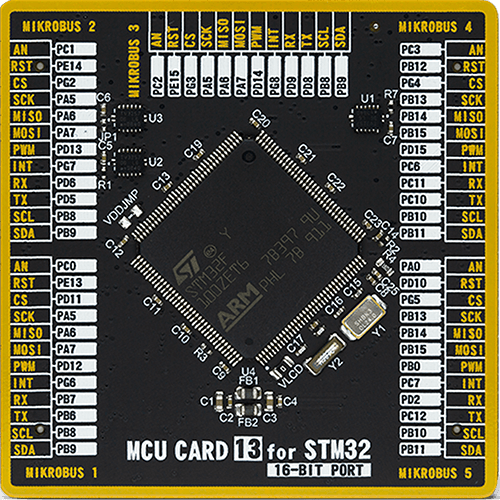
Type
8th Generation
Architecture
ARM Cortex-M3
MCU Memory (KB)
1024
Silicon Vendor
STMicroelectronics
Pin count
144
RAM (Bytes)
81920
You complete me!
Accessories
The PT100 3-wire temperature probe is an advanced RTD platinum sensor designed for precise temperature measurement up to 250°C. Perfectly compatible with the RTD Click board™, this probe utilizes RTD sensors - thermosensitive resistors that adapt their resistance to temperature changes. The probe's core features a meticulously crafted strip of platinum with a resistance of 100Ω at 0°C, earning the designation PT100. Key features include a temperature range of up to 250⁰ Celsius, a 3-wire configuration for enhanced accuracy, a length of 1m (100cm, 3.37 inches), Grade 2B construction for durability, and a tight tolerance of 0.5". Whether in industrial or scientific settings, the PT100 3-wire temperature probe delivers reliable and precise temperature readings, ensuring optimal performance in diverse applications.
Used MCU Pins
mikroBUS™ mapper
Take a closer look
Click board™ Schematic
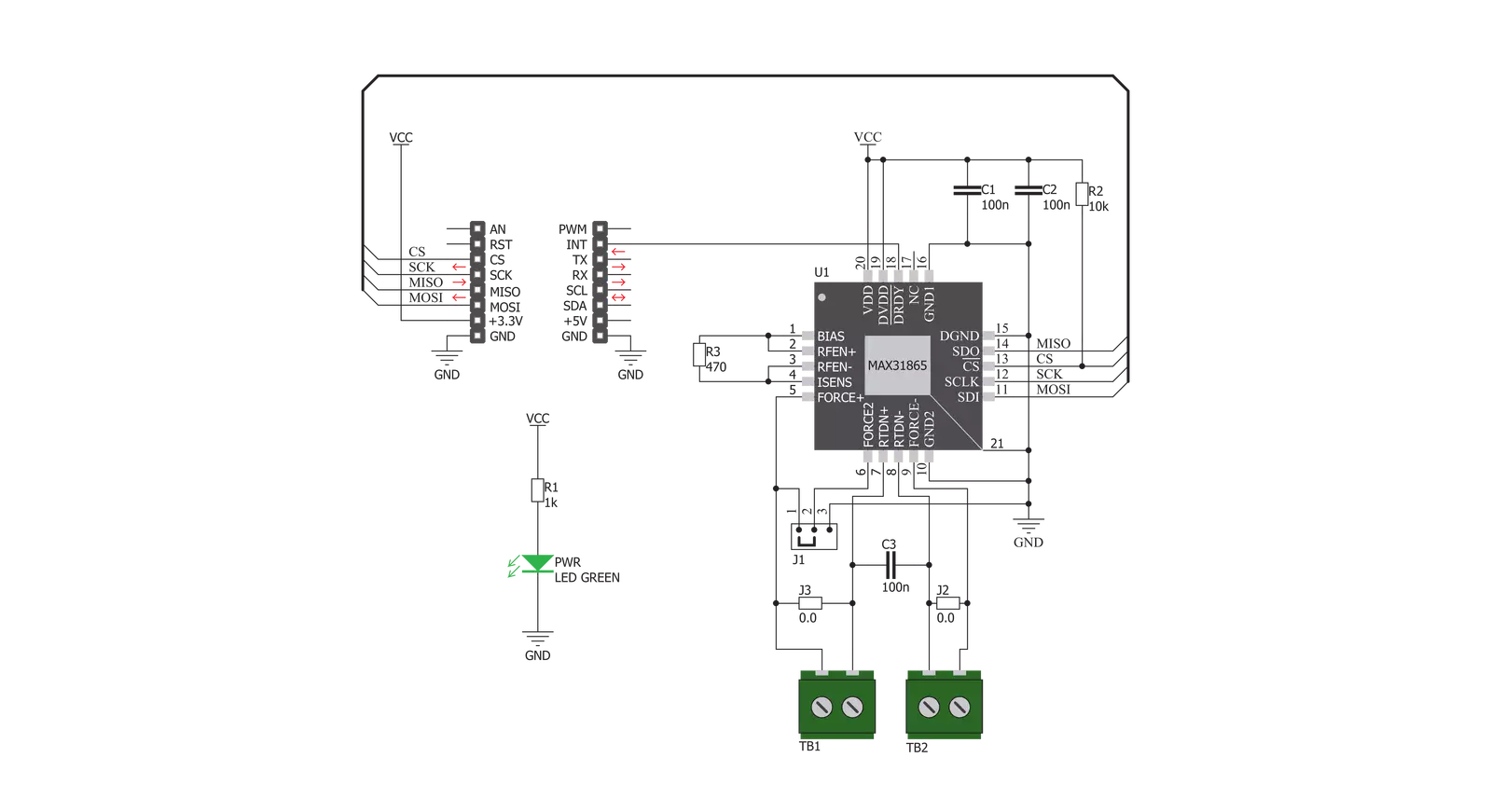
Step by step
Project assembly
Software Support
Library Description
This library contains API for RTD Click driver.
Key functions:
rtd_read_register- This function reads data from the chosen register.rtd_read_temperature- This function reads data from temperature registers.rtd_convert_temperature- This function convert data from temperature registers.
Open Source
Code example
The complete application code and a ready-to-use project are available through the NECTO Studio Package Manager for direct installation in the NECTO Studio. The application code can also be found on the MIKROE GitHub account.
/*!
* \file
* \brief Rtd Click example
*
* # Description
* This app measures temperature and converts the data to celsius degrees.
*
* The demo application is composed of two sections :
*
* ## Application Init
* Initializes RTD Click driver, and sets the
* proper configuration mode for three wire RTD.
*
* ## Application Task
* Measures temperature, converts the data to celsius degrees,
* and displays it on the USB UART.
*
* \author MikroE Team
*
*/
// ------------------------------------------------------------------- INCLUDES
#include "board.h"
#include "log.h"
#include "rtd.h"
// ------------------------------------------------------------------ VARIABLES
static rtd_t rtd;
static log_t logger;
// ------------------------------------------------------ APPLICATION FUNCTIONS
void application_init ( void )
{
log_cfg_t log_cfg;
rtd_cfg_t cfg;
/**
* Logger initialization.
* Default baud rate: 115200
* Default log level: LOG_LEVEL_DEBUG
* @note If USB_UART_RX and USB_UART_TX
* are defined as HAL_PIN_NC, you will
* need to define them manually for log to work.
* See @b LOG_MAP_USB_UART macro definition for detailed explanation.
*/
LOG_MAP_USB_UART( log_cfg );
log_init( &logger, &log_cfg );
log_info( &logger, " Application Init " );
// Click initialization.
rtd_cfg_setup( &cfg );
RTD_MAP_MIKROBUS( cfg, MIKROBUS_1 );
rtd_init( &rtd, &cfg );
RTD_SET_DATA_SAMPLE_EDGE;
rtd_write_register( &rtd, RTD_CONFIGURATION, 0xD0 );
Delay_ms ( 100 );
log_info( &logger, " Application Task " );
}
void application_task ( void )
{
uint16_t read_value = 0;
float converted_value = 0;
read_value = rtd_read_temperature( &rtd );
converted_value = rtd_convert_temperature( &rtd, read_value, RTD_REF_RESISTANCE_470 );
log_printf( &logger, " Current temperature: %.2f \r\n", converted_value );
Delay_ms ( 300 );
}
int main ( void )
{
/* Do not remove this line or clock might not be set correctly. */
#ifdef PREINIT_SUPPORTED
preinit();
#endif
application_init( );
for ( ; ; )
{
application_task( );
}
return 0;
}
// ------------------------------------------------------------------------ END
Additional Support
Resources
Category:Temperature & humidity




































