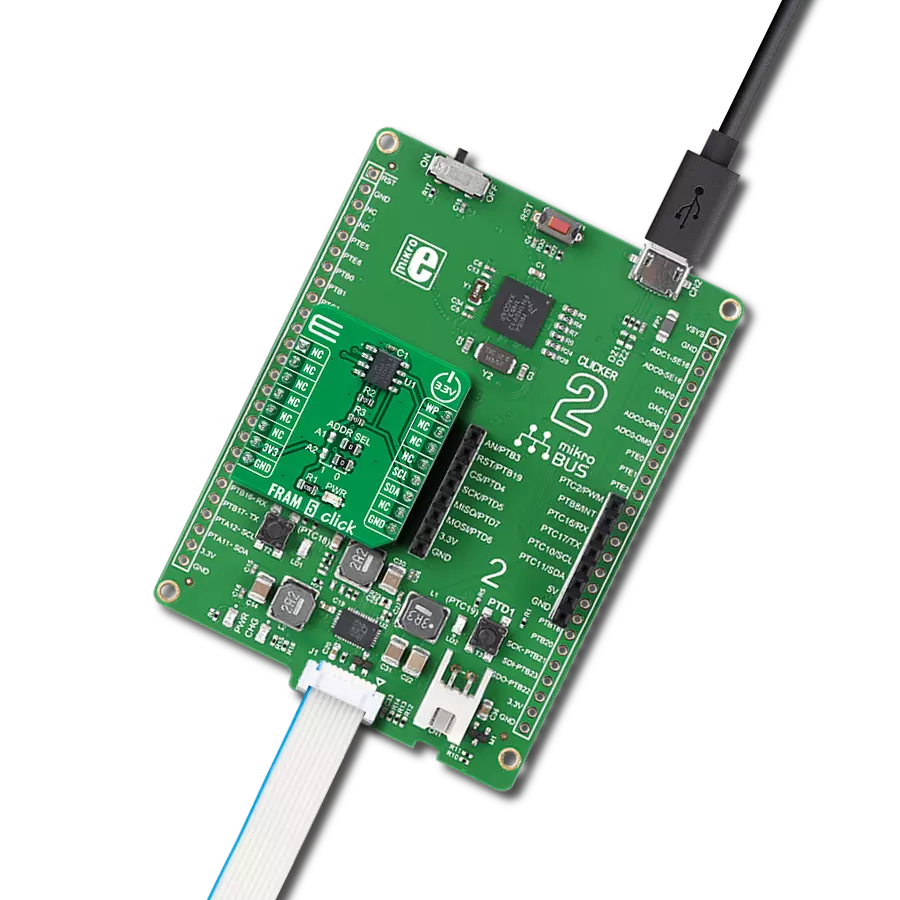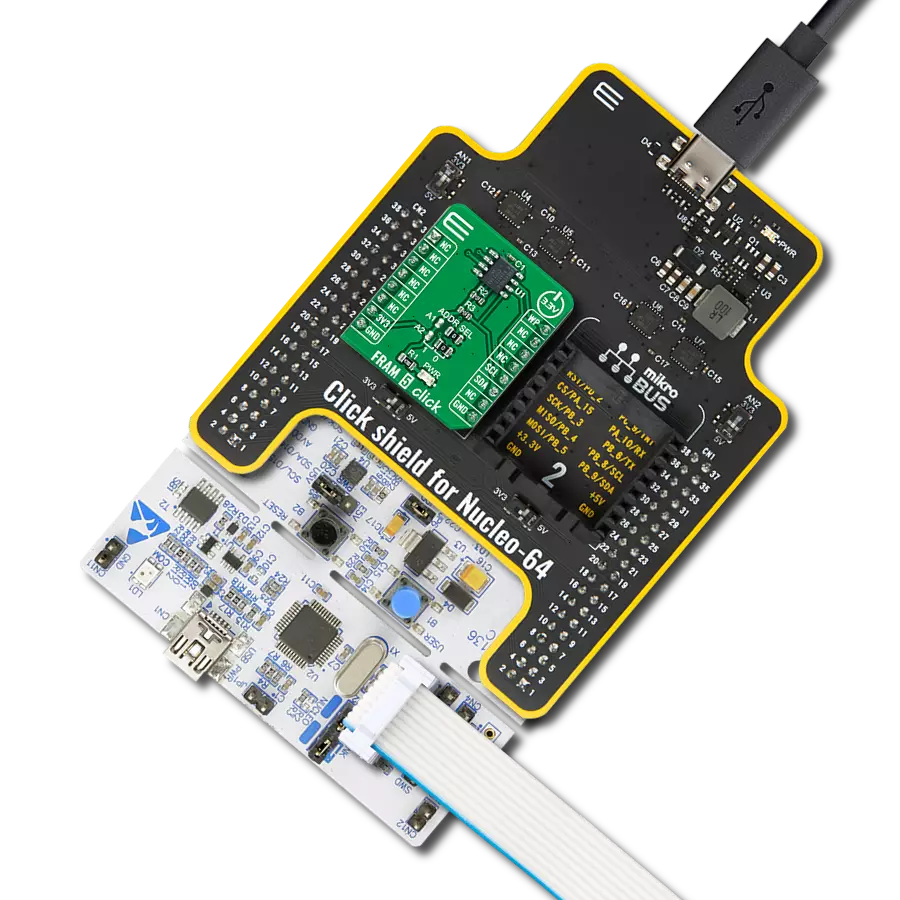Ultra-reliable lightning-fast memory storage for your projects!
A
A
Hardware Overview
How does it work?
FRAM Click is based on the MB85RS256A, a memory FRAM from Fujitsu. It can retain data without a backup battery, as SRAM needs. Although the FRAM is still being developed, this company provided a very reliable and fast FRAM module that can write data at bus speed, has an extremely high endurance of 10 billion read/write cycles, and a fast SPI interface. When using the Writer to an array instruction, it is possible to write the whole array, which is an obvious advantage
over the traditional EEPROM. The FRAM memory does not use pages because the memory is written faster than the SPI bus can deliver new information (the data is written at bus speed). Therefore, no buffering is required, and the whole array can be sequentially written. FRAM Click uses a standard 4-Wire SPI interface to communicate with the host MCU supporting 25MHz of maximum operating frequency and an SPI 0 (0, 0) and SPI 3 (1, 1) modes. The MB85RS256A includes the write
protection of the specific parts or the whole memory array, which can be accessed over the WP pin. The hold HLD pin interrupts serial input/output without deselecting the chip. This Click board™ can be operated only with a 3.3V logic voltage level. The board must perform appropriate logic voltage level conversion before using MCUs with different logic levels. Also, it comes equipped with a library containing functions and an example code that can be used as a reference for further development.
Features overview
Development board
Fusion for TIVA v8 is a development board specially designed for the needs of rapid development of embedded applications. It supports a wide range of microcontrollers, such as different 32-bit ARM® Cortex®-M based MCUs from Texas Instruments, regardless of their number of pins, and a broad set of unique functions, such as the first-ever embedded debugger/programmer over a WiFi network. The development board is well organized and designed so that the end-user has all the necessary elements, such as switches, buttons, indicators, connectors, and others, in one place. Thanks to innovative manufacturing technology, Fusion for TIVA v8 provides a fluid and immersive working experience, allowing access
anywhere and under any circumstances at any time. Each part of the Fusion for TIVA v8 development board contains the components necessary for the most efficient operation of the same board. An advanced integrated CODEGRIP programmer/debugger module offers many valuable programming/debugging options, including support for JTAG, SWD, and SWO Trace (Single Wire Output)), and seamless integration with the Mikroe software environment. Besides, it also includes a clean and regulated power supply module for the development board. It can use a wide range of external power sources, including a battery, an external 12V power supply, and a power source via the USB Type-C (USB-C) connector.
Communication options such as USB-UART, USB HOST/DEVICE, CAN (on the MCU card, if supported), and Ethernet is also included. In addition, it also has the well-established mikroBUS™ standard, a standardized socket for the MCU card (SiBRAIN standard), and two display options for the TFT board line of products and character-based LCD. Fusion for TIVA v8 is an integral part of the Mikroe ecosystem for rapid development. Natively supported by Mikroe software tools, it covers many aspects of prototyping and development thanks to a considerable number of different Click boards™ (over a thousand boards), the number of which is growing every day.
Microcontroller Overview
MCU Card / MCU
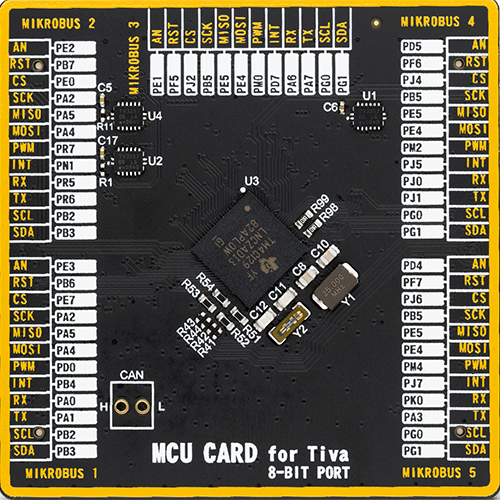
Type
8th Generation
Architecture
ARM Cortex-M4
MCU Memory (KB)
1024
Silicon Vendor
Texas Instruments
Pin count
212
RAM (Bytes)
262144
Used MCU Pins
mikroBUS™ mapper
Take a closer look
Click board™ Schematic
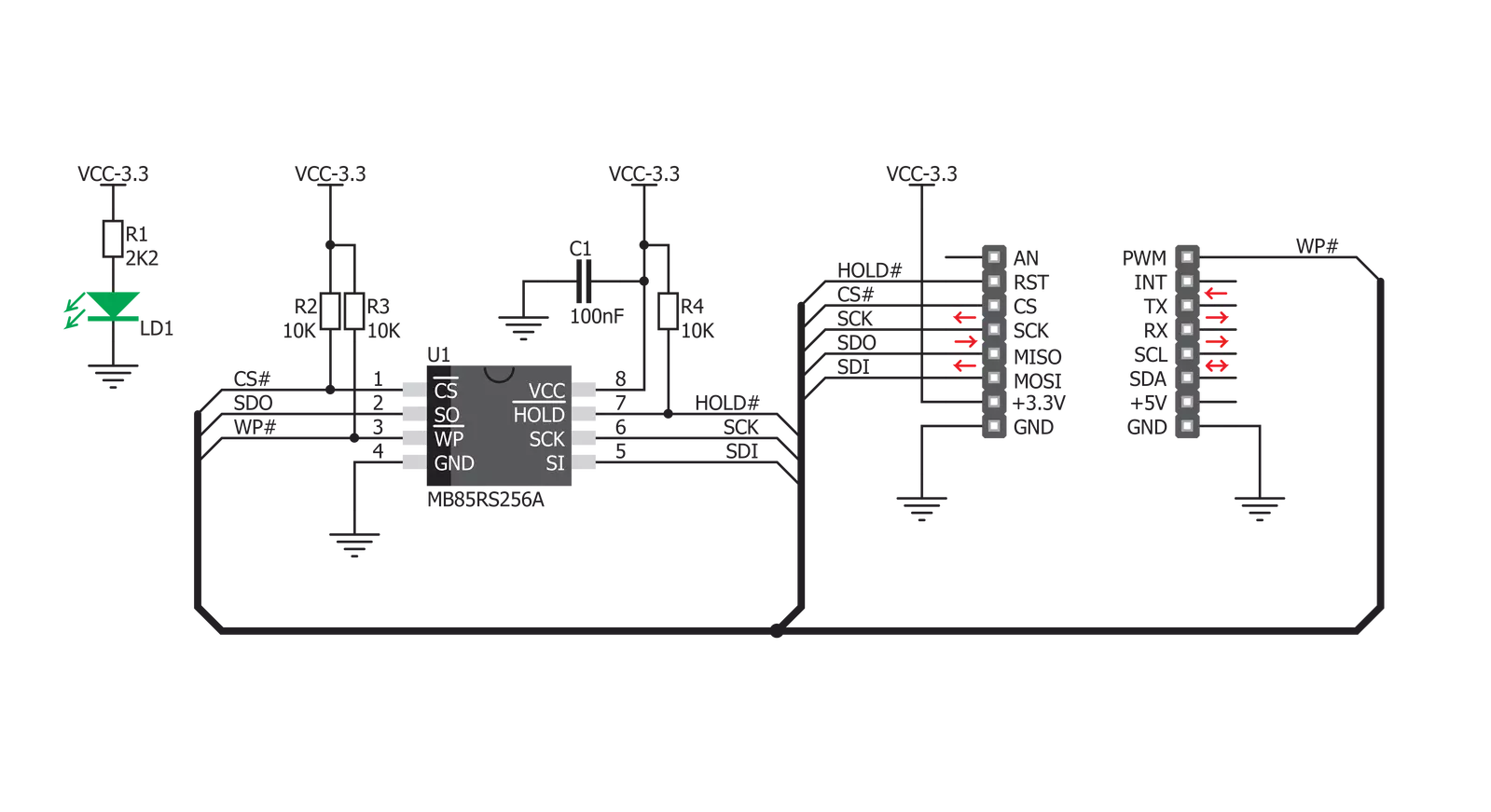
Step by step
Project assembly
Software Support
Library Description
This library contains API for FRAM Click driver.
Key functions:
fram_write_enable- This function sends write enable command to the chipfram_read- This function reads sequential memory locations to bufferfram_write- This function writes to sequential memory locations from buffer.
Open Source
Code example
The complete application code and a ready-to-use project are available through the NECTO Studio Package Manager for direct installation in the NECTO Studio. The application code can also be found on the MIKROE GitHub account.
/*!
* \file
* \brief Fram Click example
*
* # Description
* This app writing data to Click memory.
*
* The demo application is composed of two sections :
*
* ## Application Init
* Initialization device.
*
* ## Application Task
* Writing data to Click memory and displaying the read data via UART.
*
* \author MikroE Team
*
*/
// ------------------------------------------------------------------- INCLUDES
#include "board.h"
#include "log.h"
#include "fram.h"
// ------------------------------------------------------------------ VARIABLES
static fram_t fram;
static log_t logger;
// ------------------------------------------------------ APPLICATION FUNCTIONS
void application_init ( void )
{
log_cfg_t log_cfg;
fram_cfg_t cfg;
/**
* Logger initialization.
* Default baud rate: 115200
* Default log level: LOG_LEVEL_DEBUG
* @note If USB_UART_RX and USB_UART_TX
* are defined as HAL_PIN_NC, you will
* need to define them manually for log to work.
* See @b LOG_MAP_USB_UART macro definition for detailed explanation.
*/
LOG_MAP_USB_UART( log_cfg );
log_init( &logger, &log_cfg );
log_info( &logger, "---- Application Init ----" );
// Click initialization.
fram_cfg_setup( &cfg );
FRAM_MAP_MIKROBUS( cfg, MIKROBUS_1 );
fram_init( &fram, &cfg );
fram_erase_all( &fram );
Delay_ms ( 1000 );
}
void application_task ( void )
{
char wr_data[ 10 ] = { 'M', 'i', 'k', 'r', 'o', 'E', 13, 10, 0 };
char rd_data[ 20 ] = { 0 };
uint8_t i = 0;
log_printf( &logger, "Writing MikroE to Fram memory, from address 0x0150: \r\n" );
fram_write( &fram, 0x0150, &wr_data[ 0 ], 9 );
Delay_ms ( 1000 );
log_printf( &logger, "Reading 9 bytes of Fram memory, from address 0x0150: \r\n" );
fram_read( &fram, 0x0150, &rd_data[ 0 ], 9 );
log_printf( &logger, "Data read: %s \r\n", rd_data );
Delay_ms ( 1000 );
}
int main ( void )
{
/* Do not remove this line or clock might not be set correctly. */
#ifdef PREINIT_SUPPORTED
preinit();
#endif
application_init( );
for ( ; ; )
{
application_task( );
}
return 0;
}
// ------------------------------------------------------------------------ END