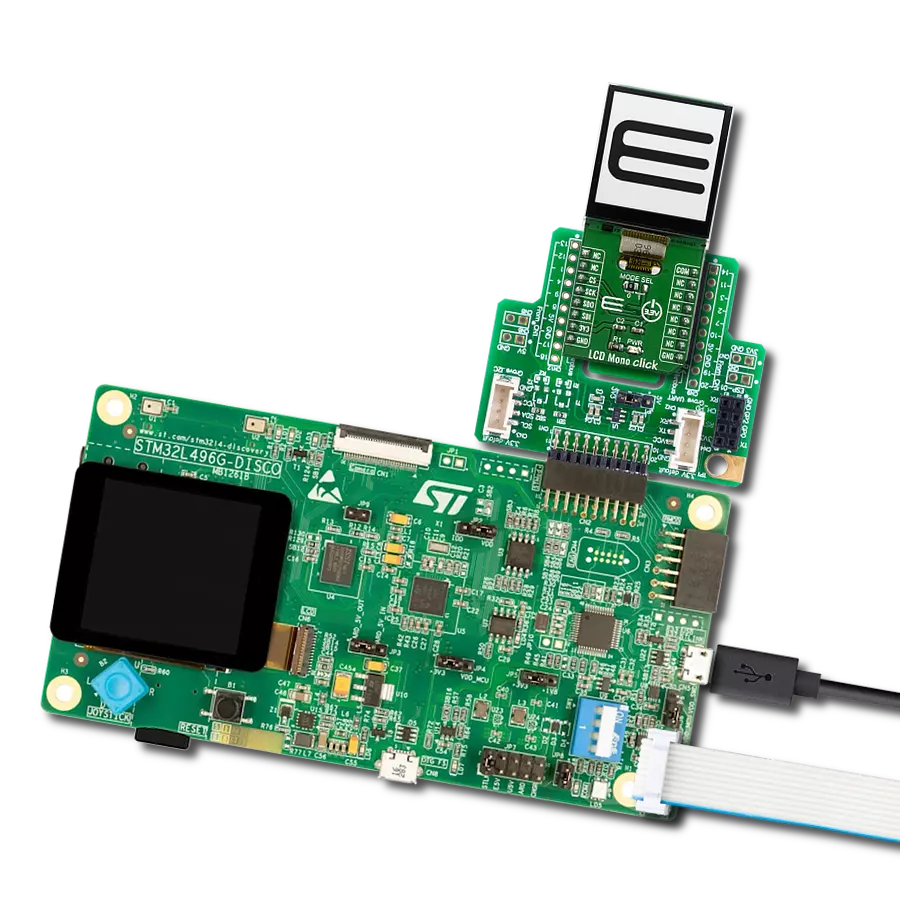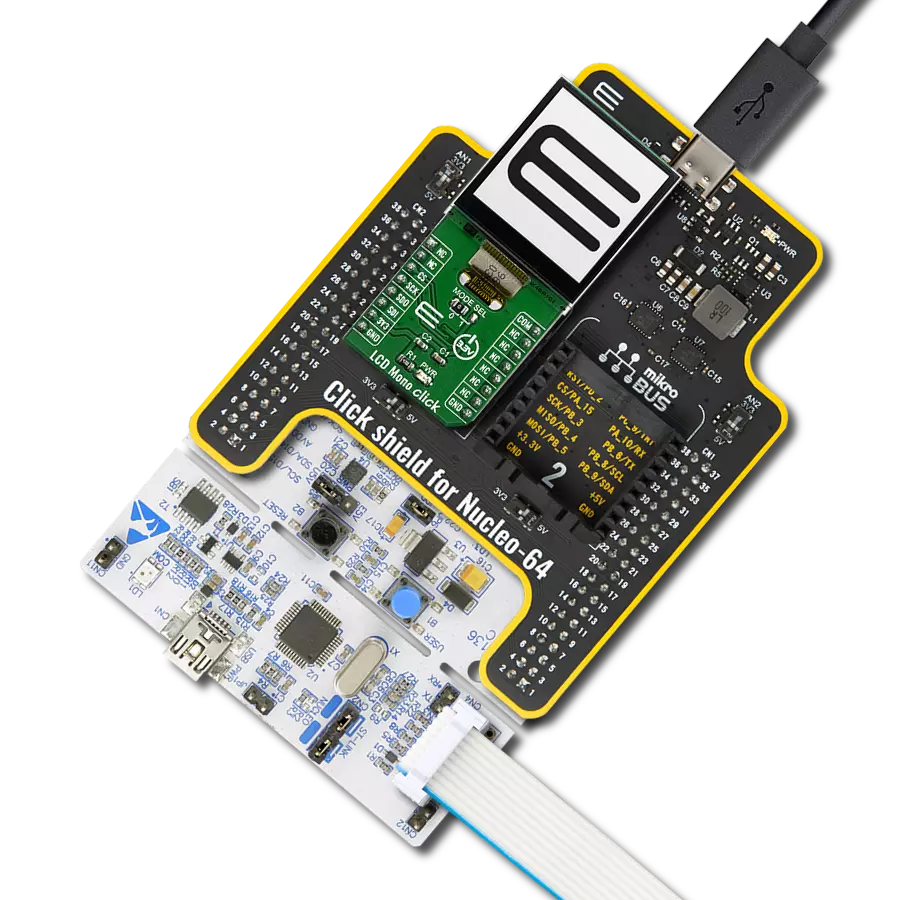Elevate your solution's display capabilities, enhance the user experience, and unleash the full potential of an LCD display through seamless integration with an SPI adapter!
A
A
Hardware Overview
How does it work?
LCD Mini Click is based on the MCP23S17, a 16-bit I/O expander with a serial interface from Microchip. The MCP23S17 has an external reset input and a configurable interrupt source, which can also be configured as active-high or active-low. This bidirectional I2C expander acts as a bridge between the host MCU to four data bit pins, an enable control pin, and a register select pin of the display. In order to work, the enable pin should be held HIGH. The register-select pin toggles between command mode (logic LOW) and data mode (logic HIGH). The brightness of the backlight LED can be controlled directly over the
host MCU, but for the contrast of the LCD, there is the MCP4161, an 8-bit single SPI digital POT with non-volatile memory from Microchip. LCD Mini Click uses a standard 4-wire SPI serial interface from both the I2C expander and the digital potentiometer to communicate with the host MCU. The MCP23S17 supports a high-speed SPI interface of up to 10MHz and can be selected over the CS pin and reset over the RST pin. It sends interrupts over the INT pin. The MCP4161 also supports high-speed SPI of up to 10MHz and can be selected over the CS2 pin. The PWM pin can control the brightness of the LCD's backlight LED.
The LMB162XFW display with an appropriate cable does not come with the LCD Mini Click adapter board and is offered separately. However, the LCD Mini Click has an appropriate connector to interface the LCD. This Click board™ can operate with either 3.3V or 5V logic voltage levels selected via the PWR SEL jumper. This way, both 3.3V and 5V capable MCUs can use the communication lines properly. Also, this Click board™ comes equipped with a library containing easy-to-use functions and an example code that can be used as a reference for further development.
Features overview
Development board
Clicker 4 for STM32F3 is a compact development board designed as a complete solution, you can use it to quickly build your own gadgets with unique functionalities. Featuring a STM32F302VCT6, four mikroBUS™ sockets for Click boards™ connectivity, power managment, and more, it represents a perfect solution for the rapid development of many different types of applications. At its core, there is a STM32F302VCT6 MCU, a powerful microcontroller by STMicroelectronics, based on the high-
performance Arm® Cortex®-M4 32-bit processor core operating at up to 168 MHz frequency. It provides sufficient processing power for the most demanding tasks, allowing Clicker 4 to adapt to any specific application requirements. Besides two 1x20 pin headers, four improved mikroBUS™ sockets represent the most distinctive connectivity feature, allowing access to a huge base of Click boards™, growing on a daily basis. Each section of Clicker 4 is clearly marked, offering an intuitive and clean interface. This makes working with the development
board much simpler and thus, faster. The usability of Clicker 4 doesn’t end with its ability to accelerate the prototyping and application development stages: it is designed as a complete solution which can be implemented directly into any project, with no additional hardware modifications required. Four mounting holes [4.2mm/0.165”] at all four corners allow simple installation by using mounting screws. For most applications, a nice stylish casing is all that is needed to turn the Clicker 4 development board into a fully functional, custom design.
Microcontroller Overview
MCU Card / MCU

Architecture
ARM Cortex-M4
MCU Memory (KB)
256
Silicon Vendor
STMicroelectronics
Pin count
100
RAM (Bytes)
40960
You complete me!
Accessories
LCD mini display, based on the LMB162XFW, is a compact and versatile SPI-controlled LCD mini display featuring a sharp 2x16 pixel resolution. Its striking deep blue display color contrasts beautifully with the light yellow-green display data, ensuring clear and vibrant visuals. With a compact form factor, the display measures just 53.0x20.0x9.1mm (maximum dimensions), making it suitable for space-constrained applications. This mini display's SPI control enables seamless integration into various electronic projects, while its elegant color combination enhances visibility. Whether used in industrial instruments, consumer devices, or DIY electronics, the LCD mini display offers a sleek and functional solution for presenting essential data and information in a visually appealing manner.
Used MCU Pins
mikroBUS™ mapper
Take a closer look
Click board™ Schematic

Step by step
Project assembly
Track your results in real time
Application Output
1. Application Output - In Debug mode, the 'Application Output' window enables real-time data monitoring, offering direct insight into execution results. Ensure proper data display by configuring the environment correctly using the provided tutorial.

2. UART Terminal - Use the UART Terminal to monitor data transmission via a USB to UART converter, allowing direct communication between the Click board™ and your development system. Configure the baud rate and other serial settings according to your project's requirements to ensure proper functionality. For step-by-step setup instructions, refer to the provided tutorial.

3. Plot Output - The Plot feature offers a powerful way to visualize real-time sensor data, enabling trend analysis, debugging, and comparison of multiple data points. To set it up correctly, follow the provided tutorial, which includes a step-by-step example of using the Plot feature to display Click board™ readings. To use the Plot feature in your code, use the function: plot(*insert_graph_name*, variable_name);. This is a general format, and it is up to the user to replace 'insert_graph_name' with the actual graph name and 'variable_name' with the parameter to be displayed.

Software Support
Library Description
This library contains API for LCD mini Click driver.
Key functions:
lcdmini_set_backlight- Set backlight functionlcdmini_set_contrast- Set contrast functionlcdmini_display_text- LCD mini display text
Open Source
Code example
The complete application code and a ready-to-use project are available through the NECTO Studio Package Manager for direct installation in the NECTO Studio. The application code can also be found on the MIKROE GitHub account.
/*!
* @file main.c
* @brief LCDmini Click example
*
* # Description
* This is an example that demonstrates the use of the LCD mini Click board.
*
* The demo application is composed of two sections :
*
* ## Application Init
* Initialization driver enables - SPI, performing hardware reset, default config,
* setting up the backlight, and entering text to be written.
*
* ## Application Task
* This example shows the written text, then the text is moved left,
* with changing between rows of the LCD screen.
*
* @note If the screen isn't initialized you may need to restart the device.
*
* @author Stefan Ilic
*
*/
#include "board.h"
#include "log.h"
#include "lcdmini.h"
static lcdmini_t lcdmini;
static log_t logger;
void application_init ( void )
{
log_cfg_t log_cfg; /**< Logger config object. */
lcdmini_cfg_t lcdmini_cfg; /**< Click config object. */
/**
* Logger initialization.
* Default baud rate: 115200
* Default log level: LOG_LEVEL_DEBUG
* @note If USB_UART_RX and USB_UART_TX
* are defined as HAL_PIN_NC, you will
* need to define them manually for log to work.
* See @b LOG_MAP_USB_UART macro definition for detailed explanation.
*/
LOG_MAP_USB_UART( log_cfg );
log_init( &logger, &log_cfg );
log_info( &logger, " Application Init " );
// Click initialization.
lcdmini_cfg_setup( &lcdmini_cfg );
LCDMINI_MAP_MIKROBUS( lcdmini_cfg, MIKROBUS_1 );
if ( SPI_MASTER_ERROR == lcdmini_init( &lcdmini, &lcdmini_cfg ) )
{
log_error( &logger, " Communication init." );
for ( ; ; );
}
lcdmini_hw_reset( &lcdmini );
log_printf( &logger, "---------------------\r\n" );
log_printf( &logger, " SPI LCD Config \r\n" );
log_printf( &logger, " Clear LCD display \r\n" );
log_printf( &logger, " Cursor OFF \r\n" );
if ( LCDMINI_ERROR == lcdmini_default_cfg ( &lcdmini ) )
{
log_error( &logger, " Default configuration." );
for ( ; ; );
}
log_printf( &logger, "---------------------\r\n" );
log_printf( &logger, " Setting Backlight \r\n" );
lcdmini_set_backlight ( &lcdmini, 1 );
Delay_ms ( 100 );
log_printf( &logger, "---------------------\r\n" );
log_printf( &logger, " Set Contrast: 200 \r\n" );
lcdmini_set_contrast( &lcdmini, 200 );
Delay_ms ( 100 );
log_info( &logger, " Application Task " );
log_printf( &logger, "---------------------\r\n" );
log_printf( &logger, " Display text \r\n" );
log_printf( &logger, "---------------------\r\n" );
lcdmini_display_text ( &lcdmini, 1, 6, "Mikro E" );
lcdmini_display_text ( &lcdmini, 2, 2, "LCD mini Click" );
lcdmini_display_text ( &lcdmini, 3, 2, "LCD mini Click" );
lcdmini_display_text ( &lcdmini, 4, 6, "Mikro E" );
Delay_ms ( 500 );
}
void application_task ( void )
{
Delay_ms ( 500 );
lcdmini_send_cmd( &lcdmini, LCDMINI_SHIFT_LEFT );
}
int main ( void )
{
/* Do not remove this line or clock might not be set correctly. */
#ifdef PREINIT_SUPPORTED
preinit();
#endif
application_init( );
for ( ; ; )
{
application_task( );
}
return 0;
}
// ------------------------------------------------------------------------ END
Additional Support
Resources
Category:LCD