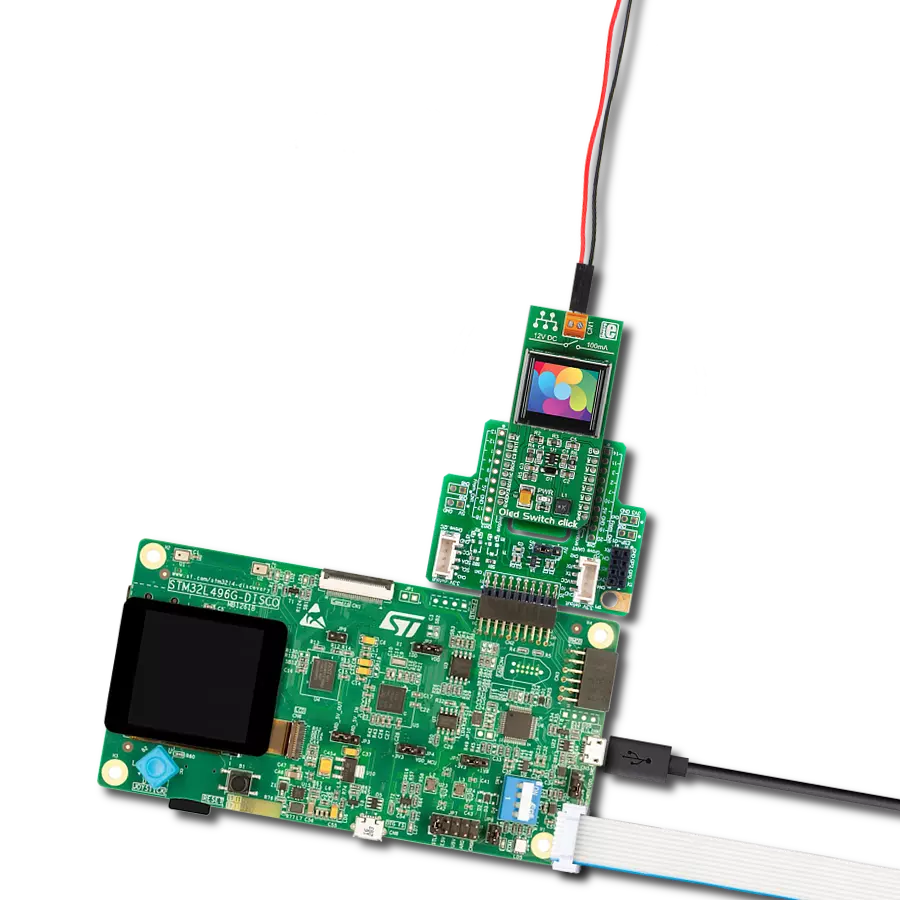See how our OLED solution empowers you to push the boundaries of design, functionality, and energy efficiency, making your products stand out in the market
A
A
Hardware Overview
How does it work?
OLED B Click is based on the MI9639BO-B2, a 19.3x7.8mm 96x39px light blue monochrome passive matrix OLED display from Multi-Inno Technology. The MI9639BO-B2 display features an SSD1306, a 128x64 dot-matrix OLED/PLED segment/common driver with a controller. The controller has built-in functionalities like contrast control (256-step brightness control), normal or inverse image display, vertical and horizontal scrolling functions, and much more accessible through the I2C serial interface. OLEDs are emissive and don't require a separate backlight as LCD technology does, reducing the OLED display's overall power consumption compared to LCDs. It also does not suffer from loss of contrast due to bleed-through of the backlight in the "off" pixels. OLEDs, being emissive, have a consistent contrast ratio greater than 100:1 with no limitation in viewing angle. In addition, they don't suffer from temperature-related response time delays and
contrast changes. Like any OLED display, the MI9639BO-B2 is made from a thin film of an organic compound that emits light when exposed to a current. A small monochrome display like this represents an ideal solution for displaying text or icons. The MI9639BO-B2 display is bright, has a wide viewing angle, and has low power consumption. In addition to the display's main power supply, taken from the +3.3V microBUS™ power rail, the MI9639BO-B2 has another power pin, more precisely, the power supply for the DC/DC converter circuit. This pin is the power supply pin for the internal buffer of the DC/DC voltage converter. Therefore, for this pin, the Click board™ uses a low dropout linear regulator AP7331 from Diodes Incorporated, providing a 3.6V power supply out of 5V mikroBUS™ rail. OLED B Click communicates with MCU using the standard I2C 2-Wire interface to read data and configure settings. It allows the communication-enable
feature to be routed to the CS pin of the mikroBUS™ socket, enabling the OLED B Click for MCU communication only when the CS pin is pulled to a low logic state. In addition, it has two more pins. The first is related to the reset function, routed to the RST pin on the mikroBUS™ socket (when the pin is in a low logic state, the initialization of the chip is executed), and the second is labeled as D/C and routed to the PWM pin on the mikroBUS™ socket is I2C slave address selection pin. This Click board™ is designed to be operated only with a 3.3V logic voltage level, while 5V is used as a supply voltage of the AP7331 LDO. The board must perform appropriate logic voltage level conversion before use with MCUs with different logic levels. However, the Click board™ comes equipped with a library containing easy-to-use functions and an example code that can be used as a reference for further development.
Features overview
Development board
Clicker 4 for STM32F3 is a compact development board designed as a complete solution, you can use it to quickly build your own gadgets with unique functionalities. Featuring a STM32F302VCT6, four mikroBUS™ sockets for Click boards™ connectivity, power managment, and more, it represents a perfect solution for the rapid development of many different types of applications. At its core, there is a STM32F302VCT6 MCU, a powerful microcontroller by STMicroelectronics, based on the high-
performance Arm® Cortex®-M4 32-bit processor core operating at up to 168 MHz frequency. It provides sufficient processing power for the most demanding tasks, allowing Clicker 4 to adapt to any specific application requirements. Besides two 1x20 pin headers, four improved mikroBUS™ sockets represent the most distinctive connectivity feature, allowing access to a huge base of Click boards™, growing on a daily basis. Each section of Clicker 4 is clearly marked, offering an intuitive and clean interface. This makes working with the development
board much simpler and thus, faster. The usability of Clicker 4 doesn’t end with its ability to accelerate the prototyping and application development stages: it is designed as a complete solution which can be implemented directly into any project, with no additional hardware modifications required. Four mounting holes [4.2mm/0.165”] at all four corners allow simple installation by using mounting screws. For most applications, a nice stylish casing is all that is needed to turn the Clicker 4 development board into a fully functional, custom design.
Microcontroller Overview
MCU Card / MCU

Architecture
ARM Cortex-M4
MCU Memory (KB)
256
Silicon Vendor
STMicroelectronics
Pin count
100
RAM (Bytes)
40960
Used MCU Pins
mikroBUS™ mapper
Take a closer look
Click board™ Schematic
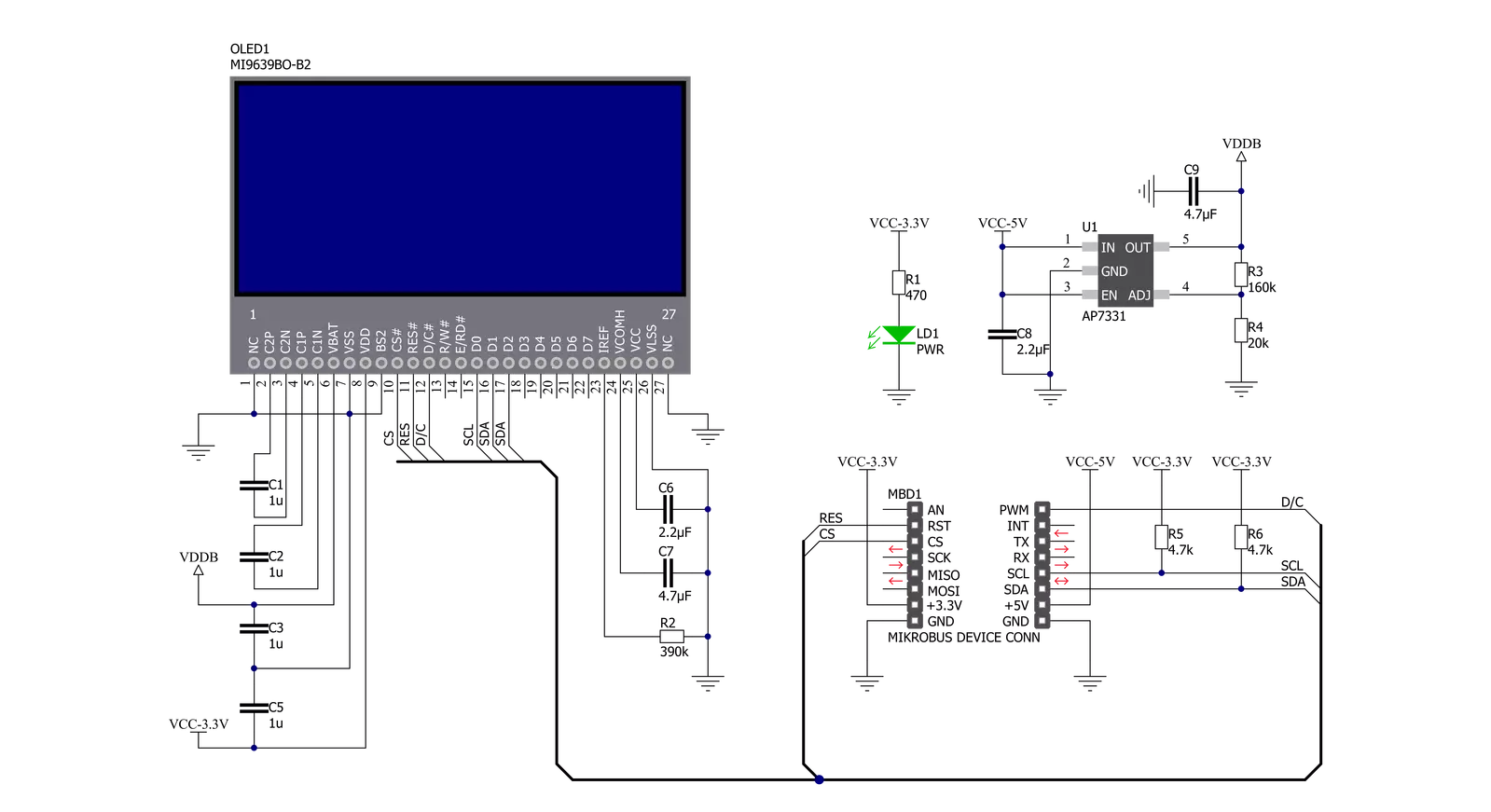
Step by step
Project assembly
Software Support
Library Description
This library contains API for OLED B Click driver.
Key functions:
oledb_display_picture- This function allows user to display picture for on the screenoledb_clear_display- This function clears SSD1306 controller displayoledb_write_string- This function writes a text string from the selected position in a 5x7 or 6x8 font size
Open Source
Code example
The complete application code and a ready-to-use project are available through the NECTO Studio Package Manager for direct installation in the NECTO Studio. The application code can also be found on the MIKROE GitHub account.
/*!
* @file main.c
* @brief OLEDB Click example
*
# Description
* This example demonstrates the use (control) of the OLED B display.
*
* The demo application is composed of two sections :
*
* ## Application Init
* Configures the microcontroller for communication and initializes the Click
* board to default state.
*
* ## Application Task
* This section contains the main program that is executed showing a practical
* example on how to use the implemented functions.
*
* @author MikroE Team
*
*/
#include "board.h"
#include "log.h"
#include "oledb.h"
static oledb_t oledb;
static log_t logger;
void application_init ( void )
{
log_cfg_t log_cfg; /**< Logger config object. */
oledb_cfg_t oledb_cfg; /**< Click config object. */
/**
* Logger initialization.
* Default baud rate: 115200
* Default log level: LOG_LEVEL_DEBUG
* @note If USB_UART_RX and USB_UART_TX
* are defined as HAL_PIN_NC, you will
* need to define them manually for log to work.
* See @b LOG_MAP_USB_UART macro definition for detailed explanation.
*/
LOG_MAP_USB_UART( log_cfg );
log_init( &logger, &log_cfg );
log_info( &logger, " Application Init " );
// Click initialization.
oledb_cfg_setup( &oledb_cfg );
OLEDB_MAP_MIKROBUS( oledb_cfg, MIKROBUS_1 );
err_t init_flag = oledb_init( &oledb, &oledb_cfg );
if ( ( I2C_MASTER_ERROR == init_flag ) || ( SPI_MASTER_ERROR == init_flag ) )
{
log_error( &logger, " Application Init Error. " );
log_info( &logger, " Please, run program again... " );
for ( ; ; );
}
oledb_default_cfg ( &oledb );
log_info( &logger, " Application Task " );
}
void application_task ( void )
{
oledb_clear_display( &oledb );
Delay_ms ( 100 );
oledb_write_string( &oledb, OLEDB_FONT_6X8, 0, 0, " MIKROE " );
oledb_write_string( &oledb, OLEDB_FONT_6X8, 1, 0, " OLED B Click " );
oledb_write_string( &oledb, OLEDB_FONT_6X8, 2, 0, " with SSD1306 " );
oledb_write_string( &oledb, OLEDB_FONT_6X8, 3, 0, " controller " );
oledb_write_string( &oledb, OLEDB_FONT_6X8, 4, 0, " TEST EXAMPLE " );
Delay_ms ( 1000 );
Delay_ms ( 1000 );
Delay_ms ( 1000 );
oledb_write_string( &oledb, OLEDB_FONT_6X8, 0, 0, " TEXT SCROLL EXAMPLE " );
oledb_write_string( &oledb, OLEDB_FONT_6X8, 4, 0, " TEXT SCROLL EXAMPLE " );
Delay_ms ( 1000 );
oledb_scroll_right( &oledb, 4, 0 );
// 6 seconds delay
Delay_ms ( 1000 );
Delay_ms ( 1000 );
Delay_ms ( 1000 );
Delay_ms ( 1000 );
Delay_ms ( 1000 );
Delay_ms ( 1000 );
oledb_stop_scroll( &oledb );
oledb_clear_display( &oledb );
Delay_ms ( 100 );
oledb_display_picture( &oledb, oledb_img_mikroe );
Delay_ms ( 500 );
oledb_send_cmd( &oledb, OLEDB_INVERTDISPLAY );
Delay_ms ( 500 );
oledb_send_cmd( &oledb, OLEDB_NORMALDISPLAY );
Delay_ms ( 500 );
oledb_send_cmd( &oledb, OLEDB_INVERTDISPLAY );
Delay_ms ( 500 );
oledb_send_cmd( &oledb, OLEDB_NORMALDISPLAY );
Delay_ms ( 300 );
for ( uint8_t contrast = 0xAF; contrast > 0x00; contrast-- )
{
oledb_set_contrast( &oledb, contrast );
Delay_ms ( 5 );
}
for ( uint8_t contrast = 0x00; contrast < 0xAF; contrast++ )
{
oledb_set_contrast( &oledb, contrast );
Delay_ms ( 5 );
}
oledb_scroll_left( &oledb, 0, 4 );
Delay_ms ( 1000 );
oledb_stop_scroll( &oledb );
oledb_scroll_right( &oledb, 0, 4 );
Delay_ms ( 1000 );
Delay_ms ( 1000 );
oledb_stop_scroll( &oledb );
oledb_scroll_left( &oledb, 0, 4 );
Delay_ms ( 1000 );
oledb_stop_scroll( &oledb );
}
int main ( void )
{
/* Do not remove this line or clock might not be set correctly. */
#ifdef PREINIT_SUPPORTED
preinit();
#endif
application_init( );
for ( ; ; )
{
application_task( );
}
return 0;
}
// ------------------------------------------------------------------------ END
Additional Support
Resources
Category:OLED