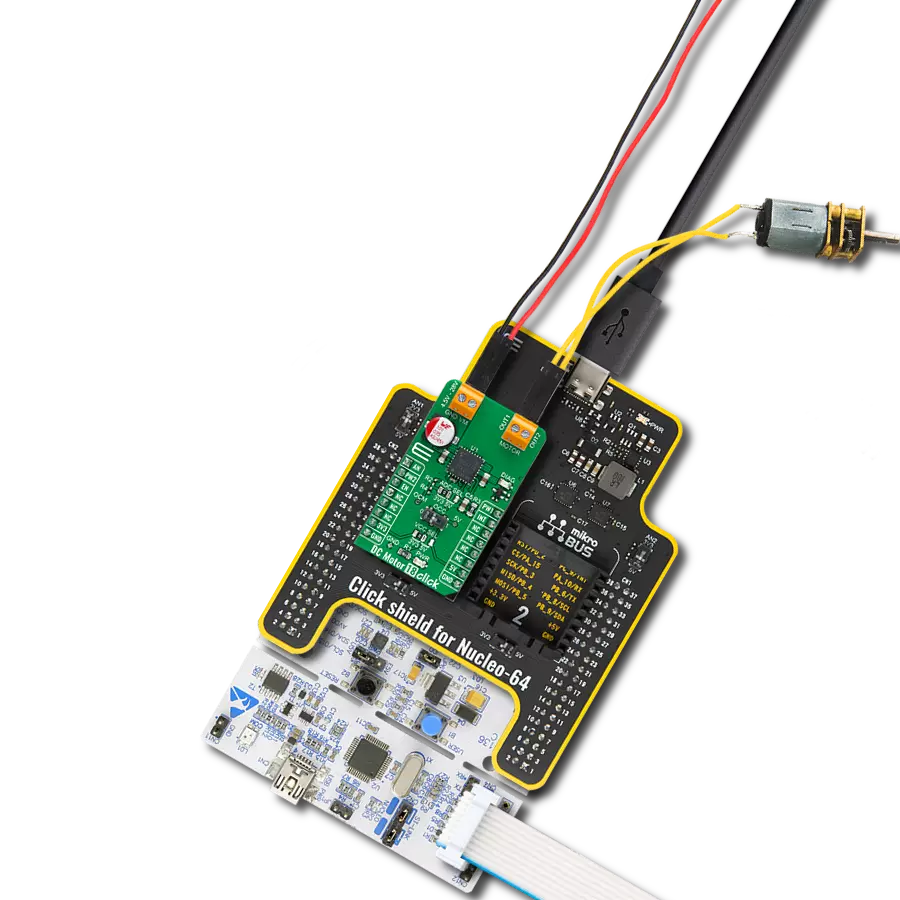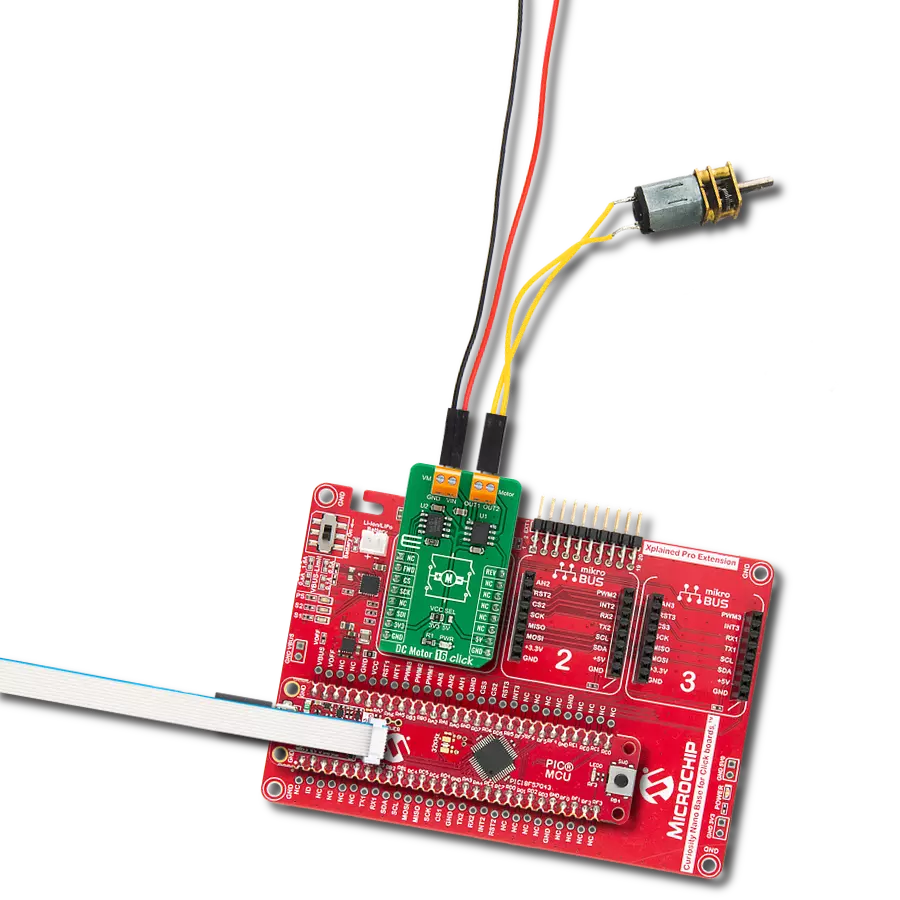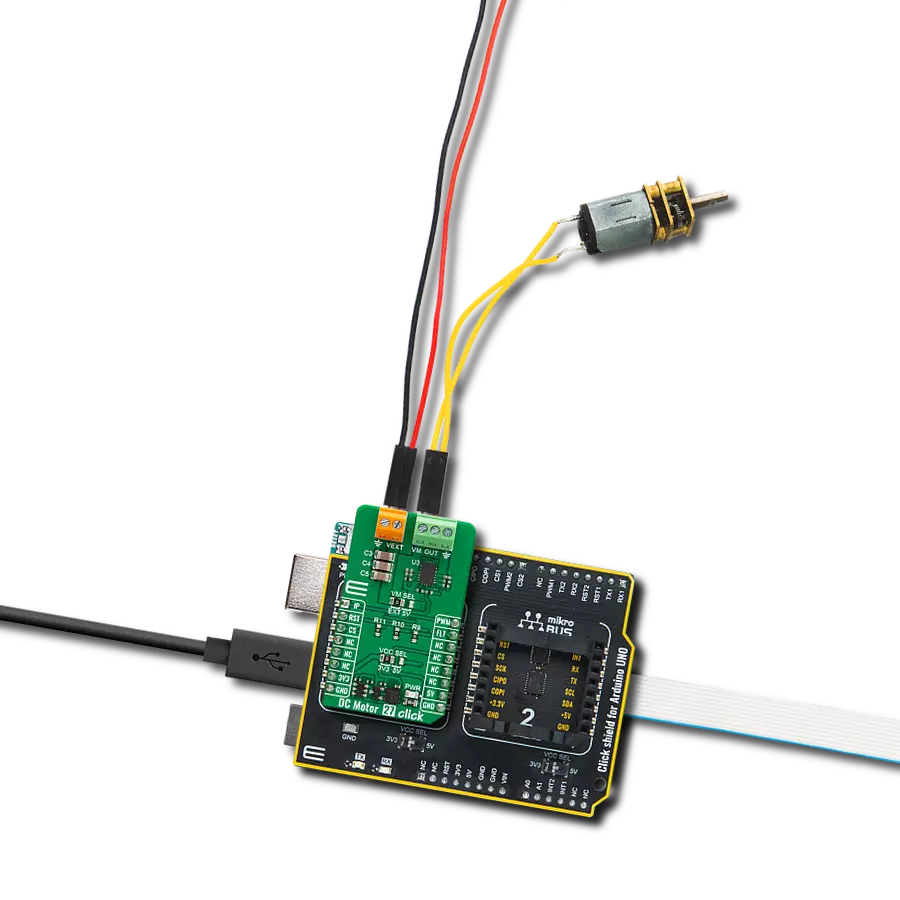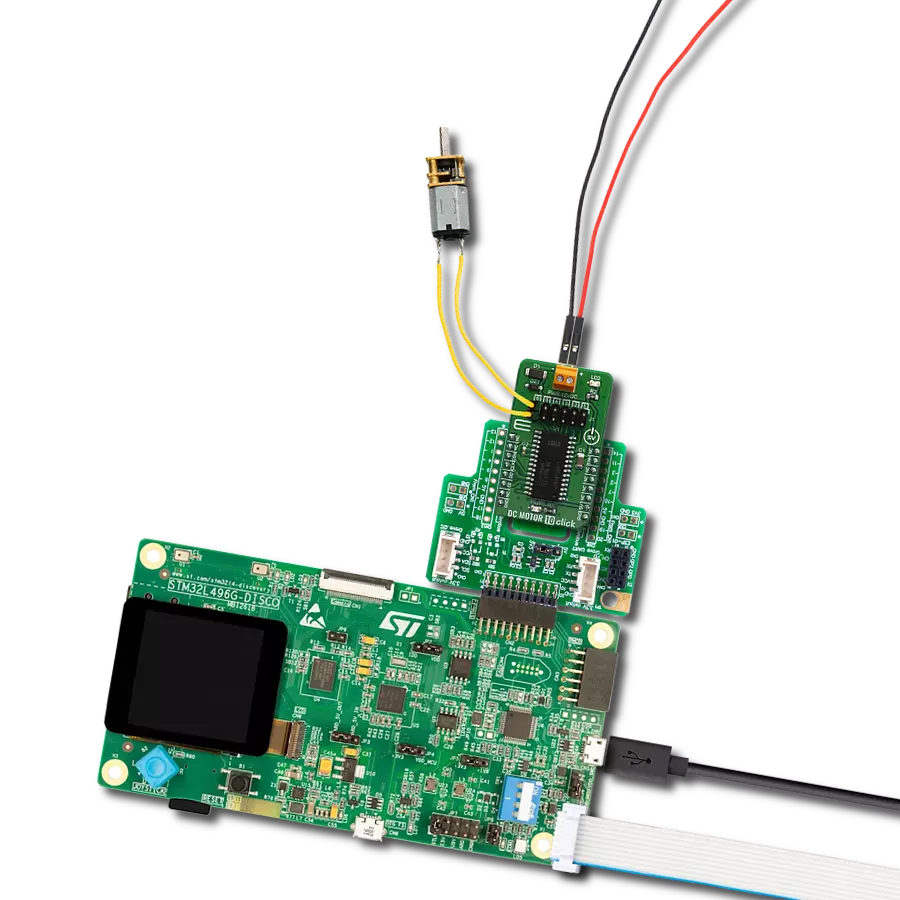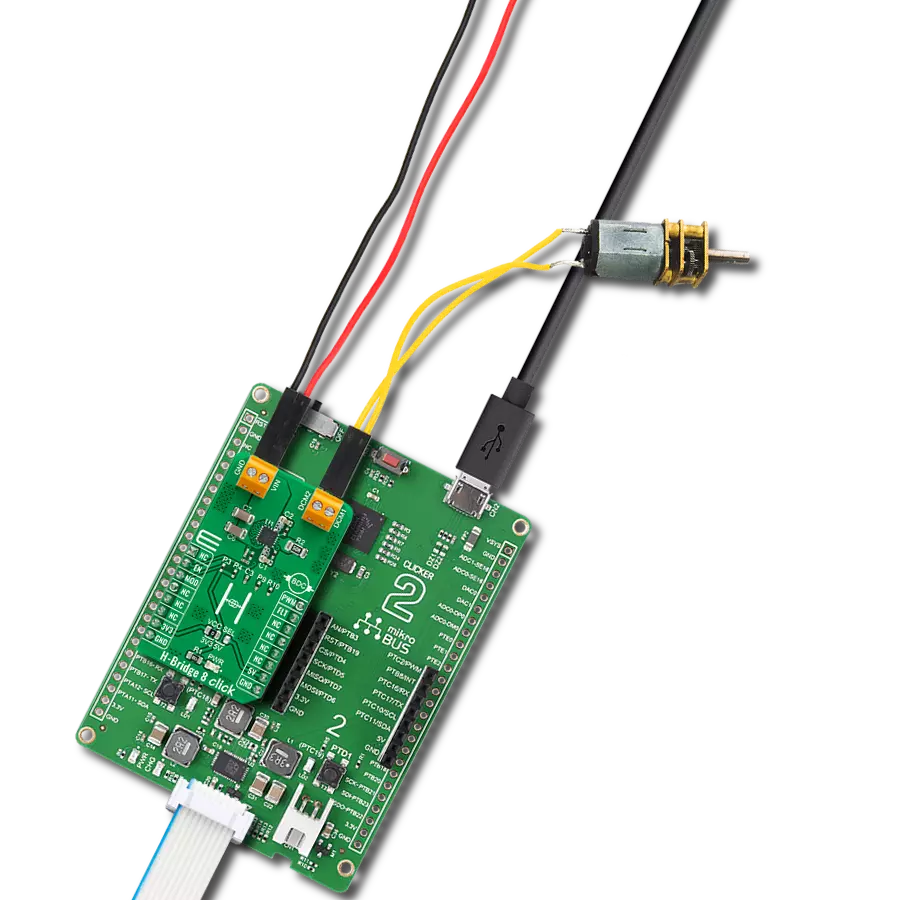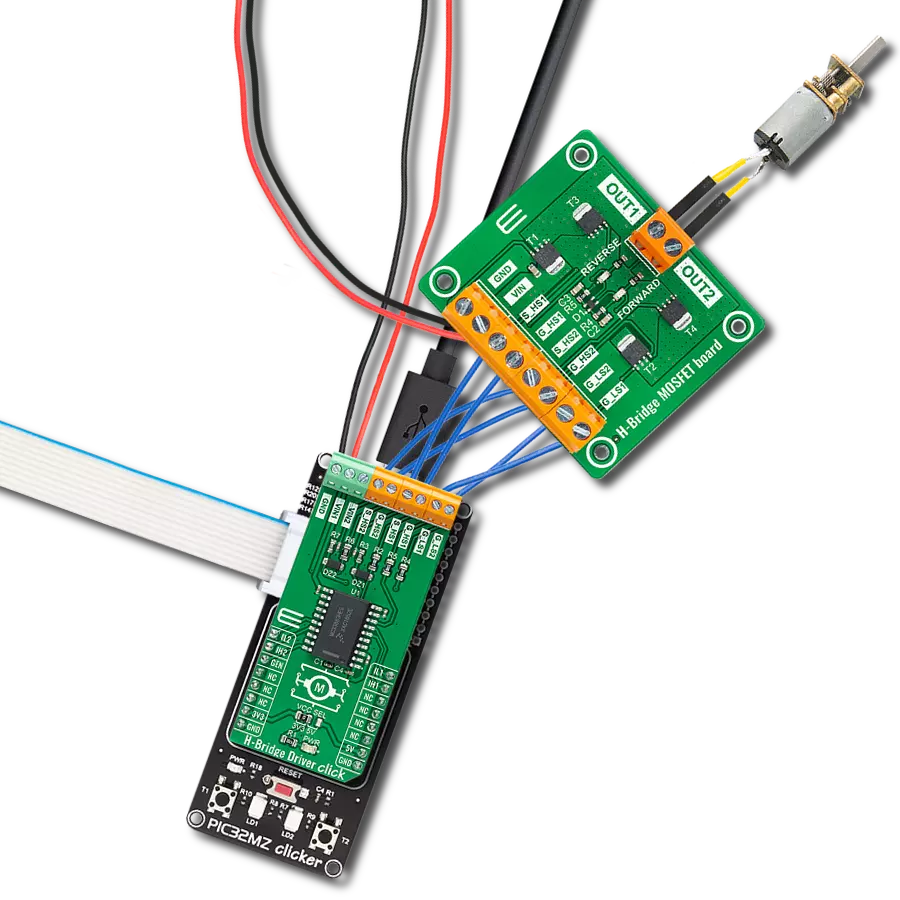Achieve seamless control over the direction and speed of your brushed motors, enabling precise and efficient motion in a wide range of applications
A
A
Hardware Overview
How does it work?
H-Bridge 2 Click is based on the MPC17510, an H-Bridge DC motor driver with up to 15V and 1.2A from NXP Semiconductors. This IC is an efficient integrated H-bridge driver with very low RDS ON output stage MOSFETs. H-bridge, in general, allows the current to flow in one or another direction. To achieve this, a special network of four output MOSFETs is used so that only two conduct the current through the source. Switching the MOSFET pairs' biasing allows current to flow in both directions. A particular problem can be the simultaneous switching of all MOSFETs, which results in short-circuit through a pair of MOSFETs. This leads to the destruction of the IC. The MPC17510 employs cross-conduction suppression timings and logic to prevent this, ensuring that only one pair of MOSFETs is conducted at a time. Suppose the input voltage of either the logic section or the power section drops under the detection threshold. In that case, the H-Bridge 2 click outputs will become tri-stated, meaning that the outputs will be put into a high impedance mode (disconnected). The onboard jumper labeled VIN SEL allows selection between the mikroBUS™ power rail (selected by another jumper, labeled as VCC SEL) and the external voltage input (up to 15V) from the VIN screw terminal. It should be noted that the mikroBUS™ only allows enough power for light loads (smaller
motors); thus, the external voltage input should be selected when working with heavier loads. H-Bridge 2 Click is controlled via several pins. The EN pin of the MPC17510 is routed to the CS pin of the mikroBUS™, which is labeled as END on the Click board™. When set to a HIGH logic level, this pin enables the IC itself. Pulling this pin to a LOW logic state will make both low-side MOSFETs biased and conductive, performing the dynamic motor braking. The pin is pulled up internally, so the IC will be enabled, even if the END pin is left afloat. The #GIN pin is used to drive the gate of the external MOSFET. This pin is routed to the AN pin of the mikroBUS™, labeled as the GIN. The Click board™ can drive an external MOSFET, which can be used as an auxiliary switch for controlling either another small motor or some other type of load, with up to 15V and no more than 200mA of continuous current. When the #GIN pin is driven to a LOW logic level, the external MOSFET becomes biased and conductive, allowing current to flow through a load connected between the S1 and S2 inputs of the onboard screw terminal. This pin is also pulled up internally so that the external MOSFET is not conducive if this pin is left afloat. PWM and RST pins of the mikroBUS™, labeled as PWM and DIR on the Click board™, are routed to the 74LVC1G3157, a two-channel analog multiplexer/demultiplexer IC, from Nexperia.
This IC routes the PWM signal from the MCU to either IN1 or IN2 inputs of the MPC17510 IC. The 74LVC1G3157 IC is driven by a logic state applied to the DIR pin: when the DIR is set to a HIGH logic level, the PWM signal will be routed from the PWM pin to the IN2 input pin of the MPC17510 IC. Else, the PWM signal will be routed to the IN1 input pin of the MPC17510 IC. Depending on the PWM signal path, the motor will rotate either in a clockwise or counter-clockwise direction, with speed determined by the pulse width ratio of the applied PWM signal. This way, the rotation direction is controlled by a logic state applied to the DIR pin, while the motor rotation speed is controlled by the PWM pulse ratio applied to the PWM pin. The PWM signal frequency should stay below 200kHz. Besides the VIN SEL and the VCC SEL jumpers, the Click board™ also has three screw terminals used to connect external voltage (VIN, GND), auxiliary load (S1, S2), and main load, motor (M1, M2). These terminals ensure the necessary conductors' simple, firm, and secure connection. The H-Bridge 2 click comes with a mikroC, mikroBASIC, and mikroPASCAL compilers compatible library, which contains functions for easy and simple operation of this Click board™. The provided example application demonstrates their usage and can be used as a reference for custom projects.
Features overview
Development board
Fusion for TIVA v8 is a development board specially designed for the needs of rapid development of embedded applications. It supports a wide range of microcontrollers, such as different 32-bit ARM® Cortex®-M based MCUs from Texas Instruments, regardless of their number of pins, and a broad set of unique functions, such as the first-ever embedded debugger/programmer over a WiFi network. The development board is well organized and designed so that the end-user has all the necessary elements, such as switches, buttons, indicators, connectors, and others, in one place. Thanks to innovative manufacturing technology, Fusion for TIVA v8 provides a fluid and immersive working experience, allowing access
anywhere and under any circumstances at any time. Each part of the Fusion for TIVA v8 development board contains the components necessary for the most efficient operation of the same board. An advanced integrated CODEGRIP programmer/debugger module offers many valuable programming/debugging options, including support for JTAG, SWD, and SWO Trace (Single Wire Output)), and seamless integration with the Mikroe software environment. Besides, it also includes a clean and regulated power supply module for the development board. It can use a wide range of external power sources, including a battery, an external 12V power supply, and a power source via the USB Type-C (USB-C) connector.
Communication options such as USB-UART, USB HOST/DEVICE, CAN (on the MCU card, if supported), and Ethernet is also included. In addition, it also has the well-established mikroBUS™ standard, a standardized socket for the MCU card (SiBRAIN standard), and two display options for the TFT board line of products and character-based LCD. Fusion for TIVA v8 is an integral part of the Mikroe ecosystem for rapid development. Natively supported by Mikroe software tools, it covers many aspects of prototyping and development thanks to a considerable number of different Click boards™ (over a thousand boards), the number of which is growing every day.
Microcontroller Overview
MCU Card / MCU
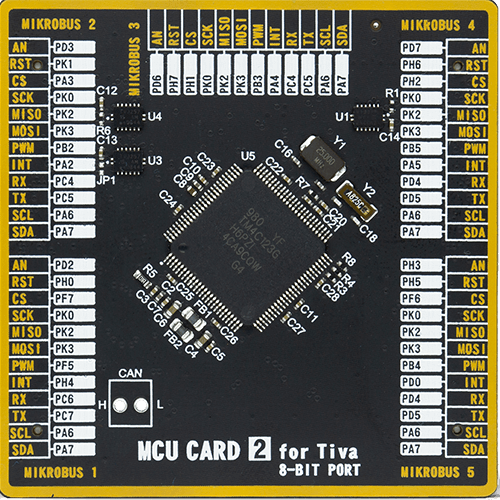
Type
8th Generation
Architecture
ARM Cortex-M4
MCU Memory (KB)
256
Silicon Vendor
Texas Instruments
Pin count
100
RAM (Bytes)
32768
You complete me!
Accessories
DC Gear Motor - 430RPM (3-6V) represents an all-in-one combination of a motor and gearbox, where the addition of gear leads to a reduction of motor speed while increasing the torque output. This gear motor has a spur gearbox, making it a highly reliable solution for applications with lower torque and speed requirements. The most critical parameters for gear motors are speed, torque, and efficiency, which are, in this case, 520RPM with no load and 430RPM at maximum efficiency, alongside a current of 60mA and a torque of 50g.cm. Rated for a 3-6V operational voltage range and clockwise/counterclockwise rotation direction, this motor represents an excellent solution for many functions initially performed by brushed DC motors in robotics, medical equipment, electric door locks, and much more.
Used MCU Pins
mikroBUS™ mapper
Take a closer look
Click board™ Schematic
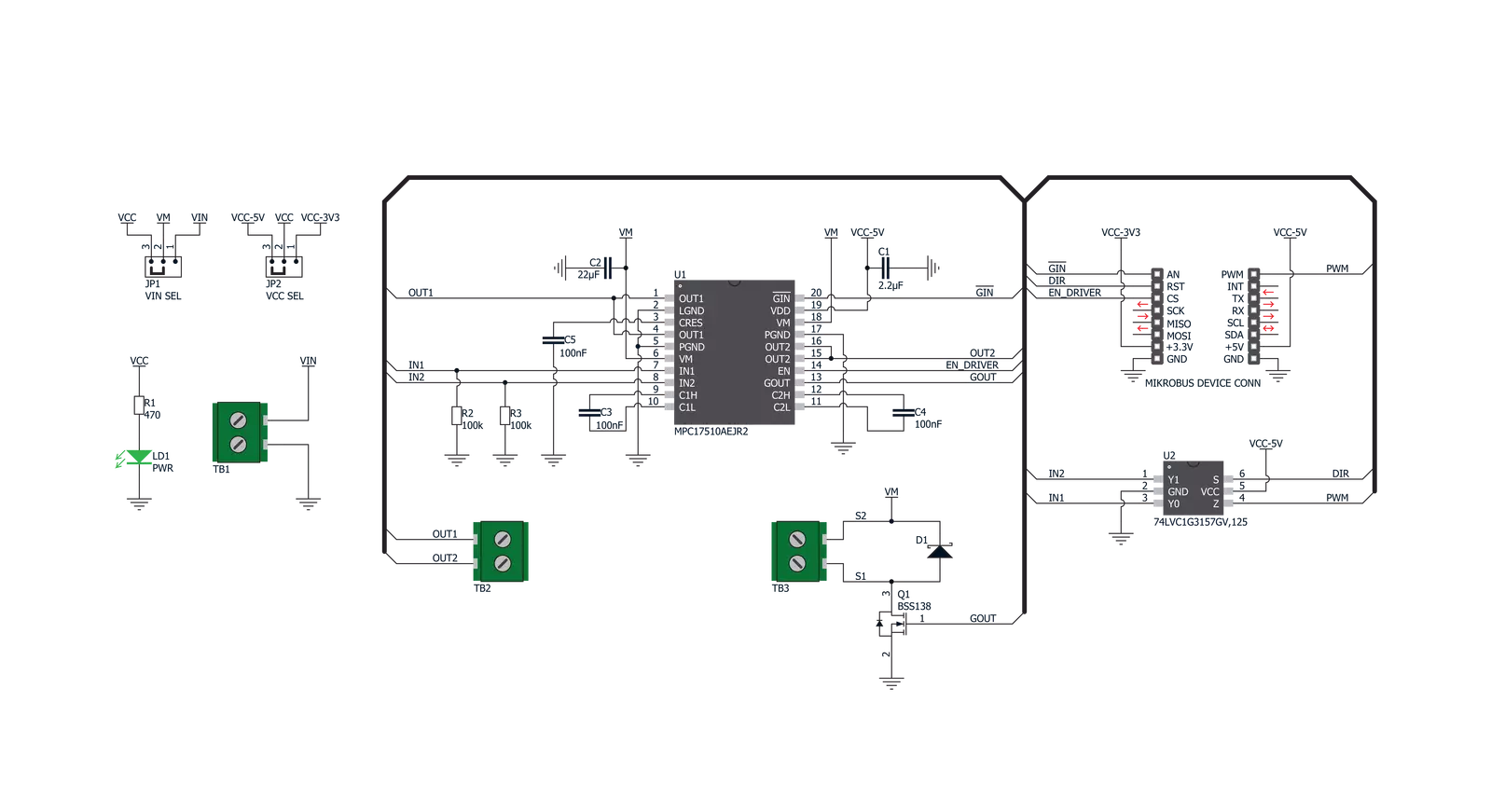
Step by step
Project assembly
Software Support
Library Description
This library contains API for H-Bridge 2 Click driver.
Key functions:
hbridge2_set_output- Output Set functionhbridge2_enable- Enable functionhbridge2_set_gout- GOUT Set function
Open Source
Code example
The complete application code and a ready-to-use project are available through the NECTO Studio Package Manager for direct installation in the NECTO Studio. The application code can also be found on the MIKROE GitHub account.
/*!
* \file
* \brief H BRIDGE 2 Click example
*
* # Description
* This application controls the speed and direction of motor.
*
* The demo application is composed of two sections :
*
* ## Application Init
* Initializes GPIO driver and puts the device to enable state,
* and the GPIO pin to logic high state.
*
* ## Application Task
* Demonstrates the control of output pins by put output pins to different states.
* The outputs be changed after every 3 seconds.
*
* \author MikroE Team
*
*/
// ------------------------------------------------------------------- INCLUDES
#include "board.h"
#include "log.h"
#include "hbridge2.h"
// ------------------------------------------------------------------ VARIABLES
static hbridge2_t hbridge2;
static log_t logger;
void application_init ( void )
{
log_cfg_t log_cfg;
hbridge2_cfg_t cfg;
/**
* Logger initialization.
* Default baud rate: 115200
* Default log level: LOG_LEVEL_DEBUG
* @note If USB_UART_RX and USB_UART_TX
* are defined as HAL_PIN_NC, you will
* need to define them manually for log to work.
* See @b LOG_MAP_USB_UART macro definition for detailed explanation.
*/
LOG_MAP_USB_UART( log_cfg );
log_init( &logger, &log_cfg );
log_info(&logger, "---- Application Init ----");
// Click initialization.
hbridge2_cfg_setup( &cfg );
HBRIDGE2_MAP_MIKROBUS( cfg, MIKROBUS_1 );
hbridge2_init( &hbridge2, &cfg );
hbridge2_enable( &hbridge2, HBRIDGE2_ENABLE );
hbridge2_set_gout( &hbridge2, HBRIDGE2_GOUT_HIGH );
log_printf( &logger, "H-Bridge 2 is intialized\r\n" );
Delay_ms ( 200 );
}
void application_task ( void )
{
hbridge2_set_output( &hbridge2, HBRIDGE2_OUT1_H_OUT2_L );
Delay_ms ( 1000 );
Delay_ms ( 1000 );
Delay_ms ( 1000 );
hbridge2_set_output( &hbridge2, HBRIDGE2_OUT1_L_OUT2_H );
Delay_ms ( 1000 );
Delay_ms ( 1000 );
Delay_ms ( 1000 );
hbridge2_set_output( &hbridge2, HBRIDGE2_OUT1_Z_OUT2_Z );
Delay_ms ( 1000 );
Delay_ms ( 1000 );
Delay_ms ( 1000 );
}
int main ( void )
{
/* Do not remove this line or clock might not be set correctly. */
#ifdef PREINIT_SUPPORTED
preinit();
#endif
application_init( );
for ( ; ; )
{
application_task( );
}
return 0;
}
// ------------------------------------------------------------------------ END
Additional Support
Resources
Category:Brushed