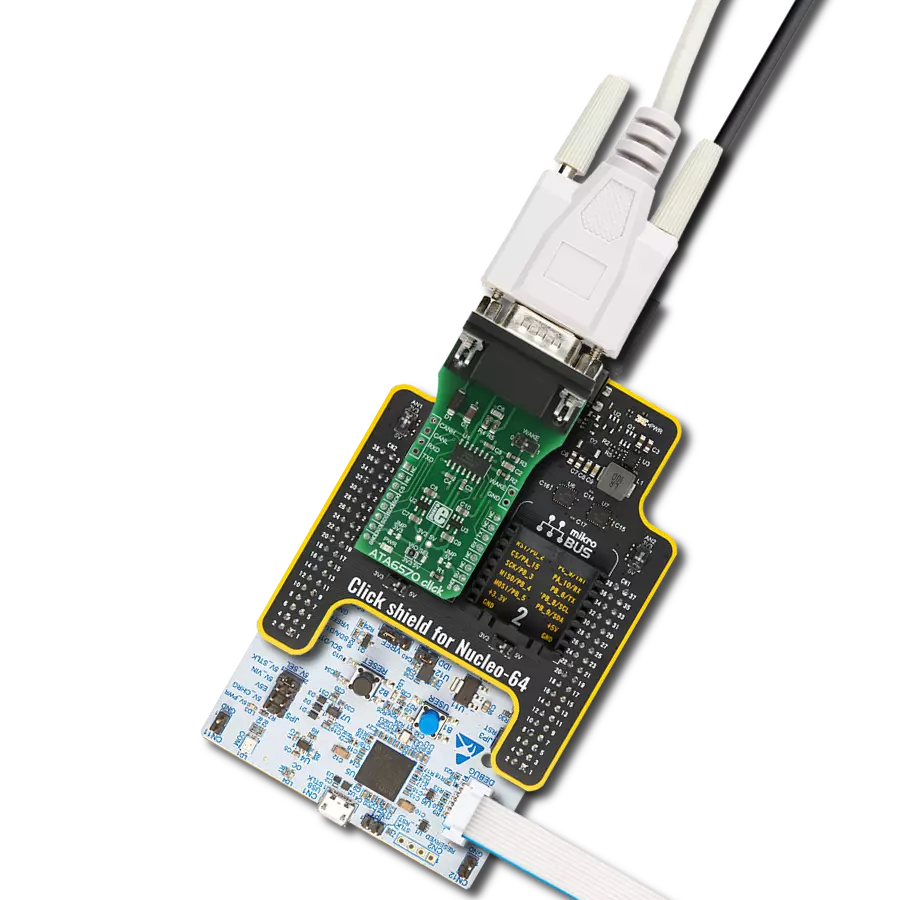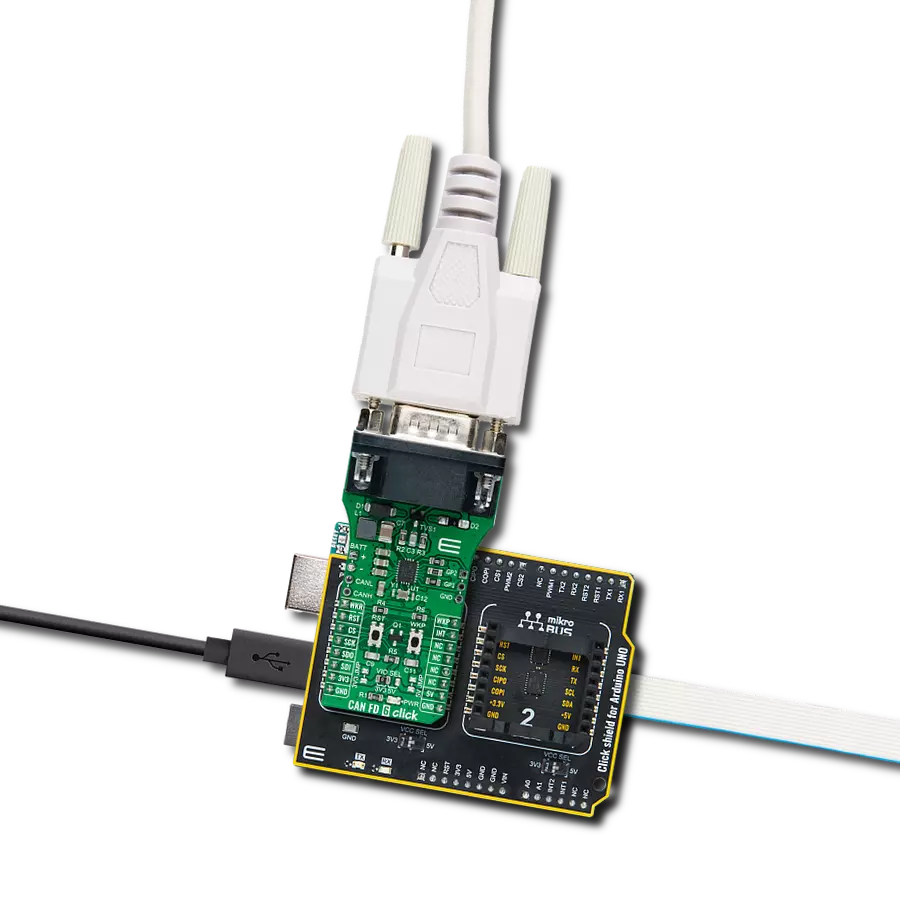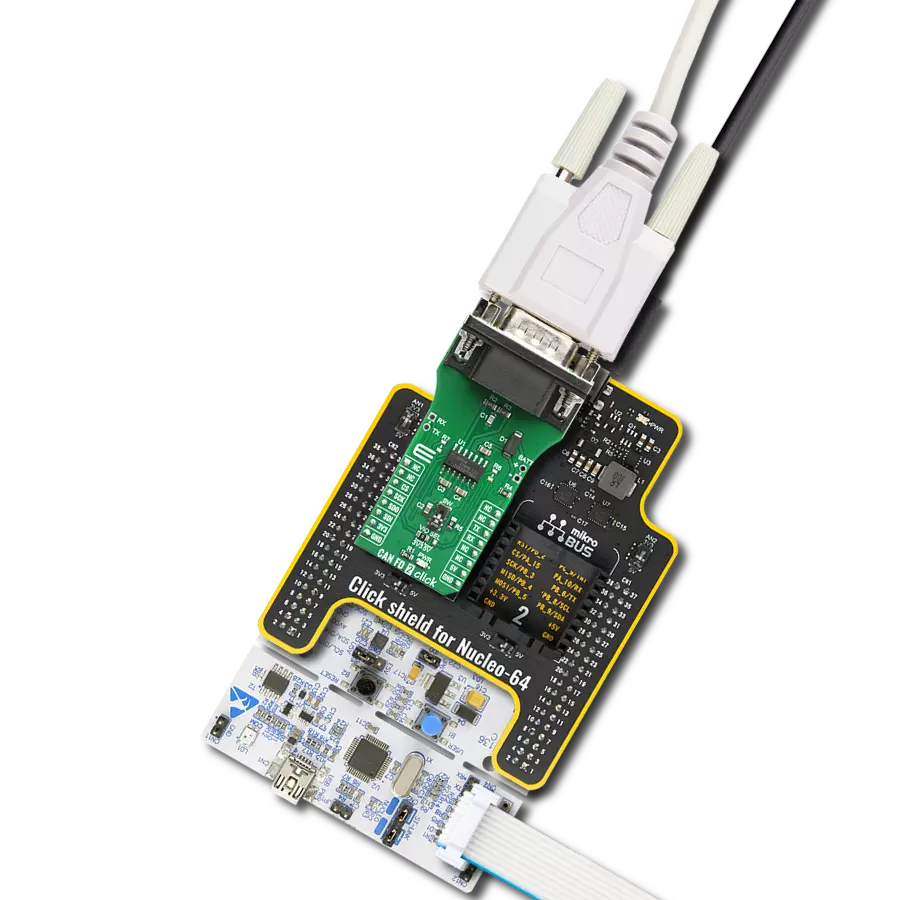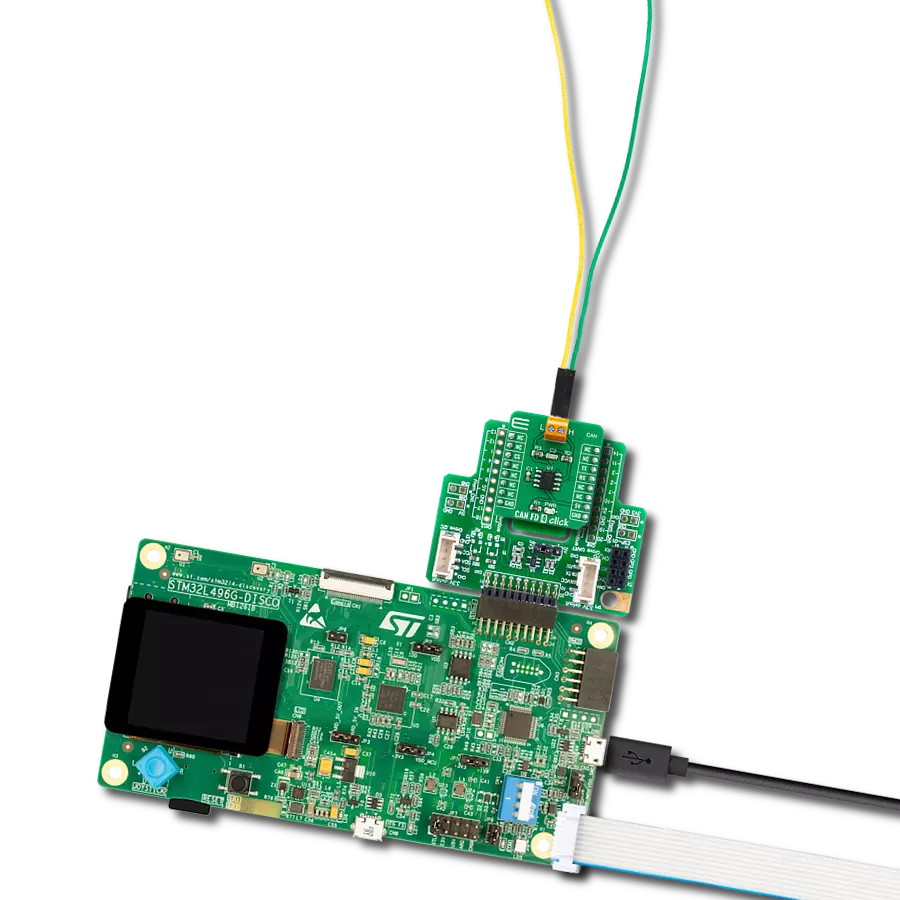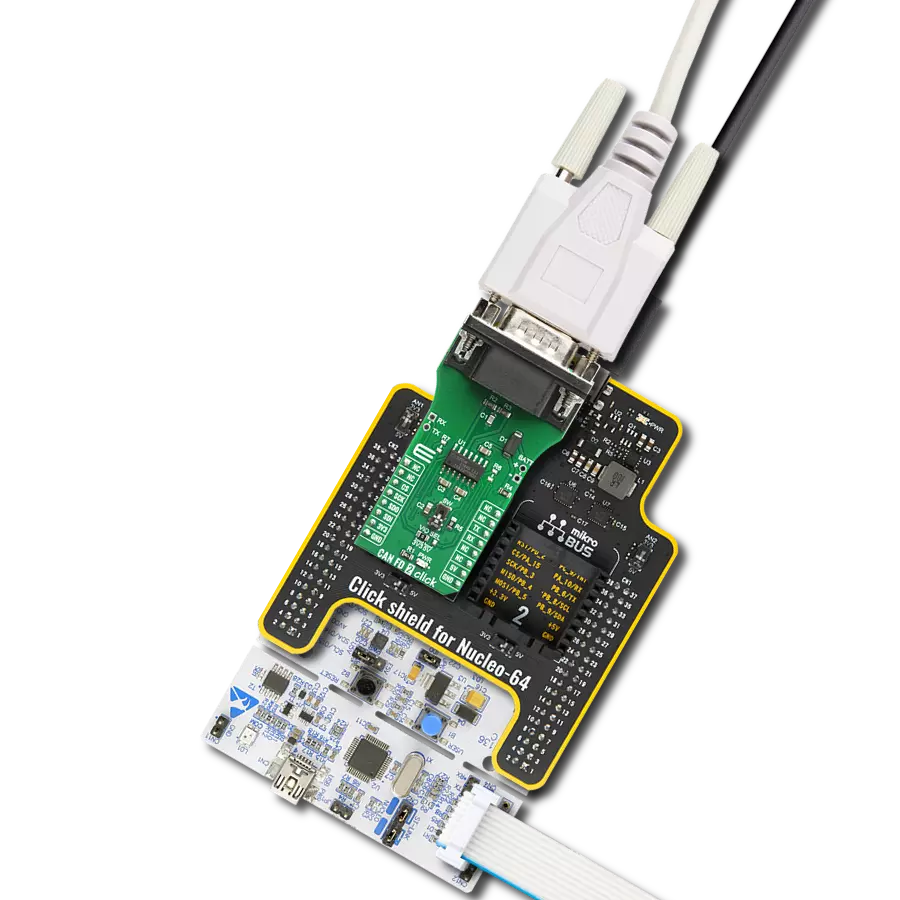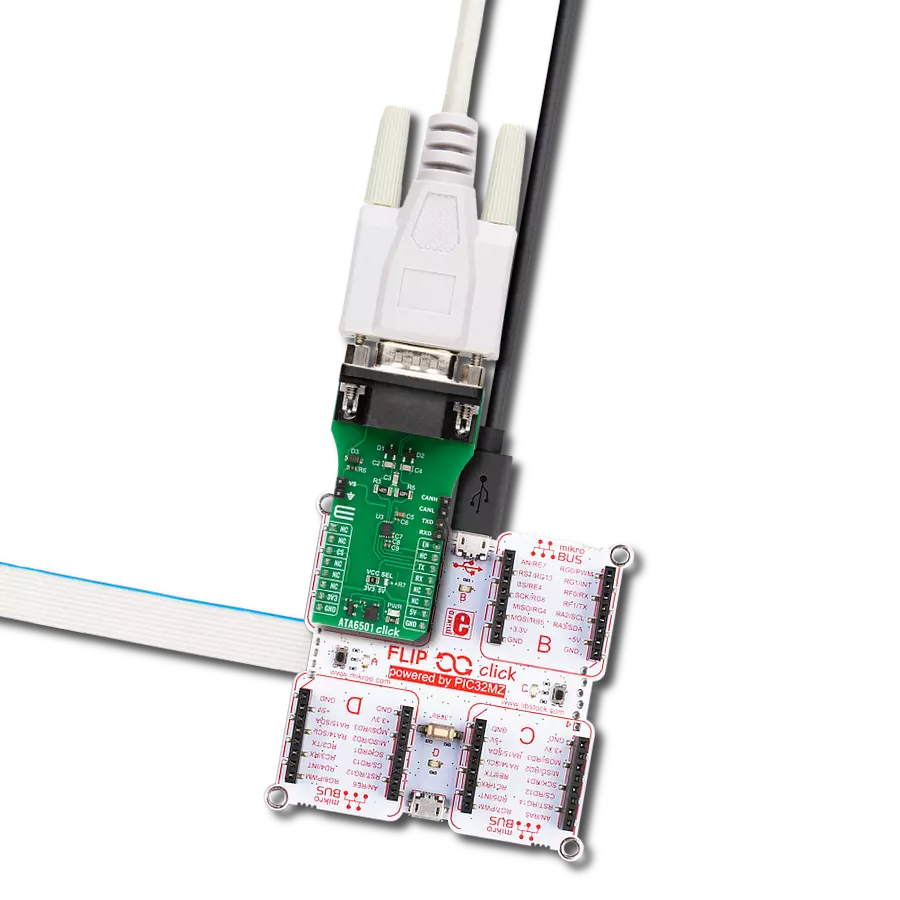Our single-wire CAN transceiver is designed to streamline communication in low-speed applications, reducing wiring complexity and achieving cost savings in automotive body control modules
A
A
Hardware Overview
How does it work?
Single Wire CAN Click is based on the NCV7356, a Single Wire CAN transceiver from ON Semiconductor, which operates from a supply voltage from 5V to 27V with a bus speed up to 40 kbps. It can access several modes such as Normal Mode with reduced dominant output voltage and reduced receiver input voltage, High-Speed, High Voltage Wake-Up, or Sleep Mode. The transmission bit rate in Normal communication is 33 Kbits/s, while a typical bit rate of 83 kbit/s is recommended for High-Speed communication. In Normal Transmission Mode, the Single Wire CAN Click supports controlled waveform rise and overshoot times, while the High−Speed Mode is only intended to be operational when the bus is attached to an off−board service node. The Single Wire CAN bus pin CANH comprises a pull−up
amplifier for driving this Click board™. The minimum output driver capability is 50 mA, but output shorts to the ground can reach 350 mA. Normal CANH output voltage is between 4.4 V and 5.1 V. These amplitudes increase to 9.9 V and 12.5 V for system selection in Wake−Up Mode. The bus Wake−Up from Sleep Input Voltage Threshold is between 6.6 V and 7.9 V, but to maintain normal communication, the threshold is 2.1 V. The CANH pin can also act as a bus read amplifier. The NCV7356D1R2G communicates with MCU using the UART interface at 9600 bps with commonly used UART RX and TX pins. It possesses additional functionality such as Operational Mode Selection MODE 0 and MODE 1 routed at RST and CS pins of the mikroBUS™, on whose selected logical states one of the four possible operational modes can be
selected. The transceiver provides a weak internal pulldown current on each of these pins, which causes the transceiver, on default, to enter sleep mode when not driven. Single Wire CAN Click can also re-enter the Sleep Mode if there is no mode change within typically 250 ms. This Click board™ communicates with MCU using the UART interface for the data transfer. The onboard SMD jumper labeled VCC SEL allows logic level voltage selection for interfacing with 3.3V and 5V MCUs. More information about the NCV7356D1R2G’s functionality, electrical specifications, and typical performance can be found in the attached datasheet. However, the Click board™ comes equipped with a library that contains easy-to-use functions and a usage example that may be used as a reference for the development.
Features overview
Development board
Fusion for ARM v8 is a development board specially designed for the needs of rapid development of embedded applications. It supports a wide range of microcontrollers, such as different ARM® Cortex®-M based MCUs regardless of their number of pins, and a broad set of unique functions, such as the first-ever embedded debugger/programmer over WiFi. The development board is well organized and designed so that the end-user has all the necessary elements, such as switches, buttons, indicators, connectors, and others, in one place. Thanks to innovative manufacturing technology, Fusion for ARM v8 provides a fluid and immersive working experience, allowing access anywhere and under any
circumstances at any time. Each part of the Fusion for ARM v8 development board contains the components necessary for the most efficient operation of the same board. An advanced integrated CODEGRIP programmer/debugger module offers many valuable programming/debugging options, including support for JTAG, SWD, and SWO Trace (Single Wire Output)), and seamless integration with the Mikroe software environment. Besides, it also includes a clean and regulated power supply module for the development board. It can use a wide range of external power sources, including a battery, an external 12V power supply, and a power source via the USB Type-C (USB-C) connector.
Communication options such as USB-UART, USB HOST/DEVICE, CAN (on the MCU card, if supported), and Ethernet is also included. In addition, it also has the well-established mikroBUS™ standard, a standardized socket for the MCU card (SiBRAIN standard), and two display options for the TFT board line of products and character-based LCD. Fusion for ARM v8 is an integral part of the Mikroe ecosystem for rapid development. Natively supported by Mikroe software tools, it covers many aspects of prototyping and development thanks to a considerable number of different Click boards™ (over a thousand boards), the number of which is growing every day.
Microcontroller Overview
MCU Card / MCU
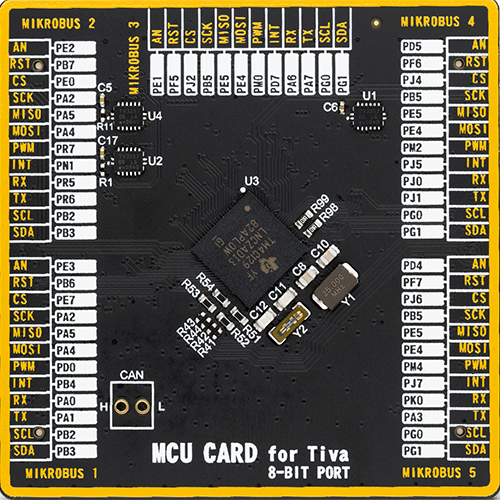
Type
8th Generation
Architecture
ARM Cortex-M4
MCU Memory (KB)
1024
Silicon Vendor
Texas Instruments
Pin count
212
RAM (Bytes)
262144
Used MCU Pins
mikroBUS™ mapper
Take a closer look
Click board™ Schematic
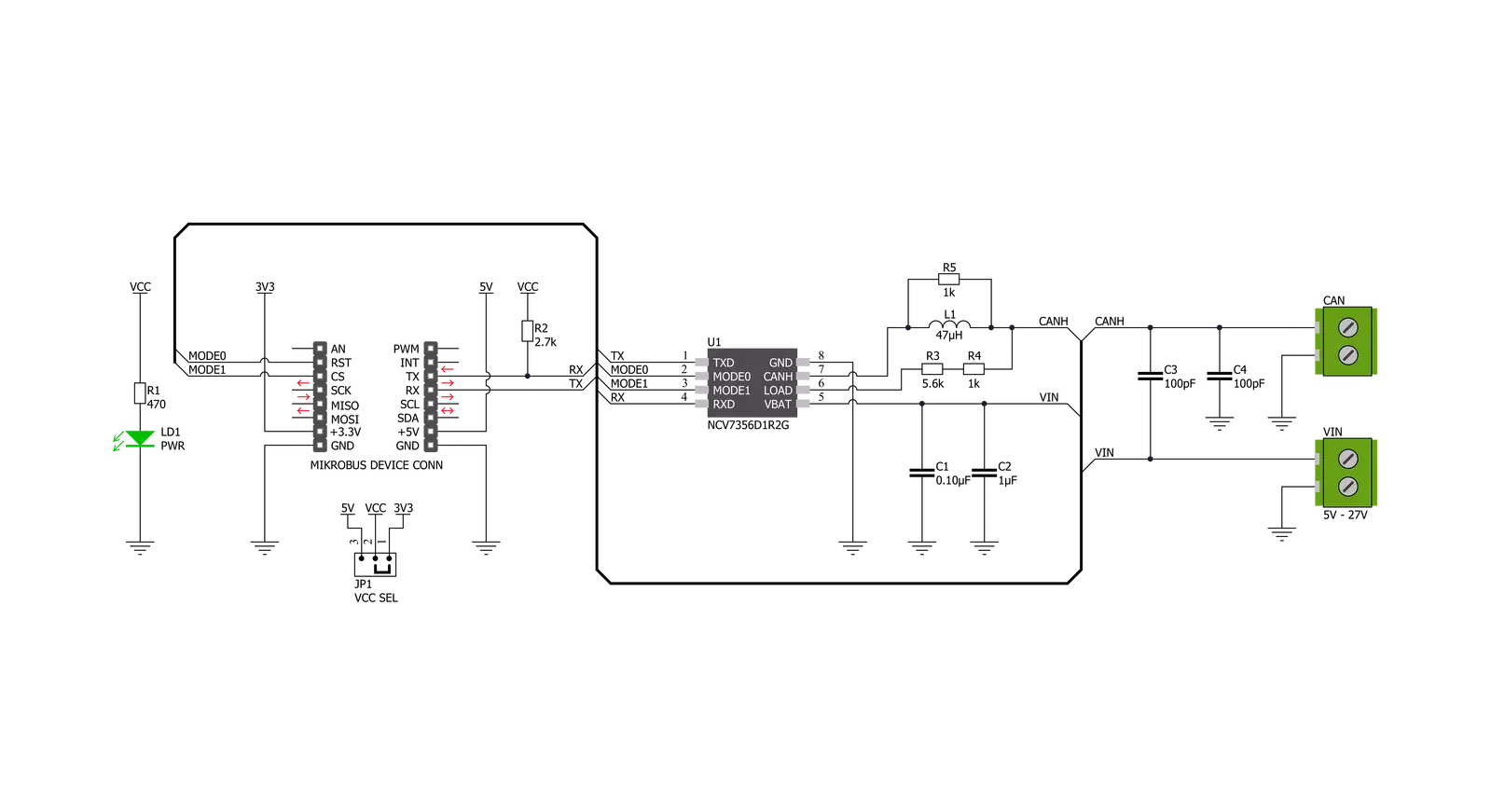
Step by step
Project assembly
Software Support
Library Description
This library contains API for Single Wire CAN Click driver.
Key functions:
singlewirecan_set_operating_mode- The function set desired operating mode of NCV7356 Single Wire CAN Transceiversinglewirecan_generic_write- This function write specified number of bytessinglewirecan_generic_read- This function reads a desired number of data bytes
Open Source
Code example
The complete application code and a ready-to-use project are available through the NECTO Studio Package Manager for direct installation in the NECTO Studio. The application code can also be found on the MIKROE GitHub account.
/*!
* \file
* \brief SingleWireCan Click example
*
* # Description
* This example demonstrate the use of Single Wire CAN Click board.
*
* The demo application is composed of two sections :
*
* ## Application Init
* Initializes the driver and configures the Click for the normal operation mode.
*
* ## Application Task
* Depending on the selected mode, it reads all the received data or sends the desired message
* every 2 seconds.
*
* ## Additional Function
* - singlewirecan_process ( ) - The general process of collecting the received data.
*
* \author MikroE Team
*
*/
// ------------------------------------------------------------------- INCLUDES
#include "board.h"
#include "log.h"
#include "singlewirecan.h"
#include "string.h"
#define PROCESS_RX_BUFFER_SIZE 500
#define TEXT_TO_SEND "MikroE\r\n"
// ------------------------------------------------------------------ VARIABLES
#define DEMO_APP_RECEIVER
// #define DEMO_APP_TRANSMITTER
static singlewirecan_t singlewirecan;
static log_t logger;
// ------------------------------------------------------- ADDITIONAL FUNCTIONS
static void singlewirecan_process ( void )
{
int32_t rsp_size;
char uart_rx_buffer[ PROCESS_RX_BUFFER_SIZE ] = { 0 };
uint8_t check_buf_cnt;
rsp_size = singlewirecan_generic_read( &singlewirecan, uart_rx_buffer, PROCESS_RX_BUFFER_SIZE );
if ( rsp_size >= strlen( TEXT_TO_SEND ) )
{
log_printf( &logger, "Received data: " );
for ( check_buf_cnt = 0; check_buf_cnt < rsp_size; check_buf_cnt++ )
{
log_printf( &logger, "%c", uart_rx_buffer[ check_buf_cnt ] );
}
}
Delay_ms ( 100 );
}
// ------------------------------------------------------ APPLICATION FUNCTIONS
void application_init ( void )
{
log_cfg_t log_cfg;
singlewirecan_cfg_t cfg;
/**
* Logger initialization.
* Default baud rate: 115200
* Default log level: LOG_LEVEL_DEBUG
* @note If USB_UART_RX and USB_UART_TX
* are defined as HAL_PIN_NC, you will
* need to define them manually for log to work.
* See @b LOG_MAP_USB_UART macro definition for detailed explanation.
*/
LOG_MAP_USB_UART( log_cfg );
log_init( &logger, &log_cfg );
log_info( &logger, "---- Application Init ----" );
// Click initialization.
singlewirecan_cfg_setup( &cfg );
SINGLEWIRECAN_MAP_MIKROBUS( cfg, MIKROBUS_1 );
singlewirecan_init( &singlewirecan, &cfg );
Delay_ms ( 100 );
singlewirecan_set_operating_mode( &singlewirecan, SINGLEWIRECAN_OPERATING_MODE_NORMAL );
log_info( &logger, "---- Normal Operation Mode ----" );
Delay_ms ( 100 );
}
void application_task ( void )
{
#ifdef DEMO_APP_RECEIVER
singlewirecan_process( );
#endif
#ifdef DEMO_APP_TRANSMITTER
singlewirecan_generic_write( &singlewirecan, TEXT_TO_SEND, 8 );
log_info( &logger, "---- Data sent ----" );
Delay_ms ( 1000 );
Delay_ms ( 1000 );
#endif
}
int main ( void )
{
/* Do not remove this line or clock might not be set correctly. */
#ifdef PREINIT_SUPPORTED
preinit();
#endif
application_init( );
for ( ; ; )
{
application_task( );
}
return 0;
}
// ------------------------------------------------------------------------ END
Additional Support
Resources
Category:CAN