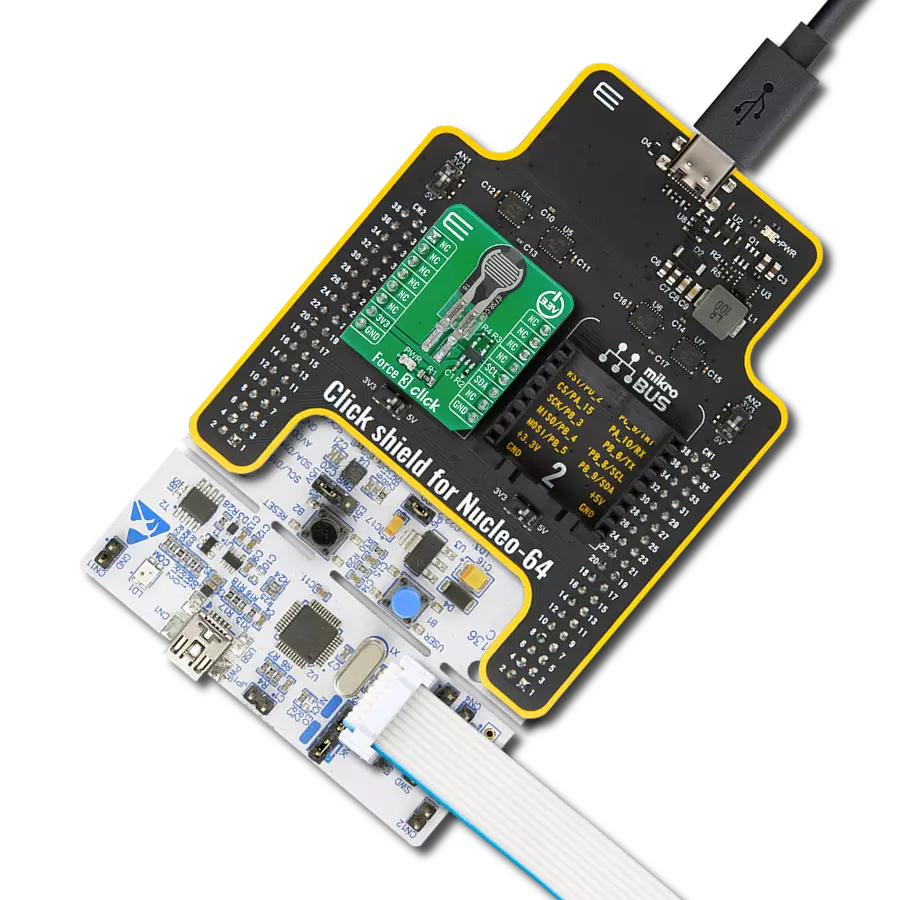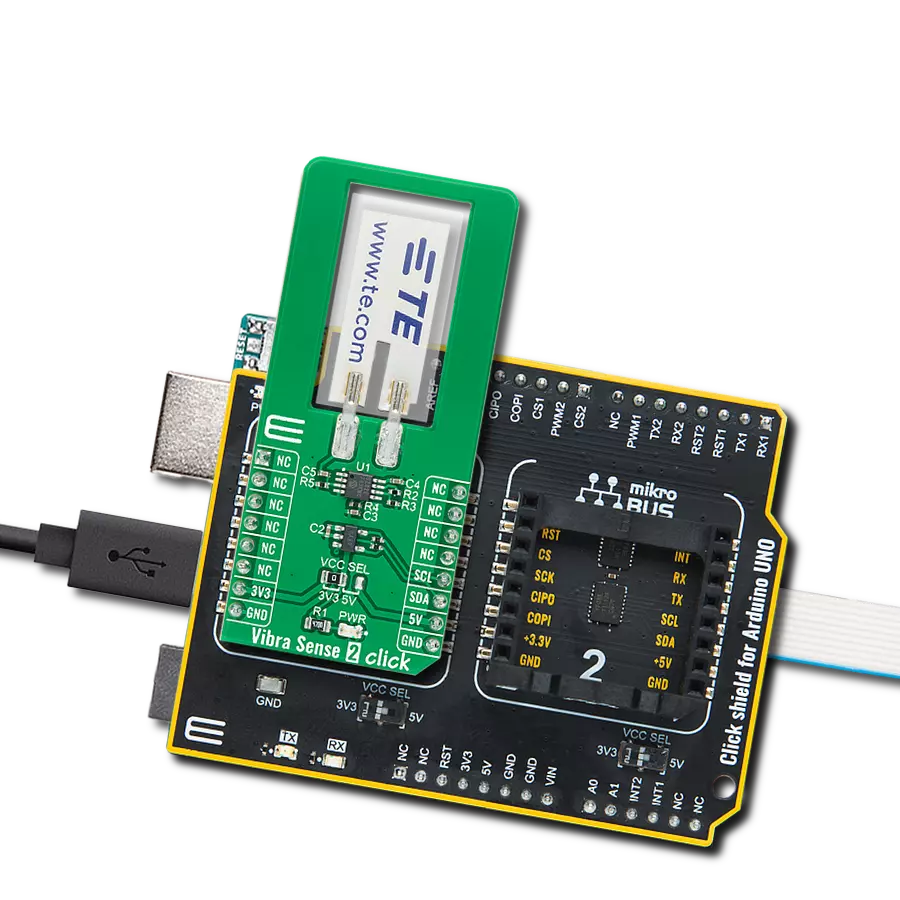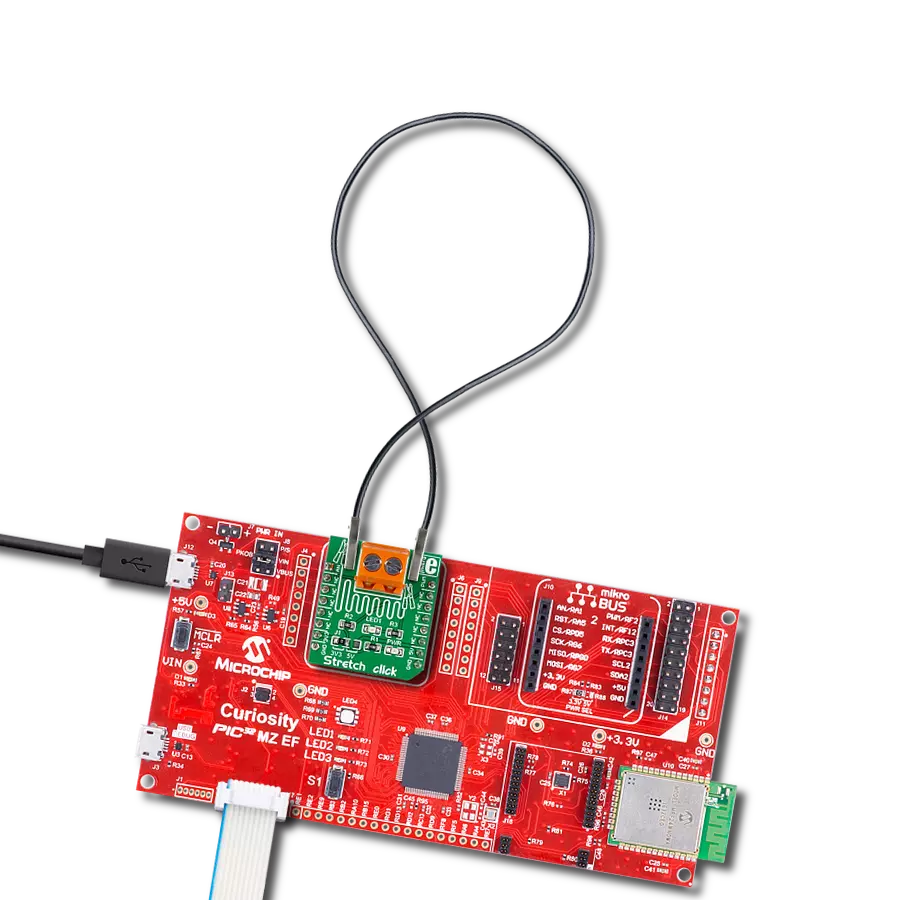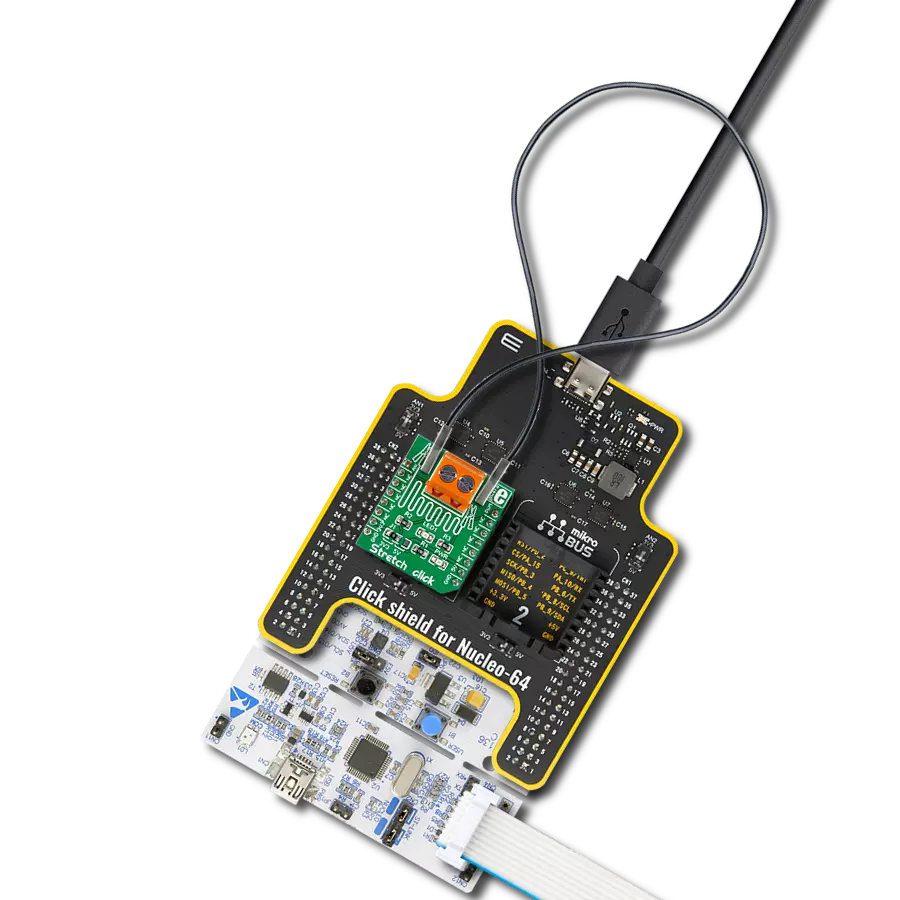Revolutionize applications across industries by harnessing conductive rubber cords to accurately measure and optimize stretch forces for enhanced design and performance
A
A
Hardware Overview
How does it work?
Stretch Click is based on the circuitry that allows measuring the stretch forces of the 2mm diameter conductive rubber cord. In a "relaxed" state, the resistance is about 130 ohms per centimeter. The resistance increases as you stretch it out (the particles get further apart); for example, a 15cm piece is proportional to 2.1k ohms (25cm long stretch is 26/15*2.1K = 3.5k ohms). You can stretch the rubber about 50-70% longer than the resting length, so a 15cm piece shouldn't be stretched more than 25cm. Once the force is released, the rubber will shrink back, although it's not very
"fast" and it takes a minute or two to revert to its original length. The resistance of the cord increases when stretched, impacting the reverse voltage on the voltage divider, which can be measured. The Stretch Click allows stretch force readings to be available on an analog AN pin of the mikroBUS™ socket. It's not a true linear sensor, and the resistance may vary from batch to batch, so we consider it a way to measure stretching motion, but it isn't really precise. In addition, this Click board™ features a user-configurable LED1 light-emitting diode that can
visually represent the measured force. This LED1 can be controlled over the PWM pin of the mikroBUS™ socket. This Click board™ can operate with either 3.3V or 5V logic voltage levels selected via the J1 SEL jumper. This way, both 3.3V and 5V capable MCUs can use the communication lines properly. Also, this Click board™ comes equipped with a library containing easy-to-use functions and an example code that can be used as a reference for further development.
Features overview
Development board
Fusion for TIVA v8 is a development board specially designed for the needs of rapid development of embedded applications. It supports a wide range of microcontrollers, such as different 32-bit ARM® Cortex®-M based MCUs from Texas Instruments, regardless of their number of pins, and a broad set of unique functions, such as the first-ever embedded debugger/programmer over a WiFi network. The development board is well organized and designed so that the end-user has all the necessary elements, such as switches, buttons, indicators, connectors, and others, in one place. Thanks to innovative manufacturing technology, Fusion for TIVA v8 provides a fluid and immersive working experience, allowing access
anywhere and under any circumstances at any time. Each part of the Fusion for TIVA v8 development board contains the components necessary for the most efficient operation of the same board. An advanced integrated CODEGRIP programmer/debugger module offers many valuable programming/debugging options, including support for JTAG, SWD, and SWO Trace (Single Wire Output)), and seamless integration with the Mikroe software environment. Besides, it also includes a clean and regulated power supply module for the development board. It can use a wide range of external power sources, including a battery, an external 12V power supply, and a power source via the USB Type-C (USB-C) connector.
Communication options such as USB-UART, USB HOST/DEVICE, CAN (on the MCU card, if supported), and Ethernet is also included. In addition, it also has the well-established mikroBUS™ standard, a standardized socket for the MCU card (SiBRAIN standard), and two display options for the TFT board line of products and character-based LCD. Fusion for TIVA v8 is an integral part of the Mikroe ecosystem for rapid development. Natively supported by Mikroe software tools, it covers many aspects of prototyping and development thanks to a considerable number of different Click boards™ (over a thousand boards), the number of which is growing every day.
Microcontroller Overview
MCU Card / MCU

Type
8th Generation
Architecture
ARM Cortex-M4
MCU Memory (KB)
1024
Silicon Vendor
Texas Instruments
Pin count
128
RAM (Bytes)
262144
Used MCU Pins
mikroBUS™ mapper
Take a closer look
Click board™ Schematic
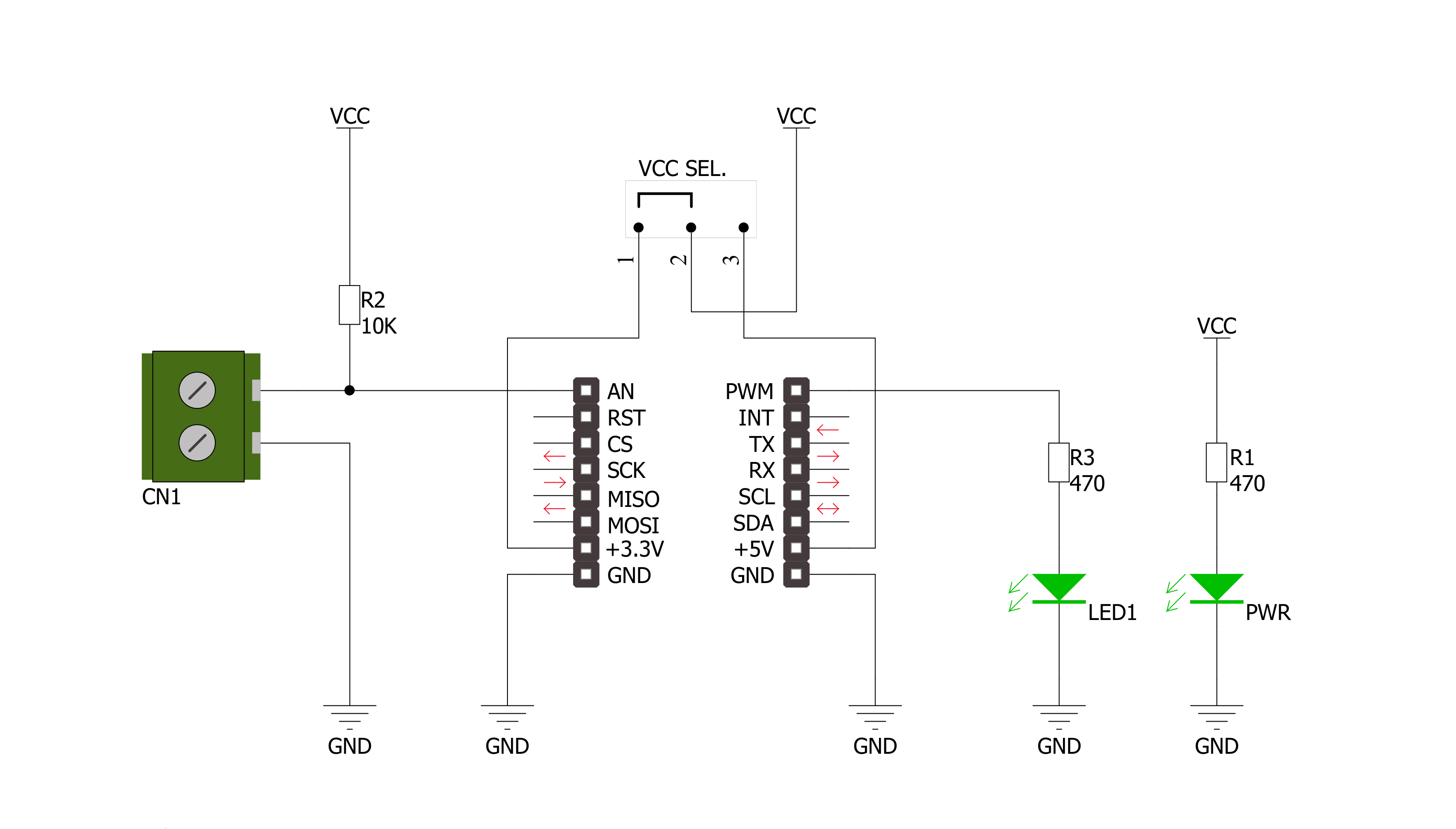
Step by step
Project assembly
Software Support
Library Description
This library contains API for Stretch Click driver.
Key functions:
stretch_cfg_setup- Config Object Initialization functionstretch_turn_on_led- Turn on the LED functionstretch_turn_off_led-Turn off the LED function
Open Source
Code example
The complete application code and a ready-to-use project are available through the NECTO Studio Package Manager for direct installation in the NECTO Studio. The application code can also be found on the MIKROE GitHub account.
/*!
* \file
* \brief Stretch Click example
*
* # Description
* The application is for stretch measuring
*
* The demo application is composed of two sections :
*
* ## Application Init
* Initialization driver enables GPIO and ADC, turn off the LED and starts write log.
*
* ## Application Task
* This is a example which demonstrates the use of Stretch Click board. Stretch Click reads and display ADC value.
*
* \author MikroE Team
*
*/
// ------------------------------------------------------------------- INCLUDES
#include "board.h"
#include "log.h"
#include "stretch.h"
// ------------------------------------------------------------------ VARIABLES
static stretch_t stretch;
static log_t logger;
// ------------------------------------------------------- ADDITIONAL FUNCTIONS
// ------------------------------------------------------ APPLICATION FUNCTIONS
void application_init ( void )
{
log_cfg_t log_cfg;
stretch_cfg_t cfg;
/**
* Logger initialization.
* Default baud rate: 115200
* Default log level: LOG_LEVEL_DEBUG
* @note If USB_UART_RX and USB_UART_TX
* are defined as HAL_PIN_NC, you will
* need to define them manually for log to work.
* See @b LOG_MAP_USB_UART macro definition for detailed explanation.
*/
LOG_MAP_USB_UART( log_cfg );
log_init( &logger, &log_cfg );
log_info( &logger, "---- Application Init ----" );
// Click initialization.
stretch_cfg_setup( &cfg );
STRETCH_MAP_MIKROBUS( cfg, MIKROBUS_1 );
stretch_init( &stretch, &cfg );
Delay_100ms();
log_printf( &logger, "------------------- \r\n" );
log_printf( &logger, " Stretch Click " );
log_printf( &logger, "-------------------\r\n" );
stretch_turn_off_led( &stretch );
Delay_100ms( );
log_printf( &logger, " ADC Initializated " );
log_printf( &logger, "-------------------" );
}
void application_task ( void )
{
stretch_data_t tmp;
// Task implementation.
tmp = stretch_generic_read ( &stretch );
log_printf( &logger, "** ADC value : [DEC]- %d, [HEX]- 0x%x \r\n", tmp, tmp );
Delay_ms ( 1000 );
Delay_100ms( );
if ( tmp < 500 )
{
stretch_turn_on_led( &stretch );
}
else
{
stretch_turn_off_led( &stretch );
}
log_printf( &logger, " Resistance : %d \r\n", tmp );
log_printf( &logger, "-------------------\r\n" );
Delay_1sec( );
}
int main ( void )
{
/* Do not remove this line or clock might not be set correctly. */
#ifdef PREINIT_SUPPORTED
preinit();
#endif
application_init( );
for ( ; ; )
{
application_task( );
}
return 0;
}
// ------------------------------------------------------------------------ END
Additional Support
Resources
Category:Force