Our goal is to help you create the perfect climate for success, maximizing productivity, and focus by offering intelligent climate monitoring solutions for your home or workplace
A
A
Hardware Overview
How does it work?
Temp&Hum 8 Click is based on the SHT21, a humidity and temperature digital sensor from Sensirion. This sensor is factory calibrated, allowing down to ±2% relative humidity tolerance (RH) and ±0.3°C thermal tolerance. However, the RH measurement of the sensor is affected by the temperature, therefore it is required to use the sensor at the temperature of the air, in which the humidity is measured. The humidity accuracy is also affected by the RH percentage: if both temperature and humidity are placed on a graph, it is possible to get a diagram of the RH accuracy as the function of RH percentage and temperature. The SHT21 IC is based on the CMOSens® technology, featuring the capacitive RH
sensor and the bandgap temperature sensor. Besides the sensing elements, the IC incorporates an analog front end (AFE), which consists of A/D converter, OTP memory, and a logic section. The integrated A/D converter can be programmatically selected from the lowest 8/12-bit resolution, up to resolutions of 12/14 bits. The resolution selection affects the power consumption, as well as the data output rate. The response time might vary between 3ms for 8-bit resolution, up to 29ms for 14-bit resolution, for the RH readings. The resolution selection can be set within the so-called User register. The SHT21 sensor also features an integrated heating element, used to evaporate condensation. The heating
element can be simply activated by setting a bit in the User register. In the case when the heater is powered on, the power consumption might rise above the typical values. The SHT21 sensor is also equipped with the brown-out status bit, located in the User register. This bit indicates the low power voltage: if the voltage drops below 2.25V, this bit will be set to 1, indicating a brown-out condition. This Click board™ can be operated only with a 3.3V logic voltage level. The board must perform appropriate logic voltage level conversion before using MCUs with different logic levels. Also, it comes equipped with a library containing functions and an example code that can be used as a reference for further development.
Features overview
Development board
Fusion for TIVA v8 is a development board specially designed for the needs of rapid development of embedded applications. It supports a wide range of microcontrollers, such as different 32-bit ARM® Cortex®-M based MCUs from Texas Instruments, regardless of their number of pins, and a broad set of unique functions, such as the first-ever embedded debugger/programmer over a WiFi network. The development board is well organized and designed so that the end-user has all the necessary elements, such as switches, buttons, indicators, connectors, and others, in one place. Thanks to innovative manufacturing technology, Fusion for TIVA v8 provides a fluid and immersive working experience, allowing access
anywhere and under any circumstances at any time. Each part of the Fusion for TIVA v8 development board contains the components necessary for the most efficient operation of the same board. An advanced integrated CODEGRIP programmer/debugger module offers many valuable programming/debugging options, including support for JTAG, SWD, and SWO Trace (Single Wire Output)), and seamless integration with the Mikroe software environment. Besides, it also includes a clean and regulated power supply module for the development board. It can use a wide range of external power sources, including a battery, an external 12V power supply, and a power source via the USB Type-C (USB-C) connector.
Communication options such as USB-UART, USB HOST/DEVICE, CAN (on the MCU card, if supported), and Ethernet is also included. In addition, it also has the well-established mikroBUS™ standard, a standardized socket for the MCU card (SiBRAIN standard), and two display options for the TFT board line of products and character-based LCD. Fusion for TIVA v8 is an integral part of the Mikroe ecosystem for rapid development. Natively supported by Mikroe software tools, it covers many aspects of prototyping and development thanks to a considerable number of different Click boards™ (over a thousand boards), the number of which is growing every day.
Microcontroller Overview
MCU Card / MCU
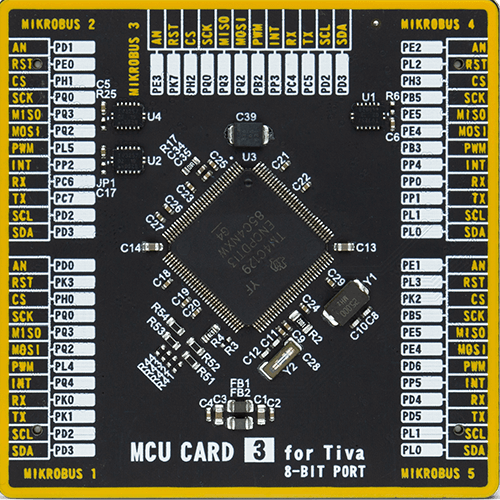
Type
8th Generation
Architecture
ARM Cortex-M4
MCU Memory (KB)
1024
Silicon Vendor
Texas Instruments
Pin count
128
RAM (Bytes)
262144
Used MCU Pins
mikroBUS™ mapper
Take a closer look
Click board™ Schematic
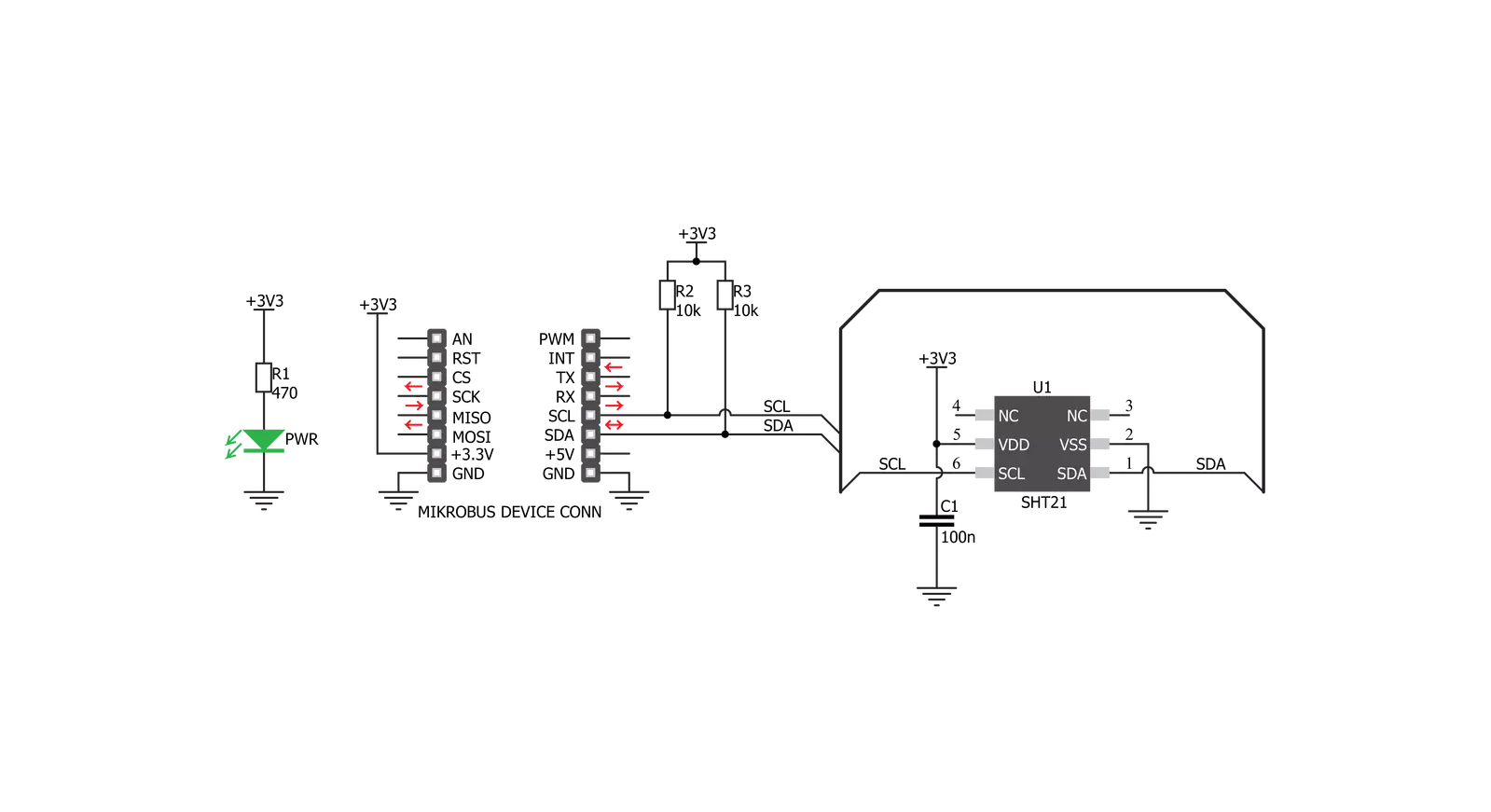
Step by step
Project assembly
Track your results in real time
Application Output
1. Application Output - In Debug mode, the 'Application Output' window enables real-time data monitoring, offering direct insight into execution results. Ensure proper data display by configuring the environment correctly using the provided tutorial.

2. UART Terminal - Use the UART Terminal to monitor data transmission via a USB to UART converter, allowing direct communication between the Click board™ and your development system. Configure the baud rate and other serial settings according to your project's requirements to ensure proper functionality. For step-by-step setup instructions, refer to the provided tutorial.

3. Plot Output - The Plot feature offers a powerful way to visualize real-time sensor data, enabling trend analysis, debugging, and comparison of multiple data points. To set it up correctly, follow the provided tutorial, which includes a step-by-step example of using the Plot feature to display Click board™ readings. To use the Plot feature in your code, use the function: plot(*insert_graph_name*, variable_name);. This is a general format, and it is up to the user to replace 'insert_graph_name' with the actual graph name and 'variable_name' with the parameter to be displayed.

Software Support
Library Description
This library contains API for Temp&Hum 8 Click driver.
Key functions:
temphum8_get_temperature_data- Temperature datatemphum8_get_humidity_data- Relative Huminidy datatemphum8_set_cfg_register- Configuration device for measurement
Open Source
Code example
The complete application code and a ready-to-use project are available through the NECTO Studio Package Manager for direct installation in the NECTO Studio. The application code can also be found on the MIKROE GitHub account.
/*!
* \file
* \brief TempHum8 Click example
*
* # Description
* This demo-app shows the temperature measurement procedure using Temp&Hum 8 Click.
*
* The demo application is composed of two sections :
*
* ## Application Init
* Configuring Clicks and log objects.
* Setting the Click in the default configuration to start the measurement,
* and before that call function software_reset().
*
* ## Application Task
* Reads ambient temperature data and Relative Huminidy data,
* this data logs to USBUART every 1500ms.
*
* \author Katarina Perendic
*
*/
// ------------------------------------------------------------------- INCLUDES
#include "board.h"
#include "log.h"
#include "temphum8.h"
// ------------------------------------------------------------------ VARIABLES
static temphum8_t temphum8;
static log_t logger;
// ------------------------------------------------------ APPLICATION FUNCTIONS
void application_init ( void )
{
log_cfg_t log_cfg;
temphum8_cfg_t cfg;
/**
* Logger initialization.
* Default baud rate: 115200
* Default log level: LOG_LEVEL_DEBUG
* @note If USB_UART_RX and USB_UART_TX
* are defined as HAL_PIN_NC, you will
* need to define them manually for log to work.
* See @b LOG_MAP_USB_UART macro definition for detailed explanation.
*/
LOG_MAP_USB_UART( log_cfg );
log_init( &logger, &log_cfg );
log_info( &logger, "---- Application Init ----" );
// Click initialization.
temphum8_cfg_setup( &cfg );
TEMPHUM8_MAP_MIKROBUS( cfg, MIKROBUS_1 );
temphum8_init( &temphum8, &cfg );
temphum8_software_reset( &temphum8 );
temphum8_default_cfg( &temphum8 );
}
void application_task ( void )
{
float temperature;
float humidity;
// Task implementation.
log_printf( &logger, "\r\n ---- Ambient data ----\r\n" );
temperature = temphum8_get_temperature_data( &temphum8, TEMPHUM8_TEMPERATURE_IN_CELSIUS );
log_printf( &logger, "** Temperature: %.2f °C \r\n", temperature );
humidity = temphum8_get_humidity_data( &temphum8 );
log_printf( &logger, "** Humidity: %.2f %%RH \r\n", humidity );
Delay_ms ( 1000 );
Delay_ms ( 500 );
}
int main ( void )
{
/* Do not remove this line or clock might not be set correctly. */
#ifdef PREINIT_SUPPORTED
preinit();
#endif
application_init( );
for ( ; ; )
{
application_task( );
}
return 0;
}
// ------------------------------------------------------------------------ END
Additional Support
Resources
Category:Temperature & humidity
































