Experience enhanced motor performance with our brushed DC motor driver, optimizing efficiency, reducing wear, and extending the operational lifespan of your motors
A
A
Hardware Overview
How does it work?
STSPIN250 Click is based on the STSPIN250, a low voltage DC brushed motor driver by STMicroelectronics. This device integrates two full-bridge MOSFET channels in a parallel configuration, sustaining up to 2.6A. This IC targets battery-powered applications, featuring optimizations toward lowered power consumption. It has a PWM current controller with a fixed OFF time, during which the current decay sequence is performed. This effectively limits the current through the connected load (motor). The OFF (decay) time is approximately 40 µs on this Click board™. The PWM current controller compares the voltage across the sense resistor (VSENS) and the VREF voltage, which is adjustable on STSPIN250 click. When VSENS exceeds the VREF voltage, the current limiting is triggered, and the OFF timer starts counting. The decay sequence is performed. Knowing the RSENS, it can be easily calculated how much voltage should be applied to the REF pin of the STSPIN250 to limit the current according to ILOAD. For example, if 0.388V is applied at the VREF pin, the current limit will be maxed out to 2.58A. The onboard
potentiometer allows you to adjust the VREF voltage according to needs simply. The connected motor can be controlled by using these pins: PWM, PH, RST, and EN/INT. The PH pin determines the direction of the current. If set to a HIGH logic level, the current will flow in one direction, and vice-versa: when a LOW logic level is applied, the current will reverse its direction. This pin is routed to the AN pin of the mikroBUS™ and labeled as PH. PWM pin can be used to regulate the speed of the rotation. When this pin has a LOW logic level, the current will start circulating through the low-side (LS) MOSFETs and the motor coil. When there is a HIGH logic level on this pin, the current will flow through the load, depending on the logic state of the PH pin. A higher duty cycle percentage will result in higher angular speed. While the current decay sequence is performed, the logic states on the input pins will be disregarded until the decay timer expires. The decay time is fixed to approximately 40 µs on this Click board™. The STBY/RESET (RST) pin of the STSPIN250 is used to set both bridge outputs in HIGH-Z mode, disconnecting the power supply
from the output stage. This pin allows lower average power consumption as no current can flow from the power supply to the motor. This pin is routed to the RST pin of the mikroBUS™. The EN/FAULT (EN) pin has a double purpose: when set to a high logic level, it acts as a chip enable, allowing the device to operate. In the case of a fault condition on the IC, it will be asserted to a LOW logic level, acting as an interrupt pin. A restart attempt will be made after a timeout period defined by the external capacitor and resistor values. This pin is routed to the CS and INT pin of the mikroBUS™, allowing the host MCU to use both functions. These pins are labeled EN and FLT on the Click board™, respectively. The motor power supply can be connected to the input terminal labeled as VIN and should be within the range of 1.8V to 10V. The motor can be connected at the second terminal, between two poles labeled as A+ and A-. The Click board™ requires an external power supply for the motor to work. However, it also requires 3.3V from the mikroBUS™ rail.
Features overview
Development board
Fusion for PIC v8 is a development board specially designed for the needs of rapid development of embedded applications. It supports a wide range of microcontrollers, such as different PIC, dsPIC, PIC24, and PIC32 MCUs regardless of their number of pins, and a broad set of unique functions, such as the first-ever embedded debugger/programmer over WiFi. The development board is well organized and designed so that the end-user has all the necessary elements, such as switches, buttons, indicators, connectors, and others, in one place. Thanks to innovative manufacturing technology, Fusion for PIC v8 provides a fluid and immersive working experience, allowing access anywhere and under any
circumstances at any time. Each part of the Fusion for PIC v8 development board contains the components necessary for the most efficient operation of the same board. In addition to the advanced integrated CODEGRIP programmer/debugger module, which offers many valuable programming/debugging options and seamless integration with the Mikroe software environment, the board also includes a clean and regulated power supply module for the development board. It can use a wide range of external power sources, including a battery, an external 12V power supply, and a power source via the USB Type-C (USB-C) connector. Communication options such as USB-UART, USB
HOST/DEVICE, CAN (on the MCU card, if supported), and Ethernet are also included, including the well-established mikroBUS™ standard, a standardized socket for the MCU card (SiBRAIN standard), and two display options (graphical and character-based LCD). Fusion for PIC v8 is an integral part of the Mikroe ecosystem for rapid development. Natively supported by Mikroe software tools, it covers many aspects of prototyping and development thanks to a considerable number of different Click boards™ (over a thousand boards), the number of which is growing every day.
Microcontroller Overview
MCU Card / MCU

Type
8th Generation
Architecture
dsPIC
MCU Memory (KB)
512
Silicon Vendor
Microchip
Pin count
144
RAM (Bytes)
53248
Used MCU Pins
mikroBUS™ mapper
Take a closer look
Click board™ Schematic
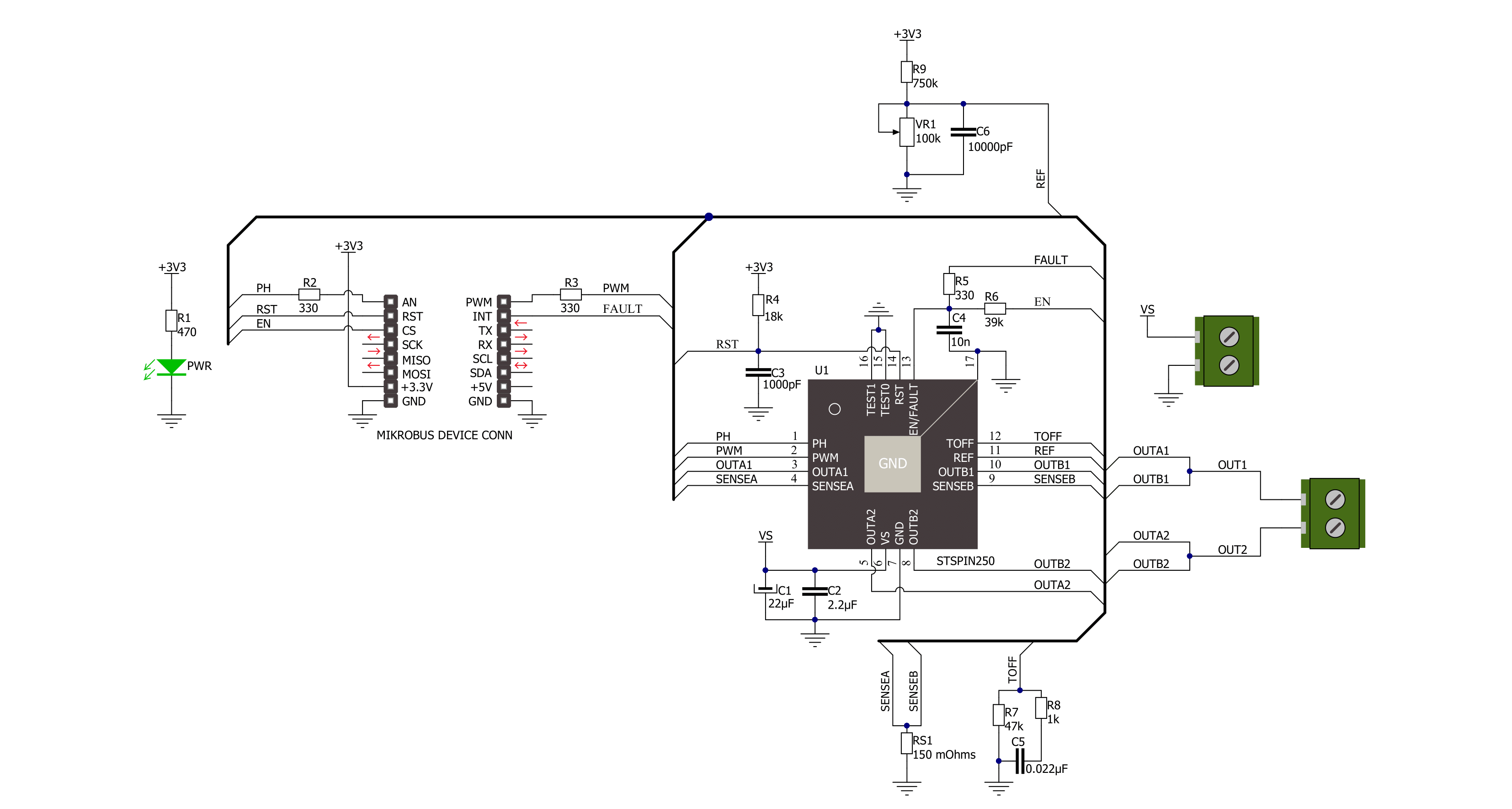
Step by step
Project assembly
Track your results in real time
Application Output
1. Application Output - In Debug mode, the 'Application Output' window enables real-time data monitoring, offering direct insight into execution results. Ensure proper data display by configuring the environment correctly using the provided tutorial.

2. UART Terminal - Use the UART Terminal to monitor data transmission via a USB to UART converter, allowing direct communication between the Click board™ and your development system. Configure the baud rate and other serial settings according to your project's requirements to ensure proper functionality. For step-by-step setup instructions, refer to the provided tutorial.

3. Plot Output - The Plot feature offers a powerful way to visualize real-time sensor data, enabling trend analysis, debugging, and comparison of multiple data points. To set it up correctly, follow the provided tutorial, which includes a step-by-step example of using the Plot feature to display Click board™ readings. To use the Plot feature in your code, use the function: plot(*insert_graph_name*, variable_name);. This is a general format, and it is up to the user to replace 'insert_graph_name' with the actual graph name and 'variable_name' with the parameter to be displayed.

Software Support
Library Description
This library contains API for STSPIN250 Click driver.
Key functions:
stspin250_set_ph- This function regulates Direction control pin state. It controls direction of the currentstspin250_enable- This function regulates enable pin statestspin250_reset- This function regulates reset pin state
Open Source
Code example
The complete application code and a ready-to-use project are available through the NECTO Studio Package Manager for direct installation in the NECTO Studio. The application code can also be found on the MIKROE GitHub account.
/*!
* @file
* @brief Stspin250 Click example
*
* # Description
* This application enables usage of brushed DC motor driver with
* the current limiting and current sensing.
*
* The demo application is composed of two sections :
*
* ## Application Init
* Initialization driver init, PWM init and enable device
*
* ## Application Task
* This is a example which demonstrates the use of Stspin250 Click board.
* Stspin250 Click communicates with register via PWM interface.
* It shows moving in the left direction from slow to fast speed
* and from fast to slow speed.
* Results are being sent to the Usart Terminal where you can track their changes.
*
* @author Nikola Peric
*
*/
// ------------------------------------------------------------------- INCLUDES
#include "board.h"
#include "log.h"
#include "stspin250.h"
// ------------------------------------------------------------------ VARIABLES
static stspin250_t stspin250;
static log_t logger;
uint8_t motor_direction = 1;
// ------------------------------------------------------ APPLICATION FUNCTIONS
void application_init ( void )
{
log_cfg_t log_cfg;
stspin250_cfg_t cfg;
/**
* Logger initialization.
* Default baud rate: 115200
* Default log level: LOG_LEVEL_DEBUG
* @note If USB_UART_RX and USB_UART_TX
* are defined as HAL_PIN_NC, you will
* need to define them manually for log to work.
* See @b LOG_MAP_USB_UART macro definition for detailed explanation.
*/
LOG_MAP_USB_UART( log_cfg );
log_init( &logger, &log_cfg );
log_info( &logger, "---- Application Init ----" );
// Click initialization.
stspin250_cfg_setup( &cfg );
STSPIN250_MAP_MIKROBUS( cfg, MIKROBUS_1 );
stspin250_init( &stspin250, &cfg );
stspin250_enable( &stspin250, STSPIN250_DEVICE_ENABLE );
stspin250_set_duty_cycle ( &stspin250, 0.0 );
stspin250_pwm_start( &stspin250 );
log_info( &logger, "---- Application Task ----" );
Delay_ms ( 500 );
}
void application_task ( void )
{
static int8_t duty_cnt = 1;
static int8_t duty_inc = 1;
float duty = duty_cnt / 10.0;
if ( motor_direction == 1 )
{
stspin250_set_ph( &stspin250, 1 );
log_printf( &logger, "> CLOCKWISE <\r\n" );
}
else
{
stspin250_set_ph( &stspin250, 0 );
log_printf( &logger, "> COUNTER CLOCKWISE <\r\n" );
}
stspin250_set_duty_cycle ( &stspin250, duty );
log_printf( &logger, "Duty: %d%%\r\n", ( uint16_t )( duty_cnt * 10 ) );
Delay_ms ( 500 );
if ( 10 == duty_cnt )
{
duty_inc = -1;
}
else if ( 0 == duty_cnt )
{
duty_inc = 1;
if ( motor_direction == 1 )
{
motor_direction = 0;
}
else if ( motor_direction == 0 )
{
motor_direction = 1;
}
}
duty_cnt += duty_inc;
}
int main ( void )
{
/* Do not remove this line or clock might not be set correctly. */
#ifdef PREINIT_SUPPORTED
preinit();
#endif
application_init( );
for ( ; ; )
{
application_task( );
}
return 0;
}
// ------------------------------------------------------------------------ END

































