Ensure safety and peace of mind with our temperature measurement solution designed to withstand high-temperature environments.
A
A
Hardware Overview
How does it work?
Thermo 17 Click is based on the TMP451-Q1, a high-accuracy, low-power remote temperature sensor monitor with a built-in local temperature sensor from Texas Instruments. It can measure temperature measurements between -40°C and +125°C so that the temperature measurement data can be processed by the host MCU. The remote temperature sensors are typically low-cost discrete NPN or PNP transistors, or substrate thermal transistors or diodes that are integral parts of microprocessors, microcontrollers, or FPGAs. The temperature is represented as a 12-bit digital code for both the local and the remote sensors, giving a resolution of 0.0625°C. The temperature accuracy is ±1°C (maximum) in the typical operating range
for the local and the remote temperature sensors. The two-wire serial interface accepts the SMBus communication protocol. Advanced features such as series resistance cancellation, programmable nonideality factor (ηfactor), programmable offset, programmable temperature limits, and a programmable digital filter are combined to provide a robust thermal monitoring solution with improved accuracy and noise immunity. The TMP451-Q1 device is ideal for multi-location, high-accuracy temperature measurements in a variety of automotive sub-systems. The device is specified for operation over a supply voltage range of 1.7 V to 3.6 V and a temperature range of –40°C to 125°C. Because of its main features, this Click is perfect
for automotive infotainment systems, ECU processor temperature monitoring, TCM processor temperature monitoring, BCM processor temperature monitoring and LED headlight thermal control. The TMP451-Q1 device operates only as a slave device on either the two-wire bus or the SMBus. Connections to either bus are made using the open-drain I/O lines, SDA and SCL. The SDA and SCL pins feature integrated spike suppression filters and Schmitt triggers to minimize the effects of input spikes and bus noise. This Click Board™ is designed to be operated only with 3.3V logic level. A proper logic voltage level conversion should be performed before the Click board™ is used with MCUs with logic levels of 5V.
Features overview
Development board
Fusion for TIVA v8 is a development board specially designed for the needs of rapid development of embedded applications. It supports a wide range of microcontrollers, such as different 32-bit ARM® Cortex®-M based MCUs from Texas Instruments, regardless of their number of pins, and a broad set of unique functions, such as the first-ever embedded debugger/programmer over a WiFi network. The development board is well organized and designed so that the end-user has all the necessary elements, such as switches, buttons, indicators, connectors, and others, in one place. Thanks to innovative manufacturing technology, Fusion for TIVA v8 provides a fluid and immersive working experience, allowing access
anywhere and under any circumstances at any time. Each part of the Fusion for TIVA v8 development board contains the components necessary for the most efficient operation of the same board. An advanced integrated CODEGRIP programmer/debugger module offers many valuable programming/debugging options, including support for JTAG, SWD, and SWO Trace (Single Wire Output)), and seamless integration with the Mikroe software environment. Besides, it also includes a clean and regulated power supply module for the development board. It can use a wide range of external power sources, including a battery, an external 12V power supply, and a power source via the USB Type-C (USB-C) connector.
Communication options such as USB-UART, USB HOST/DEVICE, CAN (on the MCU card, if supported), and Ethernet is also included. In addition, it also has the well-established mikroBUS™ standard, a standardized socket for the MCU card (SiBRAIN standard), and two display options for the TFT board line of products and character-based LCD. Fusion for TIVA v8 is an integral part of the Mikroe ecosystem for rapid development. Natively supported by Mikroe software tools, it covers many aspects of prototyping and development thanks to a considerable number of different Click boards™ (over a thousand boards), the number of which is growing every day.
Microcontroller Overview
MCU Card / MCU

Type
8th Generation
Architecture
ARM Cortex-M4
MCU Memory (KB)
1024
Silicon Vendor
Texas Instruments
Pin count
128
RAM (Bytes)
262144
Used MCU Pins
mikroBUS™ mapper
Take a closer look
Click board™ Schematic
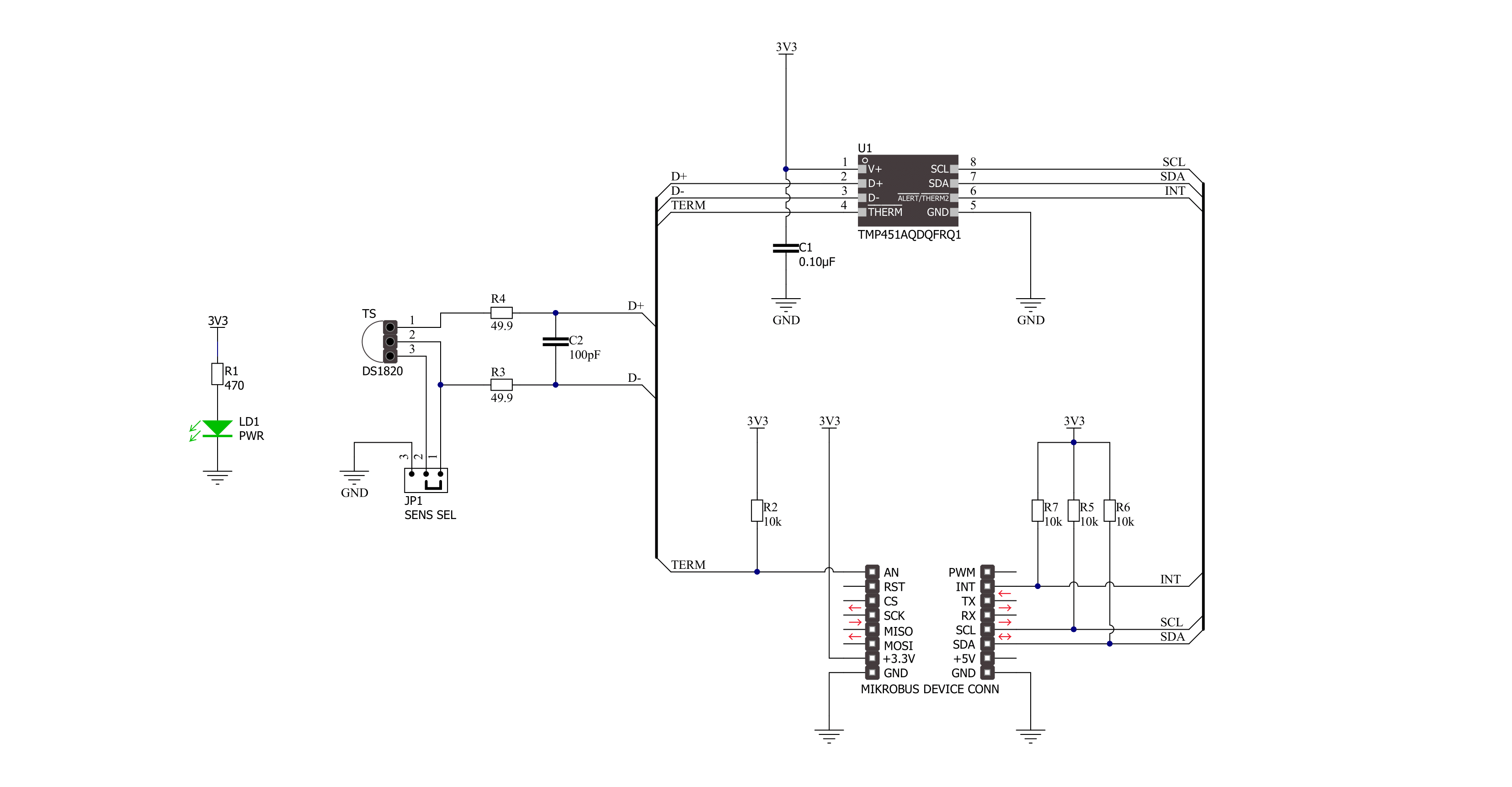
Step by step
Project assembly
Software Support
Library Description
This library contains API for Thermo 17 Click driver.
Key functions:
thermo17_generic_read- This function reads data from the desired register.thermo17_generic_write- This function writes data to the desired register.thermo17_read_temp- This function reads data from the local or remote registers.
Open Source
Code example
The complete application code and a ready-to-use project are available through the NECTO Studio Package Manager for direct installation in the NECTO Studio. The application code can also be found on the MIKROE GitHub account.
/*!
* \file
* \brief Thermo17 Click example
*
* # Description
* This demo-app shows local and remote temperature measurement procedure using Thermo 17 Click.
*
* The demo application is composed of two sections :
*
* ## Application Init
* Initialization of the device and checks ID
*
* ## Application Task
* Appliction measures temp value every 1000ms and logs it
*
* \author Luka Filipovic
*
*/
// ------------------------------------------------------------------- INCLUDES
#include "board.h"
#include "log.h"
#include "thermo17.h"
// ------------------------------------------------------------------ VARIABLES
static thermo17_t thermo17;
static log_t logger;
// ------------------------------------------------------ APPLICATION FUNCTIONS
void application_init ( void )
{
log_cfg_t log_cfg;
thermo17_cfg_t cfg;
uint8_t id_data;
/**
* Logger initialization.
* Default baud rate: 115200
* Default log level: LOG_LEVEL_DEBUG
* @note If USB_UART_RX and USB_UART_TX
* are defined as HAL_PIN_NC, you will
* need to define them manually for log to work.
* See @b LOG_MAP_USB_UART macro definition for detailed explanation.
*/
LOG_MAP_USB_UART( log_cfg );
log_init( &logger, &log_cfg );
log_info( &logger, "---- Application Init ----" );
// Click initialization.
thermo17_cfg_setup( &cfg );
THERMO17_MAP_MIKROBUS( cfg, MIKROBUS_1 );
thermo17_init( &thermo17, &cfg );
id_data = thermo17_generic_read( &thermo17 ,THERMO17_REG_R_ID );
if ( id_data == THERMO17_DEV_ID )
{
log_info( &logger, " - Correct device ID" );
}
else
{
log_info( &logger, " - Device ID ERROR" );
for ( ; ; );
}
log_info( &logger, " Starting measurement " );
}
void application_task ( void )
{
float read_data;
read_data = thermo17_read_temp( &thermo17 ,THERMO17_TEMPERATURE_LOCAL );
log_printf( &logger, " - LOCAL: : %.2f C\r\n", read_data );
Delay_ms ( 100 );
read_data = thermo17_read_temp( &thermo17 ,THERMO17_TEMPERATURE_REMOTE );
log_printf( &logger, " - REMOTE: : %.2f C\r\n", read_data );
Delay_ms ( 100 );
log_printf( &logger, " ******************** \r\n" );
Delay_ms ( 1000 );
}
int main ( void )
{
/* Do not remove this line or clock might not be set correctly. */
#ifdef PREINIT_SUPPORTED
preinit();
#endif
application_init( );
for ( ; ; )
{
application_task( );
}
return 0;
}
// ------------------------------------------------------------------------ END
Additional Support
Resources
Category:Temperature & humidity
































