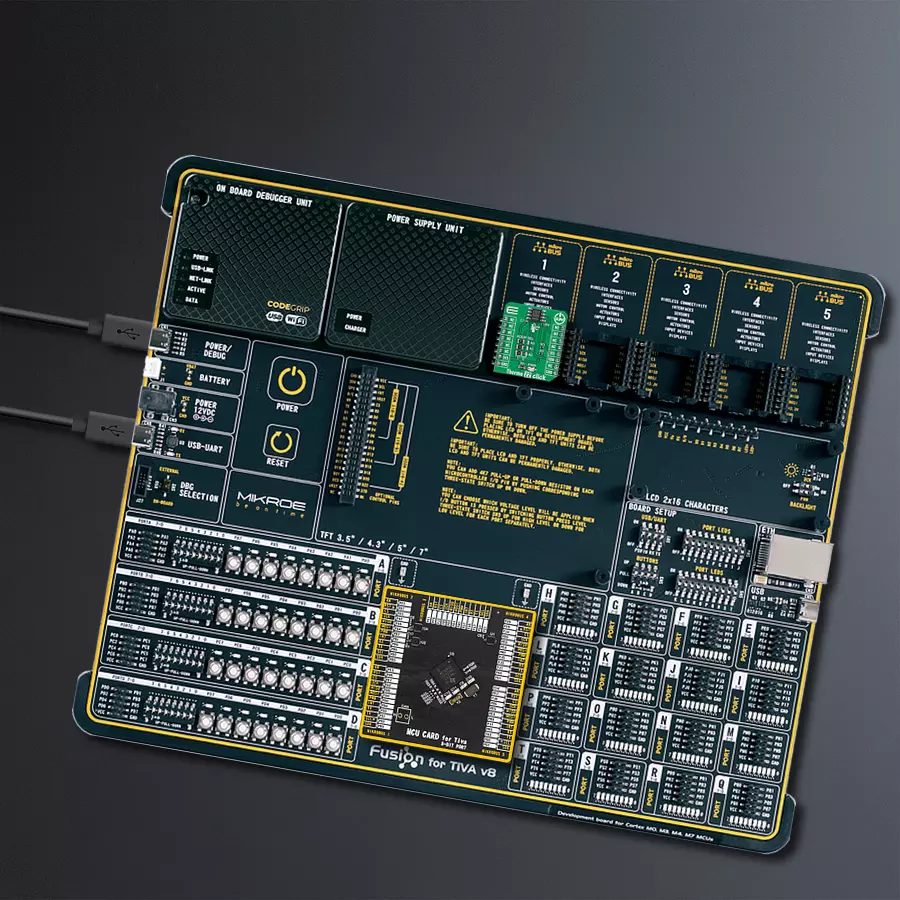Temperature sensing solution that effortlessly interfaces with your microcontroller, providing accurate temperature data for enhanced system performance
A
A
Hardware Overview
How does it work?
Thermo 22 Click is based on the TMP75C, a digital temperature sensor optimal for thermal management and protection applications from Texas Instruments. This temperature sensor is characterized by high accuracy; a temperature range of 0°C to +70°C provides typical ±0.25°C accuracy. The temperature sensing device for the TMP75C is the chip itself. A bipolar junction transistor inside the chip is used in a band-gap configuration to produce a voltage proportional to the chip temperature. The voltage is digitized and converted to a 12-bit temperature result in degrees Celsius, with a resolution of 0.0625°C. The default operational mode of the TMP75C is Continuous-Conversion mode (CC), where the ADC performs continuous temperature conversions and stores
each result in the temperature register, overwriting the result from the previous conversion. After the Power-Up cycle, the TMP75C immediately starts a conversion. Alongside CC mode, it also has Shutdown and One-shot modes, which reduce power consumption in the TMP75C when continuous temperature monitoring is not required. Thermo 22 Click communicates with MCU using the standard I2C 2-Wire interface to read data and configure settings. Besides, it also allows the choice of the least significant bit of its I2C slave address by positioning the SMD jumpers labeled ADDR SEL to an appropriate position marked as 0 and 1. This way, the TMP75C provides the opportunity of the eight possible different I2C addresses by positioning the SMD jumper to an appropriate position.
In addition to I2C communication, it uses an interrupt pin routed to the INT pin of the mikroBUS™ socket, representing the programmable temperature limit feature and alert that allows the sensor to operate as a stand-alone thermostat or an overtemperature alarm for system shutdown. This Click board™ can only be operated with a 3.3V logic voltage level. The board must perform appropriate logic voltage level conversion before using MCUs with different logic levels. However, the Click board™ comes equipped with a library containing functions and an example code that can be used as a reference for further development.
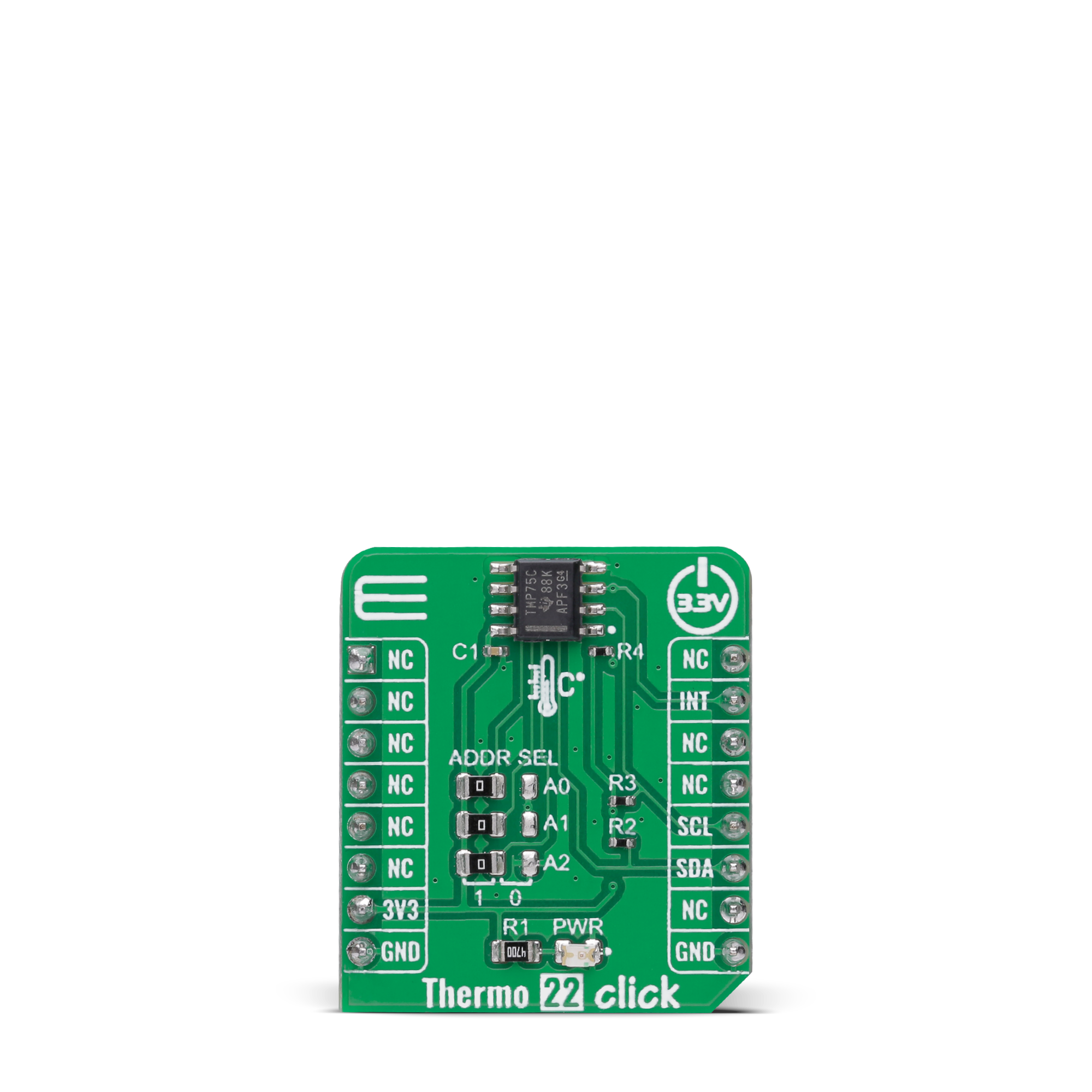
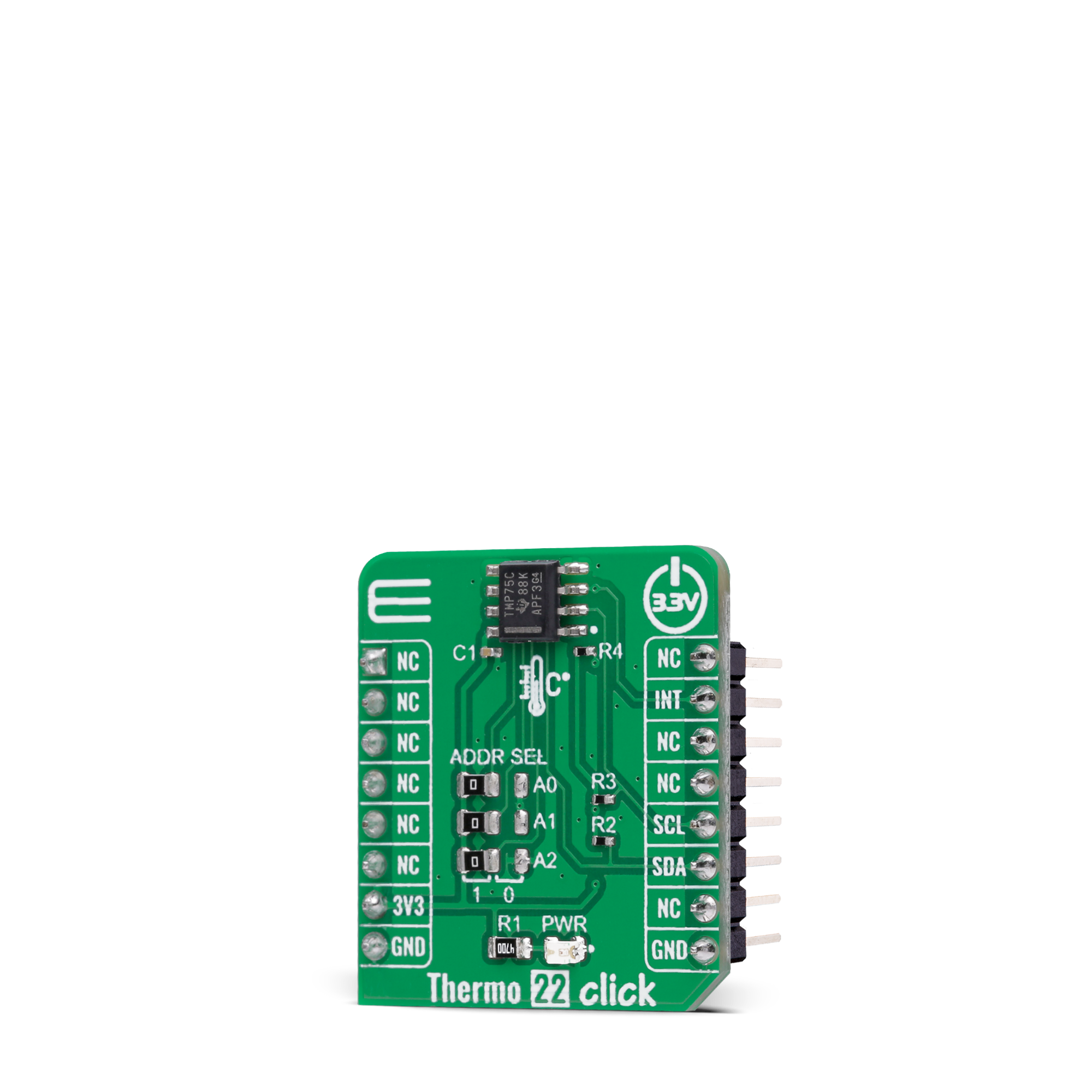

Features overview
Development board
Fusion for TIVA v8 is a development board specially designed for the needs of rapid development of embedded applications. It supports a wide range of microcontrollers, such as different 32-bit ARM® Cortex®-M based MCUs from Texas Instruments, regardless of their number of pins, and a broad set of unique functions, such as the first-ever embedded debugger/programmer over a WiFi network. The development board is well organized and designed so that the end-user has all the necessary elements, such as switches, buttons, indicators, connectors, and others, in one place. Thanks to innovative manufacturing technology, Fusion for TIVA v8 provides a fluid and immersive working experience, allowing access
anywhere and under any circumstances at any time. Each part of the Fusion for TIVA v8 development board contains the components necessary for the most efficient operation of the same board. An advanced integrated CODEGRIP programmer/debugger module offers many valuable programming/debugging options, including support for JTAG, SWD, and SWO Trace (Single Wire Output)), and seamless integration with the Mikroe software environment. Besides, it also includes a clean and regulated power supply module for the development board. It can use a wide range of external power sources, including a battery, an external 12V power supply, and a power source via the USB Type-C (USB-C) connector.
Communication options such as USB-UART, USB HOST/DEVICE, CAN (on the MCU card, if supported), and Ethernet is also included. In addition, it also has the well-established mikroBUS™ standard, a standardized socket for the MCU card (SiBRAIN standard), and two display options for the TFT board line of products and character-based LCD. Fusion for TIVA v8 is an integral part of the Mikroe ecosystem for rapid development. Natively supported by Mikroe software tools, it covers many aspects of prototyping and development thanks to a considerable number of different Click boards™ (over a thousand boards), the number of which is growing every day.
Microcontroller Overview
MCU Card / MCU
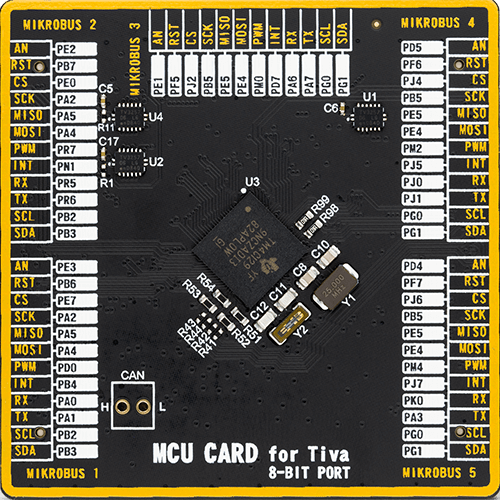
Type
8th Generation
Architecture
ARM Cortex-M4
MCU Memory (KB)
1024
Silicon Vendor
Texas Instruments
Pin count
212
RAM (Bytes)
262144
Used MCU Pins
mikroBUS™ mapper
Take a closer look
Click board™ Schematic
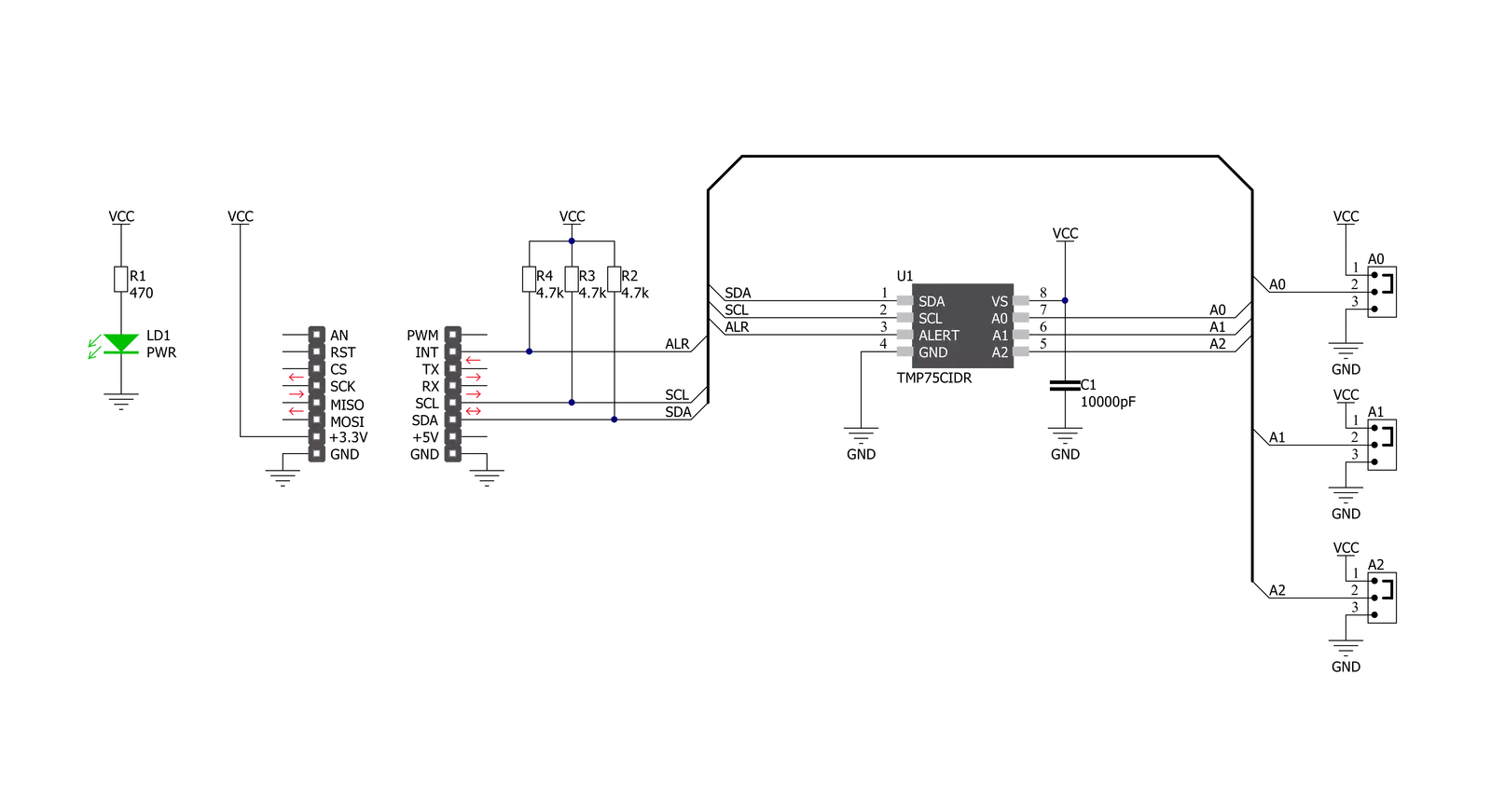
Step by step
Project assembly
Track your results in real time
Application Output
1. Application Output - In Debug mode, the 'Application Output' window enables real-time data monitoring, offering direct insight into execution results. Ensure proper data display by configuring the environment correctly using the provided tutorial.

2. UART Terminal - Use the UART Terminal to monitor data transmission via a USB to UART converter, allowing direct communication between the Click board™ and your development system. Configure the baud rate and other serial settings according to your project's requirements to ensure proper functionality. For step-by-step setup instructions, refer to the provided tutorial.

3. Plot Output - The Plot feature offers a powerful way to visualize real-time sensor data, enabling trend analysis, debugging, and comparison of multiple data points. To set it up correctly, follow the provided tutorial, which includes a step-by-step example of using the Plot feature to display Click board™ readings. To use the Plot feature in your code, use the function: plot(*insert_graph_name*, variable_name);. This is a general format, and it is up to the user to replace 'insert_graph_name' with the actual graph name and 'variable_name' with the parameter to be displayed.

Software Support
Library Description
This library contains API for Thermo 22 Click driver.
Key functions:
thermo22_read_temperatureThis function reads the temperature data in Celsius.thermo22_set_temperature_high_limitThis function sets the temperature high limit at which the overtemperature alert flag is being set.thermo22_get_int_pinThis function returns the INT pin logic state, which indicates the overtemperature alert.
Open Source
Code example
The complete application code and a ready-to-use project are available through the NECTO Studio Package Manager for direct installation in the NECTO Studio. The application code can also be found on the MIKROE GitHub account.
/*!
* @file main.c
* @brief Thermo22 Click example
*
* # Description
* This example demonstrates the use of Thermo 22 Click board by reading and displaying
* the temperature measurements.
*
* The demo application is composed of two sections :
*
* ## Application Init
* Initializes the driver and performs the Click default configuration which
* enables continuous conversation and sets the overtemperature limits to 35.0 Celsius.
*
* ## Application Task
* Reads the temperature measurement in Celsius and displays the results on the USB UART
* every 200ms approximately. It also checks the overtemperature alert indicator and displays
* an appropriate message if the indicator is active.
*
* @author Stefan Filipovic
*
*/
#include "board.h"
#include "log.h"
#include "thermo22.h"
static thermo22_t thermo22;
static log_t logger;
void application_init ( void )
{
log_cfg_t log_cfg; /**< Logger config object. */
thermo22_cfg_t thermo22_cfg; /**< Click config object. */
/**
* Logger initialization.
* Default baud rate: 115200
* Default log level: LOG_LEVEL_DEBUG
* @note If USB_UART_RX and USB_UART_TX
* are defined as HAL_PIN_NC, you will
* need to define them manually for log to work.
* See @b LOG_MAP_USB_UART macro definition for detailed explanation.
*/
LOG_MAP_USB_UART( log_cfg );
log_init( &logger, &log_cfg );
log_info( &logger, " Application Init " );
// Click initialization.
thermo22_cfg_setup( &thermo22_cfg );
THERMO22_MAP_MIKROBUS( thermo22_cfg, MIKROBUS_1 );
if ( I2C_MASTER_ERROR == thermo22_init( &thermo22, &thermo22_cfg ) )
{
log_error( &logger, " Communication init." );
for ( ; ; );
}
if ( THERMO22_ERROR == thermo22_default_cfg ( &thermo22 ) )
{
log_error( &logger, " Default configuration." );
for ( ; ; );
}
log_info( &logger, " Application Task " );
}
void application_task ( void )
{
float temperature;
if ( THERMO22_OK == thermo22_read_temperature ( &thermo22, &temperature ) )
{
log_printf ( &logger, " Temperature: %.2f C \r\n\n", temperature );
if ( !thermo22_get_int_pin ( &thermo22 ) )
{
log_printf ( &logger, " Over temperature alert! \r\n\n" );
}
Delay_ms ( 200 );
}
}
int main ( void )
{
/* Do not remove this line or clock might not be set correctly. */
#ifdef PREINIT_SUPPORTED
preinit();
#endif
application_init( );
for ( ; ; )
{
application_task( );
}
return 0;
}
// ------------------------------------------------------------------------ END
Additional Support
Resources
Category:Temperature & humidity