Ensure consistent and stable LED illumination in your electronic products, thanks to our precision LED driver technology
A
A
Hardware Overview
How does it work?
LED Driver 5 Click is based on the TPS54200, a synchronous buck converter designed to drive monochrome, color, and IR LED arrays made by Texas Instruments. The Click board™ is very flexible regarding the input voltage choice, allowing any voltage from 4.5V up to 28V. This is possible thanks to the TPS54200 driver IC, which integrates a buck converter IC and supports LED dimming by using the pulse width of the PWM signal on the control input. This IC has a mode selection logic circuitry used to select one of two dimming modes, depending on the incoming PWM control signal level. The PWM pin is used to control more than just one function. Besides choosing the dimming mode (analog or PWM), this pin is also used to turn the IC on or off. If the signal at the PWM pin rises above the threshold value (0.56V typically), the IC will be enabled. Keeping the voltage at the PWM pin lower than 0.56V for at least 40 ms will disable the IC. After the device is enabled, the magnitude of the PWM signal is detected and stored by an internal peak detector. The voltage of the peak detector is then compared with two threshold values, VADIM and VPDIM, after 300 µs. If the peak detector output exceeds 2.07V, analog dimming mode will be selected and locked. If the peak detector voltage ranges between 1V and 2.07V, the PWM dimming mode will be selected and locked. If the voltage is less than 1V, the detection process will be repeated
after 300 µs until one of two operating modes is selected and locked. Once locked, the dimming mode can only be changed by cycling the VIN voltage or re-enabling the IC. The PWM pin is routed to the PWM pin of the mikroBUS™, allowing it to be controlled by the host microcontroller (MCU). When the analog dimming mode is selected (the magnitude of the control PWM signal is above 2.06V during the boot-up sequence of the TPS54200), the internal reference voltage (VREF) is scaled down according to the duty cycle of the PWM signal applied to the PWM pin. The internal reference voltage for this mode is 200 mV at full scale (duty-cycle at 100%). As the duty cycle decreases, the reference voltage is scaled down to 1% of its value. This will also cause the current through the LED to be scaled, effectively dimming the LED. This type of dimming, where the LED intensity is dimmed to a low level invisible to the eye, is sometimes called deep-dimming. The PWM control signal at the PWM pin should stay within the range of 10 kHz to reduce the output voltage ripple. If the PWM dimming mode is selected (the magnitude of the control PWM signal is between 1V and 2.06V during the boot-up sequence of the TPS54200), the internal reference voltage is fixed at 100mA. In this mode, the LED dimming is performed using the PWM signal applied to the PWM pin, modulating the LED output. Holding the
internal reference voltage fixed, the LED at the output will only be switched ON or OFF, according to the duty cycle of the control PWM signal. The buck converter itself is a very feature-rich circuitry, a synchronous buck converter, operating at the fixed frequency of 600kHz. This offers an excellent size/efficiency ratio, keeping the footprint of the TPS54200 IC very small. Features such as the open LED or shorted LED detection, overvoltage and under-voltage protection, over-current and open loop protection, thermal shutdown, and soft start function that prevents the inrush current allow the Click board™ to be a very reliable and safe solution for driving high current LEDs or LED arrays. The Click board™ contains four SMD jumpers used to select the current through the LED array. They are grouped and labeled as IOUT. There are four settings: 0.35A, 0.7A, 1A, and 1.5A. Switching the current selection SMD jumper to the ON position will connect a respective sensing resistor (RS)to the circuit. Switching two SMD jumpers to the ON position simultaneously will cause them to form a parallel connection with their equivalent resistance. However, this is not recommended since almost all the resistor combinations will result in a value too low to be used (the LED current will be above 1.5A, thus triggering the protection circuit).
Features overview
Development board
Fusion for STM32 v8 is a development board specially designed for the needs of rapid development of embedded applications. It supports a wide range of microcontrollers, such as different 32-bit ARM® Cortex®-M based MCUs from STMicroelectronics, regardless of their number of pins, and a broad set of unique functions, such as the first-ever embedded debugger/programmer over WiFi. The development board is well organized and designed so that the end-user has all the necessary elements, such as switches, buttons, indicators, connectors, and others, in one place. Thanks to innovative manufacturing technology, Fusion for STM32 v8 provides a fluid and immersive working experience, allowing
access anywhere and under any circumstances at any time. Each part of the Fusion for STM32 v8 development board contains the components necessary for the most efficient operation of the same board. An advanced integrated CODEGRIP programmer/debugger module offers many valuable programming/debugging options, including support for JTAG, SWD, and SWO Trace (Single Wire Output)), and seamless integration with the Mikroe software environment. Besides, it also includes a clean and regulated power supply module for the development board. It can use a wide range of external power sources, including a battery, an external 12V power supply, and a power source via the USB Type-C (USB-C) connector.
Communication options such as USB-UART, USB HOST/DEVICE, CAN (on the MCU card, if supported), and Ethernet is also included. In addition, it also has the well-established mikroBUS™ standard, a standardized socket for the MCU card (SiBRAIN standard), and two display options for the TFT board line of products and character-based LCD. Fusion for STM32 v8 is an integral part of the Mikroe ecosystem for rapid development. Natively supported by Mikroe software tools, it covers many aspects of prototyping and development thanks to a considerable number of different Click boards™ (over a thousand boards), the number of which is growing every day.
Microcontroller Overview
MCU Card / MCU
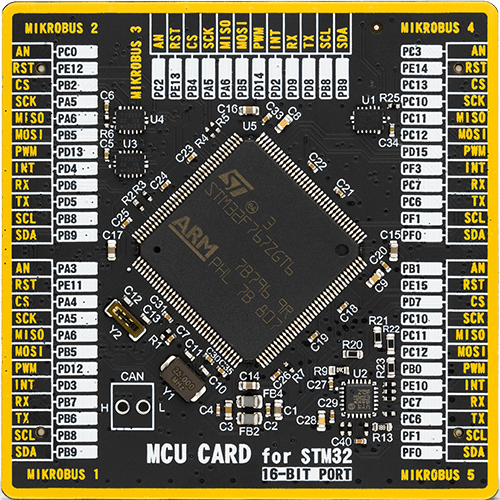
Type
8th Generation
Architecture
ARM Cortex-M7
MCU Memory (KB)
1024
Silicon Vendor
STMicroelectronics
Pin count
144
RAM (Bytes)
524288
Used MCU Pins
mikroBUS™ mapper
Take a closer look
Click board™ Schematic
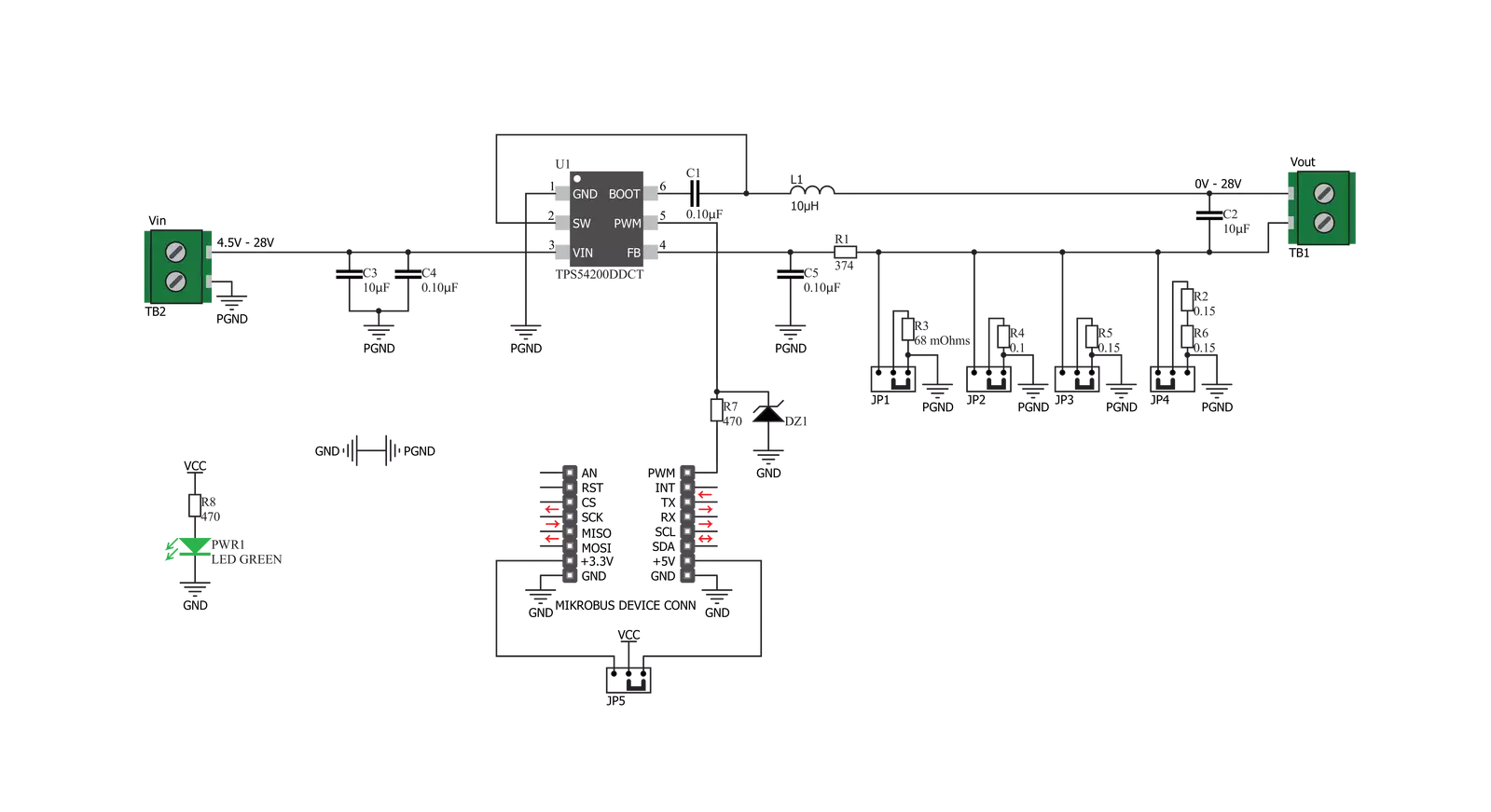
Step by step
Project assembly
Track your results in real time
Application Output
1. Application Output - In Debug mode, the 'Application Output' window enables real-time data monitoring, offering direct insight into execution results. Ensure proper data display by configuring the environment correctly using the provided tutorial.

2. UART Terminal - Use the UART Terminal to monitor data transmission via a USB to UART converter, allowing direct communication between the Click board™ and your development system. Configure the baud rate and other serial settings according to your project's requirements to ensure proper functionality. For step-by-step setup instructions, refer to the provided tutorial.

3. Plot Output - The Plot feature offers a powerful way to visualize real-time sensor data, enabling trend analysis, debugging, and comparison of multiple data points. To set it up correctly, follow the provided tutorial, which includes a step-by-step example of using the Plot feature to display Click board™ readings. To use the Plot feature in your code, use the function: plot(*insert_graph_name*, variable_name);. This is a general format, and it is up to the user to replace 'insert_graph_name' with the actual graph name and 'variable_name' with the parameter to be displayed.

Software Support
Library Description
This library contains API for LED Driver 5 Click driver.
Key functions:
leddriver5_set_duty_cycle- Generic sets PWM duty cycleleddriver5_pwm_stop- Stop PWM moduleleddriver5_pwm_start- Start PWM module
Open Source
Code example
The complete application code and a ready-to-use project are available through the NECTO Studio Package Manager for direct installation in the NECTO Studio. The application code can also be found on the MIKROE GitHub account.
/*!
* @file
* @brief LedDriver5 Click example
*
* # Description
* The application is a capable of driving an array of high-power LEDs.
*
* The demo application is composed of two sections :
*
* ## Application Init
* Initialization driver init and pwm init
*
* ## Application Task
* This is an example that demonstrates the use of the LED Driver 5 Click board.
* This example shows the automatic control of Led light intensity,
* the first intensity of light is rising and then the intensity of light is falling.
* Results are being sent to the Usart Terminal where you can track their changes.
*
*
* @author Nikola Peric
*
*/
// ------------------------------------------------------------------- INCLUDES
#include "board.h"
#include "log.h"
#include "leddriver5.h"
// ------------------------------------------------------------------ VARIABLES
static leddriver5_t leddriver5;
static log_t logger;
// ------------------------------------------------------ APPLICATION FUNCTIONS
void application_init ( void )
{
log_cfg_t log_cfg;
leddriver5_cfg_t cfg;
/**
* Logger initialization.
* Default baud rate: 115200
* Default log level: LOG_LEVEL_DEBUG
* @note If USB_UART_RX and USB_UART_TX
* are defined as HAL_PIN_NC, you will
* need to define them manually for log to work.
* See @b LOG_MAP_USB_UART macro definition for detailed explanation.
*/
LOG_MAP_USB_UART( log_cfg );
log_init( &logger, &log_cfg );
log_info( &logger, "---- Application Init ----" );
// Click initialization.
leddriver5_cfg_setup( &cfg );
LEDDRIVER5_MAP_MIKROBUS( cfg, MIKROBUS_1 );
leddriver5_init( &leddriver5, &cfg );
leddriver5_pwm_start( &leddriver5 );
}
void application_task ( void )
{
static int8_t duty_cnt = 1;
static int8_t duty_inc = 1;
float duty = duty_cnt / 10.0;
leddriver5_set_duty_cycle( &leddriver5, duty );
log_printf( &logger, "> Duty: %d%%\r\n", ( uint16_t )( duty_cnt * 10 ) );
Delay_ms ( 500 );
if ( 10 == duty_cnt )
{
duty_inc = -1;
}
else if ( 0 == duty_cnt )
{
duty_inc = 1;
}
duty_cnt += duty_inc;
}
int main ( void )
{
/* Do not remove this line or clock might not be set correctly. */
#ifdef PREINIT_SUPPORTED
preinit();
#endif
application_init( );
for ( ; ; )
{
application_task( );
}
return 0;
}
// ------------------------------------------------------------------------ END
/*!
* @file
* @brief LedDriver5 Click example
*
* # Description
* The application is a capable of driving an array of high-power LEDs.
*
* The demo application is composed of two sections :
*
* ## Application Init
* Initialization driver init and pwm init
*
* ## Application Task
* This is an example that demonstrates the use of the LED Driver 5 Click board.
* This example shows the automatic control of Led light intensity,
* the first intensity of light is rising and then the intensity of light is falling.
* Results are being sent to the Usart Terminal where you can track their changes.
*
*
* @author Nikola Peric
*
*/
// ------------------------------------------------------------------- INCLUDES
#include "board.h"
#include "log.h"
#include "leddriver5.h"
// ------------------------------------------------------------------ VARIABLES
static leddriver5_t leddriver5;
static log_t logger;
// ------------------------------------------------------ APPLICATION FUNCTIONS
void application_init ( void )
{
log_cfg_t log_cfg;
leddriver5_cfg_t cfg;
/**
* Logger initialization.
* Default baud rate: 115200
* Default log level: LOG_LEVEL_DEBUG
* @note If USB_UART_RX and USB_UART_TX
* are defined as HAL_PIN_NC, you will
* need to define them manually for log to work.
* See @b LOG_MAP_USB_UART macro definition for detailed explanation.
*/
LOG_MAP_USB_UART( log_cfg );
log_init( &logger, &log_cfg );
log_info( &logger, "---- Application Init ----" );
// Click initialization.
leddriver5_cfg_setup( &cfg );
LEDDRIVER5_MAP_MIKROBUS( cfg, MIKROBUS_1 );
leddriver5_init( &leddriver5, &cfg );
leddriver5_pwm_start( &leddriver5 );
}
void application_task ( void )
{
static int8_t duty_cnt = 1;
static int8_t duty_inc = 1;
float duty = duty_cnt / 10.0;
leddriver5_set_duty_cycle( &leddriver5, duty );
log_printf( &logger, "> Duty: %d%%\r\n", ( uint16_t )( duty_cnt * 10 ) );
Delay_ms ( 500 );
if ( 10 == duty_cnt )
{
duty_inc = -1;
}
else if ( 0 == duty_cnt )
{
duty_inc = 1;
}
duty_cnt += duty_inc;
}
int main ( void )
{
/* Do not remove this line or clock might not be set correctly. */
#ifdef PREINIT_SUPPORTED
preinit();
#endif
application_init( );
for ( ; ; )
{
application_task( );
}
return 0;
}
// ------------------------------------------------------------------------ END
/*!
* @file
* @brief LedDriver5 Click example
*
* # Description
* The application is a capable of driving an array of high-power LEDs.
*
* The demo application is composed of two sections :
*
* ## Application Init
* Initialization driver init and pwm init
*
* ## Application Task
* This is an example that demonstrates the use of the LED Driver 5 Click board.
* This example shows the automatic control of Led light intensity,
* the first intensity of light is rising and then the intensity of light is falling.
* Results are being sent to the Usart Terminal where you can track their changes.
*
*
* @author Nikola Peric
*
*/
// ------------------------------------------------------------------- INCLUDES
#include "board.h"
#include "log.h"
#include "leddriver5.h"
// ------------------------------------------------------------------ VARIABLES
static leddriver5_t leddriver5;
static log_t logger;
// ------------------------------------------------------ APPLICATION FUNCTIONS
void application_init ( void )
{
log_cfg_t log_cfg;
leddriver5_cfg_t cfg;
/**
* Logger initialization.
* Default baud rate: 115200
* Default log level: LOG_LEVEL_DEBUG
* @note If USB_UART_RX and USB_UART_TX
* are defined as HAL_PIN_NC, you will
* need to define them manually for log to work.
* See @b LOG_MAP_USB_UART macro definition for detailed explanation.
*/
LOG_MAP_USB_UART( log_cfg );
log_init( &logger, &log_cfg );
log_info( &logger, "---- Application Init ----" );
// Click initialization.
leddriver5_cfg_setup( &cfg );
LEDDRIVER5_MAP_MIKROBUS( cfg, MIKROBUS_1 );
leddriver5_init( &leddriver5, &cfg );
leddriver5_pwm_start( &leddriver5 );
}
void application_task ( void )
{
static int8_t duty_cnt = 1;
static int8_t duty_inc = 1;
float duty = duty_cnt / 10.0;
leddriver5_set_duty_cycle( &leddriver5, duty );
log_printf( &logger, "> Duty: %d%%\r\n", ( uint16_t )( duty_cnt * 10 ) );
Delay_ms ( 500 );
if ( 10 == duty_cnt )
{
duty_inc = -1;
}
else if ( 0 == duty_cnt )
{
duty_inc = 1;
}
duty_cnt += duty_inc;
}
int main ( void )
{
/* Do not remove this line or clock might not be set correctly. */
#ifdef PREINIT_SUPPORTED
preinit();
#endif
application_init( );
for ( ; ; )
{
application_task( );
}
return 0;
}
// ------------------------------------------------------------------------ END

































