Learn how this groundbreaking UV measurement technology enables you to achieve unmatched accuracy, opening doors to enhanced safety, environmental monitoring, and cutting-edge applications
A
A
Hardware Overview
How does it work?
UV 3 Click is based on the VEML6070, a UVA light sensor from Vishay Semiconductor designed by the CMOS process. The VEML6070 is an advanced ultraviolet (UV) light sensor with an I2C protocol interface designed by the CMOS process. The active acknowledge (ACK) feature with the threshold windows setting allows the UV sensor to send a UVI alert message. The VEML6070 incorporates a photodiode, amplifiers, and
analog/digital circuits into a single chip. VEML6070’s adoption of Filtron™ UV technology provides the best spectral sensitivity to cover UV spectrum sensing. It has excellent temperature compensation and a robust refresh rate setting that does not use an external RC low pass filter. VEML6070 has linear sensitivity to solar UV light and is easily adjusted by an external resistor. This Click board™ can operate with either 3.3V or 5V
logic voltage levels selected via an onboard jumper. This way, both 3.3V and 5V capable MCUs can use the communication lines properly. Also, this Click board™ comes equipped with a library containing easy-to-use functions and an example code that can be used as a reference for further development.
Features overview
Development board
UNI-DS v8 is a development board specially designed for the needs of rapid development of embedded applications. It supports a wide range of microcontrollers, such as different STM32, Kinetis, TIVA, CEC, MSP, PIC, dsPIC, PIC32, and AVR MCUs regardless of their number of pins, and a broad set of unique functions, such as the first-ever embedded debugger/programmer over WiFi. The development board is well organized and designed so that the end-user has all the necessary elements, such as switches, buttons, indicators, connectors, and others, in one place. Thanks to innovative manufacturing technology, UNI-DS v8 provides a fluid and immersive working experience, allowing access anywhere and under any
circumstances at any time. Each part of the UNI-DS v8 development board contains the components necessary for the most efficient operation of the same board. An advanced integrated CODEGRIP programmer/debugger module offers many valuable programming/debugging options, including support for JTAG, SWD, and SWO Trace (Single Wire Output)), and seamless integration with the Mikroe software environment. Besides, it also includes a clean and regulated power supply module for the development board. It can use a wide range of external power sources, including a battery, an external 12V power supply, and a power source via the USB Type-C (USB-C) connector. Communication options such as USB-UART, USB
HOST/DEVICE, CAN (on the MCU card, if supported), and Ethernet is also included. In addition, it also has the well-established mikroBUS™ standard, a standardized socket for the MCU card (SiBRAIN standard), and two display options for the TFT board line of products and character-based LCD. UNI-DS v8 is an integral part of the Mikroe ecosystem for rapid development. Natively supported by Mikroe software tools, it covers many aspects of prototyping and development thanks to a considerable number of different Click boards™ (over a thousand boards), the number of which is growing every day.
Microcontroller Overview
MCU Card / MCU
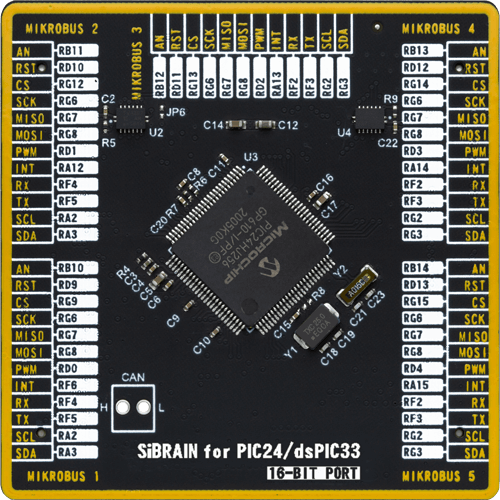
Type
8th Generation
Architecture
dsPIC
MCU Memory (KB)
256
Silicon Vendor
Microchip
Pin count
100
RAM (Bytes)
16384
Used MCU Pins
mikroBUS™ mapper
Take a closer look
Click board™ Schematic
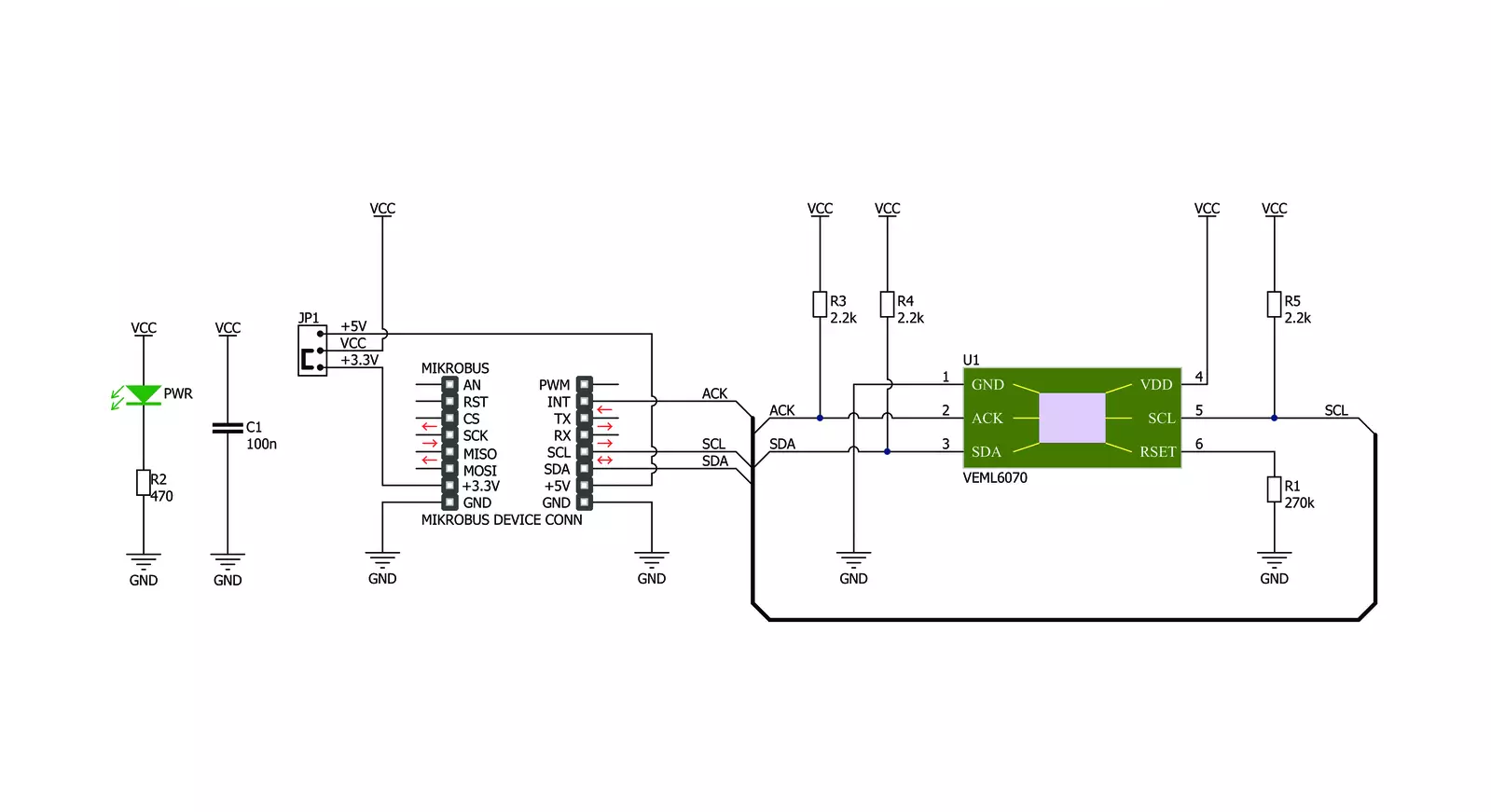
Step by step
Project assembly
Software Support
Library Description
This library contains API for UV 3 Click driver.
Key functions:
uv3_enable_sensor- This function enable sensor by sets shutdown mode bits as LOW to the target 8-bit CMD slave addressuv3_read_measurements- This function reads UV data measurements from to the two target 8-bit slave addressuv3_risk_level- This function calculate UV risk level of VEML6070 sensor on UV 3 Click
Open Source
Code example
The complete application code and a ready-to-use project are available through the NECTO Studio Package Manager for direct installation in the NECTO Studio. The application code can also be found on the MIKROE GitHub account.
/*!
* \file
* \brief Uv3 Click example
*
* # Description
* Converts solar UV light intensity to digital data
* and measure UV radiation under long time solar UV exposure.
*
* The demo application is composed of two sections :
*
* ## Application Init
* Initialization driver enable's - I2C, enable sensor and start write log.
*
* ## Application Task
* This is a example which demonstrates the use of UV 3 Click board.
* UV 3 Click communicates with register via I2C by write to register and read from register,
* measurement UV data, calculate UV radiation level and write log.
* Results are being sent to the Usart Terminal where you can track their changes.
* All data logs write on usb uart changes for every 2 sec.
*
*
* \author MikroE Team
*
*/
// ------------------------------------------------------------------- INCLUDES
#include "board.h"
#include "log.h"
#include "uv3.h"
// ------------------------------------------------------------------ VARIABLES
static uv3_t uv3;
static log_t logger;
static uint16_t uv_data;
static uint8_t risk_lvl;
// ------------------------------------------------------ APPLICATION FUNCTIONS
void application_init ( void )
{
log_cfg_t log_cfg;
uv3_cfg_t cfg;
/**
* Logger initialization.
* Default baud rate: 115200
* Default log level: LOG_LEVEL_DEBUG
* @note If USB_UART_RX and USB_UART_TX
* are defined as HAL_PIN_NC, you will
* need to define them manually for log to work.
* See @b LOG_MAP_USB_UART macro definition for detailed explanation.
*/
LOG_MAP_USB_UART( log_cfg );
log_init( &logger, &log_cfg );
log_info( &logger, "---- Application Init ----" );
// Click initialization.
uv3_cfg_setup( &cfg );
UV3_MAP_MIKROBUS( cfg, MIKROBUS_1 );
uv3_init( &uv3, &cfg );
uv3_default_cfg ( &uv3 );
}
void application_task ( void )
{
uv_data = uv3_read_measurements( &uv3 );
Delay_ms ( 200 );
risk_lvl = uv3_risk_level( uv_data );
log_printf( &logger, "UV value : %d\r\n ", uv_data );
log_printf( &logger, "Radiation lvl : " );
if ( risk_lvl == UV3_RAD_LOW )
{
log_printf( &logger, "Low\r\n " );
}
if ( risk_lvl == UV3_RAD_MODERATE )
{
log_printf( &logger, "Moderate\r\n " );
}
if ( risk_lvl == UV3_RAD_HIGH )
{
log_printf( &logger, "High\r\n " );
}
if ( risk_lvl == UV3_RAD_VERY_HIGH )
{
log_printf( &logger, "Very High\r\n " );
}
if ( risk_lvl == UV3_RAD_EXTREME )
{
log_printf( &logger, "Extreme\r\n " );
}
Delay_ms ( 1000 );
Delay_ms ( 1000 );
}
int main ( void )
{
/* Do not remove this line or clock might not be set correctly. */
#ifdef PREINIT_SUPPORTED
preinit();
#endif
application_init( );
for ( ; ; )
{
application_task( );
}
return 0;
}
// ------------------------------------------------------------------------ END

































