Elevate interaction with devices and applications by incorporating precise vibration control, offering a more engaging and immersive experience
A
A
Hardware Overview
How does it work?
Vibro Motor 4 Click is based on the VG1040003D, coin-sized linear resonant actuator that generates vibration/haptic feedback in the Z plane perpendicular to the motor's surface from Vybronics. The VG1040003D draws a typical 145mA while producing a G force of 2 GRMS and makes an excellent choice for applications requiring crisp haptic feedback and low power consumption. For haptic feedback applications, fast rise and fall times are critical for achieving the optimal user experience. That's why the rise time (50% power) of the G1040003D, which is 10ms, and its fall time (10% power) of 50ms makes it one of the best choices for haptic feedback applications. Driven by the DRV2605, a flexible Haptic/Vibra driver from
Texas Instruments, this Click board™ is designed to provide highly flexible haptic control over a standard I2C 2-Wire interface with a maximum clock frequency of 400kHz. It possesses an enabling function, routed on the CS pin of the mikroBUS™ socket labeled as the EN, and comes up with an extensive integrated library of over 100 licensed effects that eliminates the need to design haptics waveforms. It also contains a smart-loop architecture and provides automatic overdrive and braking, creating a simplified input waveform paradigm, reliable motor control, and consistent motor performance. The DRV2605 can also operate in the PWM Mode and accept the PWM signal from the PWM pin of the mikroBUS™
socket. In this mode, the DRV2605 device drives the actuator continuously until the user sets the DRV2605 to a Standby Mode or enters another interface mode. More information about the operating modes of the DRV2605 can be found in the attached datasheet. This Click board™ can operate with either 3.3V or 5V logic voltage levels selected via the VCC SEL jumper. This way, both 3.3V and 5V capable MCUs can use the communication lines properly. Also, this Click board™ comes equipped with a library containing easy-to-use functions and an example code that can be used as a reference for further development.
Features overview
Development board
Fusion for ARM v8 is a development board specially designed for the needs of rapid development of embedded applications. It supports a wide range of microcontrollers, such as different ARM® Cortex®-M based MCUs regardless of their number of pins, and a broad set of unique functions, such as the first-ever embedded debugger/programmer over WiFi. The development board is well organized and designed so that the end-user has all the necessary elements, such as switches, buttons, indicators, connectors, and others, in one place. Thanks to innovative manufacturing technology, Fusion for ARM v8 provides a fluid and immersive working experience, allowing access anywhere and under any
circumstances at any time. Each part of the Fusion for ARM v8 development board contains the components necessary for the most efficient operation of the same board. An advanced integrated CODEGRIP programmer/debugger module offers many valuable programming/debugging options, including support for JTAG, SWD, and SWO Trace (Single Wire Output)), and seamless integration with the Mikroe software environment. Besides, it also includes a clean and regulated power supply module for the development board. It can use a wide range of external power sources, including a battery, an external 12V power supply, and a power source via the USB Type-C (USB-C) connector.
Communication options such as USB-UART, USB HOST/DEVICE, CAN (on the MCU card, if supported), and Ethernet is also included. In addition, it also has the well-established mikroBUS™ standard, a standardized socket for the MCU card (SiBRAIN standard), and two display options for the TFT board line of products and character-based LCD. Fusion for ARM v8 is an integral part of the Mikroe ecosystem for rapid development. Natively supported by Mikroe software tools, it covers many aspects of prototyping and development thanks to a considerable number of different Click boards™ (over a thousand boards), the number of which is growing every day.
Microcontroller Overview
MCU Card / MCU
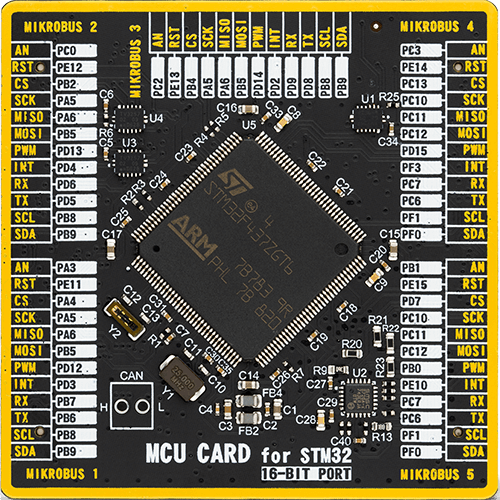
Type
8th Generation
Architecture
ARM Cortex-M4
MCU Memory (KB)
1024
Silicon Vendor
STMicroelectronics
Pin count
144
RAM (Bytes)
262144
Used MCU Pins
mikroBUS™ mapper
Take a closer look
Click board™ Schematic
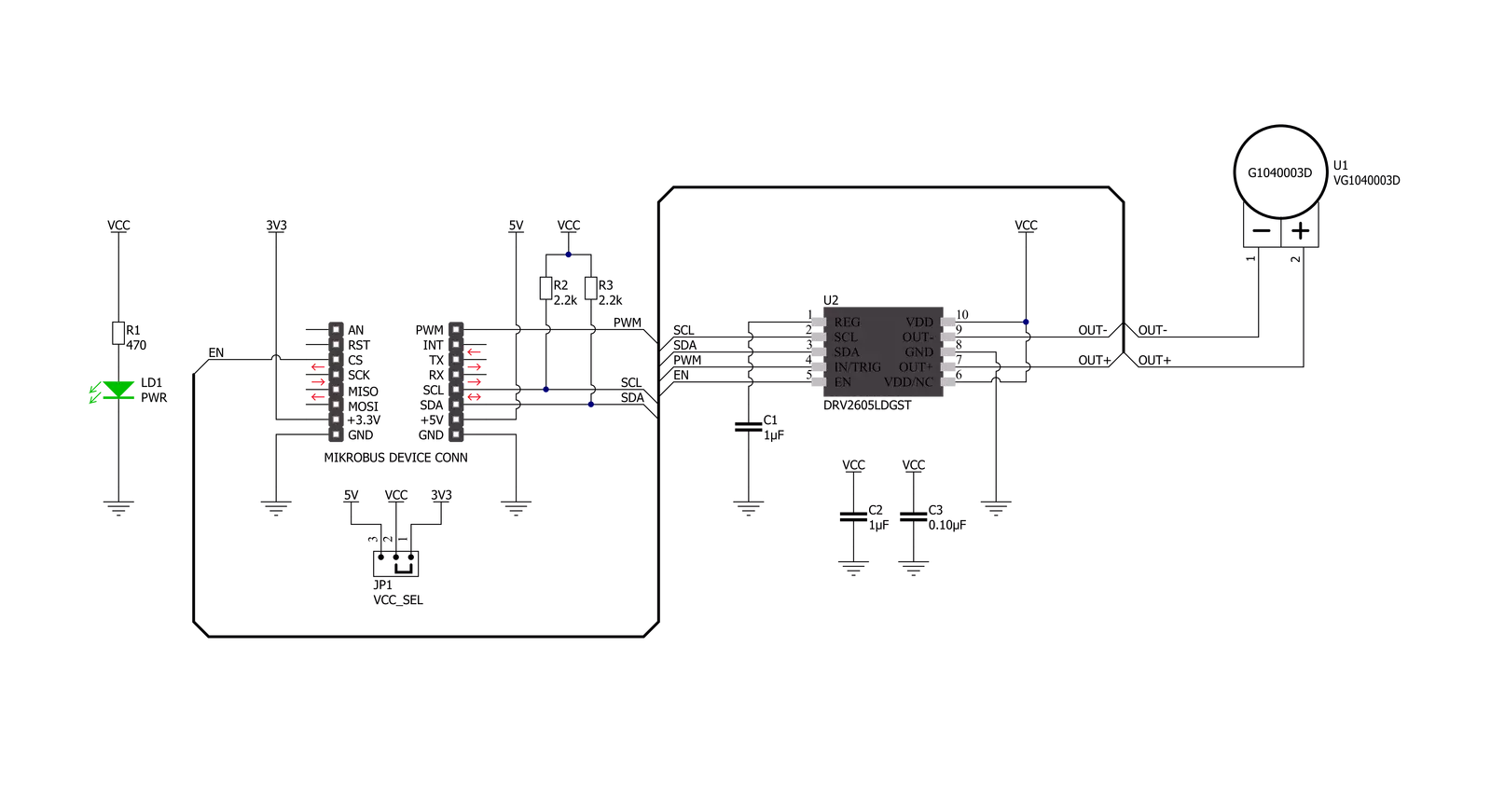
Step by step
Project assembly
Track your results in real time
Application Output
1. Application Output - In Debug mode, the 'Application Output' window enables real-time data monitoring, offering direct insight into execution results. Ensure proper data display by configuring the environment correctly using the provided tutorial.

2. UART Terminal - Use the UART Terminal to monitor data transmission via a USB to UART converter, allowing direct communication between the Click board™ and your development system. Configure the baud rate and other serial settings according to your project's requirements to ensure proper functionality. For step-by-step setup instructions, refer to the provided tutorial.

3. Plot Output - The Plot feature offers a powerful way to visualize real-time sensor data, enabling trend analysis, debugging, and comparison of multiple data points. To set it up correctly, follow the provided tutorial, which includes a step-by-step example of using the Plot feature to display Click board™ readings. To use the Plot feature in your code, use the function: plot(*insert_graph_name*, variable_name);. This is a general format, and it is up to the user to replace 'insert_graph_name' with the actual graph name and 'variable_name' with the parameter to be displayed.

Software Support
Library Description
This library contains API for Vibro Motor 4 Click driver.
Key functions:
vibromotor4_set_mode- Vibro Motor 4 sets the desired mode functionvibromotor4_set_duty_cycle- Vibro Motor 4 sets PWM duty cyclevibromotor4_pwm_start- Vibro Motor 4 start PWM module.
Open Source
Code example
The complete application code and a ready-to-use project are available through the NECTO Studio Package Manager for direct installation in the NECTO Studio. The application code can also be found on the MIKROE GitHub account.
/*!
* @file main.c
* @brief VibroMotor4 Click example
*
* # Description
* This library contains API for Vibro Motor 4 Click driver.
* The library initializes and defines the I2C bus drivers
* to write and read data from registers and PWM module.
*
* The demo application is composed of two sections :
*
* ## Application Init
* The initialization of I2C and PWM module, log UART, and additional pins.
* After successful driver init, executes a default configuration
* and configures Vibro Motor 4 Click board™.
*
* ## Application Task
* This is an example that shows the use of a Vibro Motor 4 Click board™.
* Changing duty cycle results in different vibrations.
* Results are being sent to the Usart Terminal where you can track their changes.
*
* @author Nenad Filipovic
*
*/
#include "board.h"
#include "log.h"
#include "vibromotor4.h"
static vibromotor4_t vibromotor4;
static log_t logger;
void application_init ( void )
{
log_cfg_t log_cfg; /**< Logger config object. */
vibromotor4_cfg_t vibromotor4_cfg; /**< Click config object. */
/**
* Logger initialization.
* Default baud rate: 115200
* Default log level: LOG_LEVEL_DEBUG
* @note If USB_UART_RX and USB_UART_TX
* are defined as HAL_PIN_NC, you will
* need to define them manually for log to work.
* See @b LOG_MAP_USB_UART macro definition for detailed explanation.
*/
LOG_MAP_USB_UART( log_cfg );
log_init( &logger, &log_cfg );
log_info( &logger, " Application Init " );
// Click initialization.
vibromotor4_cfg_setup( &vibromotor4_cfg );
VIBROMOTOR4_MAP_MIKROBUS( vibromotor4_cfg, MIKROBUS_1 );
err_t init_flag = vibromotor4_init( &vibromotor4, &vibromotor4_cfg );
if ( I2C_MASTER_ERROR == init_flag )
{
log_error( &logger, " Application Init Error. " );
log_info( &logger, " Please, run program again... " );
for ( ; ; );
}
vibromotor4_enable( &vibromotor4, VIBROMOTOR4_PROPERTY_ENABLE );
Delay_ms ( 100 );
vibromotor4_soft_rst( &vibromotor4 );
Delay_ms ( 100 );
vibromotor4_default_cfg ( &vibromotor4 );
Delay_ms ( 100 );
vibromotor4_set_duty_cycle( &vibromotor4, 0.0 );
Delay_ms ( 100 );
vibromotor4_pwm_start( &vibromotor4 );
Delay_ms ( 100 );
log_info( &logger, " Application Task " );
Delay_ms ( 100 );
}
void application_task ( void )
{
static int8_t duty_cnt = 0;
static int8_t duty_inc = 1;
float duty = duty_cnt / 10.0;
vibromotor4_set_duty_cycle ( &vibromotor4, duty );
log_printf( &logger, "> Duty: %d%%\r\n", ( uint16_t )( duty_cnt * 10 ) );
Delay_ms ( 1000 );
if ( 5 == duty_cnt ) {
duty_inc = -1;
} else if ( 0 == duty_cnt ) {
duty_inc = 1;
}
duty_cnt += duty_inc;
}
int main ( void )
{
/* Do not remove this line or clock might not be set correctly. */
#ifdef PREINIT_SUPPORTED
preinit();
#endif
application_init( );
for ( ; ; )
{
application_task( );
}
return 0;
}
// ------------------------------------------------------------------------ END


































