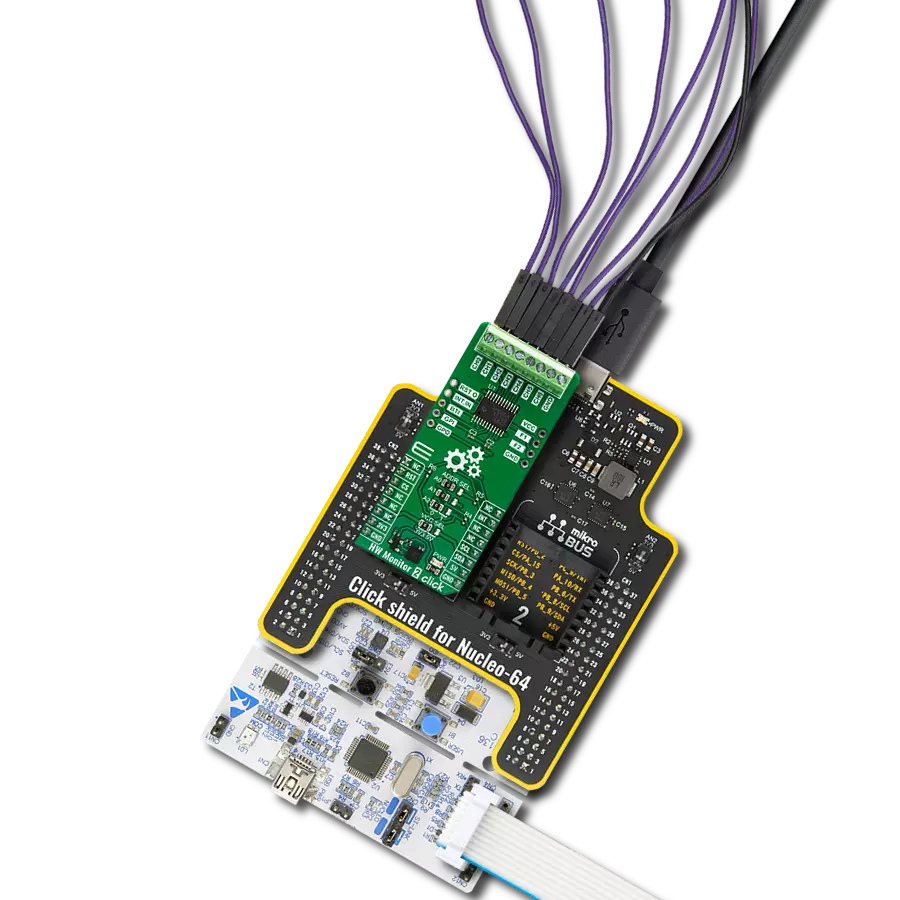Unleash the full potential of your analog signals as they transform into a realm of digital clarity, setting new standards in signal conversion.
A
A
Hardware Overview
How does it work?
ADC 23 Click is based on the ADS127L11, a wide-bandwidth 24-bit delta-sigma analog-to-digital converter from Texas Instruments. The digital filter is configurable for wide or low-latency operation, optimizing wideband AC performance or data throughput for DC signals. It is optimized to provide high resolution with low power consumption. The delta-sigma demodulator produces low-resolution, high-frequency data, after which the noise is removed. The digital filter simultaneously decimates and filters the modulator data, thus providing the high-resolution final output data. The ADS127L11 integrates input and reference buffers to reduce signal loading. You can choose onboard ADR4525, an ultralow noise high-accuracy voltage reference
from Analog Devices for a reference voltage. Or you can choose an external one over the VEXT header. The selection can be made over the VREF SEL jumper. The internal voltage reference of 2.5V is set by default. The ADC can operate with an external clock or an internal oscillator. The nominal value of the clock is 25.6MHz in high-speed mode and 3.2MHz in low-speed mode. You can add an external oscillator over the CLK header. The analog input of the ADC is differential, with the input defined as a difference voltage, and you should drive the input with a differential signal for the best performance. For this purpose, the ADC 23 Click is equipped with two SMA connectors. ADC 23 Click uses a standard 4-Wire SPI serial interface to communicate with the host MCU, supporting
SPI mode 1. The ADC can be reset over the RST pin. The start STR pin synchronizes the digital process, and if the STR pin is in a HIGH logic state, the ADC immediately begins conversions with the data-ready DRY pin pulsing for each conversion. The latency is defined as the time from synchronization to the falling edge of the DRY pin. This Click board™ can operate with either 3.3V or 5V logic voltage levels selected via the VCC SEL jumper. This way, both 3.3V and 5V capable MCUs can use the communication lines properly. Also, this Click board™ comes equipped with a library containing easy-to-use functions and an example code that can be used as a reference for further development.
Features overview
Development board
EasyPIC v7a is the seventh generation of PIC development boards specially designed for the needs of rapid development of embedded applications. It supports a wide range of 8-bit PIC microcontrollers from Microchip and has a broad set of unique functions, such as the first-ever embedded debugger/programmer over USB-C. The development board is well organized and designed so that the end-user has all the necessary elements in one place, such as switches, buttons, indicators, connectors, and others. With four different connectors for each port, EasyPIC v7a allows you to connect accessory boards, sensors, and custom electronics more efficiently than ever. Each part of the EasyPIC v7a development board
contains the components necessary for the most efficient operation of the same board. In addition to the advanced integrated CODEGRIP programmer/debugger module, which offers many valuable programming/debugging options and seamless integration with the Mikroe software environment, the board also includes a clean and regulated power supply module for the development board. It can use various external power sources, including an external 12V power supply, 7-23V AC or 9-32V DC via DC connector/screw terminals, and a power source via the USB Type-C (USB-C) connector. Communication options such as USB-UART and RS-232 are also included, alongside the well-
established mikroBUS™ standard, three display options (7-segment, graphical, and character-based LCD), and several different DIP sockets. These sockets cover a wide range of 8-bit PIC MCUs, from PIC10F, PIC12F, PIC16F, PIC16Enh, PIC18F, PIC18FJ, and PIC18FK families. EasyPIC v7a is an integral part of the Mikroe ecosystem for rapid development. Natively supported by Mikroe software tools, it covers many aspects of prototyping and development thanks to a considerable number of different Click boards™ (over a thousand boards), the number of which is growing every day.
Microcontroller Overview
MCU Card / MCU

Architecture
PIC
MCU Memory (KB)
32
Silicon Vendor
Microchip
Pin count
40
RAM (Bytes)
2048
Used MCU Pins
mikroBUS™ mapper
Take a closer look
Click board™ Schematic
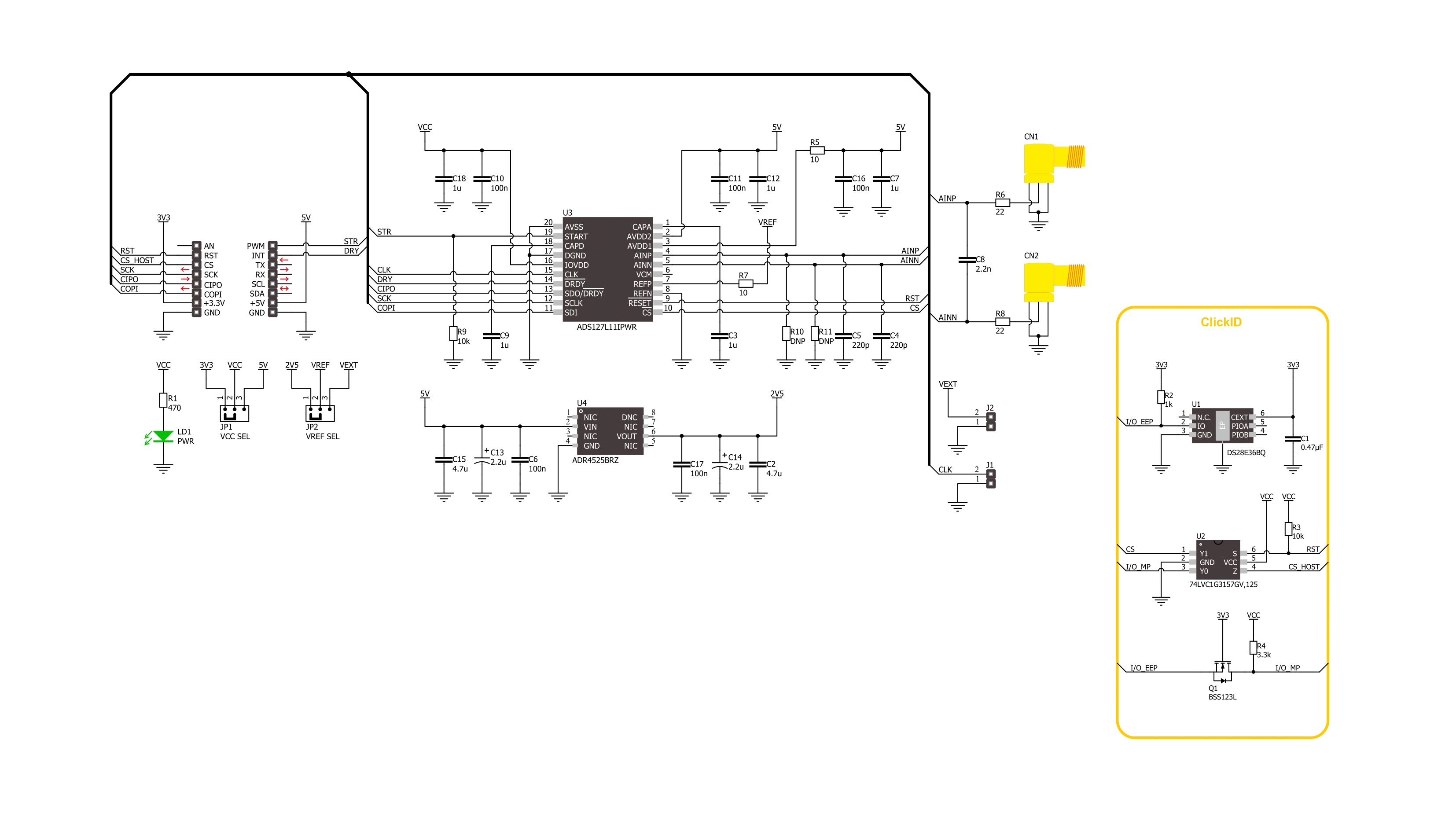
Step by step
Project assembly
Software Support
Library Description
This library contains API for ADC 23 Click driver.
Key functions:
adc23_get_voltage- ADC 23 read get voltage level function.adc23_read_conversion_data- ADC 23 read conversion data function.adc23_start_conversion- ADC 23 start conversion function.
Open Source
Code example
The complete application code and a ready-to-use project are available through the NECTO Studio Package Manager for direct installation in the NECTO Studio. The application code can also be found on the MIKROE GitHub account.
/*!
* @file main.c
* @brief ADC 23 Click example
*
* # Description
* This example demonstrates the use of the ADC 23 Click board™
* by reading and writing data by using SPI serial interface and reading results of AD conversion.
*
* The demo application is composed of two sections :
*
* ## Application Init
* Initialization of SPI module and log UART.
* After driver initialization, the app executes a default configuration.
*
* ## Application Task
* The demo application reads the voltage levels from analog input and displays the results.
* Results are being sent to the UART Terminal, where you can track their changes.
*
* @author Nenad Filipovic
*
*/
#include "board.h"
#include "log.h"
#include "adc23.h"
static adc23_t adc23;
static log_t logger;
void application_init ( void )
{
log_cfg_t log_cfg; /**< Logger config object. */
adc23_cfg_t adc23_cfg; /**< Click config object. */
/**
* Logger initialization.
* Default baud rate: 115200
* Default log level: LOG_LEVEL_DEBUG
* @note If USB_UART_RX and USB_UART_TX
* are defined as HAL_PIN_NC, you will
* need to define them manually for log to work.
* See @b LOG_MAP_USB_UART macro definition for detailed explanation.
*/
LOG_MAP_USB_UART( log_cfg );
log_init( &logger, &log_cfg );
log_info( &logger, " Application Init " );
// Click initialization.
adc23_cfg_setup( &adc23_cfg );
ADC23_MAP_MIKROBUS( adc23_cfg, MIKROBUS_1 );
if ( SPI_MASTER_ERROR == adc23_init( &adc23, &adc23_cfg ) )
{
log_error( &logger, " Communication init." );
for ( ; ; );
}
if ( ADC23_ERROR == adc23_default_cfg ( &adc23 ) )
{
log_error( &logger, " Default configuration." );
for ( ; ; );
}
log_info( &logger, " Application Task " );
Delay_ms ( 100 );
}
void application_task ( void )
{
static float voltage = 0.0;
if ( ADC23_OK == adc23_get_voltage( &adc23, &voltage ) )
{
log_printf( &logger, " Voltage : %.2f [mV]\r\n", voltage );
Delay_ms ( 1000 );
}
}
int main ( void )
{
/* Do not remove this line or clock might not be set correctly. */
#ifdef PREINIT_SUPPORTED
preinit();
#endif
application_init( );
for ( ; ; )
{
application_task( );
}
return 0;
}
// ------------------------------------------------------------------------ END