Provide protection from overvoltage transients between the CAN bus cable network and the systems connected to it
A
A
Hardware Overview
How does it work?
CAN Isolator 3 Click is based on MAX14882, an isolated CAN transceiver with an integrated transformer driver from Analog Devices. Its features include a wide supply voltage range for the CAN controller interface (3V – 5V), field bus polarity control (POL), an integrated transformer driver for power transfer to the bus side, and an integrated LDO for powering the CAN bus side. The CAN bus controller exceeds the ISO 11898 specifications requirement of -2V to +7V with ±25V receiver input common-mode range. Additionally, the CANH and CANL IOs are fault tolerant up to ±54V and protected from electronic discharge (ESD) up to ±15KV to GNDB on the bus side. CAN
Isolator 3 Click is equipped with CAN and VISO terminals, where the VISO terminal can be a bus-side power input or an LDO power output terminal. If used as an LDO power output, you can count up to 5V of VDDB voltage on this terminal. You can select the input/output direction over the VISO DIR jumper, where the isolated voltage as output (OUT) is set by default. In this default configuration, the reinforced insulation module can supply to the VISO terminal 3.3V or 5V, depending on the selected voltage on the VCC SEL jumper, as the 3.3V is selected by default. CAN Isolator 3 Click uses a standard UART serial interface to communicate with the host MCU over
commonly used UART RX and TX pins. The RX and TX are also available on a separate header for testing purposes. The polarity of the CAN controller can be set over the POL pin with a LOW logic state for normal CANH and CANL operation and HIGH to swap the functions of the CANH and CANL. This Click board™ can operate with either 3.3V or 5V logic voltage levels selected via the VCC SEL jumper. This way, both 3.3V and 5V capable MCUs can use the communication lines properly. Also, this Click board™ comes equipped with a library containing easy-to-use functions and an example code that can be used as a reference for further development.
Features overview
Development board
EasyPIC v7a is the seventh generation of PIC development boards specially designed for the needs of rapid development of embedded applications. It supports a wide range of 8-bit PIC microcontrollers from Microchip and has a broad set of unique functions, such as the first-ever embedded debugger/programmer over USB-C. The development board is well organized and designed so that the end-user has all the necessary elements in one place, such as switches, buttons, indicators, connectors, and others. With four different connectors for each port, EasyPIC v7a allows you to connect accessory boards, sensors, and custom electronics more efficiently than ever. Each part of the EasyPIC v7a development board
contains the components necessary for the most efficient operation of the same board. In addition to the advanced integrated CODEGRIP programmer/debugger module, which offers many valuable programming/debugging options and seamless integration with the Mikroe software environment, the board also includes a clean and regulated power supply module for the development board. It can use various external power sources, including an external 12V power supply, 7-23V AC or 9-32V DC via DC connector/screw terminals, and a power source via the USB Type-C (USB-C) connector. Communication options such as USB-UART and RS-232 are also included, alongside the well-
established mikroBUS™ standard, three display options (7-segment, graphical, and character-based LCD), and several different DIP sockets. These sockets cover a wide range of 8-bit PIC MCUs, from PIC10F, PIC12F, PIC16F, PIC16Enh, PIC18F, PIC18FJ, and PIC18FK families. EasyPIC v7a is an integral part of the Mikroe ecosystem for rapid development. Natively supported by Mikroe software tools, it covers many aspects of prototyping and development thanks to a considerable number of different Click boards™ (over a thousand boards), the number of which is growing every day.
Microcontroller Overview
MCU Card / MCU

Architecture
PIC
MCU Memory (KB)
64
Silicon Vendor
Microchip
Pin count
40
RAM (Bytes)
4096
Used MCU Pins
mikroBUS™ mapper
Take a closer look
Click board™ Schematic
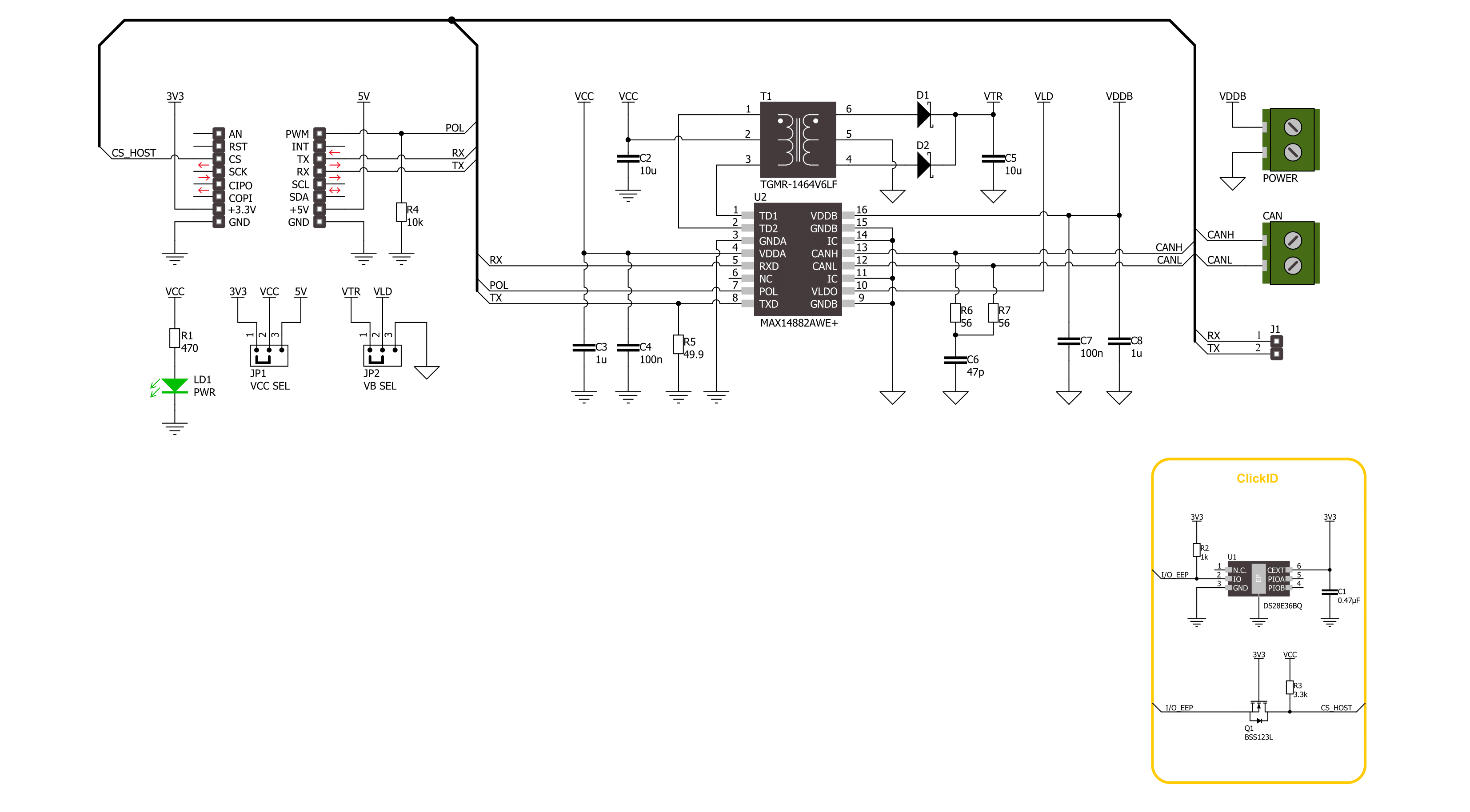
Step by step
Project assembly
Track your results in real time
Application Output
1. Application Output - In Debug mode, the 'Application Output' window enables real-time data monitoring, offering direct insight into execution results. Ensure proper data display by configuring the environment correctly using the provided tutorial.

2. UART Terminal - Use the UART Terminal to monitor data transmission via a USB to UART converter, allowing direct communication between the Click board™ and your development system. Configure the baud rate and other serial settings according to your project's requirements to ensure proper functionality. For step-by-step setup instructions, refer to the provided tutorial.

3. Plot Output - The Plot feature offers a powerful way to visualize real-time sensor data, enabling trend analysis, debugging, and comparison of multiple data points. To set it up correctly, follow the provided tutorial, which includes a step-by-step example of using the Plot feature to display Click board™ readings. To use the Plot feature in your code, use the function: plot(*insert_graph_name*, variable_name);. This is a general format, and it is up to the user to replace 'insert_graph_name' with the actual graph name and 'variable_name' with the parameter to be displayed.

Software Support
Library Description
This library contains API for CAN Isolator 3 Click driver.
Key functions:
canisolator3_generic_write- CAN Isolator 3 data writing function.canisolator3_generic_read- CAN Isolator 3 data reading function.canisolator3_set_pol_pin- CAN Isolator 3 set polarity function.
Open Source
Code example
The complete application code and a ready-to-use project are available through the NECTO Studio Package Manager for direct installation in the NECTO Studio. The application code can also be found on the MIKROE GitHub account.
/*!
* @file main.c
* @brief CAN Isolator 3 Click Example.
*
* # Description
* This example writes and reads and processes data from CAN Isolator 3 Click.
* The library also includes a function for selection of the output polarity.
*
* The demo application is composed of two sections :
*
* ## Application Init
* Initializes the driver and performs the Click default configuration.
*
* ## Application Task
* This example contains Transmitter/Receiver task depending on uncommented code.
* Receiver logs each received byte to the UART for data logging,
* while the transmitter sends messages every 2 seconds.
*
* ## Additional Function
* - static err_t canisolator3_process ( canisolator3_t *ctx )
*
* @author Stefan Ilic
*
*/
#include "board.h"
#include "log.h"
#include "canisolator3.h"
#define PROCESS_BUFFER_SIZE 200
#define TX_MESSAGE "CAN Isolator 3 Click \r\n"
// Comment out the line below in order to switch the application mode to receiver.
#define DEMO_APP_TRANSMITTER
static canisolator3_t canisolator3;
static log_t logger;
static uint8_t app_buf[ PROCESS_BUFFER_SIZE ] = { 0 };
static int32_t app_buf_len = 0;
/**
* @brief CAN Isolator 3 data reading function.
* @details This function reads data from device and concatenates data to application buffer.
* @param[in] ctx : Click context object.
* See #canisolator3_t object definition for detailed explanation.
* @return @li @c 0 - Read some data.
* @li @c -1 - Nothing is read.
* See #err_t definition for detailed explanation.
* @note None.
*/
static err_t canisolator3_process ( canisolator3_t *ctx );
void application_init ( void )
{
log_cfg_t log_cfg; /**< Logger config object. */
canisolator3_cfg_t canisolator3_cfg; /**< Click config object. */
/**
* Logger initialization.
* Default baud rate: 115200
* Default log level: LOG_LEVEL_DEBUG
* @note If USB_UART_RX and USB_UART_TX
* are defined as HAL_PIN_NC, you will
* need to define them manually for log to work.
* See @b LOG_MAP_USB_UART macro definition for detailed explanation.
*/
LOG_MAP_USB_UART( log_cfg );
log_init( &logger, &log_cfg );
log_info( &logger, " Application Init " );
// Click initialization.
canisolator3_cfg_setup( &canisolator3_cfg );
CANISOLATOR3_MAP_MIKROBUS( canisolator3_cfg, MIKROBUS_1 );
if ( UART_ERROR == canisolator3_init( &canisolator3, &canisolator3_cfg ) )
{
log_error( &logger, " Communication init." );
for ( ; ; );
}
canisolator3_default_cfg ( &canisolator3 );
#ifdef DEMO_APP_TRANSMITTER
log_info( &logger, "---- Transmitter mode ----" );
#else
log_info( &logger, "---- Receiver mode ----" );
#endif
log_info( &logger, " Application Task " );
}
void application_task ( void )
{
#ifdef DEMO_APP_TRANSMITTER
canisolator3_generic_write( &canisolator3, TX_MESSAGE, strlen( TX_MESSAGE ) );
log_info( &logger, "---- Data sent ----" );
Delay_ms ( 1000 );
Delay_ms ( 1000 );
#else
canisolator3_process( &canisolator3 );
#endif
}
int main ( void )
{
/* Do not remove this line or clock might not be set correctly. */
#ifdef PREINIT_SUPPORTED
preinit();
#endif
application_init( );
for ( ; ; )
{
application_task( );
}
return 0;
}
static err_t canisolator3_process ( canisolator3_t *ctx )
{
uint32_t rx_size;
char rx_buf[ PROCESS_BUFFER_SIZE ] = { 0 };
rx_size = canisolator3_generic_read( &canisolator3, rx_buf, PROCESS_BUFFER_SIZE );
if ( rx_size > 0 )
{
log_printf( &logger, "%s", rx_buf );
return CANISOLATOR3_OK;
}
return CANISOLATOR3_ERROR;
}
// ------------------------------------------------------------------------ END


































