Our temperature measurement solution is your path to an elevated comfort level by providing precise, real-time insights into your environment. Enjoy tailored comfort, energy efficiency, and peace of mind like never before.
A
A
Hardware Overview
How does it work?
Thermo 27 Click is based on the TMP114, a digital output temperature sensor from Texas Instruments with increased reliability and improved accuracy specifications optimal for thermal management and protection applications. The TMP114 consists of an internal thermal BJT (factory calibrated on a NIST traceable setup), a high-resolution analog-to-digital converter (ADC), a data processing circuit, and serial interface logic functions in one package. The voltage is digitized and converted to a 16-bit temperature result in degrees Celsius, giving a fully calibrated digital output with outstanding accuracy of up to ±0.3°C and temperature resolution of 0.0078 °C, typical over a temperature
range of -10°C to 85°C. The TMP114 possesses two operational modes: Continuous-Conversion (CC) and Shutdown Mode, designed for thermal management and protection applications. In the CC mode, ADC performs continuous temperature conversions and stores each result in the temperature register, overwriting the result from the previous conversion, while the Shutdown mode reduces power consumption in the TMP114 when continuous temperature monitoring is not required. This Click board™ communicates with an MCU using the standard I2C 2-Wire interface to read data and configure settings, supporting a high clock frequency operation. The TMP114 also includes an alert status register with
individual high and low thresholds along with adjustable hysteresis values., which indicate via the I2C interface when a specific interrupt event occurs that depends on the value of the temperature reading relative to programmable limits. This Click board™ can be operated only with a 3.3V logic voltage level, while the onboard LDO, the AP7331, ensures that the recommended voltage level powers the TMP114. The board must perform appropriate logic voltage level conversion before using MCUs with different logic levels. However, the Click board™ comes equipped with a library containing functions and an example code that can be used as a reference for further development.
Features overview
Development board
EasyPIC v7 is the seventh generation of PIC development boards specially designed to develop embedded applications rapidly. It supports a wide range of 8-bit PIC microcontrollers from Microchip and has a broad set of unique functions, such as a powerful onboard mikroProg programmer and In-Circuit debugger over USB-B. The development board is well organized and designed so that the end-user has all the necessary elements in one place, such as switches, buttons, indicators, connectors, and others. With four different connectors for each port, EasyPIC v7 allows you to connect accessory boards, sensors, and custom electronics more efficiently than ever. Each part of
the EasyPIC v7 development board contains the components necessary for the most efficient operation of the same board. An integrated mikroProg, a fast USB 2.0 programmer with mikroICD hardware In-Circuit Debugger, offers many valuable programming/debugging options and seamless integration with the Mikroe software environment. Besides it also includes a clean and regulated power supply block for the development board. It can use various external power sources, including an external 12V power supply, 7-23V AC or 9-32V DC via DC connector/screw terminals, and a power source via the USB Type-B (USB-B) connector. Communication options such as
USB-UART and RS-232 are also included, alongside the well-established mikroBUS™ standard, three display options (7-segment, graphical, and character-based LCD), and several different DIP sockets. These sockets cover a wide range of 8-bit PIC MCUs, from PIC10F, PIC12F, PIC16F, PIC16Enh, PIC18F, PIC18FJ, and PIC18FK families. EasyPIC v7 is an integral part of the Mikroe ecosystem for rapid development. Natively supported by Mikroe software tools, it covers many aspects of prototyping and development thanks to a considerable number of different Click boards™ (over a thousand boards), the number of which is growing every day.
Microcontroller Overview
MCU Card / MCU

Architecture
PIC
MCU Memory (KB)
128
Silicon Vendor
Microchip
Pin count
40
RAM (Bytes)
3728
Used MCU Pins
mikroBUS™ mapper
Take a closer look
Click board™ Schematic
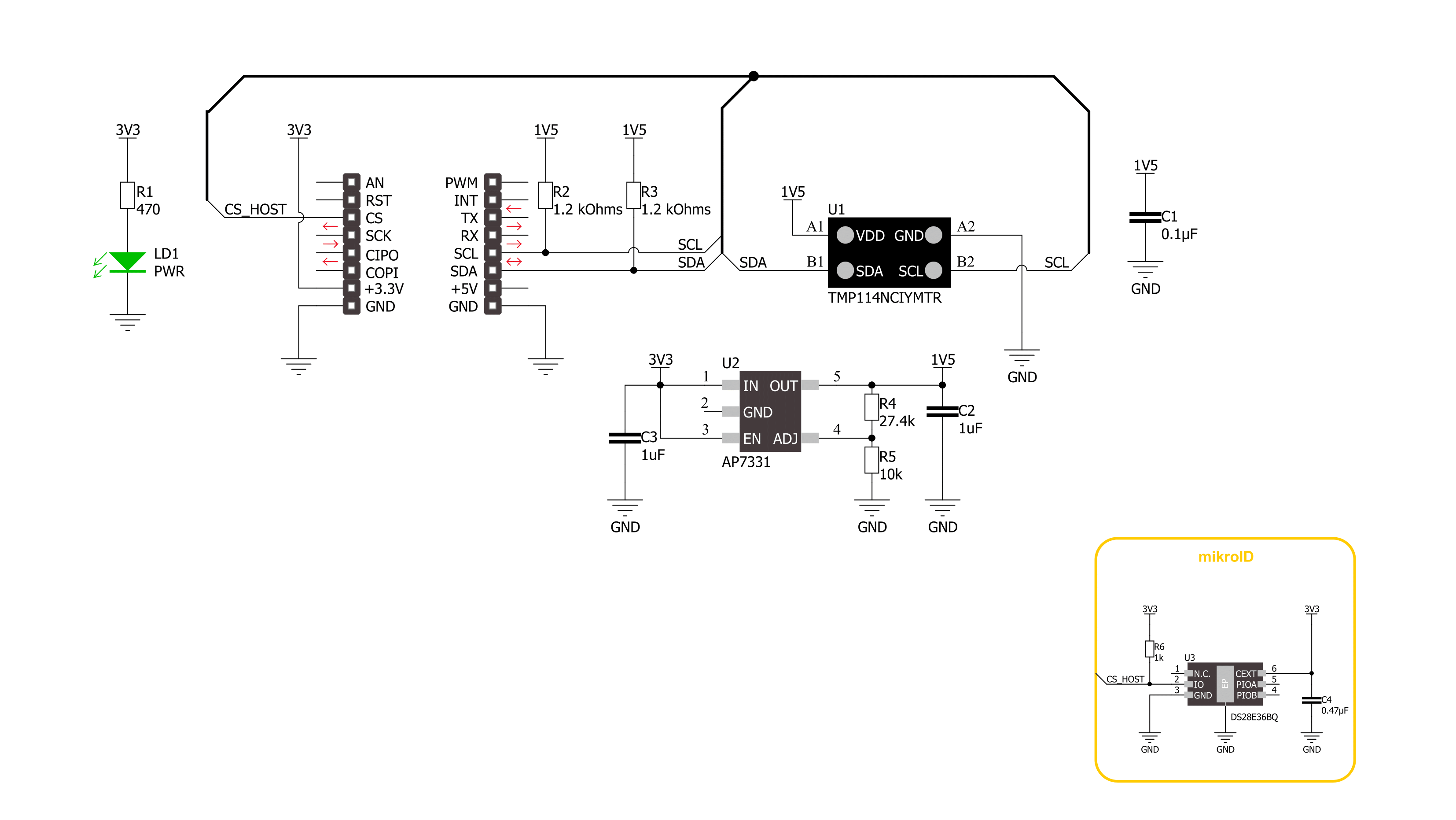
Step by step
Project assembly
Software Support
Library Description
This library contains API for Thermo 27 Click driver.
Key functions:
thermo27_write_register- Thermo 27 register writing function.thermo27_get_device_id- Thermo 27 get device id function.thermo27_read_temp- Thermo 27 get read temperature function.
Open Source
Code example
The complete application code and a ready-to-use project are available through the NECTO Studio Package Manager for direct installation in the NECTO Studio. The application code can also be found on the MIKROE GitHub account.
/*!
* @file main.c
* @brief Thermo 27 Click example
*
* # Description
* This example demonstrates the use of Thermo 27 Click board by reading and displaying
* the temperature measurements.
*
* The demo application is composed of two sections :
*
* ## Application Init
* Initializes the driver and reads the device id, and after that resets the device and
* performs default configuration.
*
* ## Application Task
* Reads the temperature measurement in degrees Celsius and displays the results on the USB UART
* at a rate of once per second.
*
* @author Stefan Ilic
*
*/
#include "board.h"
#include "log.h"
#include "thermo27.h"
static thermo27_t thermo27;
static log_t logger;
void application_init ( void )
{
log_cfg_t log_cfg; /**< Logger config object. */
thermo27_cfg_t thermo27_cfg; /**< Click config object. */
/**
* Logger initialization.
* Default baud rate: 115200
* Default log level: LOG_LEVEL_DEBUG
* @note If USB_UART_RX and USB_UART_TX
* are defined as HAL_PIN_NC, you will
* need to define them manually for log to work.
* See @b LOG_MAP_USB_UART macro definition for detailed explanation.
*/
LOG_MAP_USB_UART( log_cfg );
log_init( &logger, &log_cfg );
log_info( &logger, " Application Init " );
// Click initialization.
thermo27_cfg_setup( &thermo27_cfg );
THERMO27_MAP_MIKROBUS( thermo27_cfg, MIKROBUS_1 );
if ( I2C_MASTER_ERROR == thermo27_init( &thermo27, &thermo27_cfg ) )
{
log_error( &logger, " Communication init." );
for ( ; ; );
}
uint16_t device_id;
thermo27_get_device_id( &thermo27, &device_id );
if ( THERMO27_DEVICE_ID != device_id )
{
log_error( &logger, " Communication error." );
for ( ; ; );
}
if ( THERMO27_ERROR == thermo27_default_cfg( &thermo27 ) )
{
log_error( &logger, " Default configuration." );
for ( ; ; );
}
log_info( &logger, " Application Task " );
log_printf( &logger, " ======================= \r\n");
}
void application_task ( void )
{
float temperature;
uint8_t status;
thermo27_get_alert_reg( &thermo27, &status );
if ( THERMO27_DATA_READY_FLAG & status )
{
thermo27_read_temp( &thermo27, &temperature );
log_printf( &logger, " Temperature: %f degC \r\n", temperature );
log_printf( &logger, " ======================= \r\n");
}
}
int main ( void )
{
/* Do not remove this line or clock might not be set correctly. */
#ifdef PREINIT_SUPPORTED
preinit();
#endif
application_init( );
for ( ; ; )
{
application_task( );
}
return 0;
}
// ------------------------------------------------------------------------ END

































