Ready to take your design to new heights? Our state-of-the-art Analog-To-Digital converter can help
A
A
Hardware Overview
How does it work?
ADC 16 Click is based on the ADS7142-Q1, a high-performance two-channel analog-to-digital converter (ADC) from Texas Instruments. The ADS7142-Q1 represents a dual-channel, 12-bit programmable sensor monitor with an integrated 140kSPS SAR-ADC, input multiplexer, digital comparator, data buffer, accumulator, and internal oscillator. The input multiplexer can be configured as two single-ended channels, one single-ended channel with remote ground sensing, or one pseudo-differential
channel where the input can swing to approximately half the value of its analog supply input. ADC 16 Click communicates with MCU using the standard I2C 2-Wire interface to read data and configure settings. Besides, the ADS7142-Q1 allows choosing the least significant bit (LSB) of its I2C slave address using the SMD resistors labeled R8 and R9. This Click board™ also implements event-triggered interrupts per channel, labeled as RDY and ALR and routed on the AN and INT pins of the mikroBUS™ socket, using a
digital window comparator with programmable high and low thresholds, hysteresis, and event counter. This Click board™ can only be operated with a 3.3V logic voltage level. The board must perform appropriate logic voltage level conversion before using MCUs with different logic levels. However, the Click board™ comes equipped with a library containing functions and an example code that can be used as a reference for further development.
Features overview
Development board
EasyAVR v7 is the seventh generation of AVR development boards specially designed for the needs of rapid development of embedded applications. It supports a wide range of 16-bit AVR microcontrollers from Microchip and has a broad set of unique functions, such as a powerful onboard mikroProg programmer and In-Circuit debugger over USB. The development board is well organized and designed so that the end-user has all the necessary elements in one place, such as switches, buttons, indicators, connectors, and others. With four different connectors for each port, EasyAVR v7 allows you to connect accessory boards, sensors, and custom electronics more
efficiently than ever. Each part of the EasyAVR v7 development board contains the components necessary for the most efficient operation of the same board. An integrated mikroProg, a fast USB 2.0 programmer with mikroICD hardware In-Circuit Debugger, offers many valuable programming/debugging options and seamless integration with the Mikroe software environment. Besides it also includes a clean and regulated power supply block for the development board. It can use a wide range of external power sources, including an external 12V power supply, 7-12V AC or 9-15V DC via DC connector/screw terminals, and a power source via the USB Type-B (USB-B)
connector. Communication options such as USB-UART and RS-232 are also included, alongside the well-established mikroBUS™ standard, three display options (7-segment, graphical, and character-based LCD), and several different DIP sockets which cover a wide range of 16-bit AVR MCUs. EasyAVR v7 is an integral part of the Mikroe ecosystem for rapid development. Natively supported by Mikroe software tools, it covers many aspects of prototyping and development thanks to a considerable number of different Click boards™ (over a thousand boards), the number of which is growing every day.
Microcontroller Overview
MCU Card / MCU

Architecture
AVR
MCU Memory (KB)
32
Silicon Vendor
Microchip
Pin count
40
RAM (Bytes)
2048
Used MCU Pins
mikroBUS™ mapper
Take a closer look
Click board™ Schematic
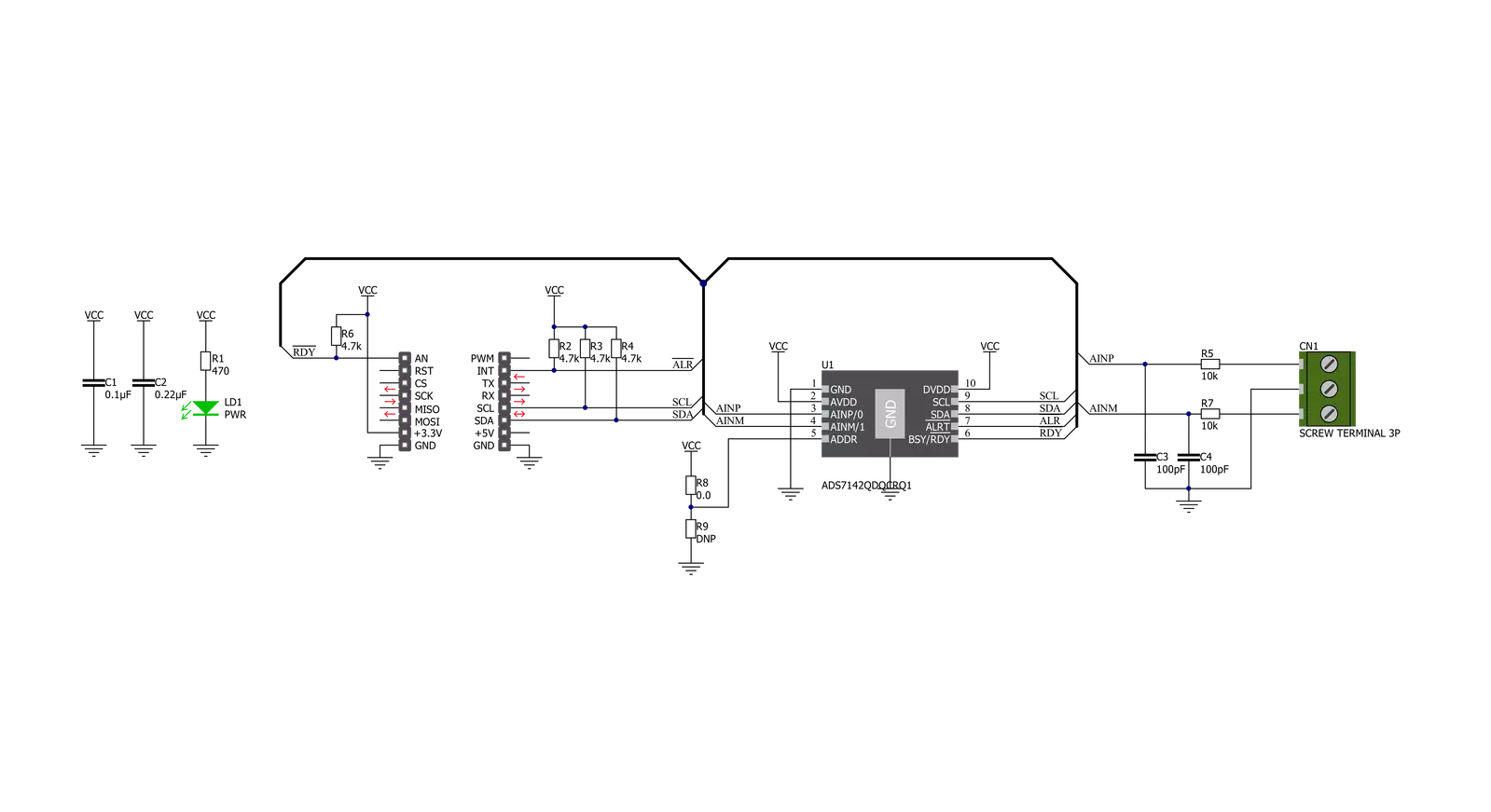
Step by step
Project assembly
Track your results in real time
Application Output
1. Application Output - In Debug mode, the 'Application Output' window enables real-time data monitoring, offering direct insight into execution results. Ensure proper data display by configuring the environment correctly using the provided tutorial.

2. UART Terminal - Use the UART Terminal to monitor data transmission via a USB to UART converter, allowing direct communication between the Click board™ and your development system. Configure the baud rate and other serial settings according to your project's requirements to ensure proper functionality. For step-by-step setup instructions, refer to the provided tutorial.

3. Plot Output - The Plot feature offers a powerful way to visualize real-time sensor data, enabling trend analysis, debugging, and comparison of multiple data points. To set it up correctly, follow the provided tutorial, which includes a step-by-step example of using the Plot feature to display Click board™ readings. To use the Plot feature in your code, use the function: plot(*insert_graph_name*, variable_name);. This is a general format, and it is up to the user to replace 'insert_graph_name' with the actual graph name and 'variable_name' with the parameter to be displayed.

Software Support
Library Description
This library contains API for ADC 16 Click driver.
Key functions:
adc16_single_register_writeThis function writes a single data to the selected register.adc16_single_register_readThis function reads a single data from the selected register.adc16_get_voltageThis function reads the voltage from two analog input single-ended channels.
Open Source
Code example
The complete application code and a ready-to-use project are available through the NECTO Studio Package Manager for direct installation in the NECTO Studio. The application code can also be found on the MIKROE GitHub account.
/*!
* @file main.c
* @brief ADC16 Click example
*
* # Description
* This example demonstrates the use of ADC 16 Click board by reading
* the voltage from the two analog input channels.
*
* The demo application is composed of two sections :
*
* ## Application Init
* Initializes the driver and performs the Click default configuration which
* sets the two analog input channels to single-ended mode.
*
* ## Application Task
* Reads and displays the voltage from the two analog input channels
* on the USB UART approximately every 100ms.
*
* @author Stefan Filipovic
*
*/
#include "board.h"
#include "log.h"
#include "adc16.h"
static adc16_t adc16;
static log_t logger;
void application_init ( void )
{
log_cfg_t log_cfg; /**< Logger config object. */
adc16_cfg_t adc16_cfg; /**< Click config object. */
/**
* Logger initialization.
* Default baud rate: 115200
* Default log level: LOG_LEVEL_DEBUG
* @note If USB_UART_RX and USB_UART_TX
* are defined as HAL_PIN_NC, you will
* need to define them manually for log to work.
* See @b LOG_MAP_USB_UART macro definition for detailed explanation.
*/
LOG_MAP_USB_UART( log_cfg );
log_init( &logger, &log_cfg );
log_info( &logger, " Application Init " );
// Click initialization.
adc16_cfg_setup( &adc16_cfg );
ADC16_MAP_MIKROBUS( adc16_cfg, MIKROBUS_1 );
if ( I2C_MASTER_ERROR == adc16_init( &adc16, &adc16_cfg ) )
{
log_error( &logger, " Communication init." );
for ( ; ; );
}
if ( ADC16_ERROR == adc16_default_cfg ( &adc16 ) )
{
log_error( &logger, " Default configuration." );
for ( ; ; );
}
log_info( &logger, " Application Task " );
}
void application_task ( void )
{
float ain0_voltage, ain1_voltage;
if ( ADC16_OK == adc16_get_voltage ( &adc16, &ain0_voltage, &ain1_voltage ) )
{
log_printf ( &logger, " AIN0 voltage: %.3f V \r\n", ain0_voltage );
log_printf ( &logger, " AIN1 voltage: %.3f V \r\n\n", ain1_voltage );
Delay_ms ( 100 );
}
}
int main ( void )
{
/* Do not remove this line or clock might not be set correctly. */
#ifdef PREINIT_SUPPORTED
preinit();
#endif
application_init( );
for ( ; ; )
{
application_task( );
}
return 0;
}
// ------------------------------------------------------------------------ END



































