From handheld devices to renewable energy installations, this buck converter empowers modern engineering with its seamless voltage transformation, driving progress in various industries
A
A
Hardware Overview
How does it work?
Buck 23 Click is based on the MAX20010C, a high-efficiency, synchronous step-down converter from Analog Devices, providing interface-configurable output voltage range from 0.5V to 1.58V. The MAX20010C offers a factory-preset output voltage of 1V and supports dynamic voltage adjustment with programmable slew rates. Other features include programmable soft-start, overcurrent, and overtemperature protections. The wide input/output voltage range, ±2% output voltage accuracy, and the ability to provide up to 6A load current make this Click board™ an ideal solution for on-board point-of-load and post-regulation applications. The MAX20010C features a synchronization input, marked as SYN and routed to the PWM pin of the mikroBUS™ socket, that
puts the converter either in skip mode or forced-PWM mode of operation. In PWM mode, the converter switches at a constant frequency with variable on-time. In skip mode, the converter’s switching frequency is load-dependent until the output load reaches a certain threshold. This Click board™ communicates with MCU using the standard I2C 2-Wire interface to read data and configure settings. Also, the MAX20010C allows choosing its I2C slave address using the SMD jumper labeled ADDR SEL. Besides, it also possesses a power-good function and a device-enable feature. The power-good feature is routed to the red LED marked as PGOOD and PG pin of the mikroBUS™ socket, indicating that the output reached regulation, while the EN pin serves
for power ON/OFF purposes optimizing power consumption (converter operation permission). This Click board™ can operate with either 3.3V or 5V logic voltage levels selected via the VCC SEL jumper. This way, it is allowed for both 3.3V and 5V capable MCUs to use the communication lines properly. Additionally, there is a possibility for the MAX20010C power supply selection via jumper labeled as VDD SEL to supply the MAX20010C from an external power supply terminal in the range from 3V to 5.5V or with mikroBUS™ power rails. However, the Click board™ comes equipped with a library containing easy-to-use functions and an example code that can be used, as a reference, for further development.
Features overview
Development board
EasyAVR v7 is the seventh generation of AVR development boards specially designed for the needs of rapid development of embedded applications. It supports a wide range of 16-bit AVR microcontrollers from Microchip and has a broad set of unique functions, such as a powerful onboard mikroProg programmer and In-Circuit debugger over USB. The development board is well organized and designed so that the end-user has all the necessary elements in one place, such as switches, buttons, indicators, connectors, and others. With four different connectors for each port, EasyAVR v7 allows you to connect accessory boards, sensors, and custom electronics more
efficiently than ever. Each part of the EasyAVR v7 development board contains the components necessary for the most efficient operation of the same board. An integrated mikroProg, a fast USB 2.0 programmer with mikroICD hardware In-Circuit Debugger, offers many valuable programming/debugging options and seamless integration with the Mikroe software environment. Besides it also includes a clean and regulated power supply block for the development board. It can use a wide range of external power sources, including an external 12V power supply, 7-12V AC or 9-15V DC via DC connector/screw terminals, and a power source via the USB Type-B (USB-B)
connector. Communication options such as USB-UART and RS-232 are also included, alongside the well-established mikroBUS™ standard, three display options (7-segment, graphical, and character-based LCD), and several different DIP sockets which cover a wide range of 16-bit AVR MCUs. EasyAVR v7 is an integral part of the Mikroe ecosystem for rapid development. Natively supported by Mikroe software tools, it covers many aspects of prototyping and development thanks to a considerable number of different Click boards™ (over a thousand boards), the number of which is growing every day.
Microcontroller Overview
MCU Card / MCU

Architecture
AVR
MCU Memory (KB)
64
Silicon Vendor
Microchip
Pin count
40
RAM (Bytes)
4096
Used MCU Pins
mikroBUS™ mapper
Take a closer look
Click board™ Schematic
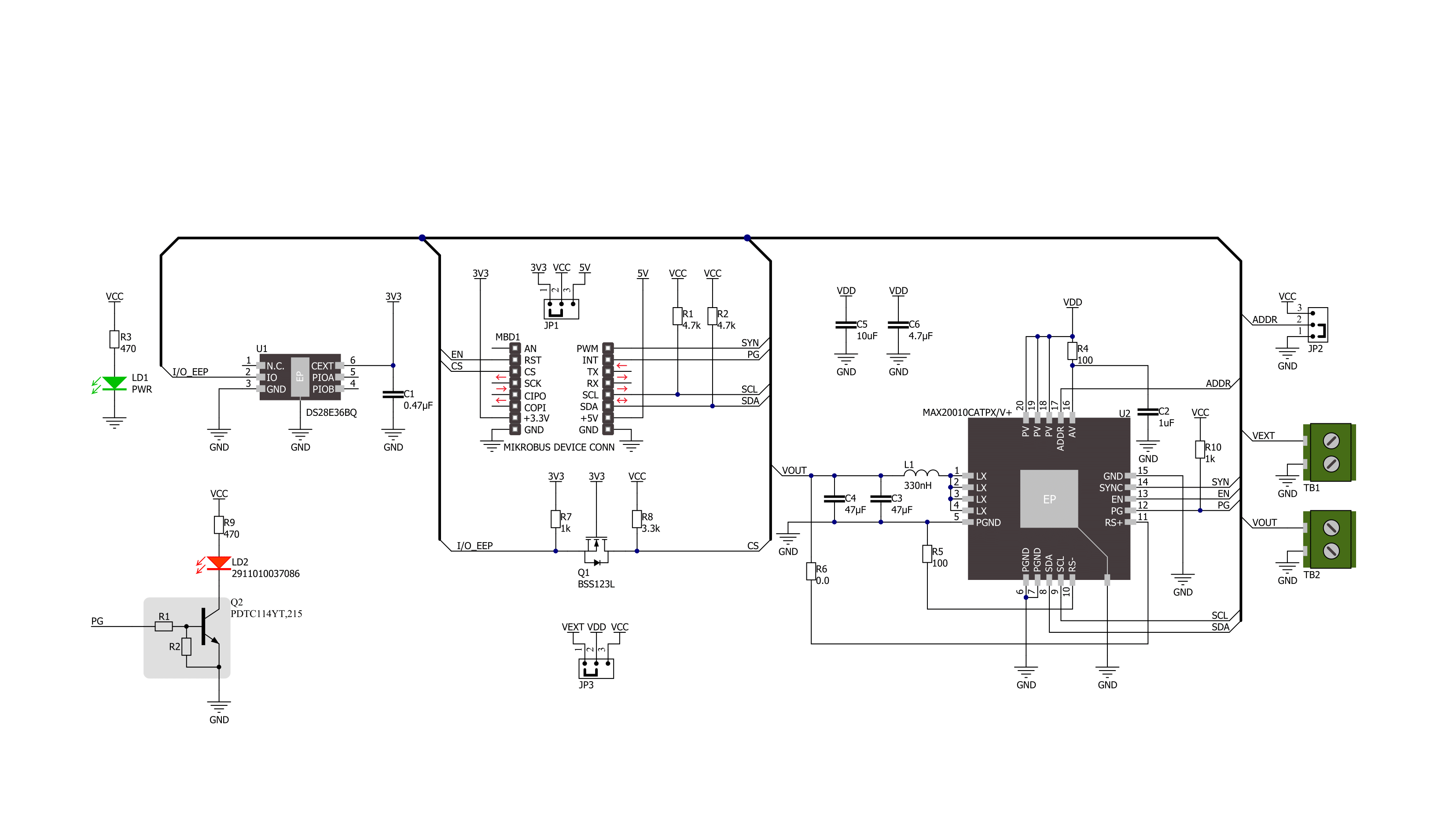
Step by step
Project assembly
Software Support
Library Description
This library contains API for Buck 23 Click driver.
Key functions:
buck23_set_vstep- This function sets the voltage output step to 10mV or 12.5mVbuck23_set_vout- This function sets the voltage outputbuck23_get_pg_pin- This function returns the PG (power good) pin logic state
Open Source
Code example
The complete application code and a ready-to-use project are available through the NECTO Studio Package Manager for direct installation in the NECTO Studio. The application code can also be found on the MIKROE GitHub account.
/*!
* @file main.c
* @brief Buck 23 Click example
*
* # Description
* This example demonstrates the use of Buck 23 Click by changing the output voltage.
*
* The demo application is composed of two sections :
*
* ## Application Init
* Initializes the driver and performs the device default configuration.
*
* ## Application Task
* Changes the output voltage once per second and displays on the USB UART the currently set
* voltage output value as well as its range and resolution. It also checks and displays the status
* register content and the power good pin indication.
*
* @author Stefan Filipovic
*
*/
#include "board.h"
#include "log.h"
#include "buck23.h"
static buck23_t buck23;
static log_t logger;
void application_init ( void )
{
log_cfg_t log_cfg; /**< Logger config object. */
buck23_cfg_t buck23_cfg; /**< Click config object. */
/**
* Logger initialization.
* Default baud rate: 115200
* Default log level: LOG_LEVEL_DEBUG
* @note If USB_UART_RX and USB_UART_TX
* are defined as HAL_PIN_NC, you will
* need to define them manually for log to work.
* See @b LOG_MAP_USB_UART macro definition for detailed explanation.
*/
LOG_MAP_USB_UART( log_cfg );
log_init( &logger, &log_cfg );
log_info( &logger, " Application Init " );
// Click initialization.
buck23_cfg_setup( &buck23_cfg );
BUCK23_MAP_MIKROBUS( buck23_cfg, MIKROBUS_1 );
if ( I2C_MASTER_ERROR == buck23_init( &buck23, &buck23_cfg ) )
{
log_error( &logger, " Communication init." );
for ( ; ; );
}
if ( BUCK23_ERROR == buck23_default_cfg ( &buck23 ) )
{
log_error( &logger, " Default configuration." );
for ( ; ; );
}
log_info( &logger, " Application Task " );
}
void application_task ( void )
{
uint16_t vout_mv;
uint8_t status;
if ( BUCK23_OK == buck23_set_vstep ( &buck23, BUCK23_VSTEP_10 ) )
{
log_printf ( &logger, " ------------------------------------\r\n" );
log_printf ( &logger, " VOUT resolution: 10mV\r\n VOUT range: 500mV to 1270mV\r\n" );
log_printf ( &logger, " ------------------------------------" );
}
for ( vout_mv = BUCK23_VOUT_MIN_VSTEP_10; vout_mv <= BUCK23_VOUT_MAX_VSTEP_10; vout_mv += 50 )
{
if ( BUCK23_OK == buck23_read_register ( &buck23, BUCK23_REG_STATUS, &status ) )
{
log_printf ( &logger, "\r\n STATUS: 0x%.2X\r\n", ( uint16_t ) status );
}
if ( BUCK23_OK == buck23_set_vout ( &buck23, vout_mv ) )
{
log_printf ( &logger, " VOUT: %u mV\r\n", vout_mv );
}
if ( !buck23_get_pg_pin ( &buck23 ) )
{
log_printf ( &logger, " ERROR: No power good\r\n" );
log_printf ( &logger, " Restarting device\r\n" );
buck23_restart_device ( &buck23 );
vout_mv -= 50;
}
Delay_ms ( 1000 );
}
if ( BUCK23_OK == buck23_set_vstep ( &buck23, BUCK23_VSTEP_12_5 ) )
{
log_printf ( &logger, " ------------------------------------\r\n" );
log_printf ( &logger, " VOUT resolution: 12.5mV\r\n VOUT range: 625mV to 1587.5mV\r\n" );
log_printf ( &logger, " ------------------------------------" );
}
for ( vout_mv = BUCK23_VOUT_MIN_VSTEP_12_5; vout_mv <= BUCK23_VOUT_MAX_VSTEP_12_5; vout_mv += 50 )
{
if ( BUCK23_OK == buck23_read_register ( &buck23, BUCK23_REG_STATUS, &status ) )
{
log_printf ( &logger, "\r\n STATUS: 0x%.2X\r\n", ( uint16_t ) status );
}
if ( BUCK23_OK == buck23_set_vout ( &buck23, vout_mv ) )
{
log_printf ( &logger, " VOUT: %u mV\r\n", vout_mv );
}
if ( !buck23_get_pg_pin ( &buck23 ) )
{
log_printf ( &logger, " ERROR: No power good\r\n" );
log_printf ( &logger, " Restarting device\r\n" );
buck23_restart_device ( &buck23 );
vout_mv -= 50;
}
Delay_ms ( 1000 );
}
}
int main ( void )
{
/* Do not remove this line or clock might not be set correctly. */
#ifdef PREINIT_SUPPORTED
preinit();
#endif
application_init( );
for ( ; ; )
{
application_task( );
}
return 0;
}
// ------------------------------------------------------------------------ END

































