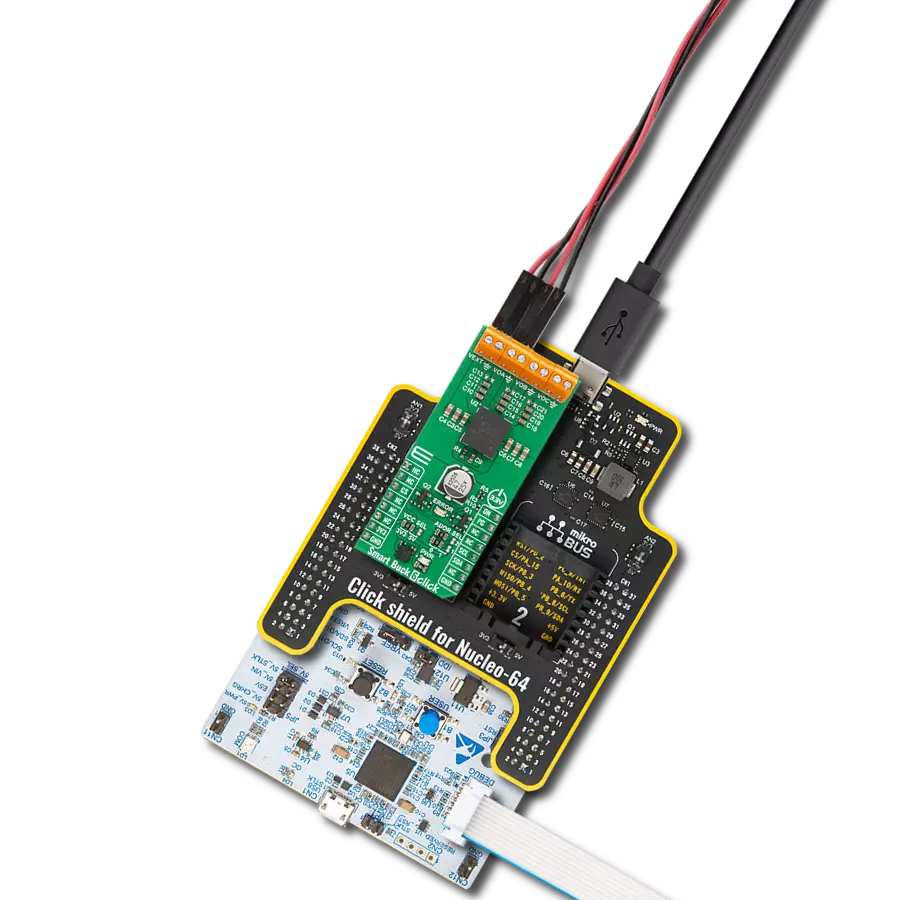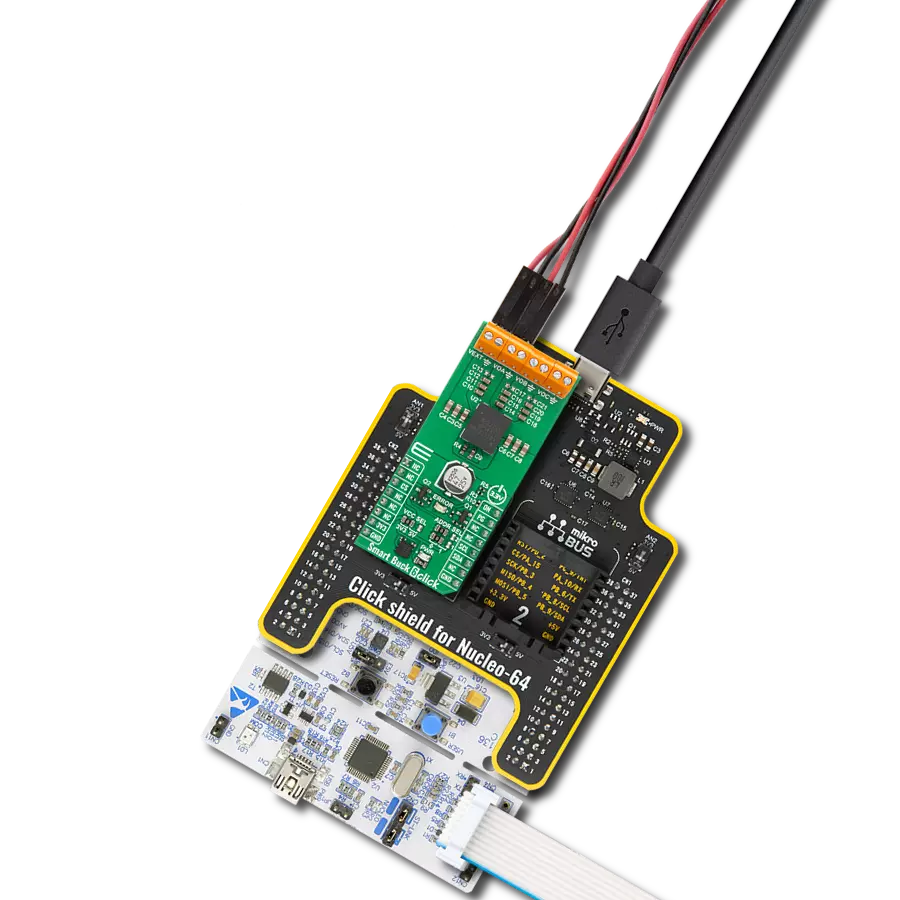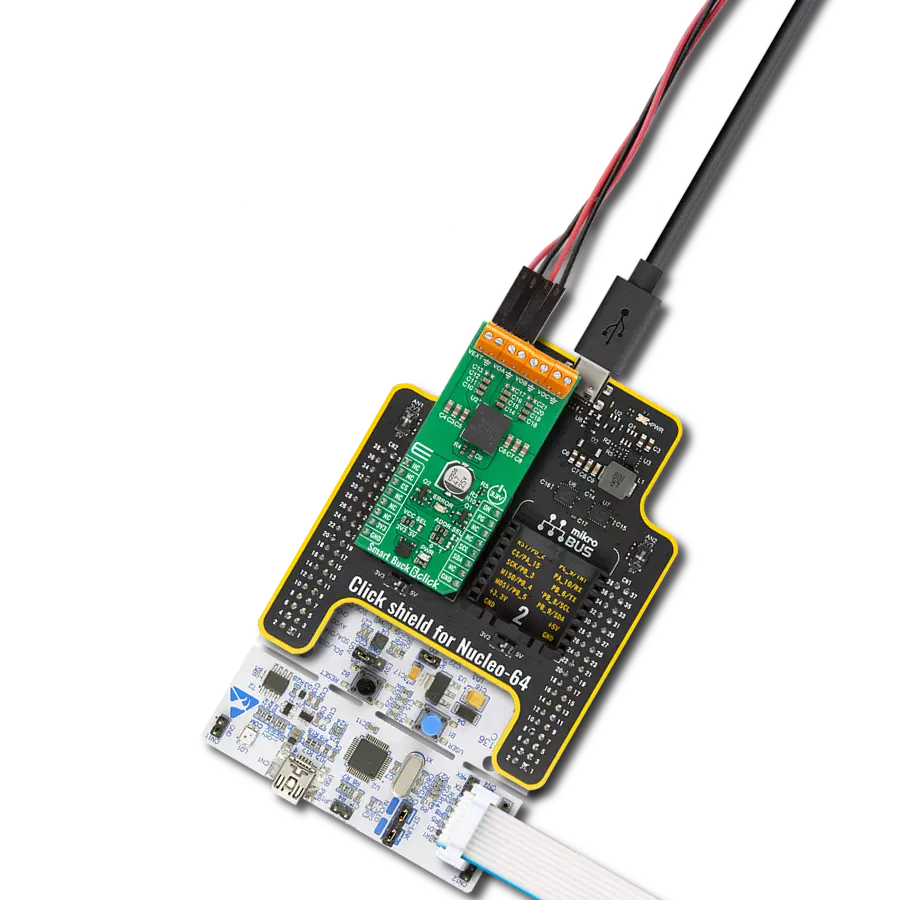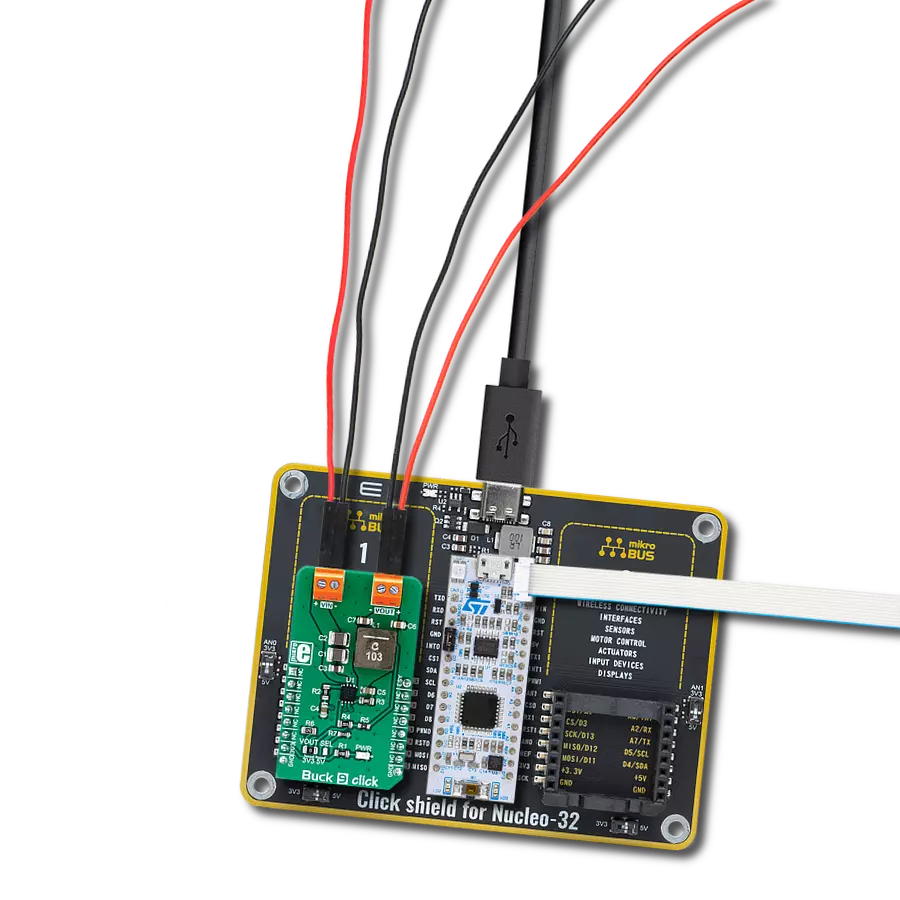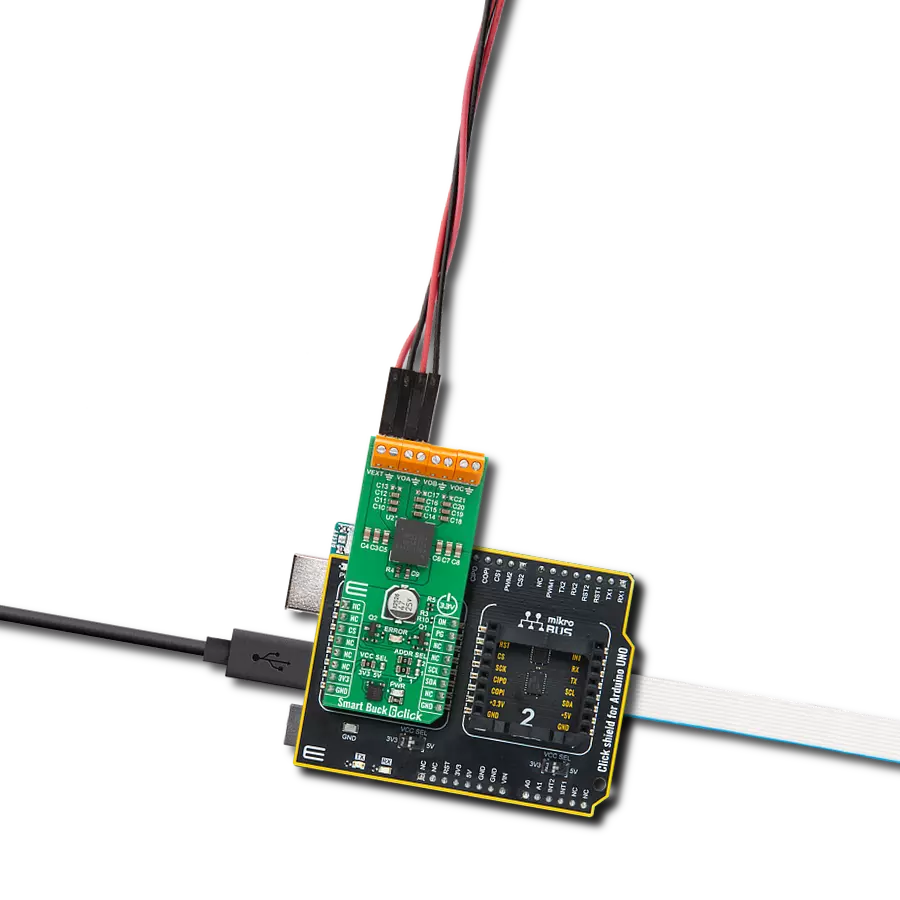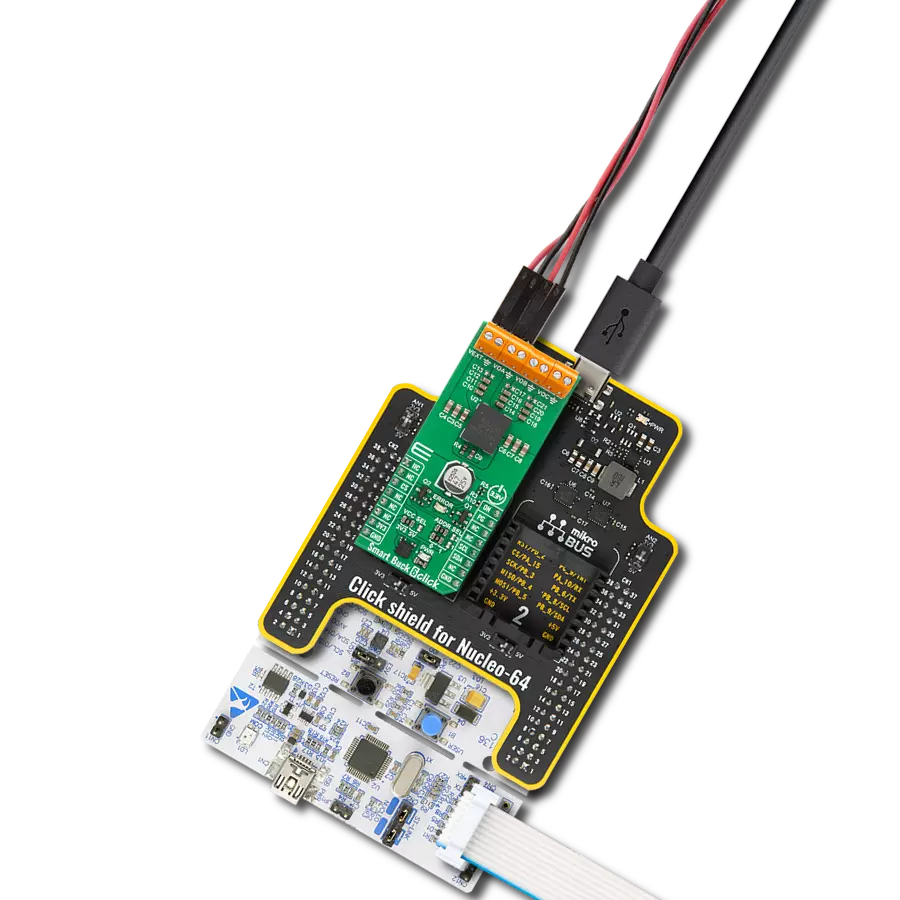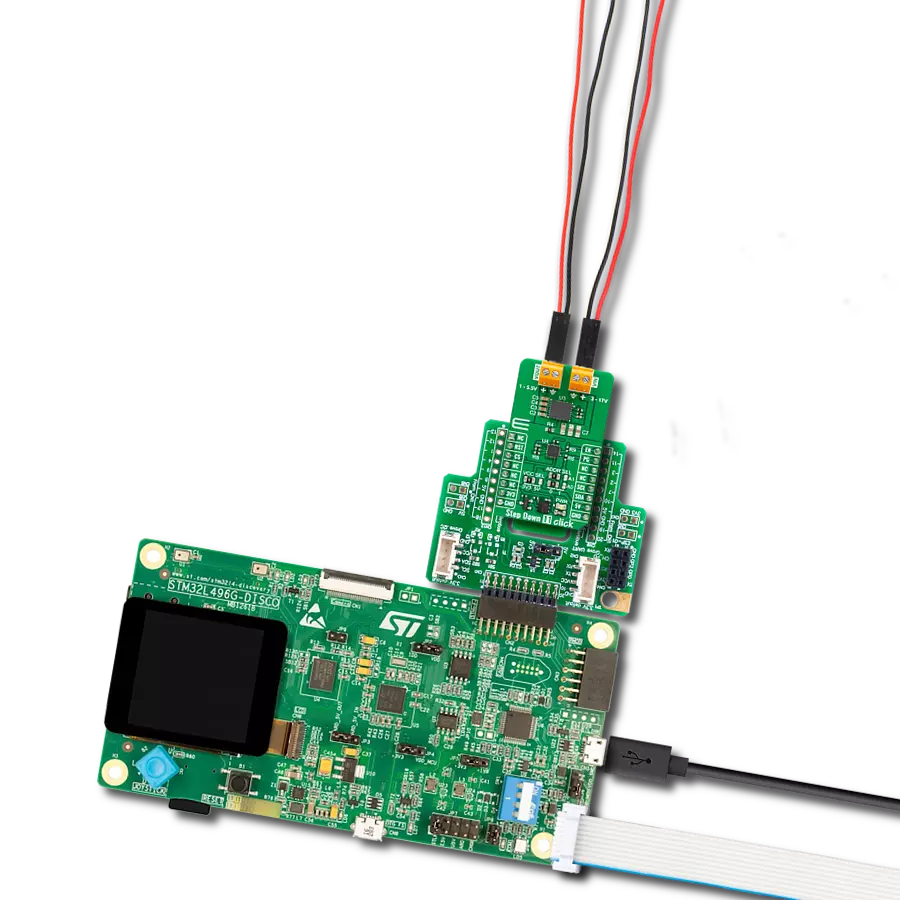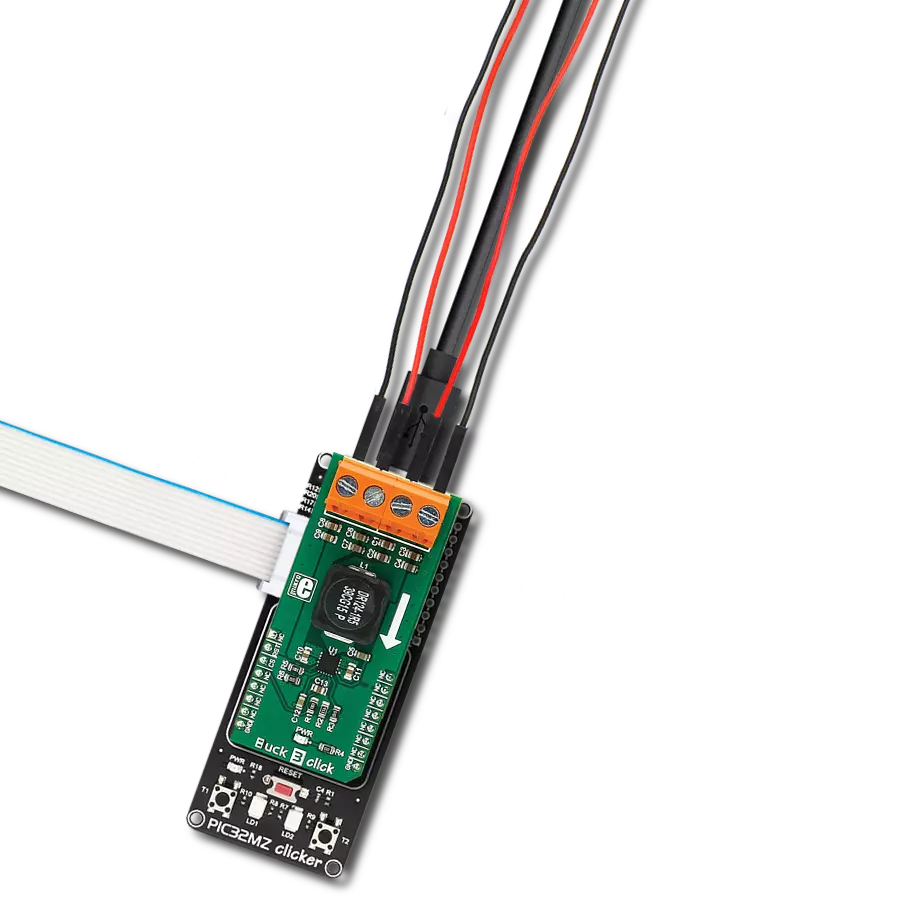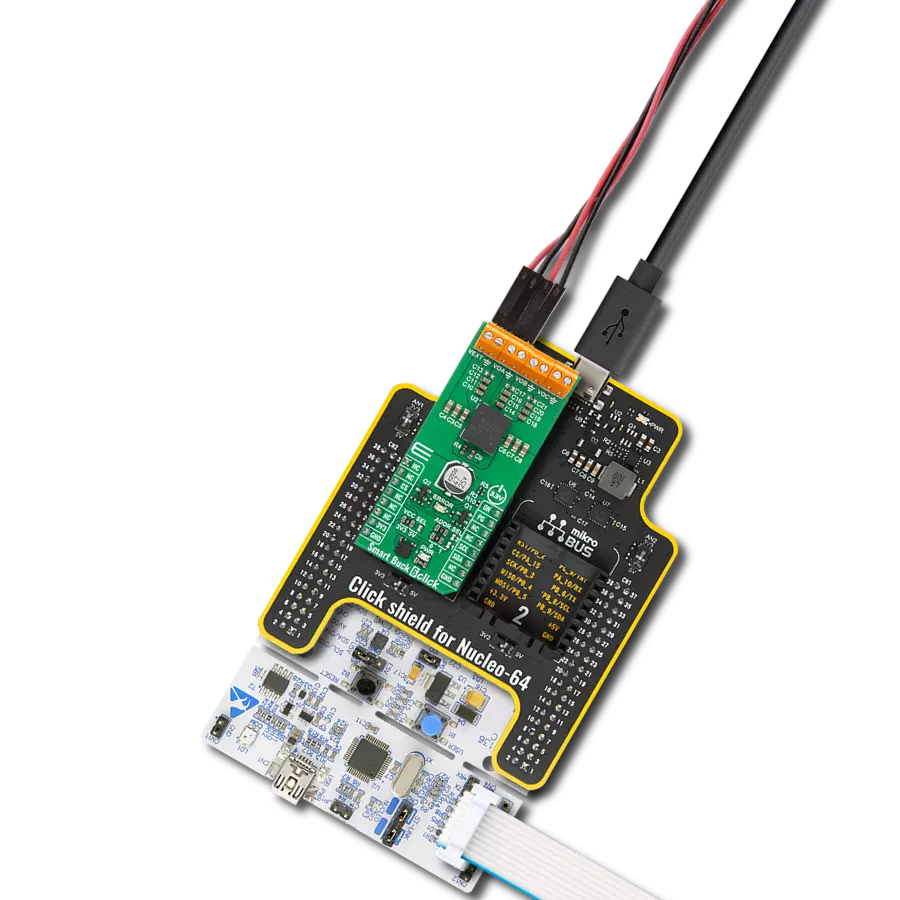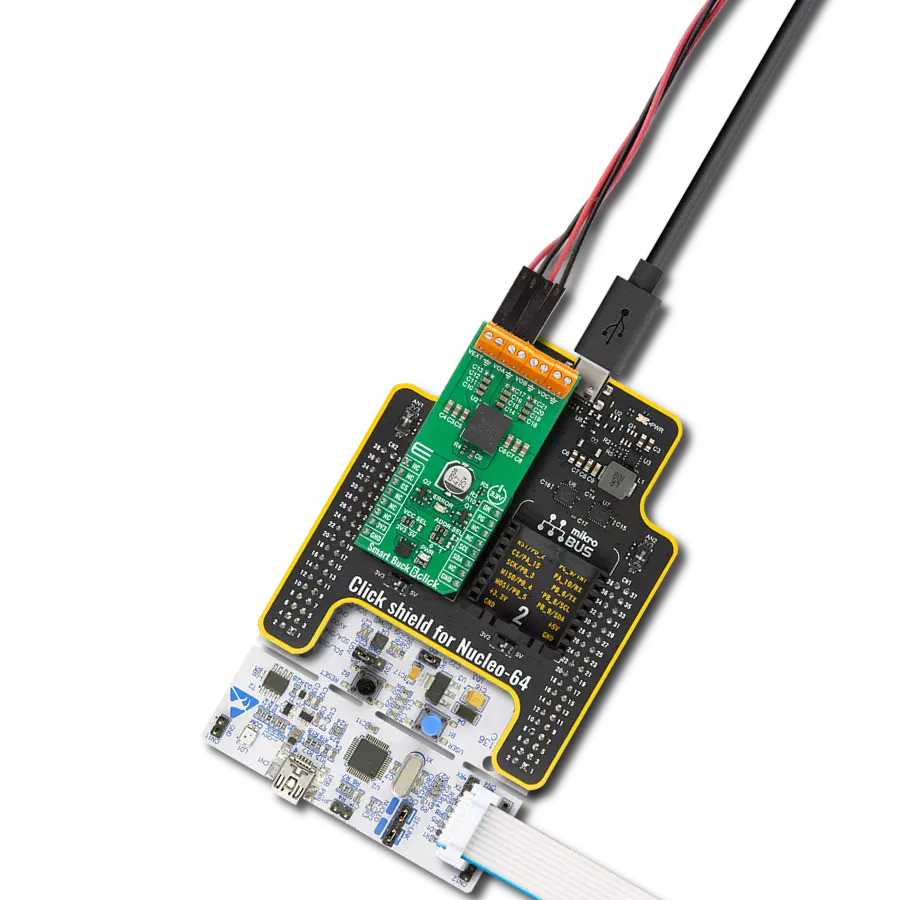Perfect portable power solution that transforms voltage levels with precision to ensure optimal performance for a wide range of electronic devices
A
A
Hardware Overview
How does it work?
MIC24045 Click is based on the MIC24045, an I2C-programmable, high-efficiency, wide input range, 5A synchronous step-down regulator from Microchip. This Click board™ is designed to run on either 3.3V or 5V power supply. It communicates with the target microcontroller over the I2C interface with additional functionality provided by the following pins on the mikroBUS™ line: RST, INT. The MIC24045 is a digitally programmable, 5A valley current-mode controlled regulator
featuring an input voltage range from 4.5V to 19V. The MIC24045 is ideally suited for multiple voltage rail application environments, typically found in computing and telecommunication systems. The MIC24045 has thermal shutdown protection that prevents operation at excessive temperatures. The MIC24045 features a Thermal Warning flag readable through the I2C interface (register polling is needed). The Thermal Warning flag signals the approach of the thermal shutdown so that
appropriate system-level countermeasures can be undertaken. This Click board™ is designed to lower the voltage on the input from 4.5V-19V to 0.64V-5.25V. The same voltage is used for powering the MCP24045 IC (TB1 and TB2 connectors). The voltage on the mikroBUS™ I2C pin can be either 3.3V or 5V, depending on the jumper position. The selected mikroBUS™ power supply is used only for the pull-ups on I2C lines.
Features overview
Development board
Nucleo-64 with STM32G474R MCU offers a cost-effective and adaptable platform for developers to explore new ideas and prototype their designs. This board harnesses the versatility of the STM32 microcontroller, enabling users to select the optimal balance of performance and power consumption for their projects. It accommodates the STM32 microcontroller in the LQFP64 package and includes essential components such as a user LED, which doubles as an ARDUINO® signal, alongside user and reset push-buttons, and a 32.768kHz crystal oscillator for precise timing operations. Designed with expansion and flexibility in mind, the Nucleo-64 board features an ARDUINO® Uno V3 expansion connector and ST morpho extension pin
headers, granting complete access to the STM32's I/Os for comprehensive project integration. Power supply options are adaptable, supporting ST-LINK USB VBUS or external power sources, ensuring adaptability in various development environments. The board also has an on-board ST-LINK debugger/programmer with USB re-enumeration capability, simplifying the programming and debugging process. Moreover, the board is designed to simplify advanced development with its external SMPS for efficient Vcore logic supply, support for USB Device full speed or USB SNK/UFP full speed, and built-in cryptographic features, enhancing both the power efficiency and security of projects. Additional connectivity is
provided through dedicated connectors for external SMPS experimentation, a USB connector for the ST-LINK, and a MIPI® debug connector, expanding the possibilities for hardware interfacing and experimentation. Developers will find extensive support through comprehensive free software libraries and examples, courtesy of the STM32Cube MCU Package. This, combined with compatibility with a wide array of Integrated Development Environments (IDEs), including IAR Embedded Workbench®, MDK-ARM, and STM32CubeIDE, ensures a smooth and efficient development experience, allowing users to fully leverage the capabilities of the Nucleo-64 board in their projects.
Microcontroller Overview
MCU Card / MCU

Architecture
ARM Cortex-M4
MCU Memory (KB)
512
Silicon Vendor
STMicroelectronics
Pin count
64
RAM (Bytes)
128k
You complete me!
Accessories
Click Shield for Nucleo-64 comes equipped with two proprietary mikroBUS™ sockets, allowing all the Click board™ devices to be interfaced with the STM32 Nucleo-64 board with no effort. This way, Mikroe allows its users to add any functionality from our ever-growing range of Click boards™, such as WiFi, GSM, GPS, Bluetooth, ZigBee, environmental sensors, LEDs, speech recognition, motor control, movement sensors, and many more. More than 1537 Click boards™, which can be stacked and integrated, are at your disposal. The STM32 Nucleo-64 boards are based on the microcontrollers in 64-pin packages, a 32-bit MCU with an ARM Cortex M4 processor operating at 84MHz, 512Kb Flash, and 96KB SRAM, divided into two regions where the top section represents the ST-Link/V2 debugger and programmer while the bottom section of the board is an actual development board. These boards are controlled and powered conveniently through a USB connection to program and efficiently debug the Nucleo-64 board out of the box, with an additional USB cable connected to the USB mini port on the board. Most of the STM32 microcontroller pins are brought to the IO pins on the left and right edge of the board, which are then connected to two existing mikroBUS™ sockets. This Click Shield also has several switches that perform functions such as selecting the logic levels of analog signals on mikroBUS™ sockets and selecting logic voltage levels of the mikroBUS™ sockets themselves. Besides, the user is offered the possibility of using any Click board™ with the help of existing bidirectional level-shifting voltage translators, regardless of whether the Click board™ operates at a 3.3V or 5V logic voltage level. Once you connect the STM32 Nucleo-64 board with our Click Shield for Nucleo-64, you can access hundreds of Click boards™, working with 3.3V or 5V logic voltage levels.
Used MCU Pins
mikroBUS™ mapper
Take a closer look
Click board™ Schematic
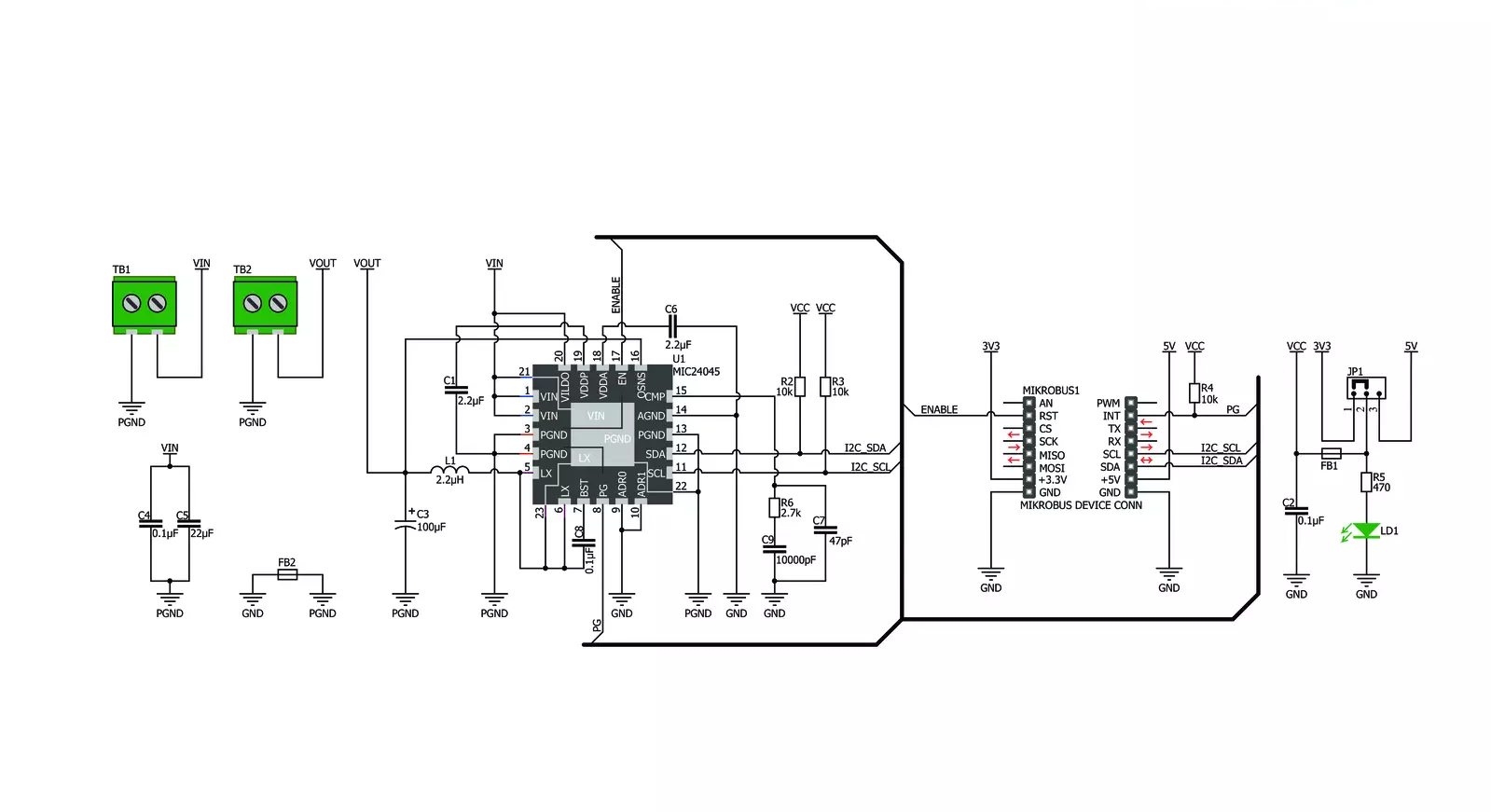
Step by step
Project assembly
Software Support
Library Description
This library contains API for MIC24045 Click driver.
Key functions:
mic24045_get_vout- Get voltagemic24045_set_vout_decimal- Set voltage decimalmic24045_get_status- Get status function
Open Source
Code example
The complete application code and a ready-to-use project are available through the NECTO Studio Package Manager for direct installation in the NECTO Studio. The application code can also be found on the MIKROE GitHub account.
/*!
* \file
* \brief Mic24045 Click example
*
* # Description
* This example demonstrates the use of MIC24045 Click board.
*
* The demo application is composed of two sections :
*
* ## Application Init
* Initializes the driver and enables the voltage output.
*
* ## Application Task
* Changes the voltage output every 2 seconds and displays the current set value
* on the USB UART.
*
* \author MikroE Team
*
*/
// ------------------------------------------------------------------- INCLUDES
#include "board.h"
#include "log.h"
#include "mic24045.h"
// ------------------------------------------------------------------ VARIABLES
static mic24045_t mic24045;
static log_t logger;
static float current_voltage;
// ------------------------------------------------------ APPLICATION FUNCTIONS
void application_init ( void )
{
log_cfg_t log_cfg;
mic24045_cfg_t cfg;
/**
* Logger initialization.
* Default baud rate: 115200
* Default log level: LOG_LEVEL_DEBUG
* @note If USB_UART_RX and USB_UART_TX
* are defined as HAL_PIN_NC, you will
* need to define them manually for log to work.
* See @b LOG_MAP_USB_UART macro definition for detailed explanation.
*/
LOG_MAP_USB_UART( log_cfg );
log_init( &logger, &log_cfg );
log_info( &logger, "---- Application Init ----" );
// Click initialization.
mic24045_cfg_setup( &cfg );
MIC24045_MAP_MIKROBUS( cfg, MIKROBUS_1 );
mic24045_init( &mic24045, &cfg );
mic24045_enable( &mic24045 );
log_printf( &logger, " Output enabled!\r\n" );
Delay_ms ( 100 );
}
void application_task ( void )
{
for ( uint16_t cnt = MIC24045_MIN_VOUT_DEC; cnt <= MIC24045_MAX_VOUT_DEC; cnt += 15 )
{
mic24045_set_vout_decimal( &mic24045, cnt );
Delay_ms ( 500 );
current_voltage = mic24045_get_vout( &mic24045 );
log_printf( &logger, " VOUT: ~%.3f V\r\n", current_voltage );
log_printf( &logger, "------------------\r\n" );
Delay_ms ( 1000 );
Delay_ms ( 500 );
}
}
int main ( void )
{
/* Do not remove this line or clock might not be set correctly. */
#ifdef PREINIT_SUPPORTED
preinit();
#endif
application_init( );
for ( ; ; )
{
application_task( );
}
return 0;
}
// ------------------------------------------------------------------------ END
Additional Support
Resources
Category:Buck