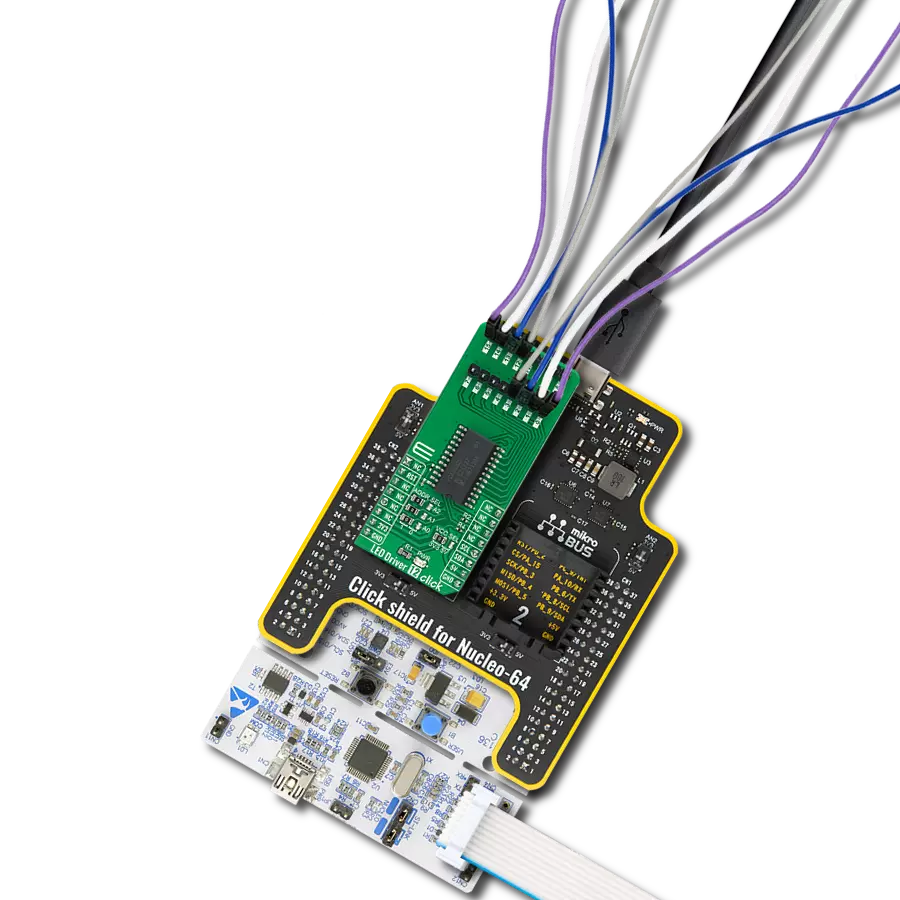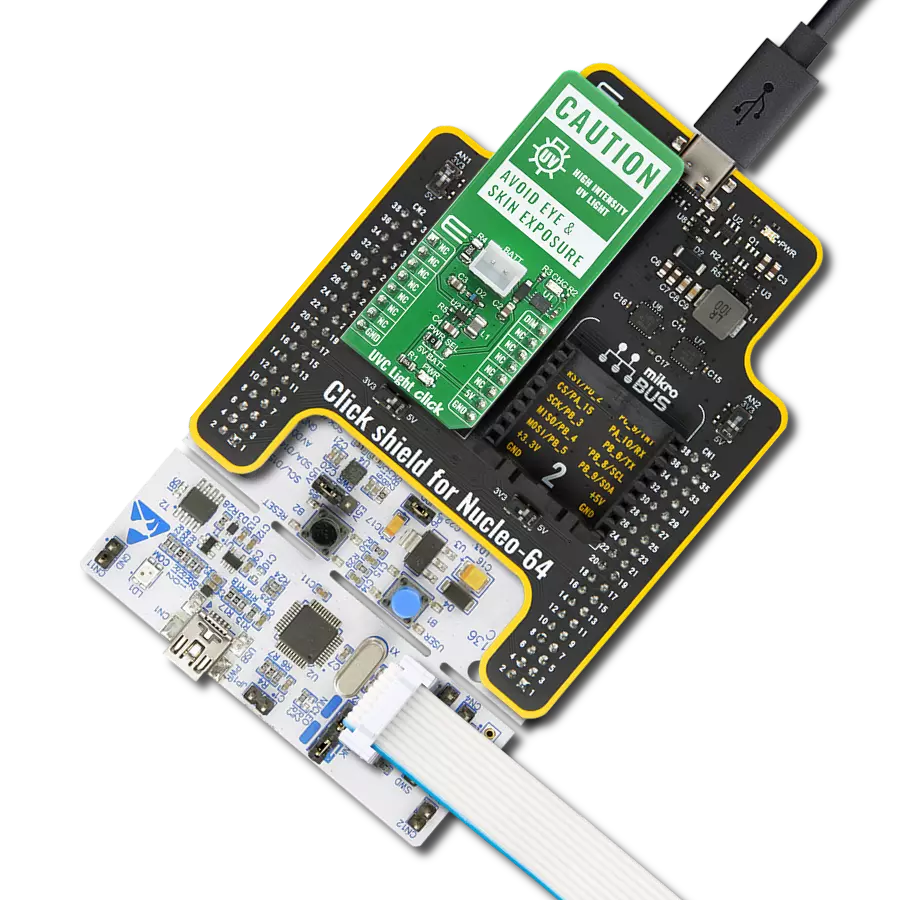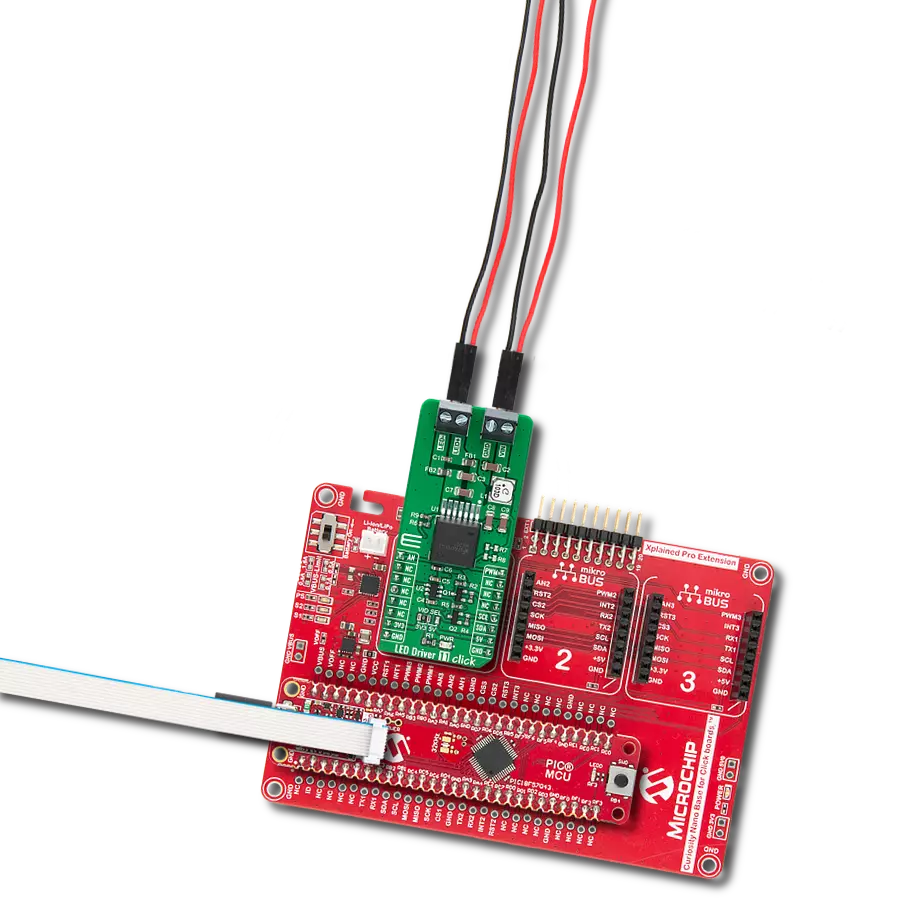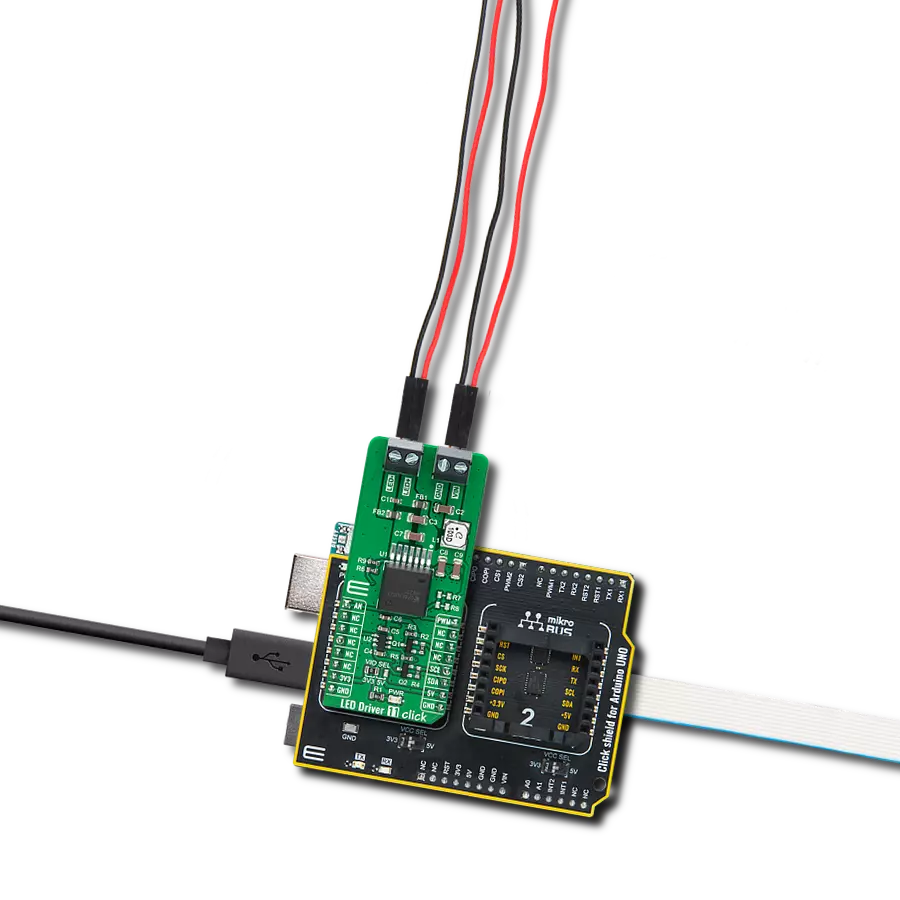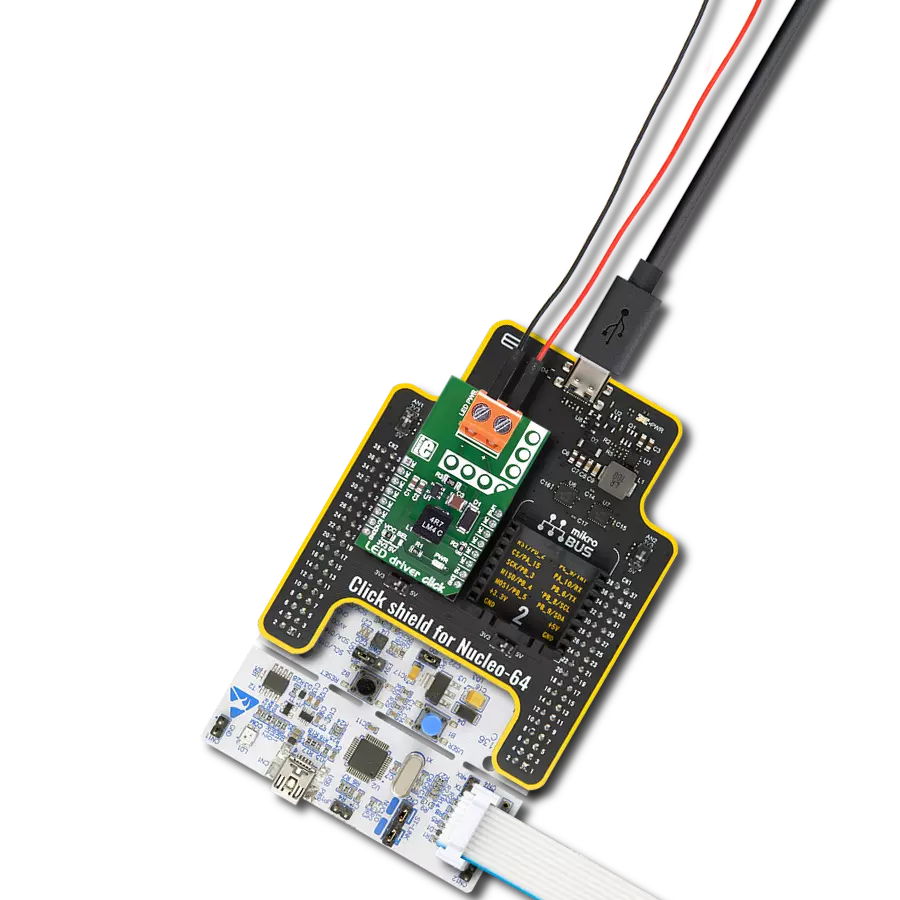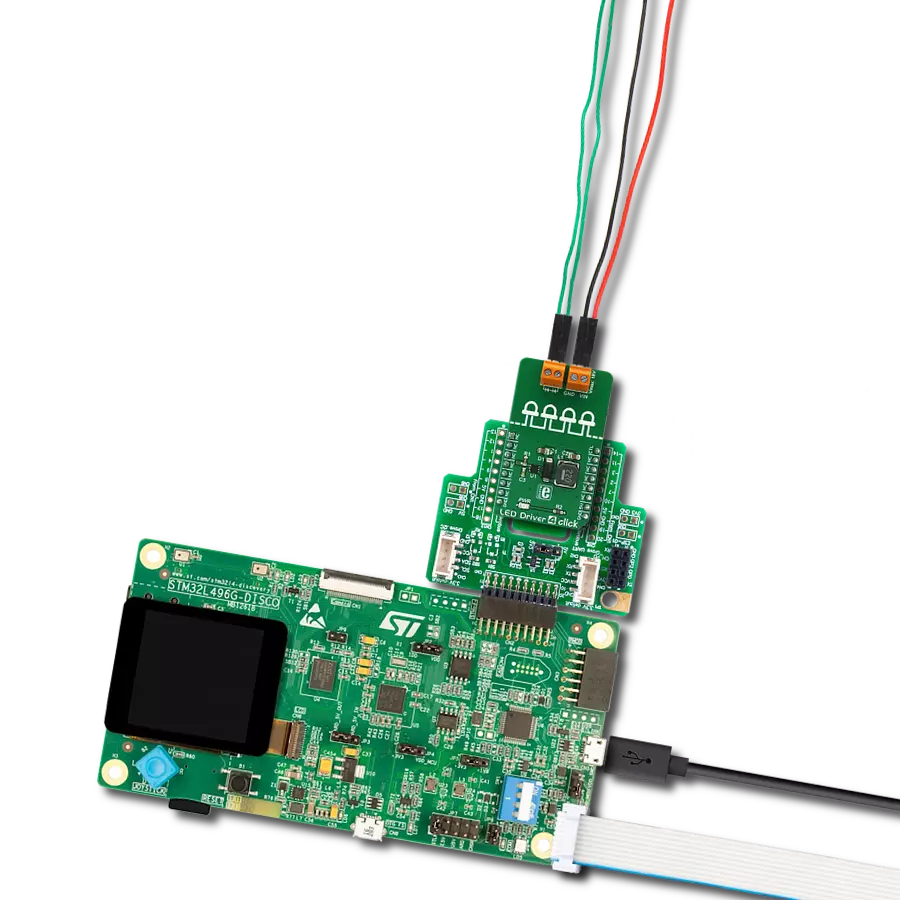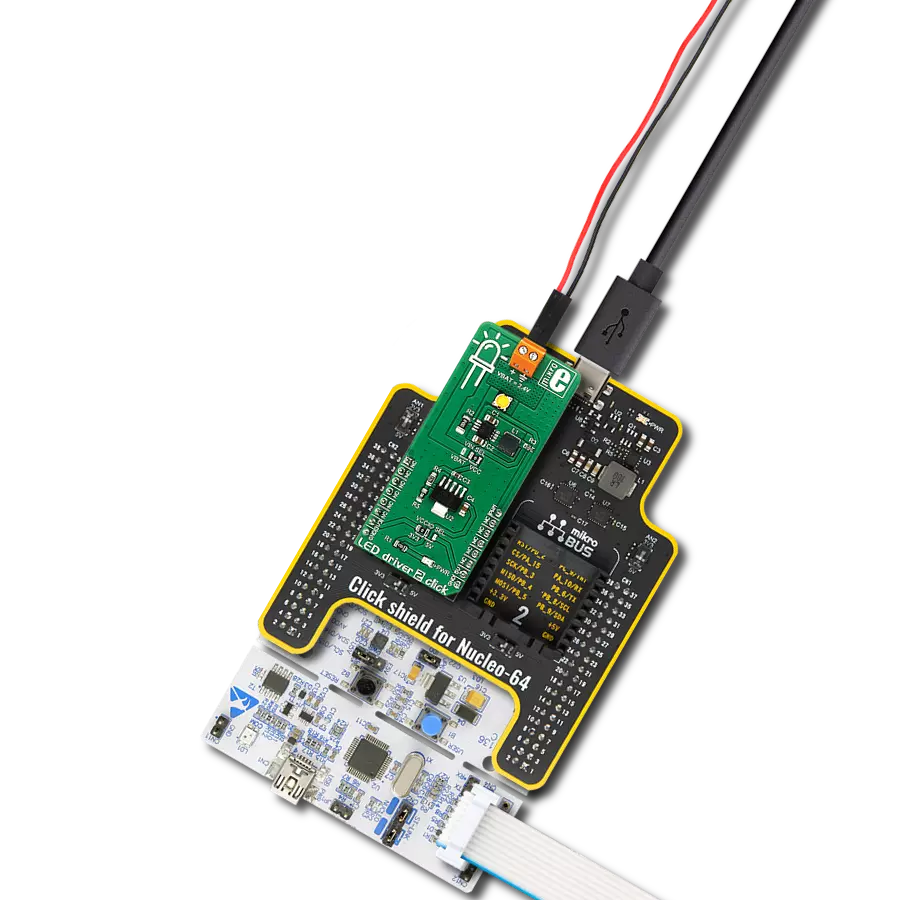Empower your electronic innovations with our LED driver, providing the foundation for creative lighting solutions across various industries
A
A
Hardware Overview
How does it work?
LED Driver 10 Click is based on the TLC59283, an SPI bus-controlled, 16-channel, constant-current sink light-emitting diode (LED) driver with pre-charge FET from Texas Instruments. It operates within a VCC supply voltage range where its outputs are 10V tolerant. Each LED output, 16 LED drivers presented on two nine-position spring terminals, with a maximum output current of +50mA per channel, is programmable at OFF and ON state with a programmable individual LED brightness. The internal pre-charge FET prevents the ghosting of multiplexed LED modules. One cause of this phenomenon is the parasitic capacitance charging current of the constant-current outputs and PCB wiring connected to the LED pins of the TLC59283 through the external LED. The TLC59283 communicates with MCU using the standard SPI serial interface with a maximum frequency of 35MHz. It has a 16-bit shift
register and an output ON/OFF data latch. The shift register and data latch are 16 bits long and used to turn the constant-current outputs ON/OFF. When the serial data buffer is loaded, a LAT pin of the mikroBUS™ socket rising edge transfers the data to the LED outputs. When the TLC59283 is initially powered on, the data in the 16-bit shift register and output ON/OFF data latch are not set to default values. Therefore, the output ON/OFF data must be written to the data latch before turning ON the LED output. The PWM pin of the mikroBUS™ socket should be set to a high logic state when powered on because the constant current may be turned on due to random data in the output ON/OFF data latch. When the PWM pin is in a low logic state, the corresponding LED output is turned ON if data in the ON/OFF control data-latch are '1' and remains off if the data are '0'. When the PWM pin is high, all LED outputs
are forced OFF. The LED Driver 10 Click also possesses the adjustable potentiometer labeled VR1 that adjusts the constant-current value of all 16 channels. The constant-current value of all 16 channels is set by a single external resistor placed between the IREF pin, the constant-current value setting pin of the TLC59283, and the ground. Selection can be performed by onboard SMD jumper labeled as CURRENT to an appropriate position marked as L and H. This Click board™ can operate with either 3.3V or 5V logic voltage levels selected via the VCC SEL jumper. This way, both 3.3V and 5V capable MCUs can use the communication lines properly. Also, this Click board™ comes equipped with a library containing easy-to-use functions and an example code that can be used as a reference for further development.
Features overview
Development board
EasyAVR v7 is the seventh generation of AVR development boards specially designed for the needs of rapid development of embedded applications. It supports a wide range of 16-bit AVR microcontrollers from Microchip and has a broad set of unique functions, such as a powerful onboard mikroProg programmer and In-Circuit debugger over USB. The development board is well organized and designed so that the end-user has all the necessary elements in one place, such as switches, buttons, indicators, connectors, and others. With four different connectors for each port, EasyAVR v7 allows you to connect accessory boards, sensors, and custom electronics more
efficiently than ever. Each part of the EasyAVR v7 development board contains the components necessary for the most efficient operation of the same board. An integrated mikroProg, a fast USB 2.0 programmer with mikroICD hardware In-Circuit Debugger, offers many valuable programming/debugging options and seamless integration with the Mikroe software environment. Besides it also includes a clean and regulated power supply block for the development board. It can use a wide range of external power sources, including an external 12V power supply, 7-12V AC or 9-15V DC via DC connector/screw terminals, and a power source via the USB Type-B (USB-B)
connector. Communication options such as USB-UART and RS-232 are also included, alongside the well-established mikroBUS™ standard, three display options (7-segment, graphical, and character-based LCD), and several different DIP sockets which cover a wide range of 16-bit AVR MCUs. EasyAVR v7 is an integral part of the Mikroe ecosystem for rapid development. Natively supported by Mikroe software tools, it covers many aspects of prototyping and development thanks to a considerable number of different Click boards™ (over a thousand boards), the number of which is growing every day.
Microcontroller Overview
MCU Card / MCU

Architecture
AVR
MCU Memory (KB)
128
Silicon Vendor
Microchip
Pin count
40
RAM (Bytes)
16384
Used MCU Pins
mikroBUS™ mapper
Take a closer look
Click board™ Schematic
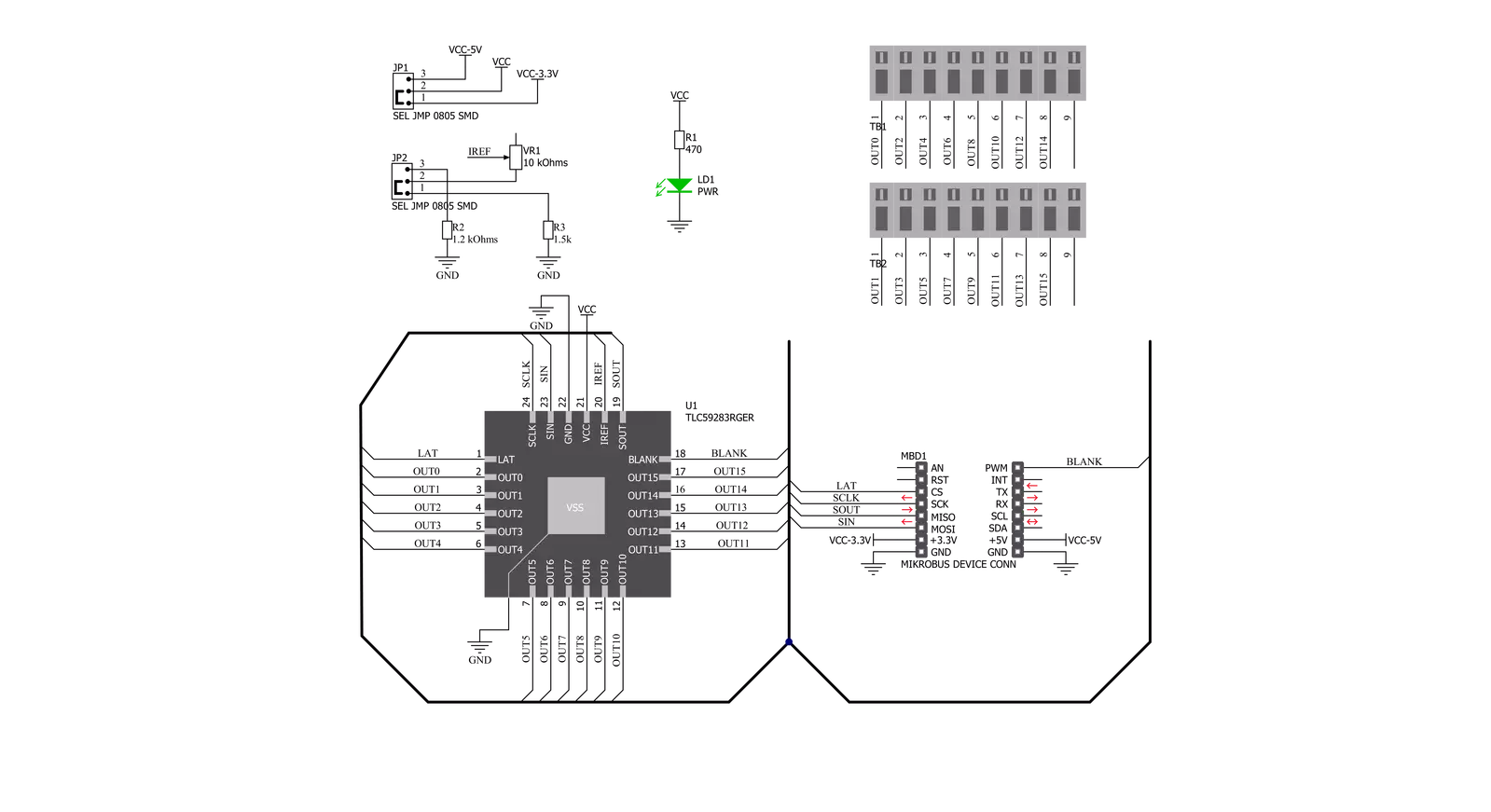
Step by step
Project assembly
Track your results in real time
Application Output
1. Application Output - In Debug mode, the 'Application Output' window enables real-time data monitoring, offering direct insight into execution results. Ensure proper data display by configuring the environment correctly using the provided tutorial.

2. UART Terminal - Use the UART Terminal to monitor data transmission via a USB to UART converter, allowing direct communication between the Click board™ and your development system. Configure the baud rate and other serial settings according to your project's requirements to ensure proper functionality. For step-by-step setup instructions, refer to the provided tutorial.

3. Plot Output - The Plot feature offers a powerful way to visualize real-time sensor data, enabling trend analysis, debugging, and comparison of multiple data points. To set it up correctly, follow the provided tutorial, which includes a step-by-step example of using the Plot feature to display Click board™ readings. To use the Plot feature in your code, use the function: plot(*insert_graph_name*, variable_name);. This is a general format, and it is up to the user to replace 'insert_graph_name' with the actual graph name and 'variable_name' with the parameter to be displayed.

Software Support
Library Description
This library contains API for LED Driver 10 Click driver.
Key functions:
leddriver10_set_channels- This function sets all channels to desired value by using SPI serial interfaceleddriver10_read_channels- This function reads the current state of all channels by using SPI serial interfaceleddriver10_set_duty_cycle- This function sets the PWM duty cycle in percentages ( Range[ 0..1 ] ).
Open Source
Code example
The complete application code and a ready-to-use project are available through the NECTO Studio Package Manager for direct installation in the NECTO Studio. The application code can also be found on the MIKROE GitHub account.
/*!
* @file main.c
* @brief LEDDriver10 Click example
*
* # Description
* This example demonstrates the use of LED Driver 10 Click board.
*
* The demo application is composed of two sections :
*
* ## Application Init
* Initializes the driver, starts the PWM module and enables all channels.
*
* ## Application Task
* Controls the LEDs brightness by changing the PWM duty cycle.
* The PWM duty cycle percentage will be logged on the USB UART.
*
* @author Stefan Filipovic
*
*/
#include "board.h"
#include "log.h"
#include "leddriver10.h"
static leddriver10_t leddriver10;
static log_t logger;
void application_init ( void )
{
log_cfg_t log_cfg; /**< Logger config object. */
leddriver10_cfg_t leddriver10_cfg; /**< Click config object. */
/**
* Logger initialization.
* Default baud rate: 115200
* Default log level: LOG_LEVEL_DEBUG
* @note If USB_UART_RX and USB_UART_TX
* are defined as HAL_PIN_NC, you will
* need to define them manually for log to work.
* See @b LOG_MAP_USB_UART macro definition for detailed explanation.
*/
LOG_MAP_USB_UART( log_cfg );
log_init( &logger, &log_cfg );
Delay_ms ( 100 );
log_info( &logger, " Application Init " );
// Click initialization.
leddriver10_cfg_setup( &leddriver10_cfg );
LEDDRIVER10_MAP_MIKROBUS( leddriver10_cfg, MIKROBUS_1 );
err_t init_flag = leddriver10_init( &leddriver10, &leddriver10_cfg );
if ( SPI_MASTER_ERROR == init_flag )
{
log_error( &logger, " Application Init Error. " );
log_info( &logger, " Please, run program again... " );
for ( ; ; );
}
leddriver10_pwm_start( &leddriver10 );
leddriver10_set_channels ( &leddriver10, LEDDRIVER10_ENABLE_ALL_CH );
log_printf( &logger, " All channels enabled!\r\n" );
log_printf( &logger, " Dimming the LEDs light...\r\n" );
}
void application_task ( void )
{
static int16_t duty_cnt = 1;
static int8_t duty_inc = 1;
float duty = duty_cnt / 10.0;
leddriver10_set_duty_cycle ( &leddriver10, duty );
log_printf( &logger, "> Duty: %u%%\r\n", ( uint16_t )( duty_cnt * 10 ) );
Delay_ms ( 500 );
if ( 10 == duty_cnt )
{
duty_inc = -1;
}
else if ( 0 == duty_cnt )
{
duty_inc = 1;
}
duty_cnt += duty_inc;
}
int main ( void )
{
/* Do not remove this line or clock might not be set correctly. */
#ifdef PREINIT_SUPPORTED
preinit();
#endif
application_init( );
for ( ; ; )
{
application_task( );
}
return 0;
}
// ------------------------------------------------------------------------ END