Upgrade your design's user experience with our purpose-built IR solution, designed for simplicity and compactness, making it an ideal choice for projects across various industries, from consumer electronics to smart home automation
A
A
Hardware Overview
How does it work?
IR 2 Click is based on the TSOP98638, a miniaturized sensor for receiving the modulated signal of QEE113 IR emitting diode from Vishay Semiconductors. All Vishay IR receivers have the same circuit architecture consisting of a photodetector, pre-amplifier, and automatic gain control (ACG) to surpass ambient noise with signals transmitted to it with a wavelength of 940nm. This Click board™ represents a compact and easy solution for adding infrared (IR) remote control to your design suitable for IR repeater applications. The infrared signal generates an equivalent photocurrent in the integrated photo PIN diode. The DC part of the signal is blocked in
the bias circuit, and the AC part is passed to a trans-impedance amplifier, followed by an automatic gain-control amplifier and an integrated bandpass filter. A comparator, an integrator, and a Schmitt Trigger stage perform the final signal conditioning. The blocks “Automatic Gain Control” and “Automatic Threshold Control” dynamically control the operating points and the threshold levels required to suppress noise from disturbance sources. The digital output signal has an active-low polarity and consists of an incoming optical burst envelope signal without the carrier frequency. IR 2 Click communicates with the target MCU via selectable
GPIO lines. The selection can be made by positioning SMD jumpers labeled COMM SEL to an appropriate position. The default configuration of this Click board™ allows transmission via the PWM pin of the mikroBUS™ socket and reception via the INT pin, while the other configuration allows communication using TX and RX pins. This Click board™ can be operated only with a 3.3V logic voltage level. The board must perform appropriate logic voltage level conversion before using MCUs with different logic levels. Also, it comes equipped with a library containing functions and an example code that can be used as a reference for further development.
Features overview
Development board
EasyAVR v7 is the seventh generation of AVR development boards specially designed for the needs of rapid development of embedded applications. It supports a wide range of 16-bit AVR microcontrollers from Microchip and has a broad set of unique functions, such as a powerful onboard mikroProg programmer and In-Circuit debugger over USB. The development board is well organized and designed so that the end-user has all the necessary elements in one place, such as switches, buttons, indicators, connectors, and others. With four different connectors for each port, EasyAVR v7 allows you to connect accessory boards, sensors, and custom electronics more
efficiently than ever. Each part of the EasyAVR v7 development board contains the components necessary for the most efficient operation of the same board. An integrated mikroProg, a fast USB 2.0 programmer with mikroICD hardware In-Circuit Debugger, offers many valuable programming/debugging options and seamless integration with the Mikroe software environment. Besides it also includes a clean and regulated power supply block for the development board. It can use a wide range of external power sources, including an external 12V power supply, 7-12V AC or 9-15V DC via DC connector/screw terminals, and a power source via the USB Type-B (USB-B)
connector. Communication options such as USB-UART and RS-232 are also included, alongside the well-established mikroBUS™ standard, three display options (7-segment, graphical, and character-based LCD), and several different DIP sockets which cover a wide range of 16-bit AVR MCUs. EasyAVR v7 is an integral part of the Mikroe ecosystem for rapid development. Natively supported by Mikroe software tools, it covers many aspects of prototyping and development thanks to a considerable number of different Click boards™ (over a thousand boards), the number of which is growing every day.
Microcontroller Overview
MCU Card / MCU

Architecture
AVR
MCU Memory (KB)
128
Silicon Vendor
Microchip
Pin count
40
RAM (Bytes)
16384
Used MCU Pins
mikroBUS™ mapper
Take a closer look
Click board™ Schematic
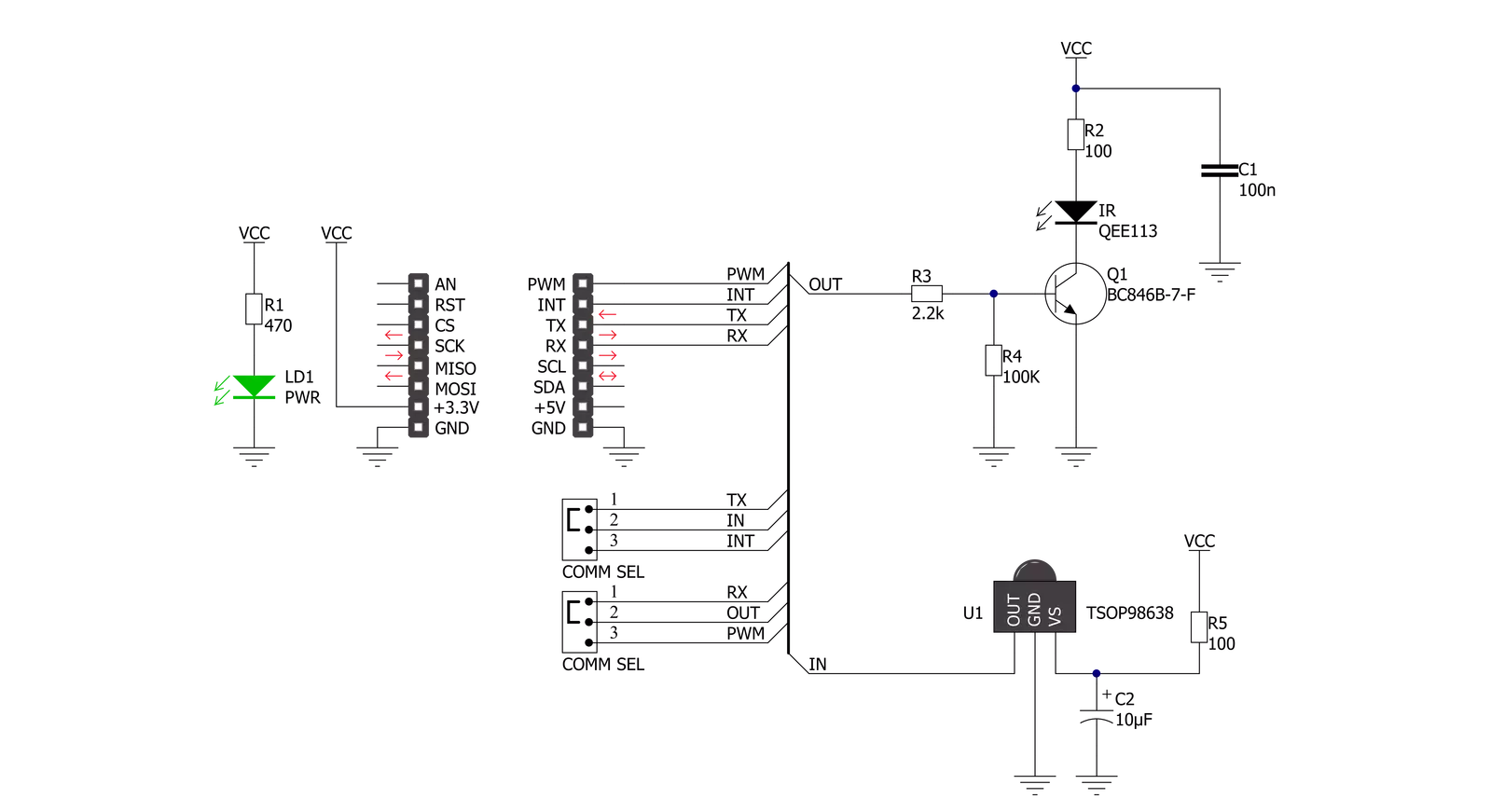
Step by step
Project assembly
Track your results in real time
Application Output
1. Application Output - In Debug mode, the 'Application Output' window enables real-time data monitoring, offering direct insight into execution results. Ensure proper data display by configuring the environment correctly using the provided tutorial.

2. UART Terminal - Use the UART Terminal to monitor data transmission via a USB to UART converter, allowing direct communication between the Click board™ and your development system. Configure the baud rate and other serial settings according to your project's requirements to ensure proper functionality. For step-by-step setup instructions, refer to the provided tutorial.

3. Plot Output - The Plot feature offers a powerful way to visualize real-time sensor data, enabling trend analysis, debugging, and comparison of multiple data points. To set it up correctly, follow the provided tutorial, which includes a step-by-step example of using the Plot feature to display Click board™ readings. To use the Plot feature in your code, use the function: plot(*insert_graph_name*, variable_name);. This is a general format, and it is up to the user to replace 'insert_graph_name' with the actual graph name and 'variable_name' with the parameter to be displayed.

Software Support
Library Description
This library contains API for IR 2 Click driver.
Key functions:
ir2_get_out_pin- This function returns the OUT pin logic stateir2_nec_send_data- This function sends an address and data bytes using NEC protocolir2_nec_read_data- This function reads an address and data bytes by using NEC protocol
Open Source
Code example
The complete application code and a ready-to-use project are available through the NECTO Studio Package Manager for direct installation in the NECTO Studio. The application code can also be found on the MIKROE GitHub account.
/*!
* @file main.c
* @brief IR2 Click example
*
* # Description
* This example demonstrates the use of an IR 2 Click board by showing
* the communication between the two Click boards configured as a receiver and transmitter
* using the NEC protocol.
*
* The demo application is composed of two sections :
*
* ## Application Init
* Initializes the driver and logger and displays the selected application mode.
*
* ## Application Task
* Depending on the selected mode, it sends a desired message using NEC protocol or
* reads all the received data and displays them on the USB UART.
*
* @author Stefan Filipovic
*
*/
#include "board.h"
#include "log.h"
#include "ir2.h"
#define IR2_TRANSMITTER_MODE // Uncomment this line to switch to the transmitter mode
#define IR2_ADDRESS 0xAB
#define IR2_DATA "MikroE - IR 2 Click board\r\n"
static ir2_t ir2;
static log_t logger;
void application_init ( void )
{
log_cfg_t log_cfg; /**< Logger config object. */
ir2_cfg_t ir2_cfg; /**< Click config object. */
/**
* Logger initialization.
* Default baud rate: 115200
* Default log level: LOG_LEVEL_DEBUG
* @note If USB_UART_RX and USB_UART_TX
* are defined as HAL_PIN_NC, you will
* need to define them manually for log to work.
* See @b LOG_MAP_USB_UART macro definition for detailed explanation.
*/
LOG_MAP_USB_UART( log_cfg );
log_init( &logger, &log_cfg );
log_info( &logger, " Application Init " );
// Click initialization.
ir2_cfg_setup( &ir2_cfg );
IR2_MAP_MIKROBUS( ir2_cfg, MIKROBUS_1 );
if ( PWM_ERROR == ir2_init( &ir2, &ir2_cfg ) )
{
log_error( &logger, " Communication init." );
for ( ; ; );
}
log_printf( &logger, "- - - - - - - - - - - - \r\n" );
#ifdef IR2_TRANSMITTER_MODE
log_printf( &logger, "- Transmitter mode - \r\n" );
#else
log_printf( &logger, "- Receiver mode - \r\n" );
#endif
log_printf( &logger, "- - - - - - - - - - - - \r\n" );
log_info( &logger, " Application Task " );
}
void application_task ( void )
{
#ifdef IR2_TRANSMITTER_MODE
log_printf( &logger, " Sending message." );
for ( uint8_t cnt = 0; cnt < sizeof ( IR2_DATA ); cnt++ )
{
ir2_nec_send_data ( &ir2, IR2_ADDRESS, IR2_DATA[ cnt ] );
log_printf( &logger, "." );
}
log_printf( &logger, "\r\n Message has been sent! \r\n" );
log_printf( &logger, "- - - - - - - - - - - - \r\n" );
Delay_ms ( 500 );
#else
uint8_t address;
uint8_t rx_data;
if ( IR2_OK == ir2_nec_read_data ( &ir2, &address, &rx_data ) )
{
log_printf( &logger, "Address: 0x%.2X, Data: %c\r\n", ( uint16_t ) address, rx_data );
}
#endif
}
int main ( void )
{
/* Do not remove this line or clock might not be set correctly. */
#ifdef PREINIT_SUPPORTED
preinit();
#endif
application_init( );
for ( ; ; )
{
application_task( );
}
return 0;
}
// ------------------------------------------------------------------------ END

































