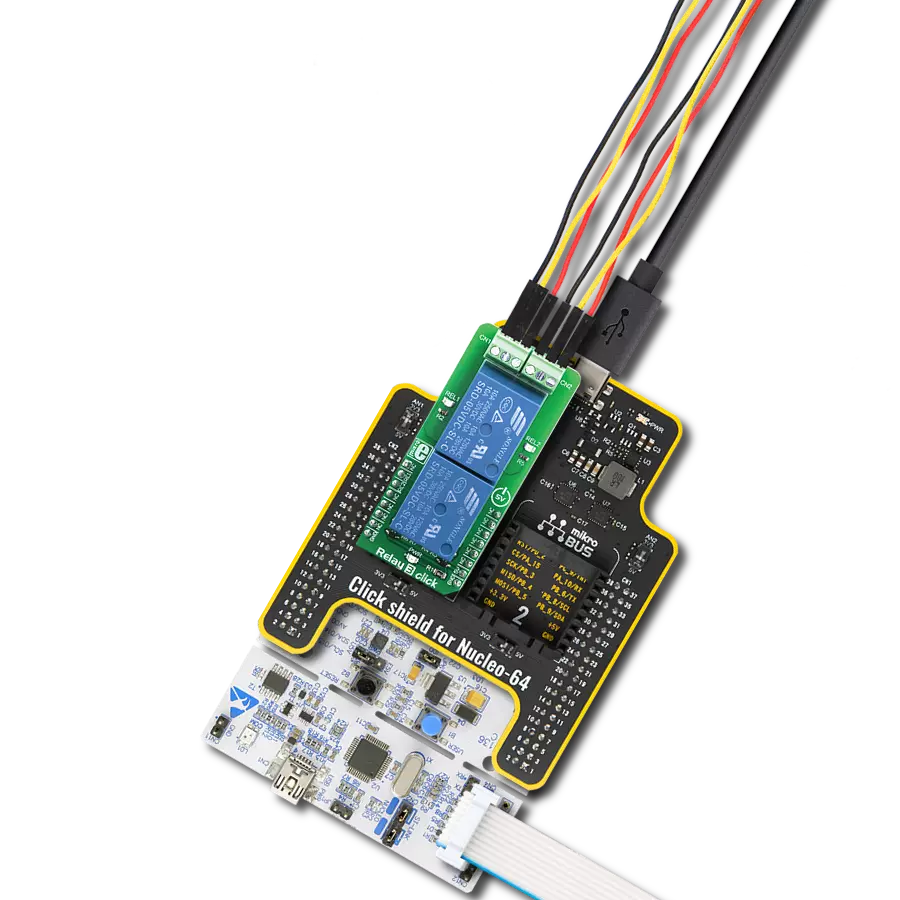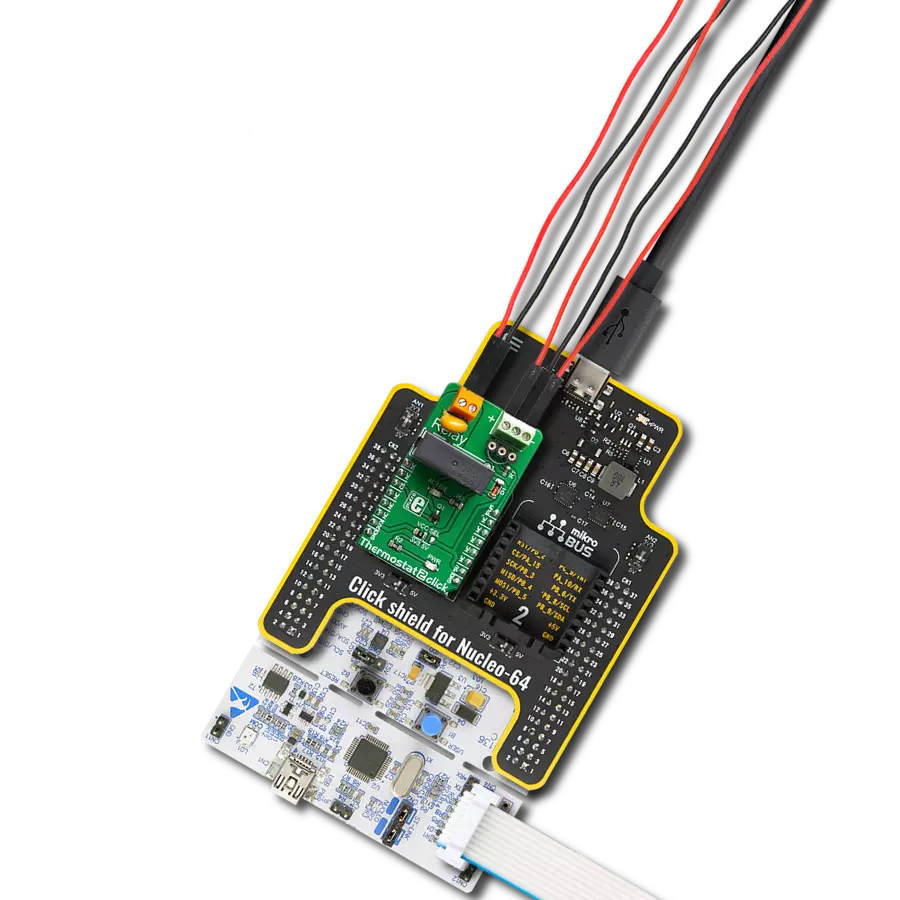Enhance your automation and control projects with SPDT relays, perfect for managing complex switching scenarios with precision
A
A
Hardware Overview
How does it work?
Relay 3 Click is based on the SRD-05VDC-SL-C, a small-size relay from Songle Relays. These are reliable relays in a sealed plastic housing, offering good isolation. Despite its size, the SRD-05VDC-SL-C relay is able to withstand up to 7A and 220V AC/28V DC. It can endure up to 105 operations while loaded, and even up to 107 with no load applied. This relay is of a single-pole-double-throw type: when the coil is energized, it will attract the internal switching elements and close one of the contacts, while opening the other contact at the same time. Normally Closed contacts are usually labeled with NC, while Normally Open contacts are labeled as NO. These relays are designed so that their coils can be easily activated by relatively low currents and voltages. The SRD-05VDC-SL-C relay can be operated with 5V, making it a good choice for activating it by an MCU pin. However, to
provide sufficient current for the activation, an additional MOSFET has to be used. Gates of two MOSFETS (one for each relay) are controlled by the MCU pins, therefore are routed to the mikroBUS™. The gates are routed to RST and CS pins of the mikroBUS™ and are labeled as RE1 and RE2, respectively. There are two LEDs (yellow) which are used to indicate the activity state of the relay. When the current flows through the MOSFET, the coil will be energized, and the relay will be activated. This current also flows through these LEDs, indicating that the relay is active. The LEDs are labeled according to the relay they are connected to: REL1 for the Relay 1, and REL2 for the Relay 2. A Schottky diode is connected across the relay coil, preventing the back-EMF which can be generated because of the inert nature of the coil. The back EMF can have an adverse effect on
the circuit and can potentially damage the control circuit. The diode is connected in the inverse direction, allowing the back-EMF to discharge through the relay coil, instead. Each relay is equipped with the 3-pole screw terminal, rated for up to 6A. Therefore, the maximum current through the connected load should not exceed this value. However, as already mentioned above, high current negatively affects the life expectance of the relay itself, so switching large currents should be avoided. The middle pole of the screw terminal is connected to the common terminal of the relay (COM) while two other poles are the NC and NO contacts of the relay. Having both NC and NO contacts is useful, expanding the implementation possibilities of Relay 3 Click.
Features overview
Development board
Kinetis Clicker is a compact starter development board that brings the flexibility of add-on Click boards™ to your favorite microcontroller, making it a perfect starter kit for implementing your ideas. It comes with an onboard 32-bit ARM Cortex-M4 microcontroller, the MK22FN512VLH12 from NXP Semiconductor, a USB connector, LED indicators, buttons, a mikroProg connector, and a header for interfacing with external electronics. Thanks to its compact design with clear and easy-recognizable silkscreen markings, it provides a fluid and immersive working experience, allowing access
anywhere and under any circumstances. Each part of the Kinetis Clicker development kit contains the components necessary for the most efficient operation of the same board. In addition to the possibility of choosing the Kinetis Clicker programming method, using USB HID mikroBootloader, or through an external mikroProg connector for Kinetis programmer, the Clicker board also includes a clean and regulated power supply module for the development kit. The USB-MiniAB connection provides up to 500mA of current, which is more than enough to operate all
onboard and additional modules. All communication methods that mikroBUS™ itself supports are on this board, including the well-established mikroBUS™ socket, reset button, and several buttons and LED indicators. Kinetis Clicker is an integral part of the Mikroe ecosystem, allowing you to create a new application in minutes. Natively supported by Mikroe software tools, it covers many aspects of prototyping thanks to a considerable number of different Click boards™ (over a thousand boards), the number of which is growing every day.
Microcontroller Overview
MCU Card / MCU

Architecture
ARM Cortex-M4
MCU Memory (KB)
512
Silicon Vendor
NXP
Pin count
64
RAM (Bytes)
131072
Used MCU Pins
mikroBUS™ mapper
Take a closer look
Click board™ Schematic
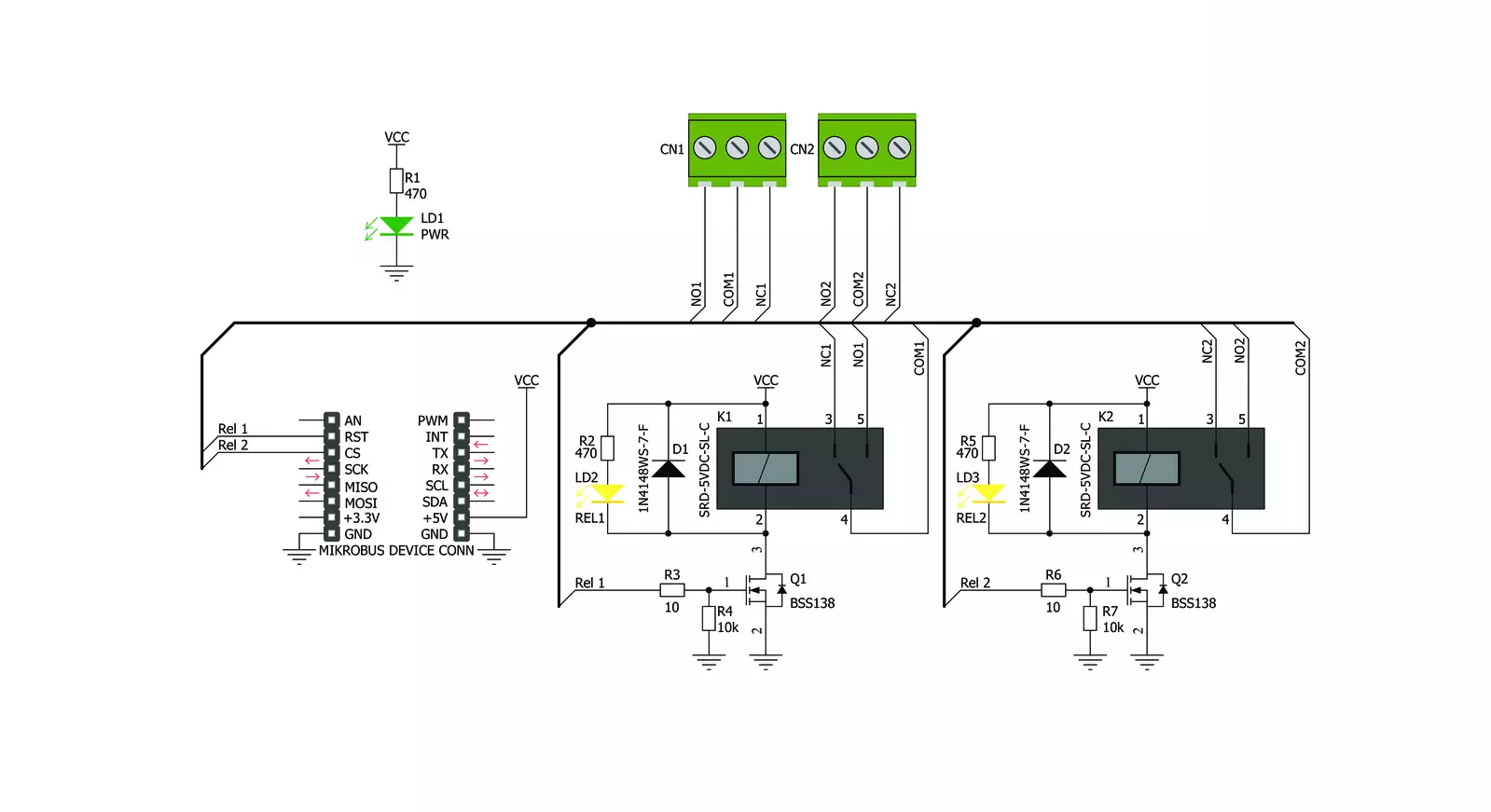
Step by step
Project assembly
Software Support
Library Description
This library contains API for Relay 3 Click driver.
Key functions:
relay3_relay_on- This function turns on either the 1st or the 2nd relay on the click.relay3_relay_off- This function turns off either the 1st or the 2nd relay on the click.
Open Source
Code example
The complete application code and a ready-to-use project are available through the NECTO Studio Package Manager for direct installation in the NECTO Studio. The application code can also be found on the MIKROE GitHub account.
/*!
* \file
* \brief Relay 3 Click example
*
* # Description
* This example starts off with the initialization and configuration of the Click and logger
* modules and later on showcases how to turn specified relays ON/OFF using the output pins.
*
* The demo application is composed of two sections :
*
* ## Application Init
* This function initialises and configures the logger and Click modules.
*
* ## Application Task
* This function turns on the 1st and the 2nd relay and then turns them both off.
*
* \author MikroE Team
*
*/
// ------------------------------------------------------------------- INCLUDES
#include "board.h"
#include "log.h"
#include "relay3.h"
// ------------------------------------------------------------------ VARIABLES
static relay3_t relay3;
static log_t logger;
static int case1_switch = 0;
static int case2_switch = 0;
static int case3_switch = 0;
// ------------------------------------------------------- ADDITIONAL FUNCTIONS
static void case_1 ( )
{
if ( case1_switch == 0 )
{
relay3_relay_on( &relay3, RELAY3_RELAY_1 );
log_printf( &logger, " Relay_1 ON. \r\n" );
case1_switch++;
}
else if ( case1_switch == 1 )
{
relay3_relay_off( &relay3, RELAY3_RELAY_1 );
log_printf( &logger, " Relay_1 OFF. \r\n" );
case1_switch--;
}
}
static void case_2 ( )
{
if ( case2_switch == 0 )
{
relay3_relay_on( &relay3, RELAY3_RELAY_2 );
log_printf( &logger, " Relay_2 ON. \r\n" );
case2_switch++;
}
else if ( case2_switch == 1 )
{
relay3_relay_off( &relay3, RELAY3_RELAY_2 );
log_printf( &logger, " Relay_2 OFF. \r\n" );
case2_switch--;
}
}
static void case_3 ( )
{
if ( case3_switch == 0 )
{
relay3_relay_on( &relay3, RELAY3_BOTH_RELAYS );
log_printf( &logger, " Both relays ON. \r\n" );
case3_switch++;
}
else if ( case3_switch == 1 )
{
relay3_relay_off( &relay3, RELAY3_BOTH_RELAYS );
log_printf( &logger, " Both relays OFF. \r\n" );
case3_switch--;
}
}
// ------------------------------------------------------ APPLICATION FUNCTIONS
void application_init ( )
{
log_cfg_t log_cfg;
relay3_cfg_t cfg;
/**
* Logger initialization.
* Default baud rate: 115200
* Default log level: LOG_LEVEL_DEBUG
* @note If USB_UART_RX and USB_UART_TX
* are defined as HAL_PIN_NC, you will
* need to define them manually for log to work.
* See @b LOG_MAP_USB_UART macro definition for detailed explanation.
*/
LOG_MAP_USB_UART( log_cfg );
log_init( &logger, &log_cfg );
log_info(&logger, "---- Application Init ----");
// Click initialization.
relay3_cfg_setup( &cfg );
RELAY3_MAP_MIKROBUS( cfg, MIKROBUS_1 );
relay3_init( &relay3, &cfg );
}
void application_task ( )
{
case_1( );
Delay_ms ( 1000 );
case_2( );
Delay_ms ( 1000 );
case_3( );
Delay_ms ( 1000 );
}
int main ( void )
{
/* Do not remove this line or clock might not be set correctly. */
#ifdef PREINIT_SUPPORTED
preinit();
#endif
application_init( );
for ( ; ; )
{
application_task( );
}
return 0;
}
// ------------------------------------------------------------------------ END