Join the future of smart technology with our ambient light sensing solution, designed to make life more comfortable and efficient
A
A
Hardware Overview
How does it work?
Ambient 10 Click is based on the APDS-9006-020, an analog-output ambient light photo sensor from Broadcom Limited. It consists of a photosensor whose spectral response is close to the CIE standard photopic observer. Hence, it provides an excellent responsivity close to the human eyes' response. It has stable performance over a wide temperature and voltage range. It is characterized by good output linearity across a wide illumination range and low sensitivity variation across various light sources suitable to sense the amount of the present ambient light. The analog output signal of the APDS-9006-020 can be converted to a digital
value using MCP3221, a successive approximation A/D converter with a 12-bit resolution from Microchip using a 2-wire I2C compatible interface, or can be sent directly to an analog pin of the mikroBUS™ socket labeled as AN. Selection can be performed by onboard SMD jumper labeled as A/D SEL to an appropriate position marked as AN and ADC. The MCP3221 provides one single-ended input with low power consumption, a low maximum conversion current, and a Standby current of 250μA and 1μA, respectively. Data can be transferred at up to 100kbit/s in the Standard and 400kbit/s in the Fast Mode. Also, maximum
sample rates of 22.3kSPS with the MCP3221 are possible in a Continuous-Conversion Mode with a clock rate of 400kHz. This Click board™ can operate with either 3.3V or 5V logic voltage levels selected via the VCC SEL jumper. This way, both 3.3V and 5V capable MCUs can use the communication lines properly. Also, this Click board™ comes equipped with a library containing easy-to-use functions and an example code that can be used as a reference for further development.
Features overview
Development board
PIC32MX Clicker is a compact starter development board that brings the flexibility of add-on Click boards™ to your favorite microcontroller, making it a perfect starter kit for implementing your ideas. It comes with an onboard 32-bit PIC32 microcontroller, the PIC32MX534F064H from Microchip, a USB connector, LED indicators, buttons, a mikroProg connector, and a header for interfacing with external electronics. Thanks to its compact design with clear and easy-recognizable silkscreen markings, it provides a fluid and immersive working experience, allowing access
anywhere and under any circumstances. Each part of the PIC32MX Clicker development kit contains the components necessary for the most efficient operation of the same board. In addition to the possibility of choosing the PIC32MX Clicker programming method, using USB HID mikroBootloader, or through an external mikroProg connector for PIC, dsPIC, or PIC32 programmer, the Clicker board also includes a clean and regulated power supply module for the development kit. The USB Mini-B connection can provide up to 500mA of current, which is more
than enough to operate all onboard and additional modules. All communication methods that mikroBUS™ itself supports are on this board, including the well-established mikroBUS™ socket, reset button, and several buttons and LED indicators. PIC32MX Clicker is an integral part of the Mikroe ecosystem, allowing you to create a new application in minutes. Natively supported by Mikroe software tools, it covers many aspects of prototyping thanks to a considerable number of different Click boards™ (over a thousand boards), the number of which is growing every day.
Microcontroller Overview
MCU Card / MCU

Architecture
PIC32
MCU Memory (KB)
64
Silicon Vendor
Microchip
Pin count
64
RAM (Bytes)
16384
Used MCU Pins
mikroBUS™ mapper
Take a closer look
Click board™ Schematic
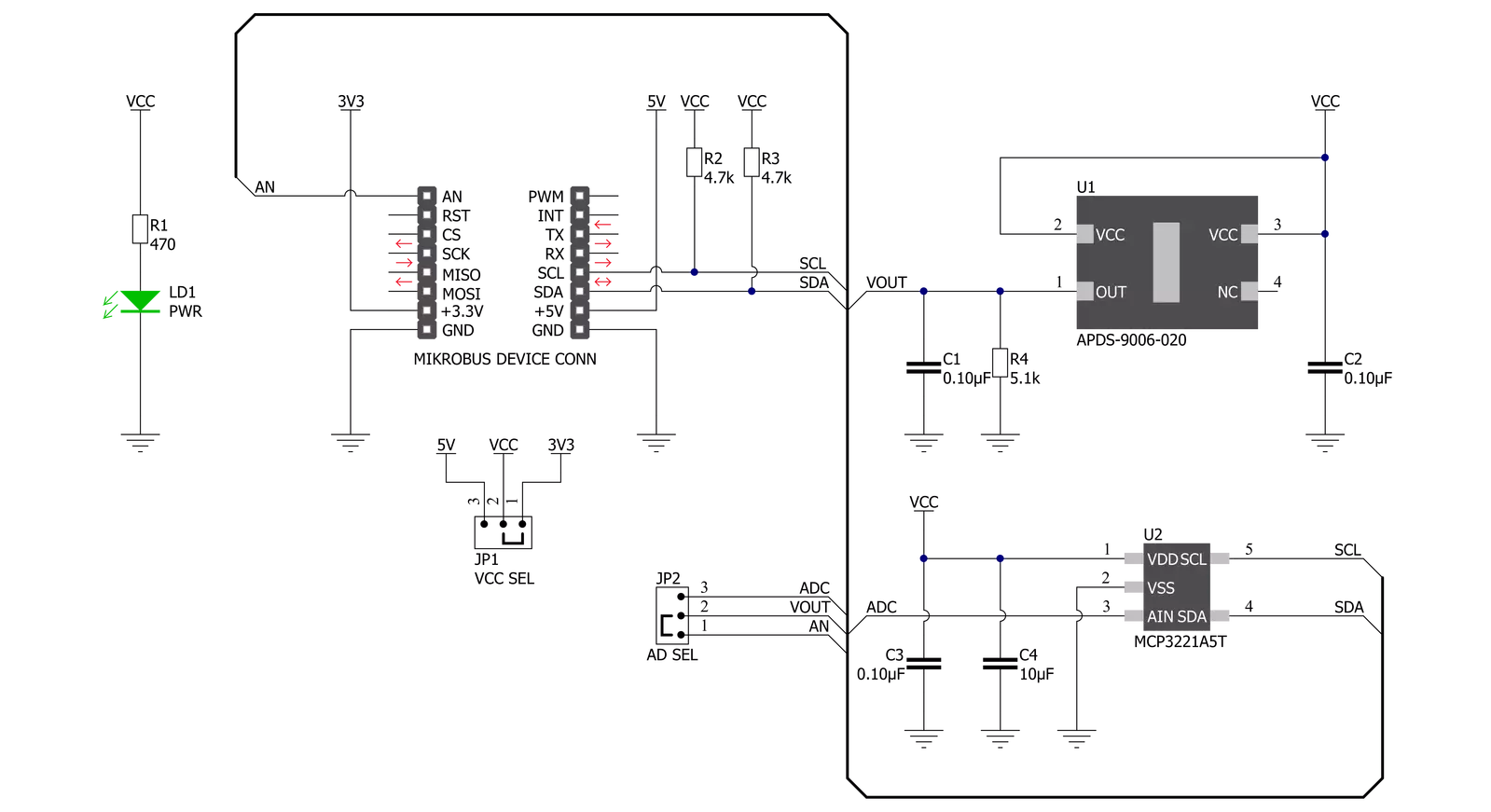
Step by step
Project assembly
Software Support
Library Description
This library contains API for Ambient 10 Click driver.
Key functions:
ambient10_set_vref- This function sets the voltage reference for Ambient 10 Click driverambient10_read_adc_voltage- This function reads raw 12-bit ADC data and converts it to voltage by using I2C serial interfaceambient10_voltage_to_lux- This function calculates illuminance (lux) based on the voltage input.
Open Source
Code example
The complete application code and a ready-to-use project are available through the NECTO Studio Package Manager for direct installation in the NECTO Studio. The application code can also be found on the MIKROE GitHub account.
/*!
* @file main.c
* @brief Ambient 10 Click Example.
*
* # Description
* This example demonstrates the use of Ambient 10 Click board.
*
* The demo application is composed of two sections :
*
* ## Application Init
* Initializes the driver and sets the voltage reference.
*
* ## Application Task
* Reads the ADC voltage and then calculates the illuminance from it.
* The calculated value of illuminance in lux is being displayed on the USB UART approximately once per second.
*
* @author Stefan Filipovic
*
*/
#include "board.h"
#include "log.h"
#include "ambient10.h"
static ambient10_t ambient10; /**< Ambient 10 Click driver object. */
static log_t logger; /**< Logger object. */
void application_init ( void )
{
log_cfg_t log_cfg; /**< Logger config object. */
ambient10_cfg_t ambient10_cfg; /**< Click config object. */
/**
* Logger initialization.
* Default baud rate: 115200
* Default log level: LOG_LEVEL_DEBUG
* @note If USB_UART_RX and USB_UART_TX
* are defined as HAL_PIN_NC, you will
* need to define them manually for log to work.
* See @b LOG_MAP_USB_UART macro definition for detailed explanation.
*/
LOG_MAP_USB_UART( log_cfg );
log_init( &logger, &log_cfg );
Delay_ms ( 100 );
log_info( &logger, " Application Init " );
// Click initialization.
ambient10_cfg_setup( &ambient10_cfg );
AMBIENT10_MAP_MIKROBUS( ambient10_cfg, MIKROBUS_1 );
if ( ADC_ERROR == ambient10_init( &ambient10, &ambient10_cfg ) )
{
log_error( &logger, " Application Init Error. " );
log_info( &logger, " Please, run program again... " );
for ( ; ; );
}
ambient10_set_vref( &ambient10, AMBIENT10_VREF_3V3 );
log_info( &logger, " Application Task " );
}
void application_task ( void )
{
float voltage = 0;
if ( AMBIENT10_OK == ambient10_read_an_pin_voltage ( &ambient10, &voltage ) )
{
log_printf( &logger, " Illuminance : %u Lux\r\n\n", ambient10_voltage_to_lux( &ambient10, voltage ) );
}
Delay_ms ( 1000 );
}
int main ( void )
{
/* Do not remove this line or clock might not be set correctly. */
#ifdef PREINIT_SUPPORTED
preinit();
#endif
application_init( );
for ( ; ; )
{
application_task( );
}
return 0;
}
// ------------------------------------------------------------------------ END
Additional Support
Resources
Category:Optical

































