Ready to take your design to new heights? Our state-of-the-art Analog-To-Digital converter can help
A
A
Hardware Overview
How does it work?
ADC 16 Click is based on the ADS7142-Q1, a high-performance two-channel analog-to-digital converter (ADC) from Texas Instruments. The ADS7142-Q1 represents a dual-channel, 12-bit programmable sensor monitor with an integrated 140kSPS SAR-ADC, input multiplexer, digital comparator, data buffer, accumulator, and internal oscillator. The input multiplexer can be configured as two single-ended channels, one single-ended channel with remote ground sensing, or one pseudo-differential
channel where the input can swing to approximately half the value of its analog supply input. ADC 16 Click communicates with MCU using the standard I2C 2-Wire interface to read data and configure settings. Besides, the ADS7142-Q1 allows choosing the least significant bit (LSB) of its I2C slave address using the SMD resistors labeled R8 and R9. This Click board™ also implements event-triggered interrupts per channel, labeled as RDY and ALR and routed on the AN and INT pins of the mikroBUS™ socket, using a
digital window comparator with programmable high and low thresholds, hysteresis, and event counter. This Click board™ can only be operated with a 3.3V logic voltage level. The board must perform appropriate logic voltage level conversion before using MCUs with different logic levels. However, the Click board™ comes equipped with a library containing functions and an example code that can be used as a reference for further development.
Features overview
Development board
PIC32MZ Clicker is a compact starter development board that brings the flexibility of add-on Click boards™ to your favorite microcontroller, making it a perfect starter kit for implementing your ideas. It comes with an onboard 32-bit PIC32MZ microcontroller with FPU from Microchip, a USB connector, LED indicators, buttons, a mikroProg connector, and a header for interfacing with external electronics. Thanks to its compact design with clear and easy-recognizable silkscreen markings, it provides a fluid and immersive working experience, allowing access anywhere and under
any circumstances. Each part of the PIC32MZ Clicker development kit contains the components necessary for the most efficient operation of the same board. In addition to the possibility of choosing the PIC32MZ Clicker programming method, using USB HID mikroBootloader, or through an external mikroProg connector for PIC, dsPIC, or PIC32 programmer, the Clicker board also includes a clean and regulated power supply module for the development kit. The USB Micro-B connection can provide up to 500mA of current, which is more than enough to operate all onboard
and additional modules. All communication methods that mikroBUS™ itself supports are on this board, including the well-established mikroBUS™ socket, reset button, and several buttons and LED indicators. PIC32MZ Clicker is an integral part of the Mikroe ecosystem, allowing you to create a new application in minutes. Natively supported by Mikroe software tools, it covers many aspects of prototyping thanks to a considerable number of different Click boards™ (over a thousand boards), the number of which is growing every day.
Microcontroller Overview
MCU Card / MCU

Architecture
PIC32
MCU Memory (KB)
1024
Silicon Vendor
Microchip
Pin count
64
RAM (Bytes)
524288
Used MCU Pins
mikroBUS™ mapper
Take a closer look
Click board™ Schematic
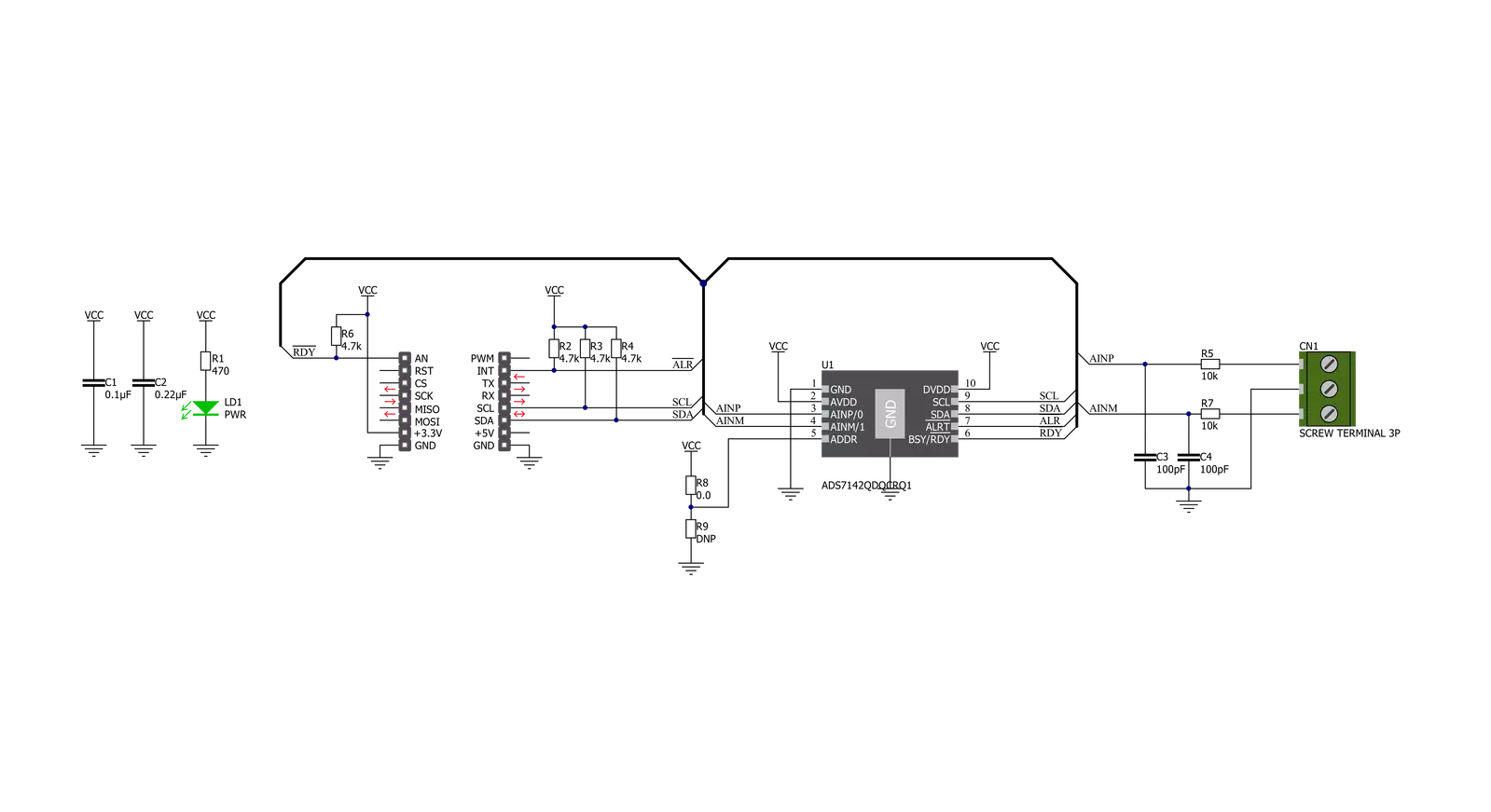
Step by step
Project assembly
Software Support
Library Description
This library contains API for ADC 16 Click driver.
Key functions:
adc16_single_register_writeThis function writes a single data to the selected register.adc16_single_register_readThis function reads a single data from the selected register.adc16_get_voltageThis function reads the voltage from two analog input single-ended channels.
Open Source
Code example
The complete application code and a ready-to-use project are available through the NECTO Studio Package Manager for direct installation in the NECTO Studio. The application code can also be found on the MIKROE GitHub account.
/*!
* @file main.c
* @brief ADC16 Click example
*
* # Description
* This example demonstrates the use of ADC 16 Click board by reading
* the voltage from the two analog input channels.
*
* The demo application is composed of two sections :
*
* ## Application Init
* Initializes the driver and performs the Click default configuration which
* sets the two analog input channels to single-ended mode.
*
* ## Application Task
* Reads and displays the voltage from the two analog input channels
* on the USB UART approximately every 100ms.
*
* @author Stefan Filipovic
*
*/
#include "board.h"
#include "log.h"
#include "adc16.h"
static adc16_t adc16;
static log_t logger;
void application_init ( void )
{
log_cfg_t log_cfg; /**< Logger config object. */
adc16_cfg_t adc16_cfg; /**< Click config object. */
/**
* Logger initialization.
* Default baud rate: 115200
* Default log level: LOG_LEVEL_DEBUG
* @note If USB_UART_RX and USB_UART_TX
* are defined as HAL_PIN_NC, you will
* need to define them manually for log to work.
* See @b LOG_MAP_USB_UART macro definition for detailed explanation.
*/
LOG_MAP_USB_UART( log_cfg );
log_init( &logger, &log_cfg );
log_info( &logger, " Application Init " );
// Click initialization.
adc16_cfg_setup( &adc16_cfg );
ADC16_MAP_MIKROBUS( adc16_cfg, MIKROBUS_1 );
if ( I2C_MASTER_ERROR == adc16_init( &adc16, &adc16_cfg ) )
{
log_error( &logger, " Communication init." );
for ( ; ; );
}
if ( ADC16_ERROR == adc16_default_cfg ( &adc16 ) )
{
log_error( &logger, " Default configuration." );
for ( ; ; );
}
log_info( &logger, " Application Task " );
}
void application_task ( void )
{
float ain0_voltage, ain1_voltage;
if ( ADC16_OK == adc16_get_voltage ( &adc16, &ain0_voltage, &ain1_voltage ) )
{
log_printf ( &logger, " AIN0 voltage: %.3f V \r\n", ain0_voltage );
log_printf ( &logger, " AIN1 voltage: %.3f V \r\n\n", ain1_voltage );
Delay_ms ( 100 );
}
}
int main ( void )
{
/* Do not remove this line or clock might not be set correctly. */
#ifdef PREINIT_SUPPORTED
preinit();
#endif
application_init( );
for ( ; ; )
{
application_task( );
}
return 0;
}
// ------------------------------------------------------------------------ END



































