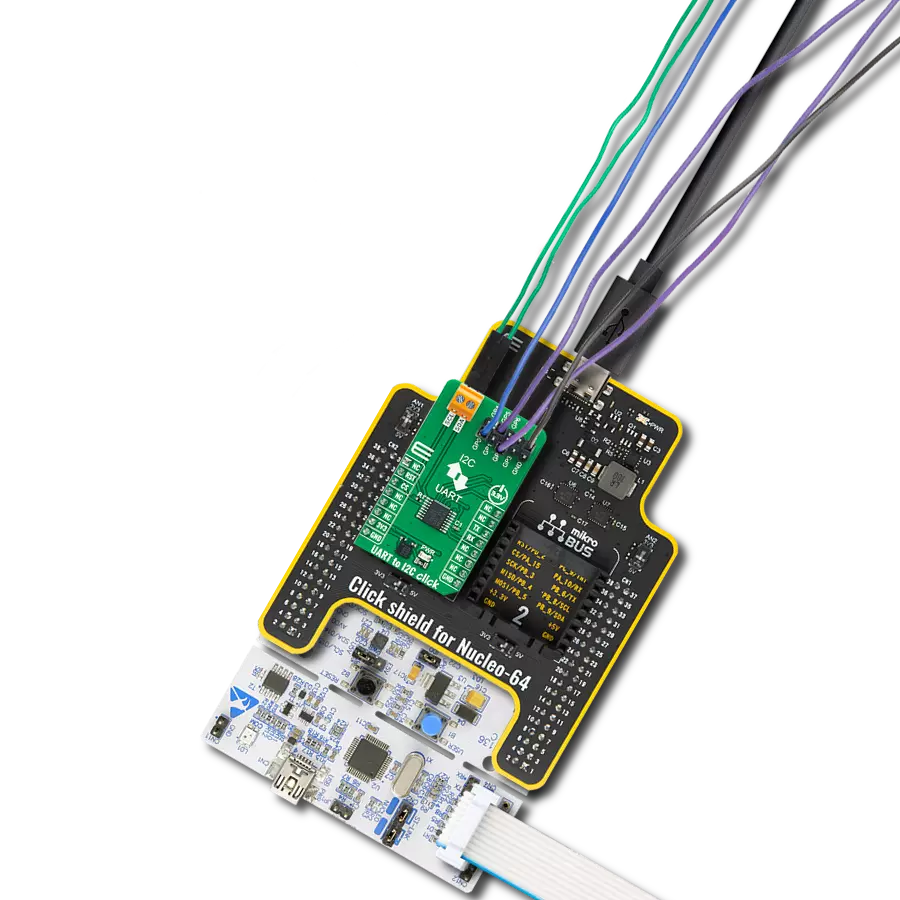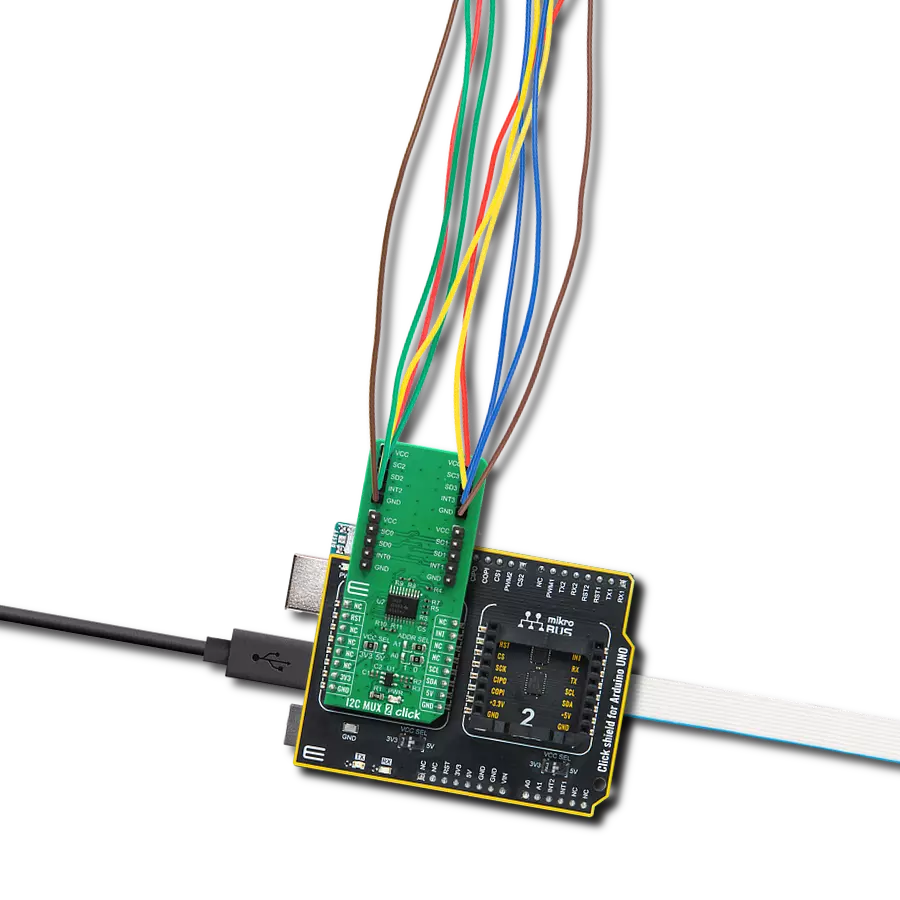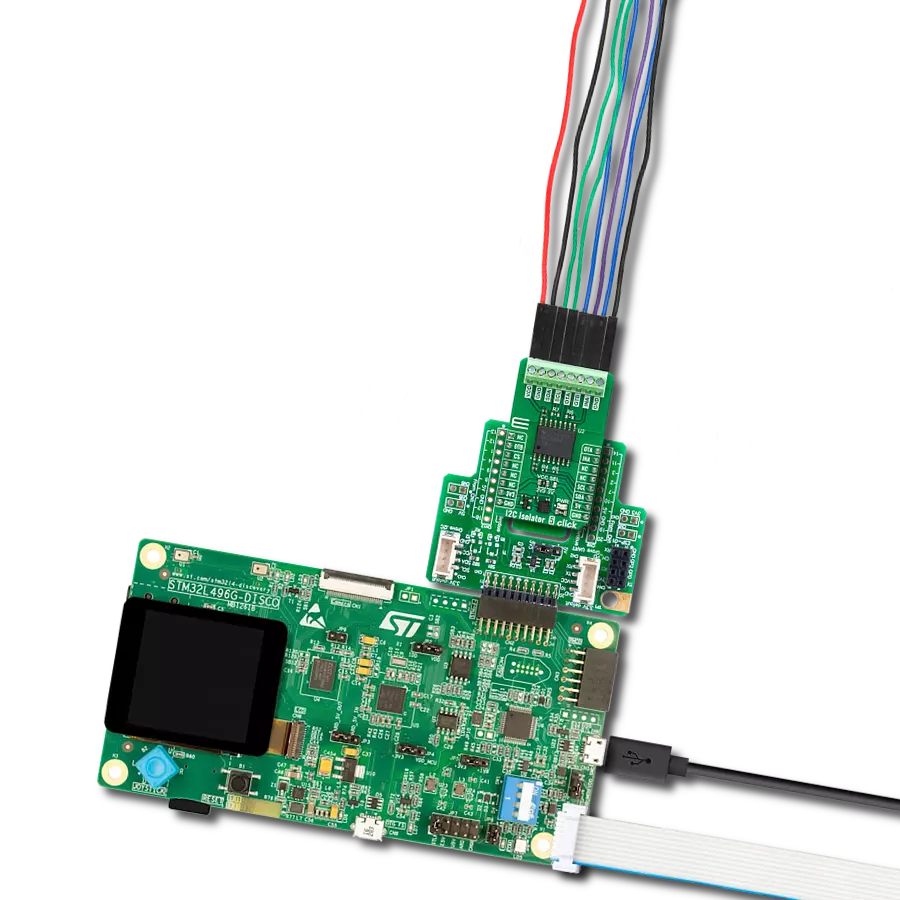Ensure the integrity of your I2C communication by isolating and safeguarding your signals from external influences
A
A
Hardware Overview
How does it work?
I2C Isolator 6 Click is based on the ADUM2250, a two-channel, 5kVRMS I2C digital isolator from Analog Devices, suitable for hot-swap applications. The ADUM2250 bidirectionally buffers the two I2C signals across the isolation barrier while providing 5kVRMS of galvanic isolation. It transfers digital signals with data rates up to 1MHz between circuits with different power domains at ambient temperatures. It offers glitch-free operation,
excellent reliability, and a long operational life. The wide temperature range and high isolation voltage make the device ideal for harsh industrial environments. This Click board™ also possesses two terminals labeled as VIN and SDA/SCL at the top of the Click board™, where VIN represents the isolated-side power supply of the isolator, while the other corresponds to the isolated bidirectional logic-bus terminal. This Click board™ can
operate with either 3.3V or 5V logic voltage levels selected via the VCC SEL jumper. This way, both 3.3V and 5V capable MCUs can use the communication lines properly. Also, this Click board™ comes equipped with a library containing easy-to-use functions and an example code that can be used as a reference for further development.
Features overview
Development board
PIC32MZ Clicker is a compact starter development board that brings the flexibility of add-on Click boards™ to your favorite microcontroller, making it a perfect starter kit for implementing your ideas. It comes with an onboard 32-bit PIC32MZ microcontroller with FPU from Microchip, a USB connector, LED indicators, buttons, a mikroProg connector, and a header for interfacing with external electronics. Thanks to its compact design with clear and easy-recognizable silkscreen markings, it provides a fluid and immersive working experience, allowing access anywhere and under
any circumstances. Each part of the PIC32MZ Clicker development kit contains the components necessary for the most efficient operation of the same board. In addition to the possibility of choosing the PIC32MZ Clicker programming method, using USB HID mikroBootloader, or through an external mikroProg connector for PIC, dsPIC, or PIC32 programmer, the Clicker board also includes a clean and regulated power supply module for the development kit. The USB Micro-B connection can provide up to 500mA of current, which is more than enough to operate all onboard
and additional modules. All communication methods that mikroBUS™ itself supports are on this board, including the well-established mikroBUS™ socket, reset button, and several buttons and LED indicators. PIC32MZ Clicker is an integral part of the Mikroe ecosystem, allowing you to create a new application in minutes. Natively supported by Mikroe software tools, it covers many aspects of prototyping thanks to a considerable number of different Click boards™ (over a thousand boards), the number of which is growing every day.
Microcontroller Overview
MCU Card / MCU

Architecture
PIC32
MCU Memory (KB)
1024
Silicon Vendor
Microchip
Pin count
64
RAM (Bytes)
524288
Used MCU Pins
mikroBUS™ mapper
Take a closer look
Click board™ Schematic
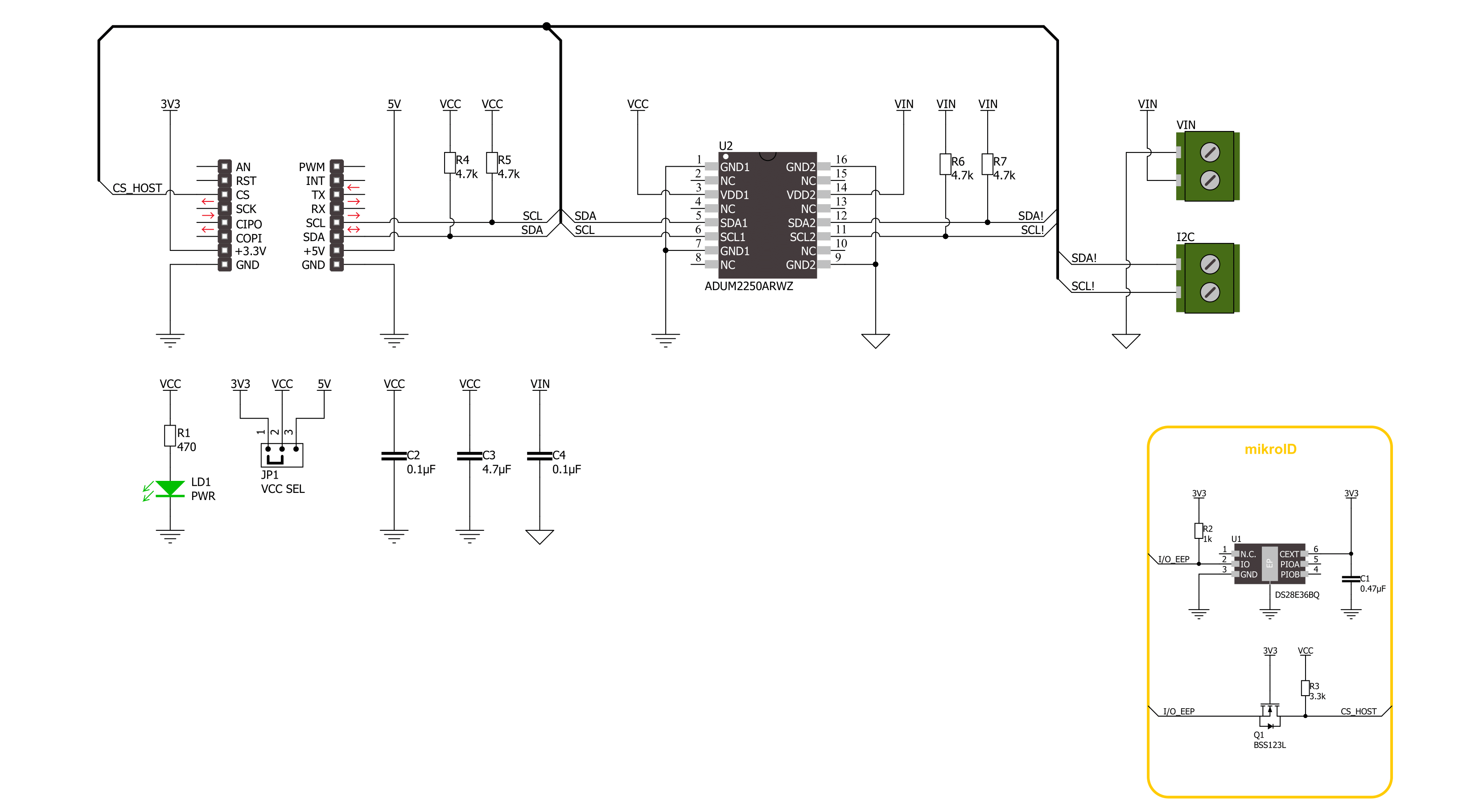
Step by step
Project assembly
Track your results in real time
Application Output
1. Application Output - In Debug mode, the 'Application Output' window enables real-time data monitoring, offering direct insight into execution results. Ensure proper data display by configuring the environment correctly using the provided tutorial.

2. UART Terminal - Use the UART Terminal to monitor data transmission via a USB to UART converter, allowing direct communication between the Click board™ and your development system. Configure the baud rate and other serial settings according to your project's requirements to ensure proper functionality. For step-by-step setup instructions, refer to the provided tutorial.

3. Plot Output - The Plot feature offers a powerful way to visualize real-time sensor data, enabling trend analysis, debugging, and comparison of multiple data points. To set it up correctly, follow the provided tutorial, which includes a step-by-step example of using the Plot feature to display Click board™ readings. To use the Plot feature in your code, use the function: plot(*insert_graph_name*, variable_name);. This is a general format, and it is up to the user to replace 'insert_graph_name' with the actual graph name and 'variable_name' with the parameter to be displayed.

Software Support
Library Description
This library contains API for I2C Isolator 6 Click driver.
Key functions:
i2cisolator6_write- I2C Isolator 6 I2C writing functioni2cisolator6_read- I2C Isolator 6 I2C reading functioni2cisolator6_write_then_read- I2C Isolator 6 I2C write then read function
Open Source
Code example
The complete application code and a ready-to-use project are available through the NECTO Studio Package Manager for direct installation in the NECTO Studio. The application code can also be found on the MIKROE GitHub account.
/*!
* @file main.c
* @brief I2C Isolator 6 Click example
*
* # Description
* This library contains API for the I2C Isolator 6 Click driver.
* This demo application shows an example of an I2C Isolator 6 Click
* wired to the Accel 21 Click for reading device ID.
* The library also includes an I2C writing and reading functions.
*
* The demo application is composed of two sections :
*
* ## Application Init
* The initialization of the I2C module, log UART.
* After the driver init, the app sets Accel 21 Click I2C Slave address.
*
* ## Application Task
* This example demonstrates the use of the I2C Isolator 6 Click board™.
* Logs device ID values of the Accel 21 Click
* wired to the I2C Isolator 6 Click board™.
*
* @author Nenad Filipovic
*
*/
#include "board.h"
#include "log.h"
#include "i2cisolator6.h"
#define ACCEL21_DEVICE_ADDRESS_GND 0x18
#define ACCEL21_DEVICE_ADDRESS_VCC 0x19
#define ACCEL21_REG_WHO_AM_I 0x0F
#define ACCEL21_DEVICE_ID 0x33
static i2cisolator6_t i2cisolator6;
static log_t logger;
void application_init ( void )
{
log_cfg_t log_cfg; /**< Logger config object. */
i2cisolator6_cfg_t i2cisolator6_cfg; /**< Click config object. */
/**
* Logger initialization.
* Default baud rate: 115200
* Default log level: LOG_LEVEL_DEBUG
* @note If USB_UART_RX and USB_UART_TX
* are defined as HAL_PIN_NC, you will
* need to define them manually for log to work.
* See @b LOG_MAP_USB_UART macro definition for detailed explanation.
*/
LOG_MAP_USB_UART( log_cfg );
log_init( &logger, &log_cfg );
log_info( &logger, " Application Init " );
// Click initialization.
i2cisolator6_cfg_setup( &i2cisolator6_cfg );
I2CISOLATOR6_MAP_MIKROBUS( i2cisolator6_cfg, MIKROBUS_1 );
if ( I2C_MASTER_ERROR == i2cisolator6_init( &i2cisolator6, &i2cisolator6_cfg ) )
{
log_error( &logger, " Communication init." );
for ( ; ; );
}
Delay_ms ( 100 );
if ( I2CISOLATOR6_ERROR == i2cisolator6_set_slave_address( &i2cisolator6, ACCEL21_DEVICE_ADDRESS_GND ) )
{
log_error( &logger, " Set I2C Slave address ERROR." );
for ( ; ; );
}
Delay_ms ( 100 );
log_info( &logger, " Application Task " );
log_printf( &logger, "---------------------\r\n" );
}
void application_task ( void )
{
static uint8_t device_id = 0;
static uint8_t reg = ACCEL21_REG_WHO_AM_I;
if ( I2CISOLATOR6_OK == i2cisolator6_write_then_read( &i2cisolator6, ®, 1, &device_id, 1 ) )
{
if ( ACCEL21_DEVICE_ID == device_id )
{
log_printf( &logger, " Device ID: 0x%.2X\r\n", ( uint16_t ) device_id );
log_printf( &logger, "---------------------\r\n" );
}
}
Delay_ms ( 1000 );
}
int main ( void )
{
/* Do not remove this line or clock might not be set correctly. */
#ifdef PREINIT_SUPPORTED
preinit();
#endif
application_init( );
for ( ; ; )
{
application_task( );
}
return 0;
}
// ------------------------------------------------------------------------ END