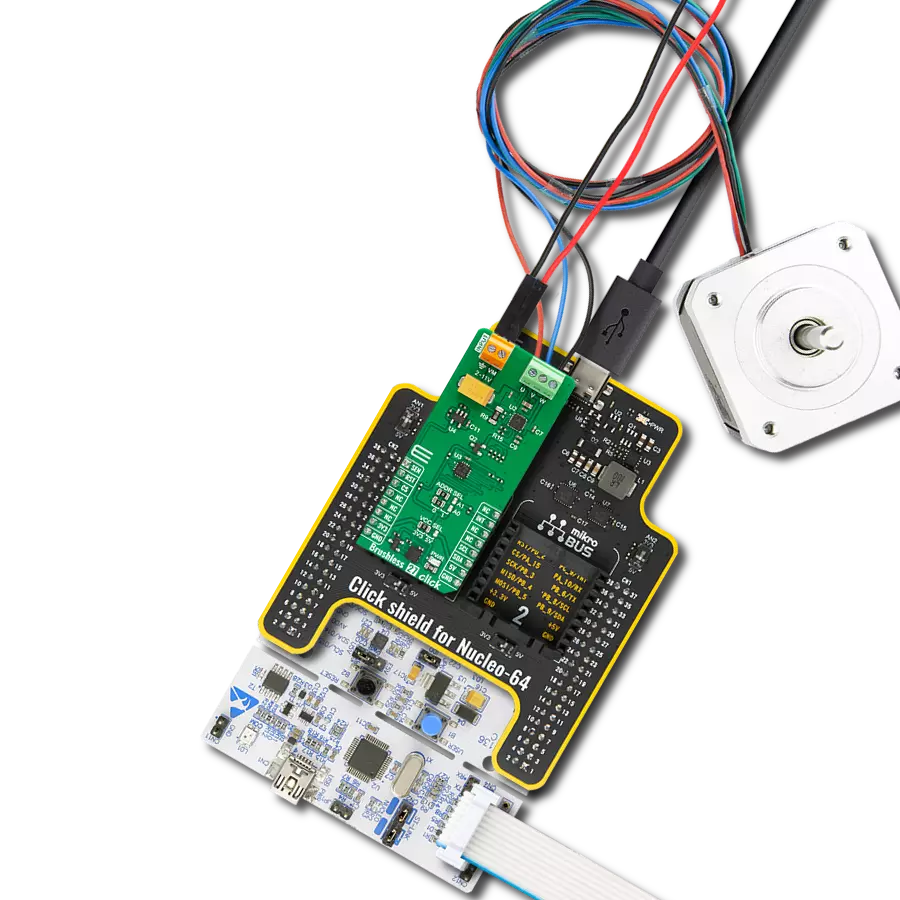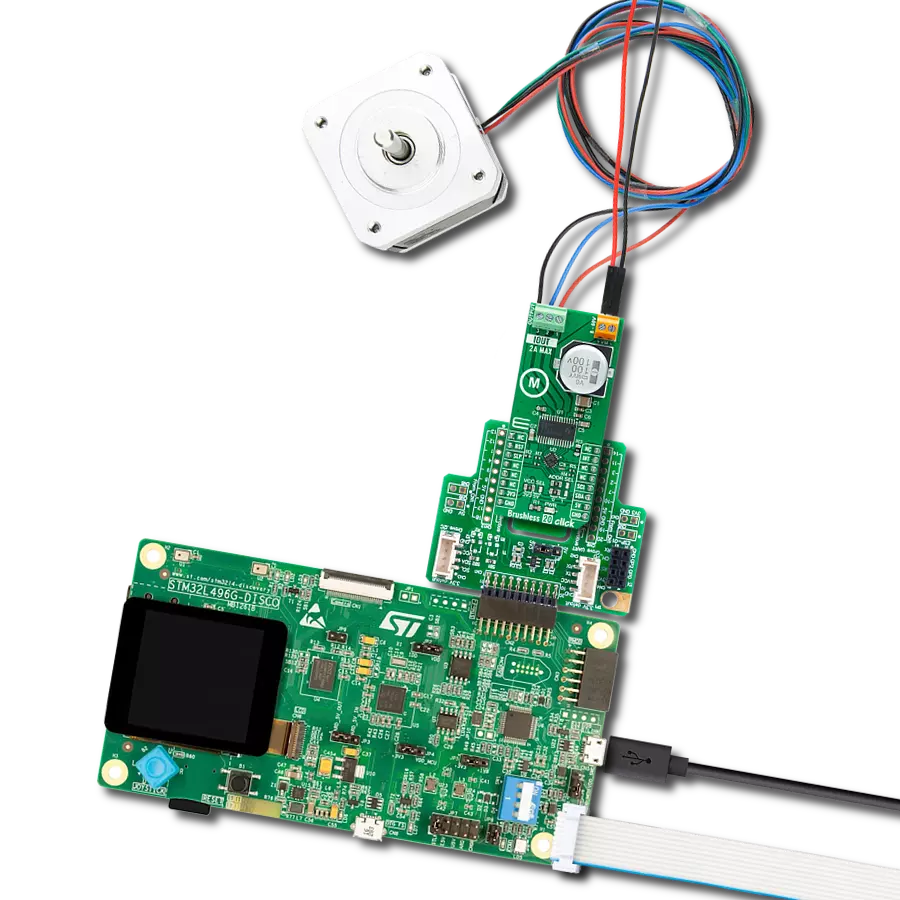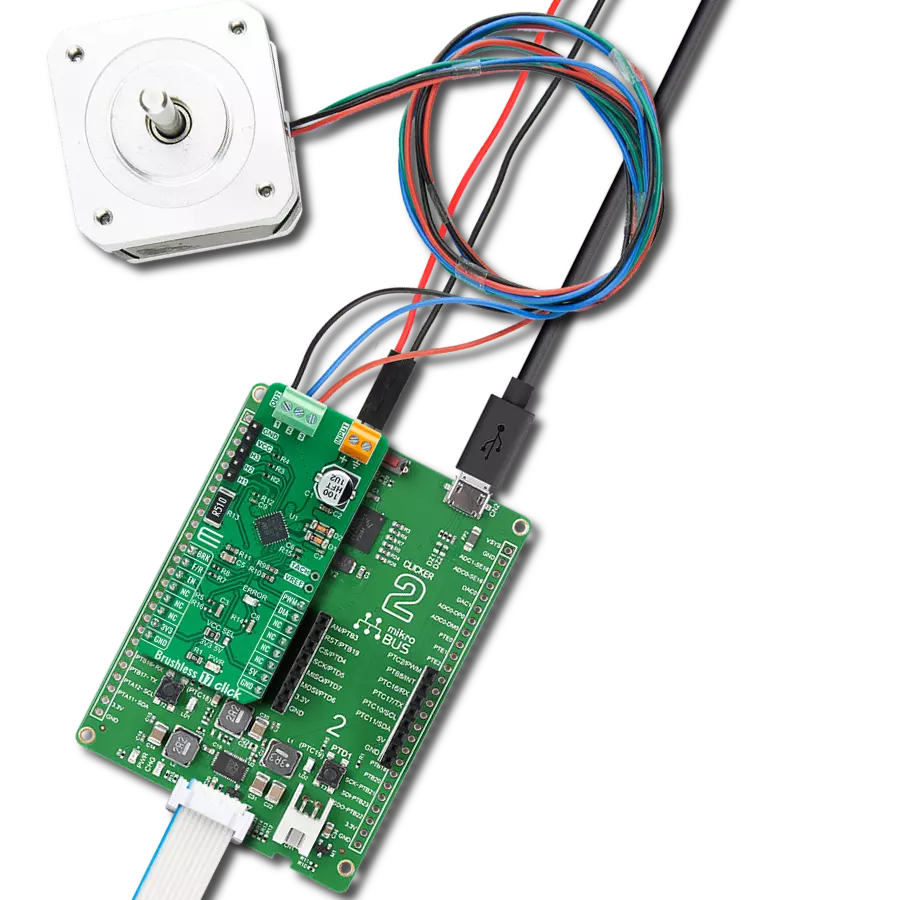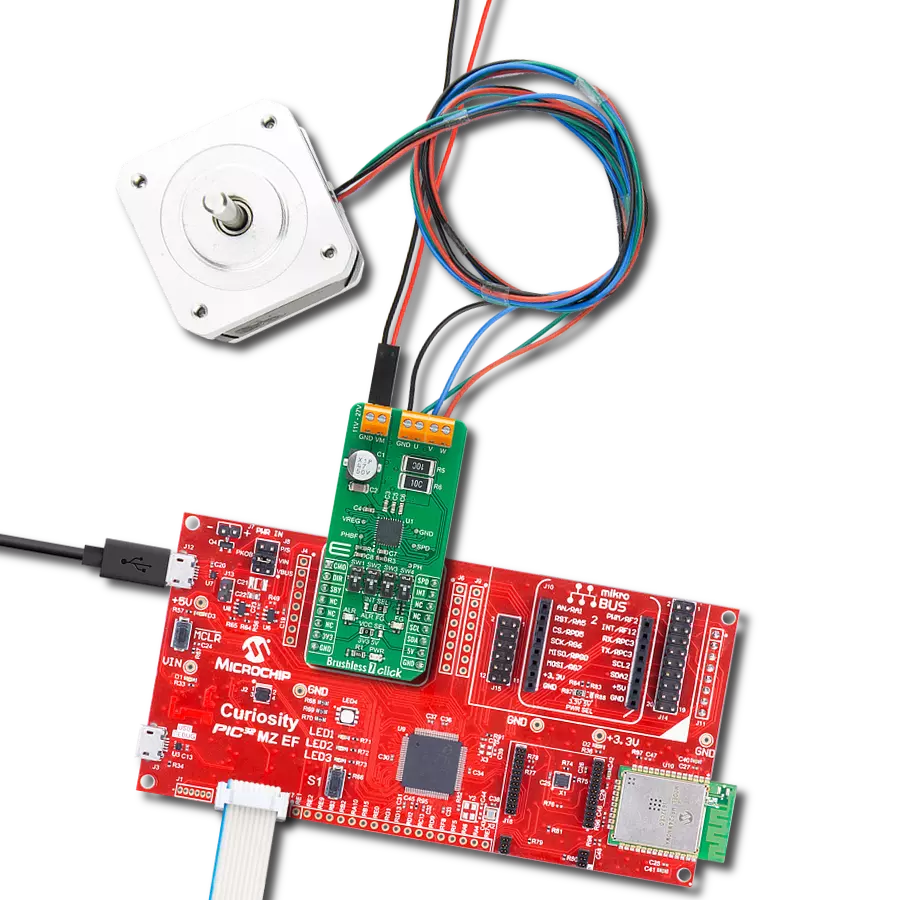Stop electronics overheating! Add efficient cooling with this mini air conditioner.
A
A
Hardware Overview
How does it work?
Cooler Click is based on the DRV8213, an advanced brushless DC motor driver from Texas Instruments, as its core component. This innovative board integrates a miniature temperature sensor, TMP007, and a cooling fan, MF25060V2-1000U-A99, right on its surface, making it a ready-to-go cooling solution. It's perfectly suited for use in environments prone to overheating, such as server rack cooling, embedded systems and IoT devices, development board prototyping, gaming consoles and PC cooling, automotive electronics, medical equipment cooling, or similar applications, where continuous cooling is essential. The DRV8213 is a comprehensive motor driver featuring an integrated full-bridge driver with current sensing and regulation capabilities and a unique current sense output. It's designed for efficiency, using a 2-pin PWM interface for motor speed control through the
IN1 and IN2 pins on the mikroBUS™ socket, covering a wide PWM frequency range from 0 to 100kHz. Notably, its auto-sleep mode reduces the need for additional GPIO connections for sleep or turn-off functions by automatically entering a low-power mode when not in use. The DRV8213 is also enriched with several protection features, such as undervoltage lockout, overcurrent protection, and overtemperature shutdown, ensuring reliable operation under various conditions. The TMP007 sensor, another onboard component from Texas Instruments, employs infrared thermopile technology to measure temperatures without direct contact with the object. This capability accurately monitors the surrounding temperature where the Click board™ is placed. The sensor's output is digitized and processed along with the die temperature to compute the object temperature. It
uses an I2C interface for communication with the host MCU and an alert function via the ALR pin of the mikroBUS™ socket for temperature exceedance notifications. Complementing these components is the MF25060V2-1000U-A99 fan, a high-performance cooling fan operating on a 5VDC supply capable of reaching speeds up to 10,000 RPM. This fan is essential for dissipating heat efficiently, ensuring the system remains cool under operation. This Click board™ can operate with either 3.3V or 5V logic voltage levels selected via the VCC SEL jumper. This way, both 3.3V and 5V capable MCUs can use the communication lines properly. Also, this Click board™ comes equipped with a library containing easy-to-use functions and an example code that can be used as a reference for further development.
Features overview
Development board
6LoWPAN Clicker is a compact starter development board that brings the flexibility of add-on Click boards™ to your favorite microcontroller, making it a perfect starter kit for implementing your ideas. It comes with an onboard 32-bit PIC microcontroller, the PIC32MX470F512H from Microchip, a USB connector, LED indicators, buttons, a mikroProg connector, and a header for interfacing with external electronics. Along with this microcontroller, the board also contains a 2.4GHz ISM band transceiver, allowing you to add wireless communication to your target application. Its compact design provides a fluid and immersive working experience, allowing access anywhere
and under any circumstances. Each part of the 6LoWPAN Clicker development kit contains the components necessary for the most efficient operation of the same board. In addition to the possibility of choosing the 6LoWPAN Clicker programming method, using USB HID mikroBootloader, or through an external mikroProg connector for PIC, dsPIC, or PIC32 programmer, the Clicker board also includes a clean and regulated power supply module for the development kit. The USB Micro-B connection can provide up to 500mA of current for the Clicker board, which is more than enough to operate all onboard and additional modules, or it can power
over two standard AA batteries. All communication methods that mikroBUS™ itself supports are on this board, including the well-established mikroBUS™ socket, reset button, and several buttons and LED indicators. 6LoWPAN Clicker is an integral part of the Mikroe ecosystem, allowing you to create a new application in minutes. Natively supported by Mikroe software tools, it covers many aspects of prototyping thanks to a considerable number of different Click boards™ (over a thousand boards), the number of which is growing every day.
Microcontroller Overview
MCU Card / MCU

Architecture
PIC32
MCU Memory (KB)
512
Silicon Vendor
Microchip
Pin count
64
RAM (Bytes)
131072
Used MCU Pins
mikroBUS™ mapper
Take a closer look
Click board™ Schematic
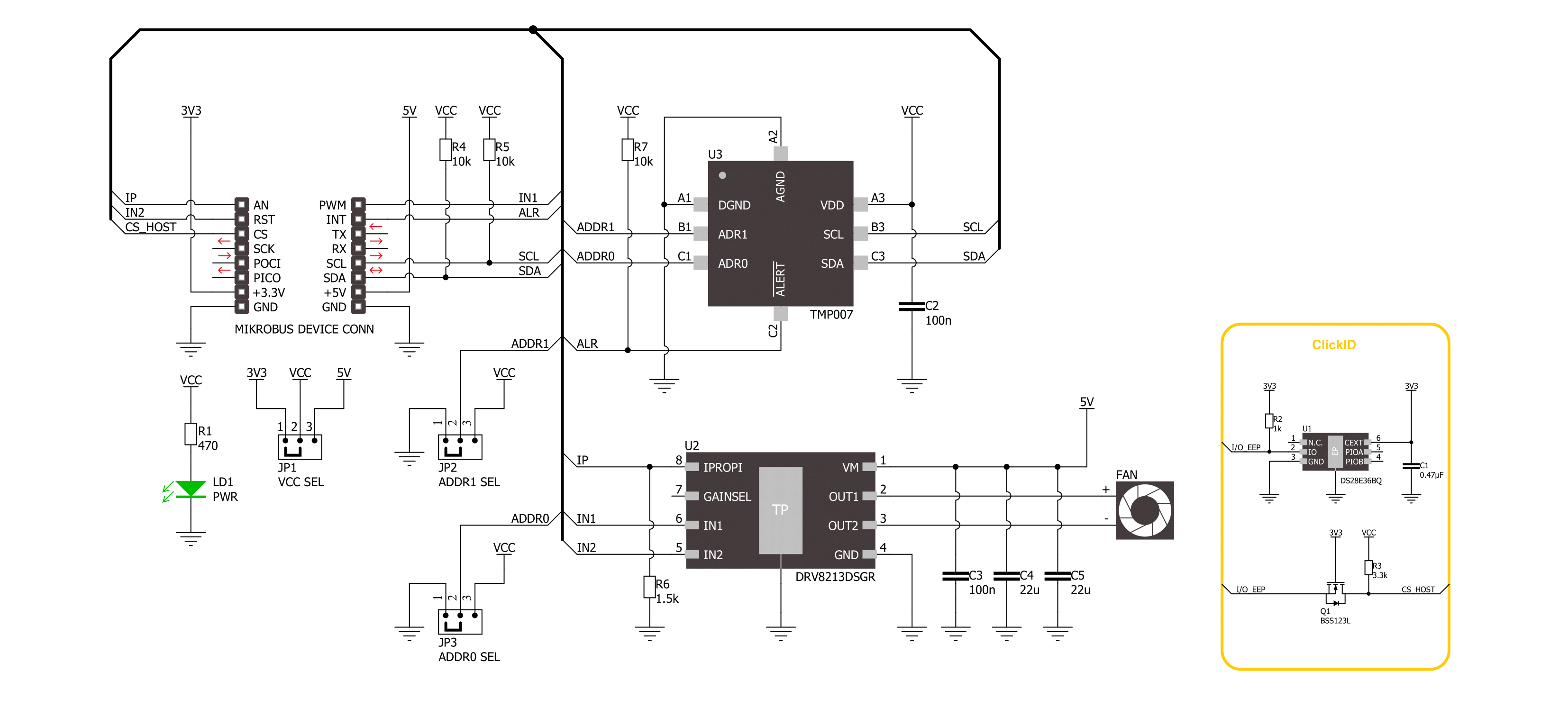
Step by step
Project assembly
Software Support
Library Description
This library contains API for Cooler Click driver.
Key functions:
cooler_get_object_temperature- This function reads the object's temperature data in degrees Celsius.cooler_set_out_state- This function controls the operation of the cooler - on/off.
Open Source
Code example
The complete application code and a ready-to-use project are available through the NECTO Studio Package Manager for direct installation in the NECTO Studio. The application code can also be found on the MIKROE GitHub account.
/*!
* @file main.c
* @brief Cooler Click Example.
*
* # Description
* This example demonstrates the use of the Cooler Click board
* by reading the target object temperature and controlling the cooler.
*
* The demo application is composed of two sections :
*
* ## Application Init
* The initialization of the I2C module, log UART, and additional pins.
* After the driver init, the app executes a default configuration.
*
* ## Application Task
* The demo application measures the temperature of the target object in degrees Celsius
* and enables a cooler if the temperature exceeds the temperature high limit value.
* Results are being sent to the UART Terminal, where you can track their changes.
*
* @author Nenad Filipovic
*
*/
#include "board.h"
#include "log.h"
#include "cooler.h"
// Object temperature high limit
#define COOLER_TEMP_HIGH_LIMIT 30.0
static cooler_t cooler; /**< Cooler Click driver object. */
static log_t logger; /**< Logger object. */
void application_init ( void )
{
log_cfg_t log_cfg; /**< Logger config object. */
cooler_cfg_t cooler_cfg; /**< Click config object. */
/**
* Logger initialization.
* Default baud rate: 115200
* Default log level: LOG_LEVEL_DEBUG
* @note If USB_UART_RX and USB_UART_TX
* are defined as HAL_PIN_NC, you will
* need to define them manually for log to work.
* See @b LOG_MAP_USB_UART macro definition for detailed explanation.
*/
LOG_MAP_USB_UART( log_cfg );
log_init( &logger, &log_cfg );
log_info( &logger, " Application Init " );
// Click initialization.
cooler_cfg_setup( &cooler_cfg );
COOLER_MAP_MIKROBUS( cooler_cfg, MIKROBUS_1 );
err_t init_flag = cooler_init( &cooler, &cooler_cfg );
if ( ( ADC_ERROR == init_flag ) || ( I2C_MASTER_ERROR == init_flag ) )
{
log_error( &logger, " Communication init." );
for ( ; ; );
}
if ( COOLER_ERROR == cooler_default_cfg ( &cooler ) )
{
log_error( &logger, " Default configuration." );
for ( ; ; );
}
log_info( &logger, " Application Task " );
}
void application_task ( void )
{
float temperature = 0;
if ( COOLER_OK == cooler_get_object_temperature( &cooler, &temperature ) )
{
log_printf( &logger, " Temperature: %.2f degC\r\n", temperature );
log_printf( &logger, " Cooler: " );
if ( COOLER_TEMP_HIGH_LIMIT < temperature )
{
if ( COOLER_OK == cooler_set_out_state( &cooler, COOLER_ENABLE ) )
{
log_printf( &logger, " Enabled.\r\n\n" );
}
}
else
{
if ( COOLER_OK == cooler_set_out_state( &cooler, COOLER_DISABLE ) )
{
log_printf( &logger, " Disabled.\r\n\n" );
}
}
}
Delay_ms ( 1000 );
}
int main ( void )
{
/* Do not remove this line or clock might not be set correctly. */
#ifdef PREINIT_SUPPORTED
preinit();
#endif
application_init( );
for ( ; ; )
{
application_task( );
}
return 0;
}
// ------------------------------------------------------------------------ END
Additional Support
Resources
Category:Brushless