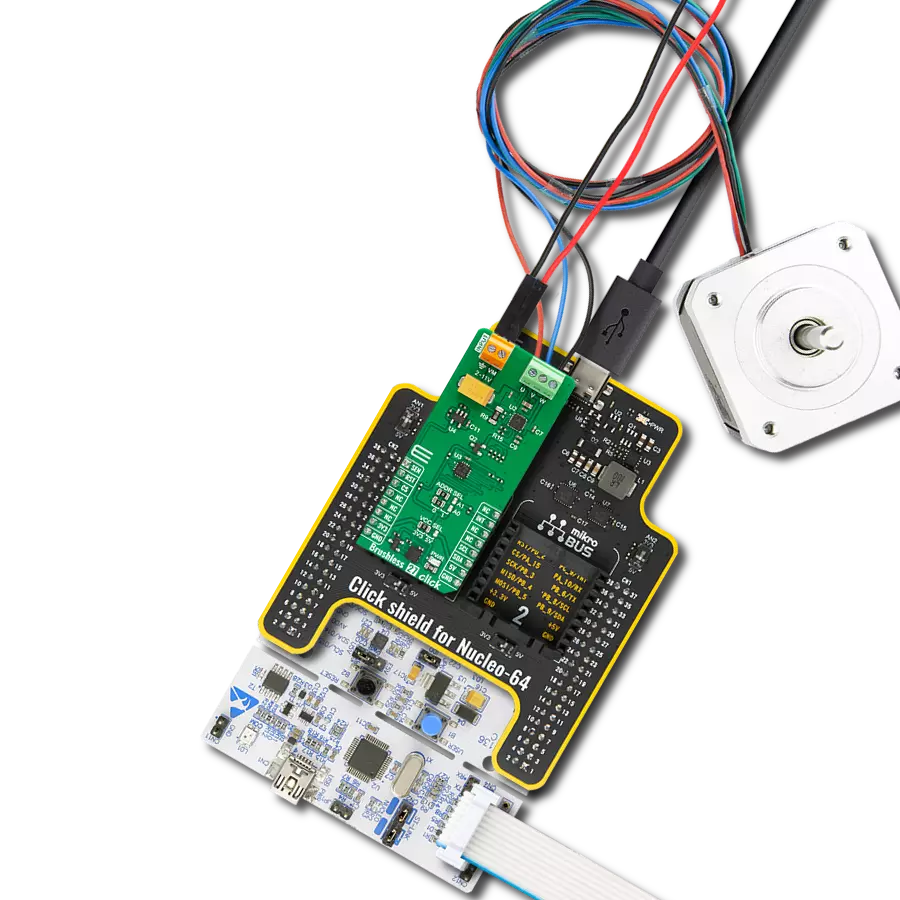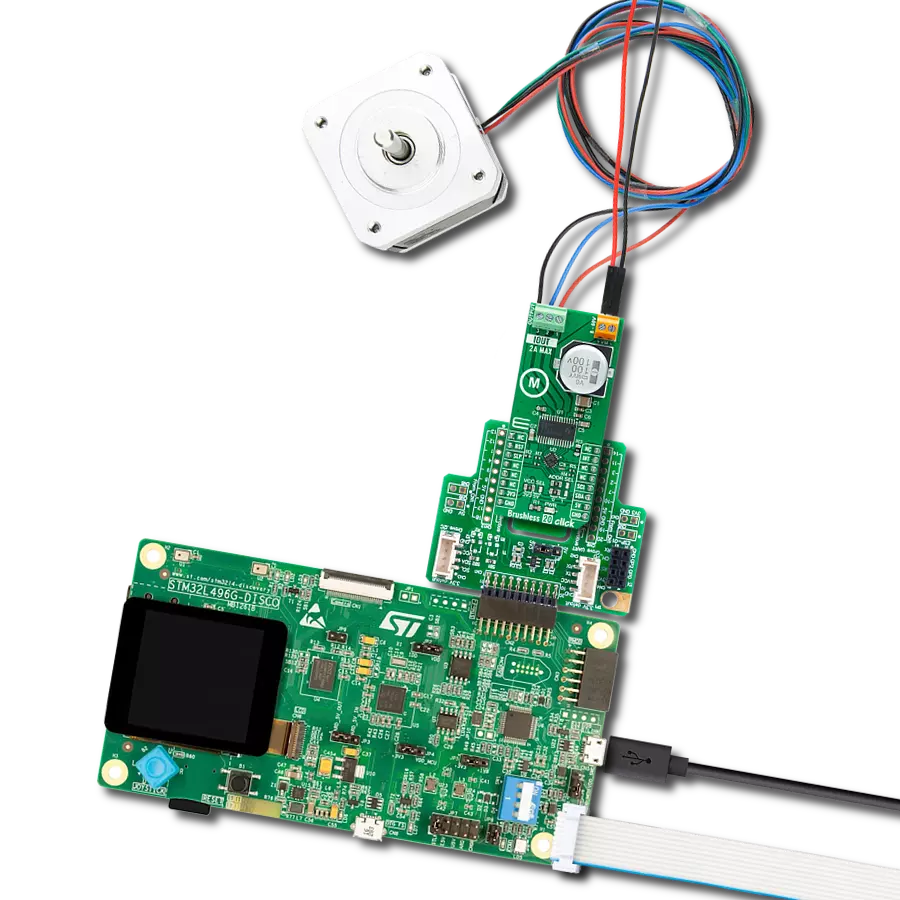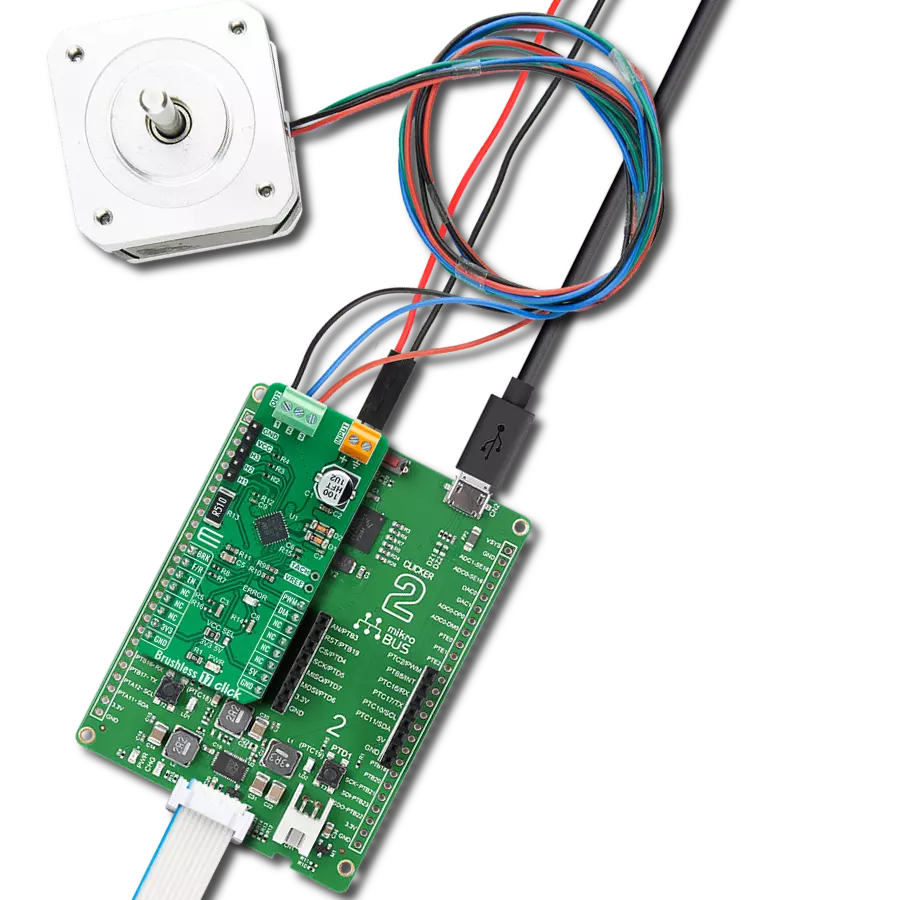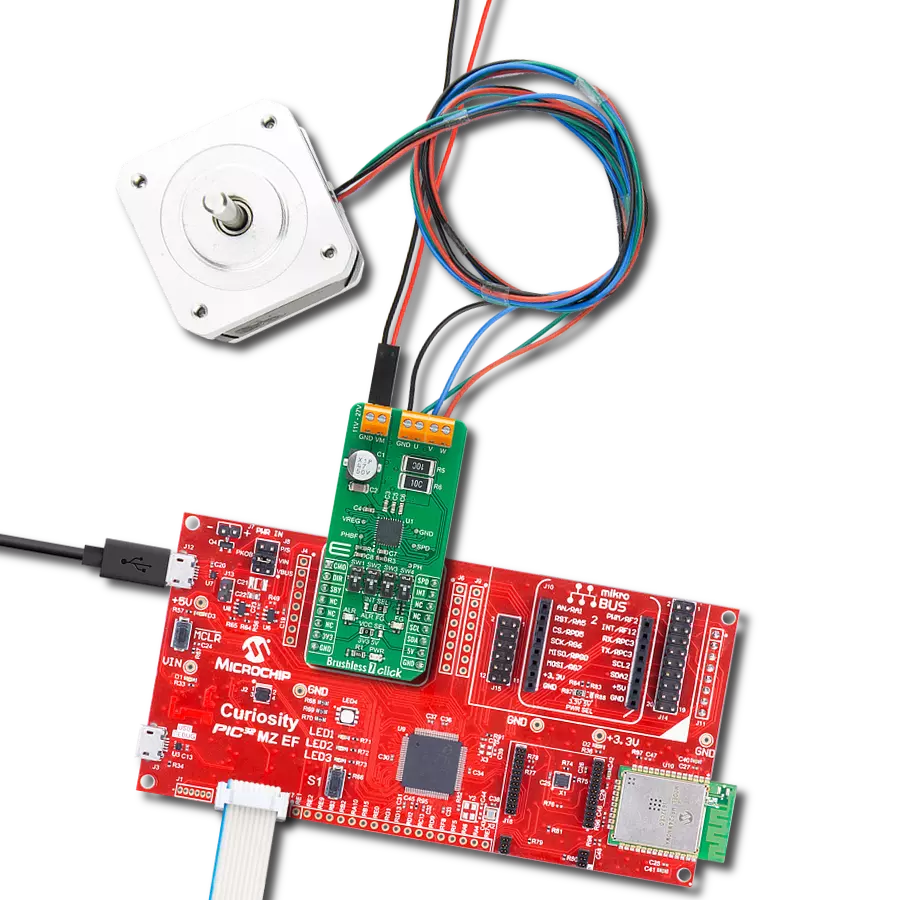3-phase motor driver for BLDC motor control, solenoids, or other loads
A
A
Hardware Overview
How does it work?
Brushless 20 Click is based on the DRV8313, a fully integrated three-phase BLDC motor driver from Texas Instruments. The highly integrated DRV8313 comes with PWM/enable control interface, a wide voltage operating range, an integrated 10mA LDO, and robust on-chip protection features. Low RDSON and efficient switching algorithms ensure excellent thermal performance and high drive capability. This Click board™ offers an energy-saving solution and quiet motor operation for brushless DC (BLDC) motors used in various applications. Each output driver channel comprises N-channel power MOSFETs configured in a 1/2-H-bridge configuration. Control pins can be accessed through the I2C interface
and the PCA9538A port expander, with which the states of those pins, alongside the state of the output terminals, can be directly controlled. The PCA9538A also allows choosing the least significant bit (LSB) of its I2C slave address by positioning SMD jumpers labeled ADDR SEL to an appropriate position marked as 0 and 1, alongside its interrupt and Reset features routed to the INT and RST pins of the mikroBUS™ socket. The DRV8313 is active unless the SLP pin, routed to the CS pin of the mikroBUS™ socket, is brought to a low logic state. The charge pump and output FETs are disabled in sleep mode alongside the internal LDO regulator. The DRV313 is automatically brought out of sleep mode if SLP is in a logic high state.
This board also supports an external power supply for the motor, which can be connected to the input terminal labeled as VM and should be within the range of 8V to 60V, while the BLDC motor coils can be connected to the terminals labeled as 1, 2, and 3. This Click board™ can operate with either 3.3V or 5V logic voltage levels selected via the VCC SEL jumper. This way, both 3.3V and 5V capable MCUs can use the communication lines properly. However, the Click board™ comes equipped with a library containing easy-to-use functions and an example code that can be used, as a reference, for further development.
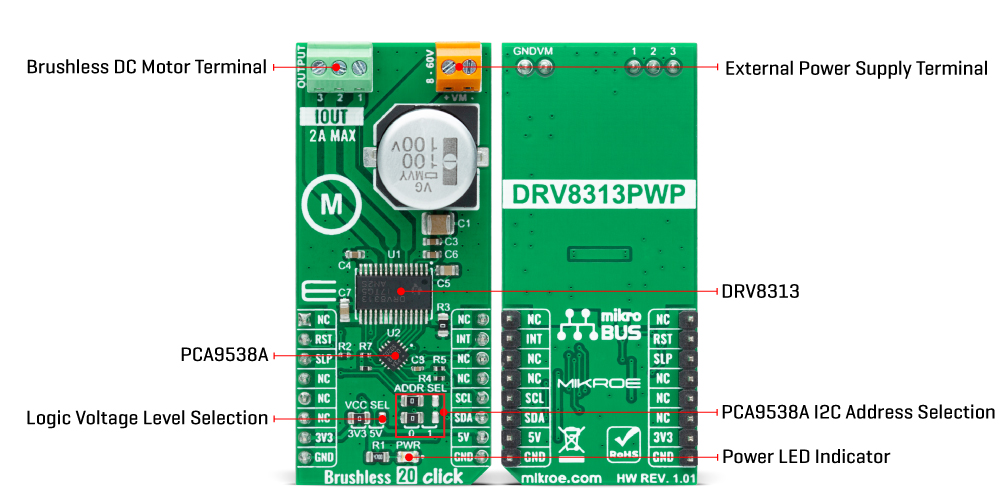
Features overview
Development board
Arduino UNO is a versatile microcontroller board built around the ATmega328P chip. It offers extensive connectivity options for various projects, featuring 14 digital input/output pins, six of which are PWM-capable, along with six analog inputs. Its core components include a 16MHz ceramic resonator, a USB connection, a power jack, an
ICSP header, and a reset button, providing everything necessary to power and program the board. The Uno is ready to go, whether connected to a computer via USB or powered by an AC-to-DC adapter or battery. As the first USB Arduino board, it serves as the benchmark for the Arduino platform, with "Uno" symbolizing its status as the
first in a series. This name choice, meaning "one" in Italian, commemorates the launch of Arduino Software (IDE) 1.0. Initially introduced alongside version 1.0 of the Arduino Software (IDE), the Uno has since become the foundational model for subsequent Arduino releases, embodying the platform's evolution.
Microcontroller Overview
MCU Card / MCU

Architecture
AVR
MCU Memory (KB)
32
Silicon Vendor
Microchip
Pin count
32
RAM (Bytes)
2048
You complete me!
Accessories
Click Shield for Arduino UNO has two proprietary mikroBUS™ sockets, allowing all the Click board™ devices to be interfaced with the Arduino UNO board without effort. The Arduino Uno, a microcontroller board based on the ATmega328P, provides an affordable and flexible way for users to try out new concepts and build prototypes with the ATmega328P microcontroller from various combinations of performance, power consumption, and features. The Arduino Uno has 14 digital input/output pins (of which six can be used as PWM outputs), six analog inputs, a 16 MHz ceramic resonator (CSTCE16M0V53-R0), a USB connection, a power jack, an ICSP header, and reset button. Most of the ATmega328P microcontroller pins are brought to the IO pins on the left and right edge of the board, which are then connected to two existing mikroBUS™ sockets. This Click Shield also has several switches that perform functions such as selecting the logic levels of analog signals on mikroBUS™ sockets and selecting logic voltage levels of the mikroBUS™ sockets themselves. Besides, the user is offered the possibility of using any Click board™ with the help of existing bidirectional level-shifting voltage translators, regardless of whether the Click board™ operates at a 3.3V or 5V logic voltage level. Once you connect the Arduino UNO board with our Click Shield for Arduino UNO, you can access hundreds of Click boards™, working with 3.3V or 5V logic voltage levels.
Brushless DC (BLDC) Motor with a Hall sensor represents a high-performance motor from the 42BLF motor series. This motor, wired in a star configuration, boasts a Hall Effect angle of 120°, ensuring precise and reliable performance. With a compact motor length of 47mm and a lightweight design tipping the scales at just 0.29kg, this BLDC motor is engineered to meet your needs. Operating flawlessly at a voltage rating of 24VDC and a speed range of 4000 ± 10% RPM, this motor offers consistent and dependable power. It excels in a normal operational temperature range from -20 to +50°C, maintaining efficiency with a rated current of 1.9A. Also, this product seamlessly integrates with all Brushless Click boards™ and those that require BLDC motors with Hall sensors.
Used MCU Pins
mikroBUS™ mapper
Take a closer look
Click board™ Schematic
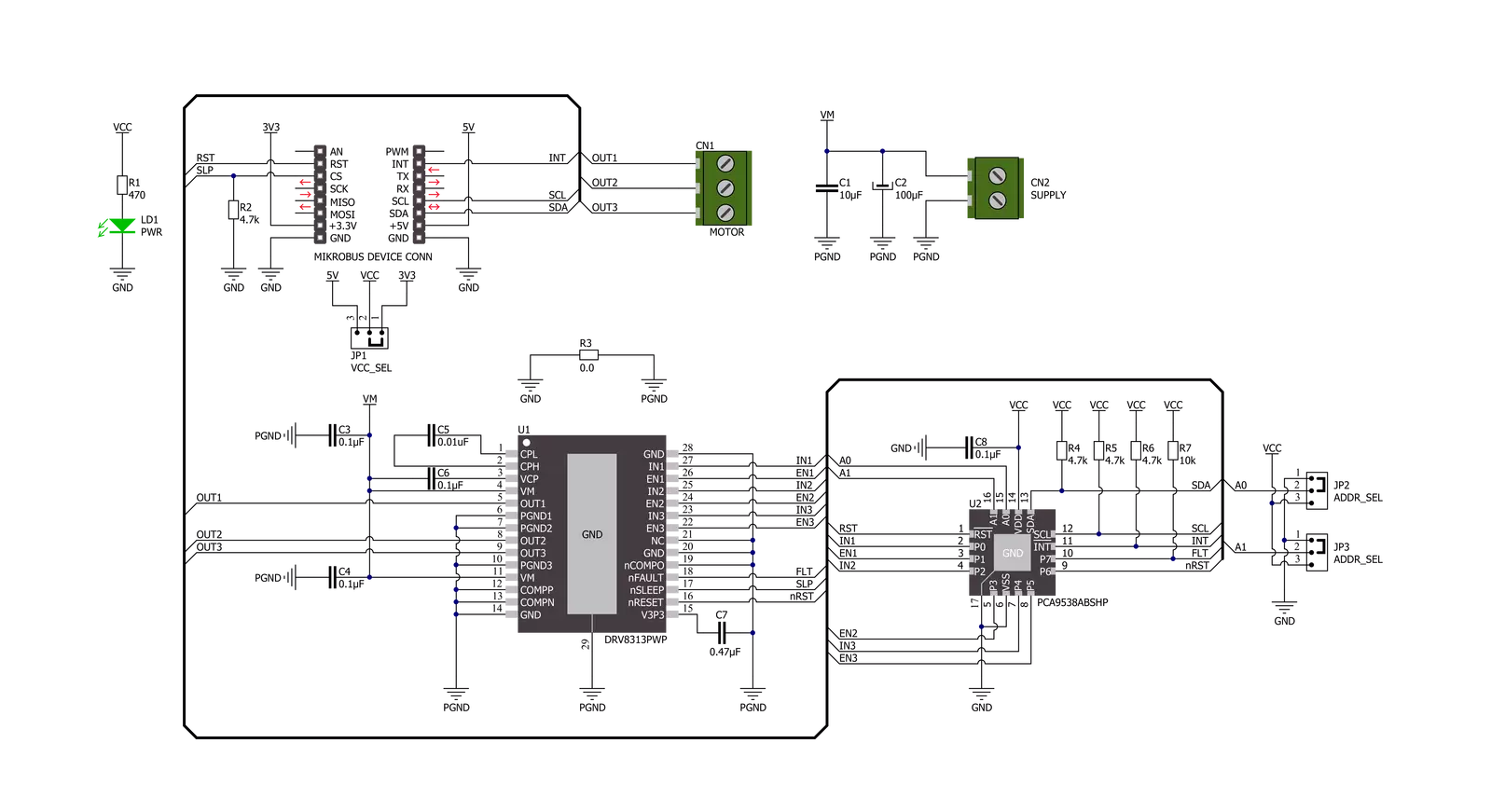
Step by step
Project assembly
Software Support
Library Description
This library contains API for Brushless 20 Click driver.
Key functions:
brushless20_perform_com_sequenceThis function performs a single commutation sequence at a desired speed for the selected rotation direction.brushless20_drive_motorThis function drives the motor for a desired time by performing multiple commutation sequences for the selected rotation direction at a desired speed.brushless20_get_fault_pinThis function returns the fault pin logic state.
Open Source
Code example
The complete application code and a ready-to-use project are available through the NECTO Studio Package Manager for direct installation in the NECTO Studio. The application code can also be found on the MIKROE GitHub account.
/*!
* @file main.c
* @brief Brushless 20 Click example
*
* # Description
* This example demonstrates the use of the Brushless 20 Click board by driving the
* motor in both directions at different speeds.
*
* The demo application is composed of two sections :
*
* ## Application Init
* Initializes the driver and performs the Click default configuration.
*
* ## Application Task
* Drives the motor in both directions and changes the motor speed every 3 seconds approximately.
* The current driving direction and speed will be displayed on the USB UART.
*
* @author Stefan Filipovic
*
*/
#include "board.h"
#include "log.h"
#include "brushless20.h"
static brushless20_t brushless20;
static log_t logger;
void application_init ( void )
{
log_cfg_t log_cfg; /**< Logger config object. */
brushless20_cfg_t brushless20_cfg; /**< Click config object. */
/**
* Logger initialization.
* Default baud rate: 115200
* Default log level: LOG_LEVEL_DEBUG
* @note If USB_UART_RX and USB_UART_TX
* are defined as HAL_PIN_NC, you will
* need to define them manually for log to work.
* See @b LOG_MAP_USB_UART macro definition for detailed explanation.
*/
LOG_MAP_USB_UART( log_cfg );
log_init( &logger, &log_cfg );
log_info( &logger, " Application Init " );
// Click initialization.
brushless20_cfg_setup( &brushless20_cfg );
BRUSHLESS20_MAP_MIKROBUS( brushless20_cfg, MIKROBUS_1 );
if ( I2C_MASTER_ERROR == brushless20_init( &brushless20, &brushless20_cfg ) )
{
log_error( &logger, " Communication init." );
for ( ; ; );
}
if ( BRUSHLESS20_ERROR == brushless20_default_cfg ( &brushless20 ) )
{
log_error( &logger, " Default configuration." );
for ( ; ; );
}
log_info( &logger, " Application Task " );
}
void application_task ( void )
{
log_printf ( &logger, "\r\n Driving motor clockwise \r\n" );
for ( uint8_t speed = BRUSHLESS20_SPEED_MIN; speed <= BRUSHLESS20_SPEED_MAX; speed += 20 )
{
log_printf ( &logger, " Speed: %u\r\n", ( uint16_t ) speed );
if ( BRUSHLESS20_OK != brushless20_drive_motor ( &brushless20, BRUSHLESS20_DIR_CW, speed, 3000 ) )
{
log_error ( &logger, " Drive motor " );
}
}
Delay_ms ( 1000 );
log_printf ( &logger, "\r\n Driving motor counter-clockwise \r\n" );
for ( uint8_t speed = BRUSHLESS20_SPEED_MIN; speed <= BRUSHLESS20_SPEED_MAX; speed += 20 )
{
log_printf ( &logger, " Speed: %u\r\n", ( uint16_t ) speed );
if ( BRUSHLESS20_OK != brushless20_drive_motor ( &brushless20, BRUSHLESS20_DIR_CCW, speed, 3000 ) )
{
log_error ( &logger, " Drive motor " );
}
}
Delay_ms ( 1000 );
}
int main ( void )
{
/* Do not remove this line or clock might not be set correctly. */
#ifdef PREINIT_SUPPORTED
preinit();
#endif
application_init( );
for ( ; ; )
{
application_task( );
}
return 0;
}
// ------------------------------------------------------------------------ END
Additional Support
Resources
Category:Brushless