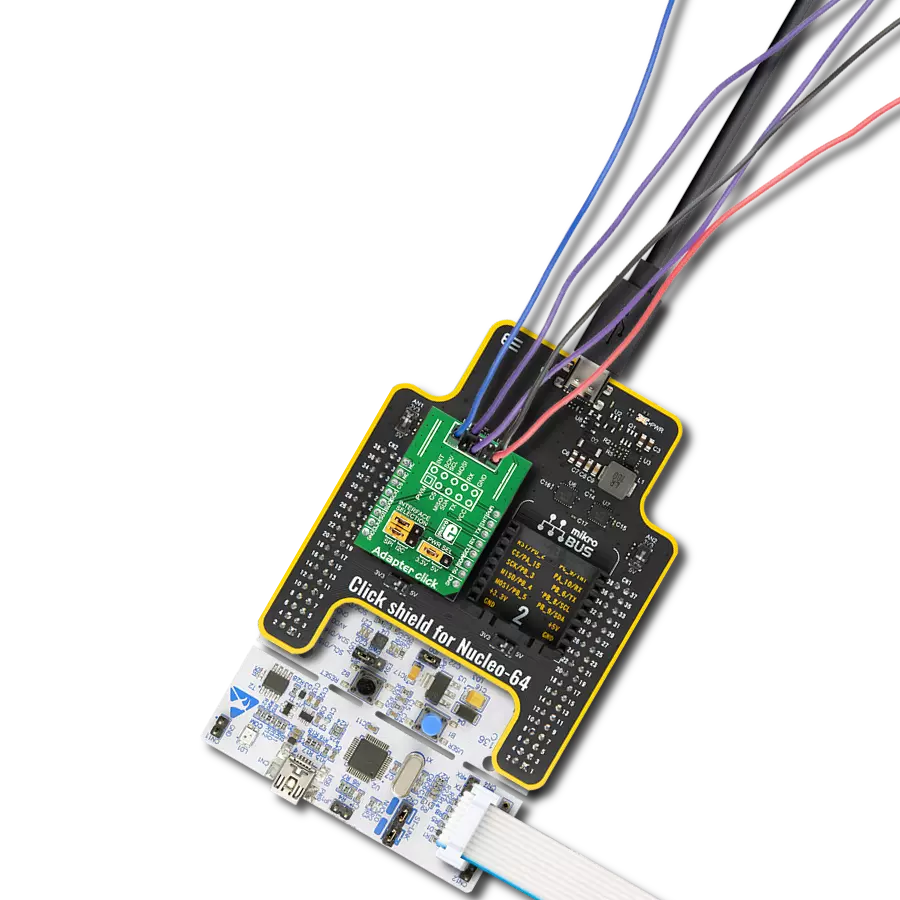Utilizing this adapter solution on embedded systems enables seamless integration between photo-shooting sessions and the camera-capturing automation process
A
A
Hardware Overview
How does it work?
Shutter Click is an adapter Click board™ that simplifies the camera's use for capturing a photo at a precise moment. This Click board™ represents a small PCB connected to the mikroBUS™ socket like any other Click board™, with a 3.5mm jack connector used for the camera connection. Using two pins of the mikroBUS™ socket and a high-reliability phototransistor, the VO617A from Vishay Semiconductors enables a remote control input used to focus and trigger the camera shutter. This Click board™ allows users to upgrade their projects
with a solution capable of capturing frames you need at the exact moment in a simple way for various types of applications. This phototransistor VO617A has a GaAs infrared diode emitter, which is optically coupled to a silicon planar phototransistor detector. As already mentioned, two signals are everything you need for the operation: the AF and SHT routed to the AN and PWM pins of the mikroBUS™ socket to enable the camera's Auto-Focus mode and the action of taking pictures. Setting a high logic state on the AF pin activates
Auto-Focus mode, while a low logic level disables it. The same policy applies to the shutter trigger function. This Click board™ can be operated only with a 3.3V logic voltage level. The board must perform appropriate logic voltage level conversion before using MCUs with different logic levels. However, the Click board™ comes equipped with a library containing functions and an example code that can be used as a reference for further development.
Features overview
Development board
PIC32MZ Clicker is a compact starter development board that brings the flexibility of add-on Click boards™ to your favorite microcontroller, making it a perfect starter kit for implementing your ideas. It comes with an onboard 32-bit PIC32MZ microcontroller with FPU from Microchip, a USB connector, LED indicators, buttons, a mikroProg connector, and a header for interfacing with external electronics. Thanks to its compact design with clear and easy-recognizable silkscreen markings, it provides a fluid and immersive working experience, allowing access anywhere and under
any circumstances. Each part of the PIC32MZ Clicker development kit contains the components necessary for the most efficient operation of the same board. In addition to the possibility of choosing the PIC32MZ Clicker programming method, using USB HID mikroBootloader, or through an external mikroProg connector for PIC, dsPIC, or PIC32 programmer, the Clicker board also includes a clean and regulated power supply module for the development kit. The USB Micro-B connection can provide up to 500mA of current, which is more than enough to operate all onboard
and additional modules. All communication methods that mikroBUS™ itself supports are on this board, including the well-established mikroBUS™ socket, reset button, and several buttons and LED indicators. PIC32MZ Clicker is an integral part of the Mikroe ecosystem, allowing you to create a new application in minutes. Natively supported by Mikroe software tools, it covers many aspects of prototyping thanks to a considerable number of different Click boards™ (over a thousand boards), the number of which is growing every day.
Microcontroller Overview
MCU Card / MCU

Architecture
PIC32
MCU Memory (KB)
1024
Silicon Vendor
Microchip
Pin count
64
RAM (Bytes)
524288
Used MCU Pins
mikroBUS™ mapper
Take a closer look
Click board™ Schematic
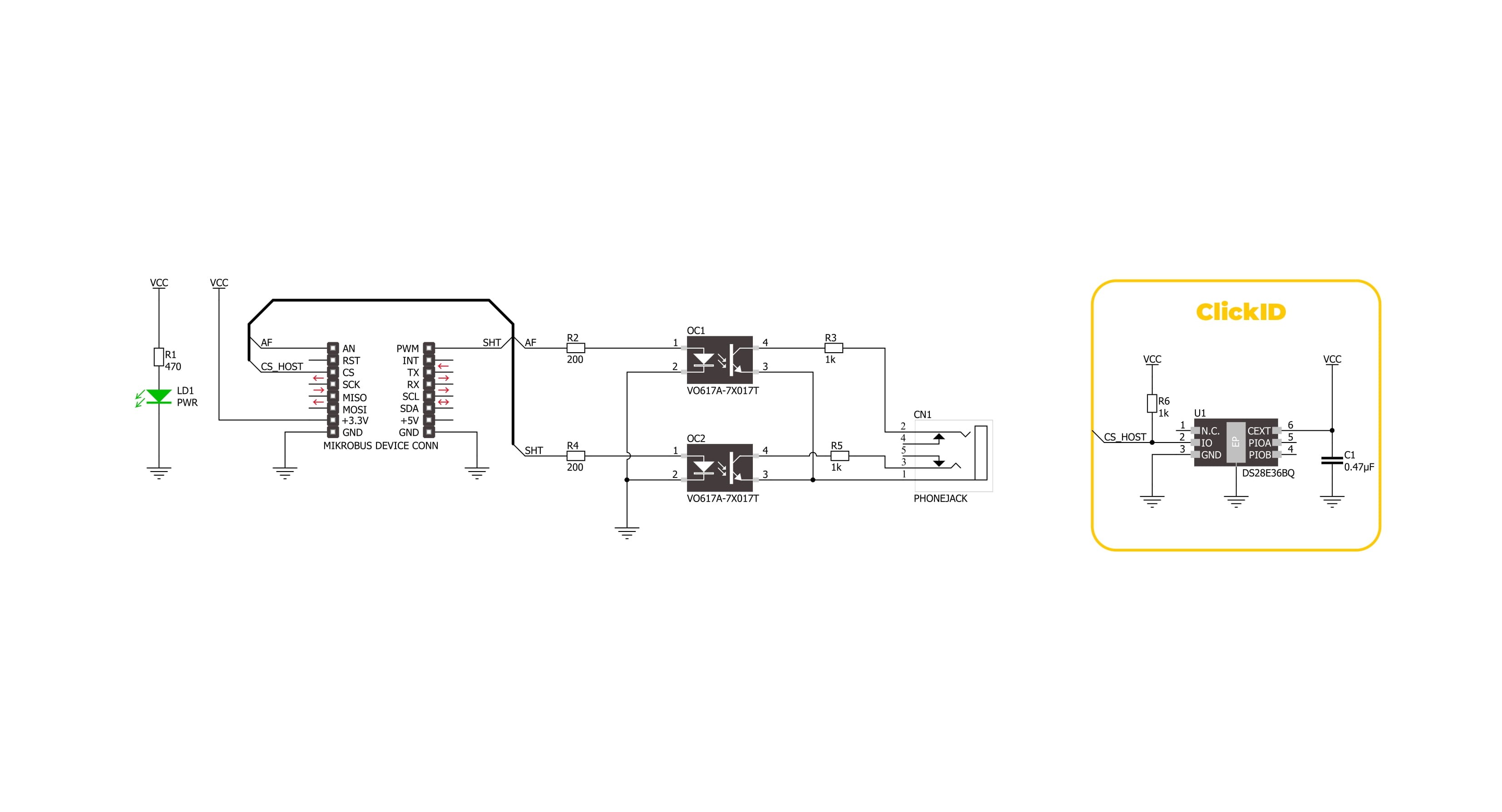
Step by step
Project assembly
Track your results in real time
Application Output
1. Application Output - In Debug mode, the 'Application Output' window enables real-time data monitoring, offering direct insight into execution results. Ensure proper data display by configuring the environment correctly using the provided tutorial.

2. UART Terminal - Use the UART Terminal to monitor data transmission via a USB to UART converter, allowing direct communication between the Click board™ and your development system. Configure the baud rate and other serial settings according to your project's requirements to ensure proper functionality. For step-by-step setup instructions, refer to the provided tutorial.

3. Plot Output - The Plot feature offers a powerful way to visualize real-time sensor data, enabling trend analysis, debugging, and comparison of multiple data points. To set it up correctly, follow the provided tutorial, which includes a step-by-step example of using the Plot feature to display Click board™ readings. To use the Plot feature in your code, use the function: plot(*insert_graph_name*, variable_name);. This is a general format, and it is up to the user to replace 'insert_graph_name' with the actual graph name and 'variable_name' with the parameter to be displayed.

Software Support
Library Description
Shutter Click demo application is developed using the NECTO Studio, ensuring compatibility with mikroSDK's open-source libraries and tools. Designed for plug-and-play implementation and testing, the demo is fully compatible with all development, starter, and mikromedia boards featuring a mikroBUS™ socket.
Example Description
This example demonstrates the use of Shutter Click board by taking pictures with and without auto focus function.
Key functions:
shutter_cfg_setup- Config Object Initialization function.shutter_init- Initialization function.shutter_set_auto_focus- This function sets the auto focus ON/OFF by setting the AF pin to desired logic state.shutter_set_shutter- This function sets the shutter ON/OFF by setting the SHT pin to desired logic state.shutter_take_picture- This function sets AF and SHT pins to desired states for taking pictures with or without auto focus function.
Application Init
Initializes the driver and logger.
Application Task
Swithes ON the auto focus function and triggers the shutter to take the picture, then swithes OFF the auto focus and triggers the shutter. The shutter is triggered every 13 seconds approximately. All data is being logged on the USB UART where you can track the program flow.
Open Source
Code example
The complete application code and a ready-to-use project are available through the NECTO Studio Package Manager for direct installation in the NECTO Studio. The application code can also be found on the MIKROE GitHub account.
/*!
* @file main.c
* @brief Shutter Click Example.
*
* # Description
* This example demonstrates the use of Shutter Click board by taking pictures
* with and without auto focus function.
*
* The demo application is composed of two sections :
*
* ## Application Init
* Initializes the driver and logger.
*
* ## Application Task
* Swithes ON the auto focus function and triggers the shutter to take the picture, then
* swithes OFF the auto focus and triggers the shutter. The shutter is triggered every 13 seconds
* approximately. All data is being logged on the USB UART where you can track the program flow.
*
* @author Stefan Filipovic
*
*/
#include "board.h"
#include "log.h"
#include "shutter.h"
static shutter_t shutter; /**< Shutter Click driver object. */
static log_t logger; /**< Logger object. */
void application_init ( void )
{
log_cfg_t log_cfg; /**< Logger config object. */
shutter_cfg_t shutter_cfg; /**< Click config object. */
/**
* Logger initialization.
* Default baud rate: 115200
* Default log level: LOG_LEVEL_DEBUG
* @note If USB_UART_RX and USB_UART_TX
* are defined as HAL_PIN_NC, you will
* need to define them manually for log to work.
* See @b LOG_MAP_USB_UART macro definition for detailed explanation.
*/
LOG_MAP_USB_UART( log_cfg );
log_init( &logger, &log_cfg );
log_info( &logger, " Application Init " );
// Click initialization.
shutter_cfg_setup( &shutter_cfg );
SHUTTER_MAP_MIKROBUS( shutter_cfg, MIKROBUS_1 );
if ( DIGITAL_OUT_UNSUPPORTED_PIN == shutter_init( &shutter, &shutter_cfg ) )
{
log_error( &logger, " Communication init." );
for ( ; ; );
}
log_info( &logger, " Application Task " );
}
void application_task ( void )
{
log_printf( &logger, " Take picture with auto focus\r\n\n" );
shutter_take_picture ( &shutter, SHUTTER_STATE_ON );
// 10 seconds delay
Delay_ms ( 1000 );
Delay_ms ( 1000 );
Delay_ms ( 1000 );
Delay_ms ( 1000 );
Delay_ms ( 1000 );
Delay_ms ( 1000 );
Delay_ms ( 1000 );
Delay_ms ( 1000 );
Delay_ms ( 1000 );
Delay_ms ( 1000 );
log_printf( &logger, " Take picture without auto focus\r\n\n" );
shutter_take_picture ( &shutter, SHUTTER_STATE_OFF );
// 10 seconds delay
Delay_ms ( 1000 );
Delay_ms ( 1000 );
Delay_ms ( 1000 );
Delay_ms ( 1000 );
Delay_ms ( 1000 );
Delay_ms ( 1000 );
Delay_ms ( 1000 );
Delay_ms ( 1000 );
Delay_ms ( 1000 );
Delay_ms ( 1000 );
}
int main ( void )
{
/* Do not remove this line or clock might not be set correctly. */
#ifdef PREINIT_SUPPORTED
preinit();
#endif
application_init( );
for ( ; ; )
{
application_task( );
}
return 0;
}
// ------------------------------------------------------------------------ END
Additional Support
Resources
Category:Adapter