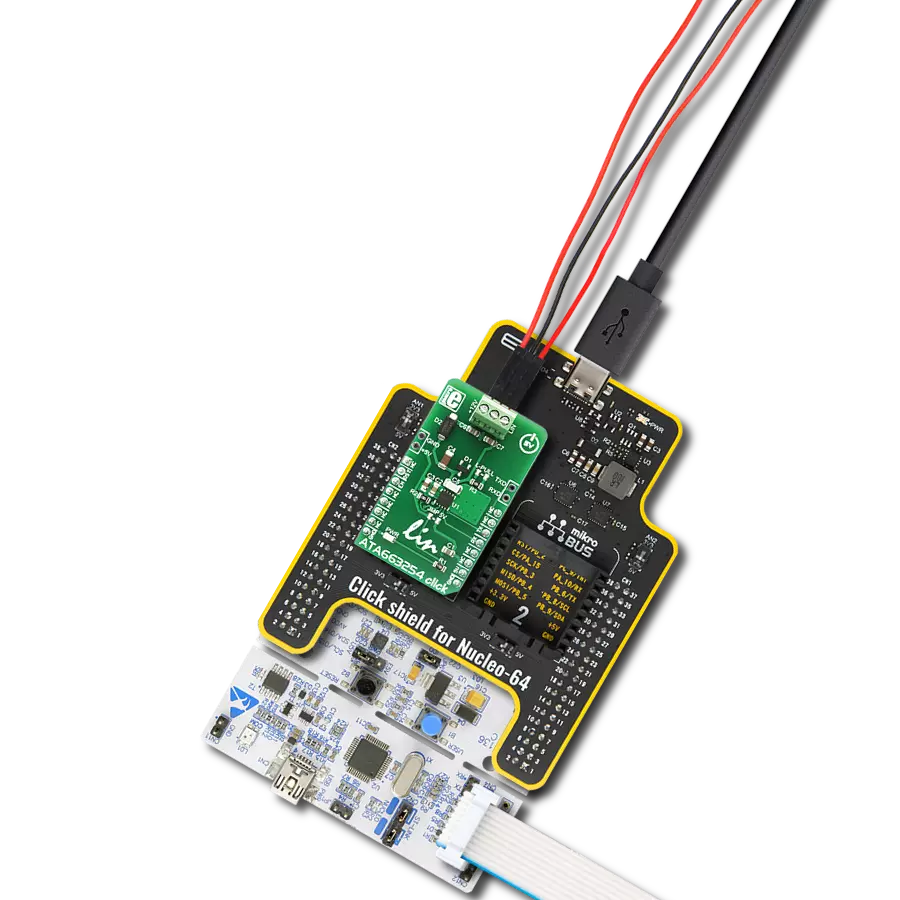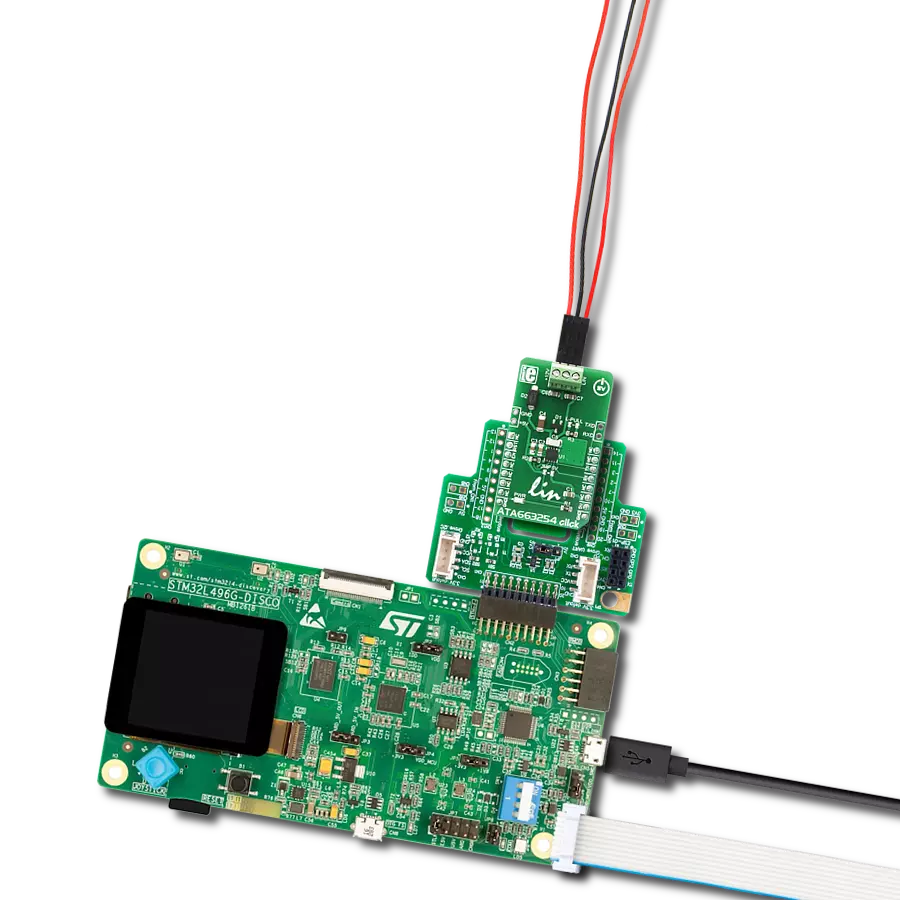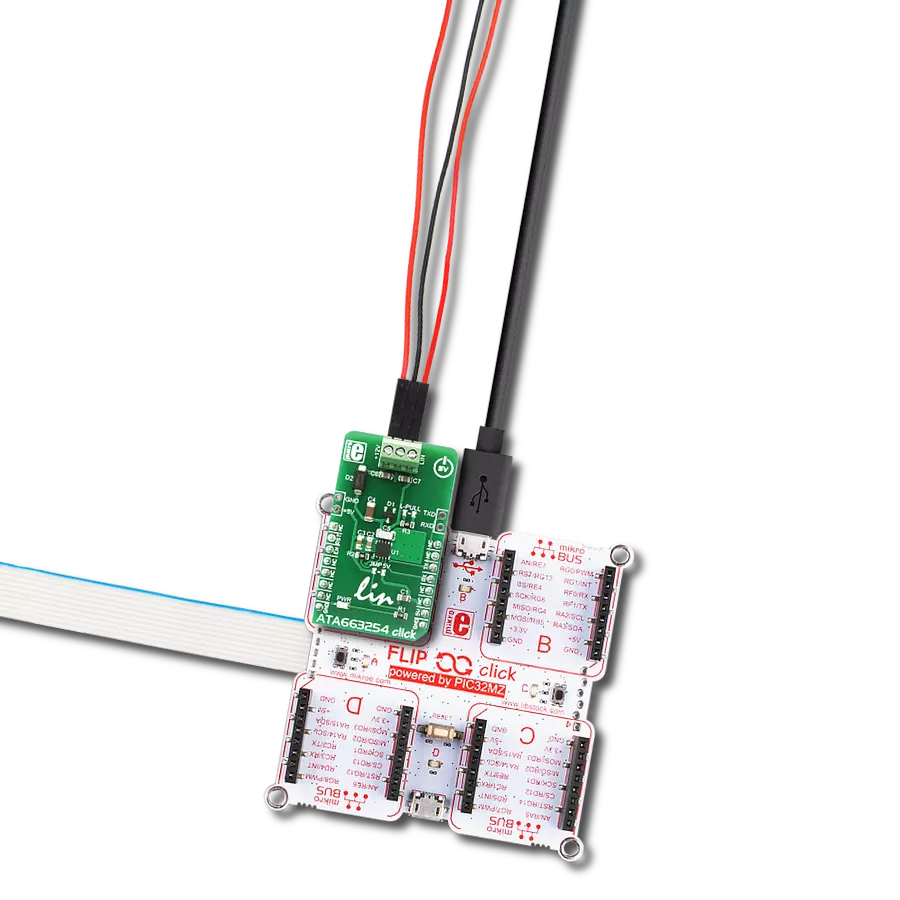Achieve unparalleled reliability in data communication for vehicles and industrial applications, thanks to our cutting-edge LIN transceiver technology
A
A
Hardware Overview
How does it work?
ATA663254 Click is based on the ATA663254, an integrated LIN bus transceiver with the 5V voltage regulator from Microchip. The ATA663254 communicates with the MCU by using the UART RX and TX signals. Besides for communication, these pins also serve to signal the failsafe condition. The failsafe condition can be caused by the undervoltage on the LIN connector: less than 3.9V will cause the undervoltage condition, signaled by the LOW logic state on RX pin and HIGH logic state on the TX pin. A wake-up event from either silent or sleep mode is signaled by the LOW logic state on both of the RX and TX pins. This event is being received via the LIN bus and it is used to switch the ATA663254 click to an active state. RX and TX signals are also routed to the
header on the edge of the click board™ so they can be used independently of the mikroBUS™ socket. The NRES pin of the ATA663254 IC is routed to the RST pin on the mikroBUS™. RST pin is used to signal the undervoltage condition on the LDO regulator section. When the LDO voltage falls under the predefined threshold, the RST pin will be set to a LOW logic state, signaling this condition to the MCU. The LDO output is routed to a header located on the edge of the click so that the LDO can be used independently of the mikroBUS™ socket. Also, there is an SMD jumper that can be shorted if powering up the MCU via the mikroBUS™ 5V pin is required, on a custom board design. Note that the MikroElektronika development systems are not meant to be
powered up by the mikroBUS™ power supply pins, so the ATA663254 click comes without the SMD jumper, by default. The EN pin is used to enable the functionality of the device. When the EN pin is set to a HIGH logic level, the device is set to work in the normal mode, with the transmission paths from TXD to LIN and from LIN to RXD both active. When the EN pin is set to a LOW state, the device is put into silent mode, depending on the TX pin state. The EN pin has a pull-down resistor, so it is pulled to Ground if it is left afloat. Besides the 5V LDO output header and the external UART header, the click is equipped with the three pole connector for an easy and secure connection to the LIN network and the 12V battery power supply.
Features overview
Development board
Clicker 2 for Kinetis is a compact starter development board that brings the flexibility of add-on Click boards™ to your favorite microcontroller, making it a perfect starter kit for implementing your ideas. It comes with an onboard 32-bit ARM Cortex-M4F microcontroller, the MK64FN1M0VDC12 from NXP Semiconductors, two mikroBUS™ sockets for Click board™ connectivity, a USB connector, LED indicators, buttons, a JTAG programmer connector, and two 26-pin headers for interfacing with external electronics. Its compact design with clear and easily recognizable silkscreen markings allows you to build gadgets with unique functionalities and
features quickly. Each part of the Clicker 2 for Kinetis development kit contains the components necessary for the most efficient operation of the same board. In addition to the possibility of choosing the Clicker 2 for Kinetis programming method, using a USB HID mikroBootloader or an external mikroProg connector for Kinetis programmer, the Clicker 2 board also includes a clean and regulated power supply module for the development kit. It provides two ways of board-powering; through the USB Micro-B cable, where onboard voltage regulators provide the appropriate voltage levels to each component on the board, or
using a Li-Polymer battery via an onboard battery connector. All communication methods that mikroBUS™ itself supports are on this board, including the well-established mikroBUS™ socket, reset button, and several user-configurable buttons and LED indicators. Clicker 2 for Kinetis is an integral part of the Mikroe ecosystem, allowing you to create a new application in minutes. Natively supported by Mikroe software tools, it covers many aspects of prototyping thanks to a considerable number of different Click boards™ (over a thousand boards), the number of which is growing every day.
Microcontroller Overview
MCU Card / MCU

Architecture
ARM Cortex-M4
MCU Memory (KB)
1024
Silicon Vendor
NXP
Pin count
121
RAM (Bytes)
262144
Used MCU Pins
mikroBUS™ mapper
Take a closer look
Click board™ Schematic
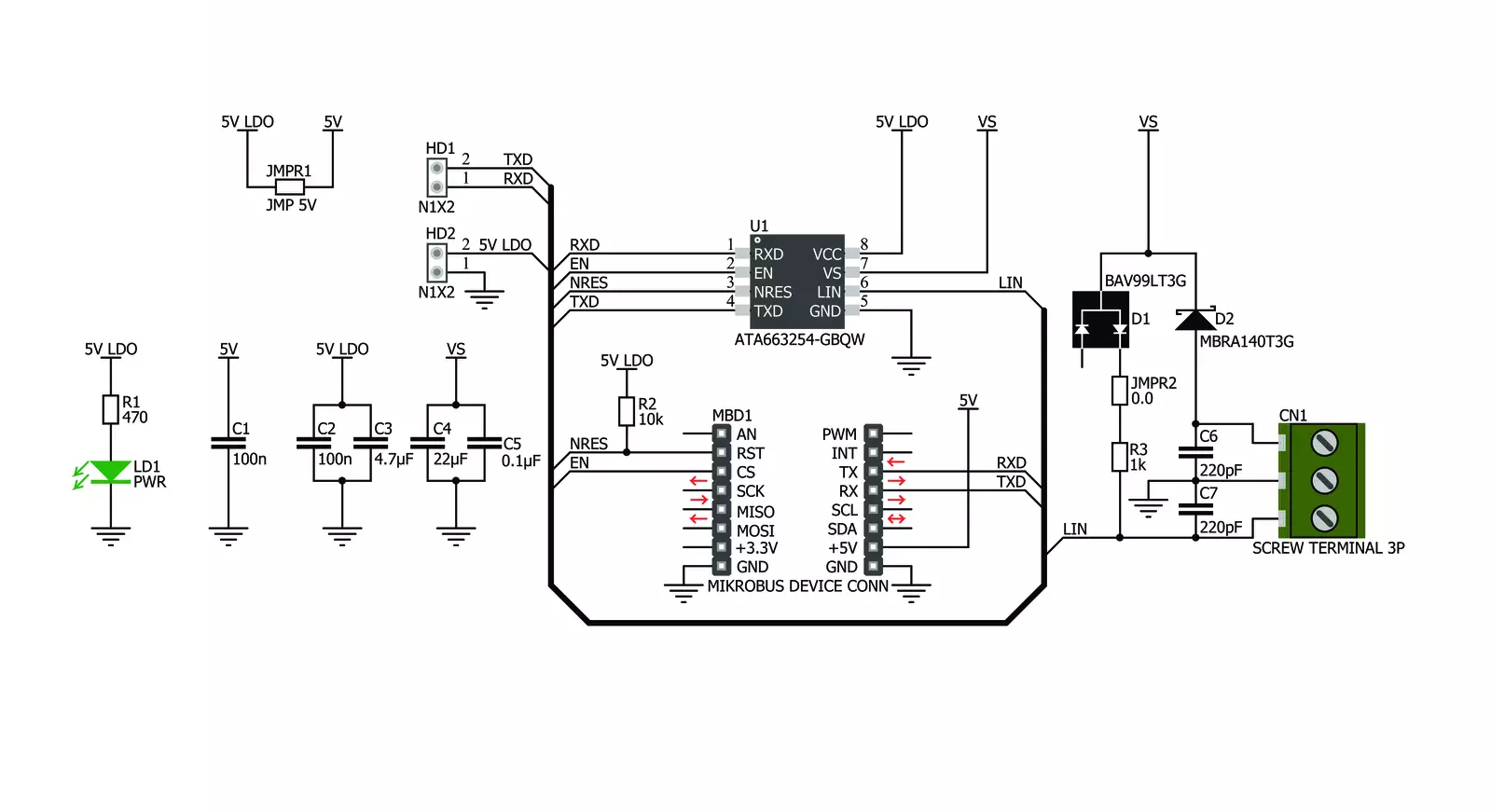
Step by step
Project assembly
Software Support
Library Description
This library contains API for ATA663254 Click driver.
Key functions:
ata663254_get_rst_state- Undervoltage detect functionata663254_generic_write- Generic multi write functionata663254_generic_read- Generic multi read function.
Open Source
Code example
The complete application code and a ready-to-use project are available through the NECTO Studio Package Manager for direct installation in the NECTO Studio. The application code can also be found on the MIKROE GitHub account.
/*!
* \file
* \brief Ata663254 Click example
*
* # Description
* This application demonstates the use of ATA663254 Click board.
*
* The demo application is composed of two sections :
*
* ## Application Init
* Initializes the Click driver and enables the Click board.
*
* ## Application Task
* Depending on the selected mode, it reads all the received data or sends the desired message
* each 2 seconds.
*
* \author MikroE Team
*
*/
// ------------------------------------------------------------------- INCLUDES
#include "board.h"
#include "log.h"
#include "ata663254.h"
// ------------------------------------------------------------------ VARIABLES
#define DEMO_APP_RECEIVER
// #define DEMO_APP_TRANSMITTER
static ata663254_t ata663254;
static log_t logger;
static char demo_message[ 9 ] = { 'M', 'i', 'k', 'r', 'o', 'E', 13, 10, 0 };
static char rec_buf[ 50 ] = { 0 };
// ------------------------------------------------------ APPLICATION FUNCTIONS
void application_init ( void )
{
log_cfg_t log_cfg;
ata663254_cfg_t cfg;
/**
* Logger initialization.
* Default baud rate: 115200
* Default log level: LOG_LEVEL_DEBUG
* @note If USB_UART_RX and USB_UART_TX
* are defined as HAL_PIN_NC, you will
* need to define them manually for log to work.
* See @b LOG_MAP_USB_UART macro definition for detailed explanation.
*/
LOG_MAP_USB_UART( log_cfg );
log_init( &logger, &log_cfg );
log_info( &logger, "---- Application Init ----" );
// Click initialization.
ata663254_cfg_setup( &cfg );
ATA663254_MAP_MIKROBUS( cfg, MIKROBUS_1 );
ata663254_init( &ata663254, &cfg );
ata663254_enable( &ata663254, 1 );
Delay_ms ( 1000 );
}
void application_task ( void )
{
#ifdef DEMO_APP_RECEIVER
// RECEIVER - UART polling
int32_t len = ata663254_generic_read( &ata663254, rec_buf, 50 );
if ( len > 0 )
{
log_printf( &logger, "Received data: " );
for ( int32_t cnt = 0; cnt < len; cnt++ )
{
log_printf( &logger, "%c", rec_buf[ cnt ] );
}
memset( rec_buf, 0 , 50 );
}
Delay_ms ( 100 );
#endif
#ifdef DEMO_APP_TRANSMITTER
// TRANSMITER - TX each 2 sec
ata663254_generic_write( &ata663254, demo_message, 9 );
log_info( &logger, "--- Data sent ---" );
Delay_ms ( 1000 );
Delay_ms ( 1000 );
#endif
}
int main ( void )
{
/* Do not remove this line or clock might not be set correctly. */
#ifdef PREINIT_SUPPORTED
preinit();
#endif
application_init( );
for ( ; ; )
{
application_task( );
}
return 0;
}
// ------------------------------------------------------------------------ END