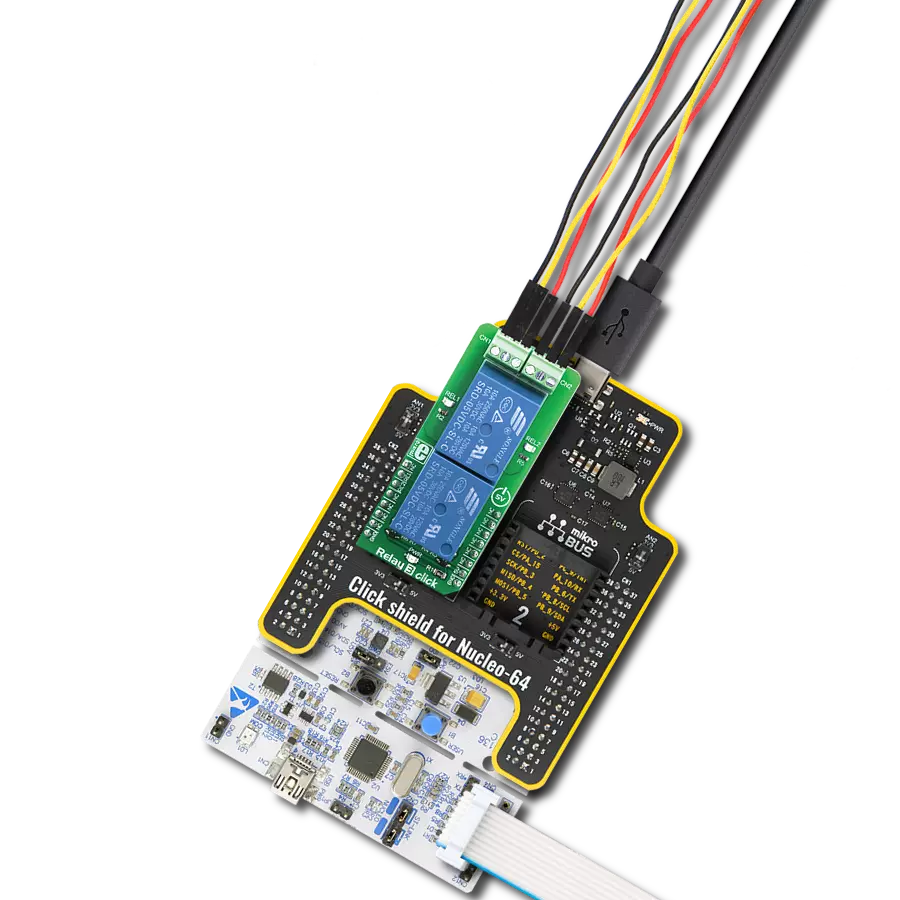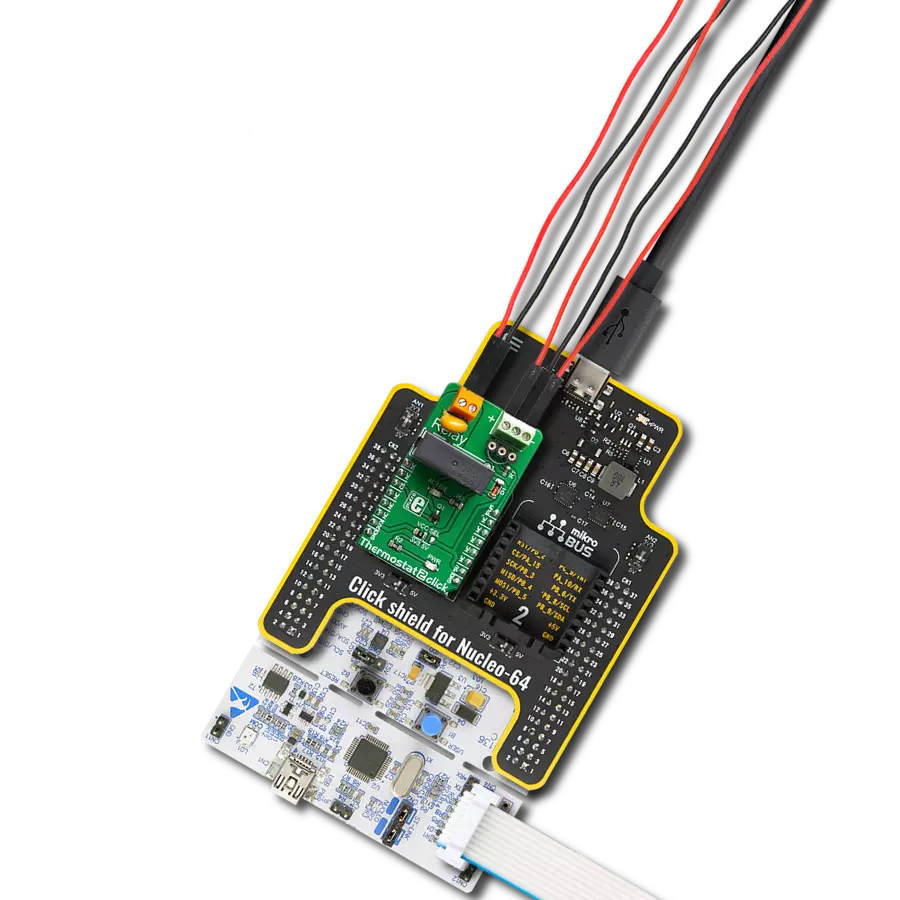Count on our SPDT relays to seamlessly switch between two different circuits, ensuring your devices operate efficiently and effectively
A
A
Hardware Overview
How does it work?
Relay 4 Click is based on dual J1031C3VDC, high-current single-pole double-throw (SPDT) signal relays from CIT Relay and Switch. The J1031C3VDC relay is well known for its reliability and durability, high sensitivity, and low coil power consumption housed in a small package with PC pin mounting. Despite its size (12.5x7.5x10 millimeter (LxWxH)), the J1031C3VDC relay can withstand up to 2A and 125VAC/60VDC maximum. These relays are designed to easily activate their coils by relatively low currents and voltages, making them a perfect choice that any MCU can control. As mentioned, the contact configuration of the J1031C3VDC is a single-pole double-throw (SPDT), meaning it
has one pole and two throws. Based on the default position of the pole, one throw is considered normally open (NO) while the other is normally closed (NC), which is, in this case, its default position. When the coil is energized, it will attract the internal switching elements similar to a switch. This Click board™ uses two mikroBUS™ pins for its proper operation, the RL1 and RL2 pins routed to the RST and PWM pins of the mikroBUS™ socket. These pins control small N-channel MOSFET RET (Resistor Equipped Transistor) transistors that provide enough current for the relay coil. Two resistors are already integrated into the RET, providing the correct biasing and simplifying the
design. Also, each relay has its yellow LED indicator, which signals the state of the relay. When the current flows through the RET, the coil will be energized, and the relay will be switched from a closed to an open switch state. This Click board™ can be operated only with a 3.3V logic voltage level. The board must perform appropriate logic voltage level conversion before using MCUs with different logic levels. Also, it comes equipped with a library containing functions and an example code that can be used as a reference for further development.
Features overview
Development board
Clicker 2 for Kinetis is a compact starter development board that brings the flexibility of add-on Click boards™ to your favorite microcontroller, making it a perfect starter kit for implementing your ideas. It comes with an onboard 32-bit ARM Cortex-M4F microcontroller, the MK64FN1M0VDC12 from NXP Semiconductors, two mikroBUS™ sockets for Click board™ connectivity, a USB connector, LED indicators, buttons, a JTAG programmer connector, and two 26-pin headers for interfacing with external electronics. Its compact design with clear and easily recognizable silkscreen markings allows you to build gadgets with unique functionalities and
features quickly. Each part of the Clicker 2 for Kinetis development kit contains the components necessary for the most efficient operation of the same board. In addition to the possibility of choosing the Clicker 2 for Kinetis programming method, using a USB HID mikroBootloader or an external mikroProg connector for Kinetis programmer, the Clicker 2 board also includes a clean and regulated power supply module for the development kit. It provides two ways of board-powering; through the USB Micro-B cable, where onboard voltage regulators provide the appropriate voltage levels to each component on the board, or
using a Li-Polymer battery via an onboard battery connector. All communication methods that mikroBUS™ itself supports are on this board, including the well-established mikroBUS™ socket, reset button, and several user-configurable buttons and LED indicators. Clicker 2 for Kinetis is an integral part of the Mikroe ecosystem, allowing you to create a new application in minutes. Natively supported by Mikroe software tools, it covers many aspects of prototyping thanks to a considerable number of different Click boards™ (over a thousand boards), the number of which is growing every day.
Microcontroller Overview
MCU Card / MCU

Architecture
ARM Cortex-M4
MCU Memory (KB)
1024
Silicon Vendor
NXP
Pin count
121
RAM (Bytes)
262144
Used MCU Pins
mikroBUS™ mapper
Take a closer look
Click board™ Schematic
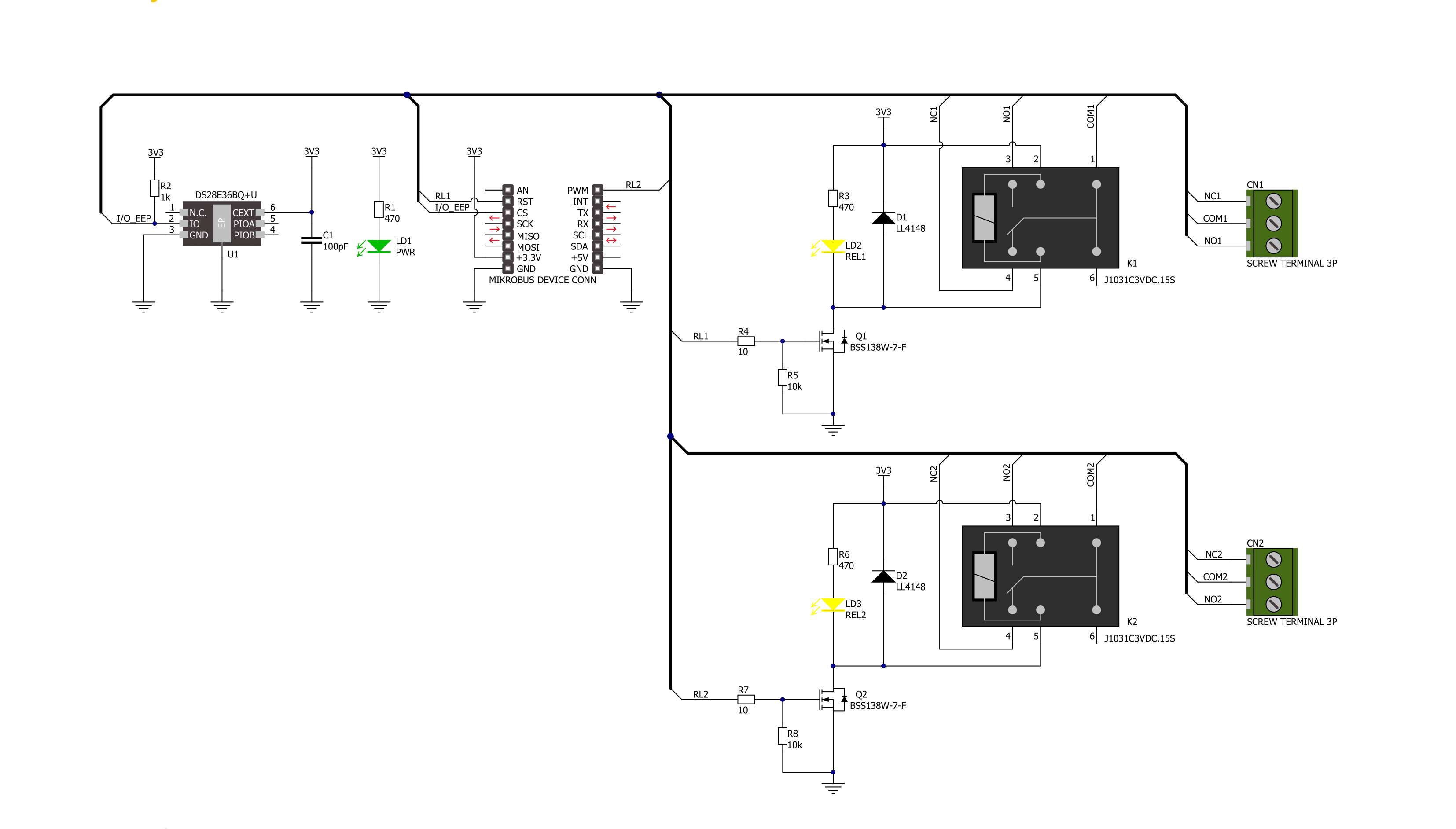
Step by step
Project assembly
Software Support
Library Description
This library contains API for Relay 4 Click driver.
Key functions:
relay4_set_relay1_open- This function sets the relay 1 to normally open state by setting the RL1 pin to low logic level.relay4_set_relay1_close- This function sets the relay 1 to normally close state by setting the RL1 pin to high logic level.relay4_set_relay2_open- This function sets the relay 2 to normally open state by setting the RL2 pin to low logic level.
Open Source
Code example
The complete application code and a ready-to-use project are available through the NECTO Studio Package Manager for direct installation in the NECTO Studio. The application code can also be found on the MIKROE GitHub account.
/*!
* @file main.c
* @brief Relay 4 Click Example.
*
* # Description
* This example demonstrates the use of Relay 4 Click board by toggling the relays state.
*
* The demo application is composed of two sections :
*
* ## Application Init
* Initializes the driver and logger.
*
* ## Application Task
* Switches the relays 1 and 2 state every 5 seconds and displays the state on the USB UART.
*
* @author Stefan Filipovic
*
*/
#include "board.h"
#include "log.h"
#include "relay4.h"
static relay4_t relay4; /**< Relay 4 Click driver object. */
static log_t logger; /**< Logger object. */
void application_init ( void )
{
log_cfg_t log_cfg; /**< Logger config object. */
relay4_cfg_t relay4_cfg; /**< Click config object. */
/**
* Logger initialization.
* Default baud rate: 115200
* Default log level: LOG_LEVEL_DEBUG
* @note If USB_UART_RX and USB_UART_TX
* are defined as HAL_PIN_NC, you will
* need to define them manually for log to work.
* See @b LOG_MAP_USB_UART macro definition for detailed explanation.
*/
LOG_MAP_USB_UART( log_cfg );
log_init( &logger, &log_cfg );
log_info( &logger, " Application Init " );
// Click initialization.
relay4_cfg_setup( &relay4_cfg );
RELAY4_MAP_MIKROBUS( relay4_cfg, MIKROBUS_1 );
if ( DIGITAL_OUT_UNSUPPORTED_PIN == relay4_init( &relay4, &relay4_cfg ) )
{
log_error( &logger, " Communication init." );
for ( ; ; );
}
log_info( &logger, " Application Task " );
}
void application_task ( void )
{
relay4_set_relay1_open ( &relay4 );
log_printf( &logger, " Relay 1 set to normally open state\r\n" );
relay4_set_relay2_close ( &relay4 );
log_printf( &logger, " Relay 2 set to normally close state\r\n\n" );
Delay_ms ( 1000 );
Delay_ms ( 1000 );
Delay_ms ( 1000 );
Delay_ms ( 1000 );
Delay_ms ( 1000 );
relay4_set_relay1_close ( &relay4 );
log_printf( &logger, " Relay 1 set to normally close state\r\n" );
relay4_set_relay2_open ( &relay4 );
log_printf( &logger, " Relay 2 set to normally open state\r\n\n" );
Delay_ms ( 1000 );
Delay_ms ( 1000 );
Delay_ms ( 1000 );
Delay_ms ( 1000 );
Delay_ms ( 1000 );
}
int main ( void )
{
/* Do not remove this line or clock might not be set correctly. */
#ifdef PREINIT_SUPPORTED
preinit();
#endif
application_init( );
for ( ; ; )
{
application_task( );
}
return 0;
}
// ------------------------------------------------------------------------ END