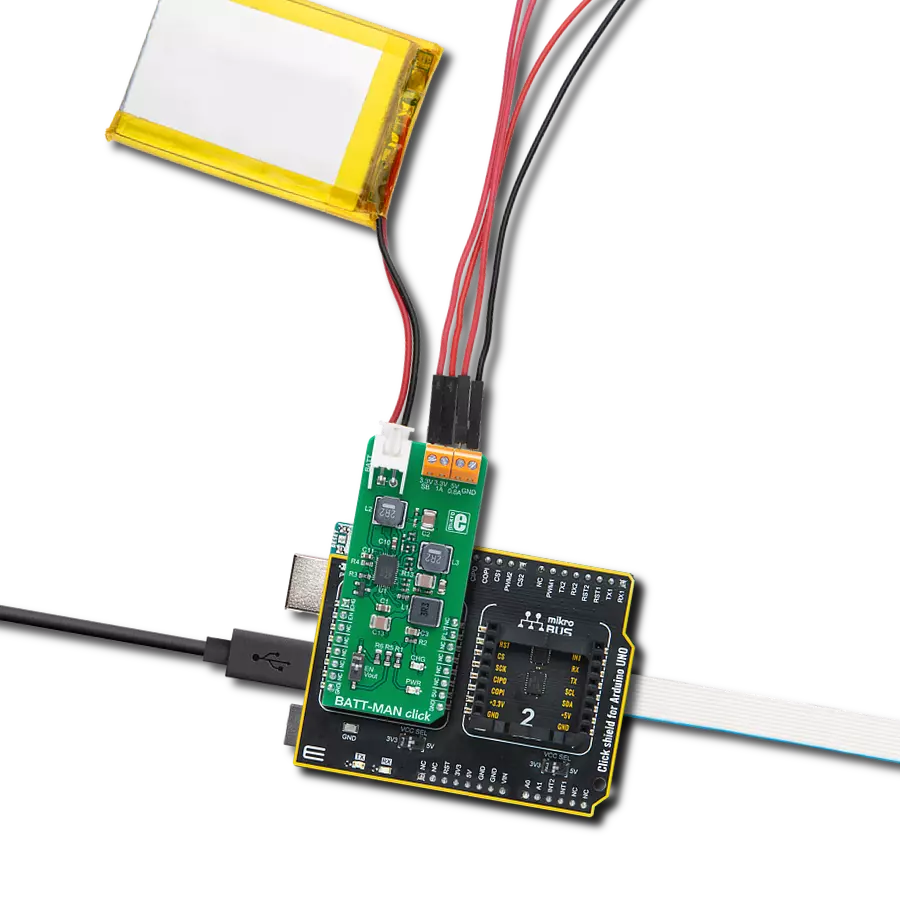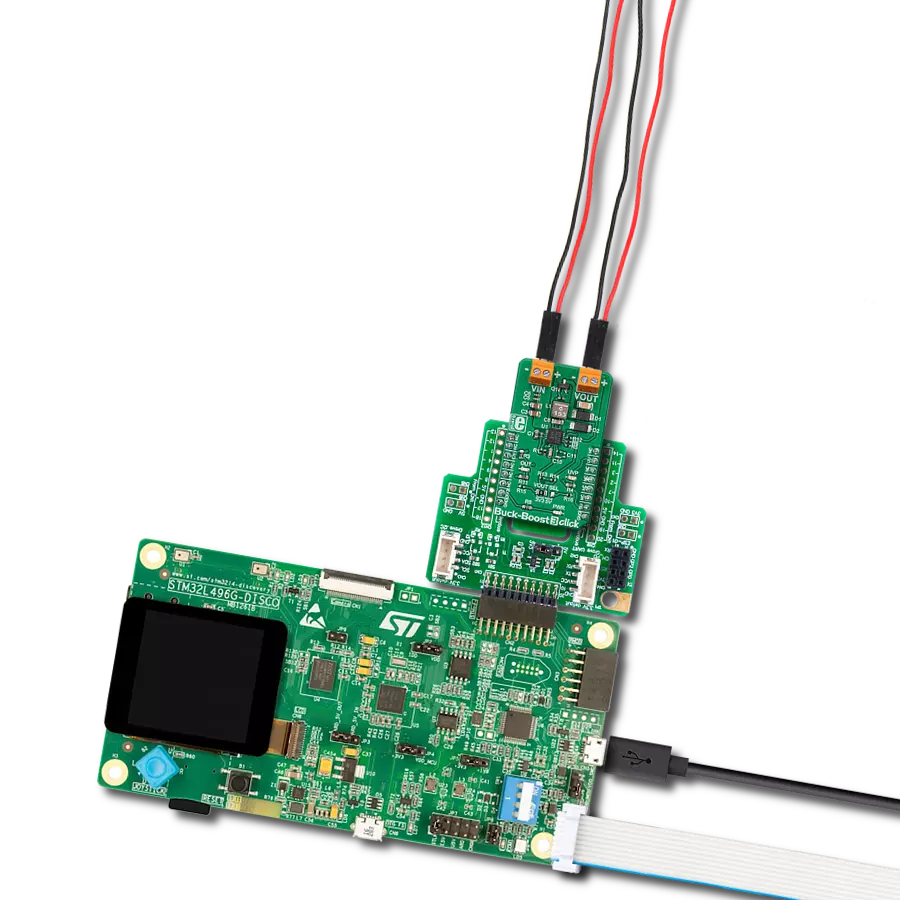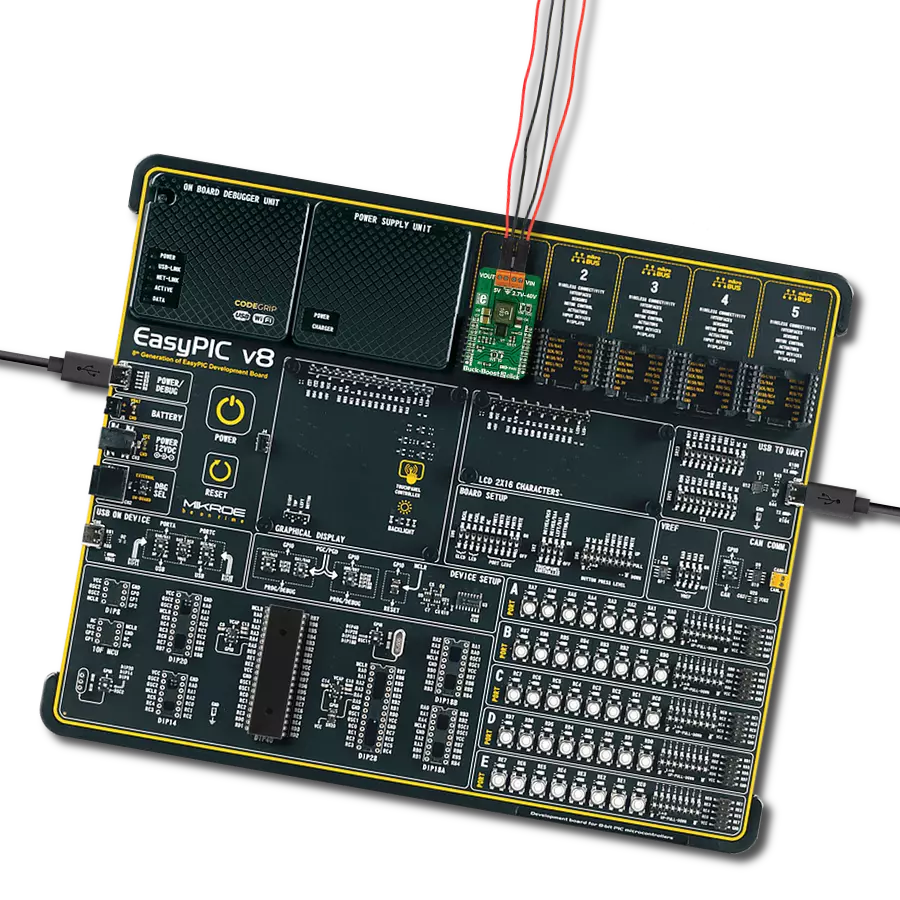Your power, your rules - our Buck-Boost combo empowers you to take charge like never before.
A
A
Hardware Overview
How does it work?
Buck-Boost Click is based on the LTC3129-1, a 1.3μA quiescent current, monolithic, current mode, buck-boost DC/DC converter that can operate over a wide input voltage range of 1.92V to 15V and provide up to 200mA to the load from Analog Devices. The LTC3129-1 is characterized by its low noise and ripple level at the output, high regulating efficiency, and low quiescent current. Eight fixed, user-programmable output voltages can be selected using the three digital programming pins routed to the INT, AN, and CS pins of the mikroBUS™ socket. A proprietary switch control algorithm allows the Buck-Boost converter to regulate output voltage with input voltages above, below, or equal to the output voltage. Transitions between the step-up or step-down operating modes are seamless and free of transients and sub-harmonic switching, making
this product ideal for noise-sensitive applications. Buck-Boost Click possesses two different modes of operation - PWM and Burst Mode, depending on the nature of the application. The PWM mode can be selected by setting the PWM pin of the mikroBUS™ socket to a logic high level and is suitable for working with higher loads connected to the converter output and when extremely low output noise is required. When selecting the PWM mode, LTC3129-1 has a fixed nominal switching frequency of 1.2MHz using an internally compensated average current mode control loop. In this mode, the output voltage's ripple and noise level are minimal. For high-efficiency operation at light loads, automatic Burst Mode operation can be selected, reducing the quiescent current to 1.3µA. Burst mode can be chosen if the PWM pin is set to a logic low level. If the connected load is
light enough, the converter will remain working in Burst mode, running only when necessary to maintain voltage regulation. Otherwise, the PWM mode will automatically engage, providing enough current for the connected load. This Click board™ completely powers itself from the VIN external power supply terminal. Once the power is applied to the VIN terminal, the circuit must also be enabled by setting the RUN pin routed to the RST pin of the mikroBUS™ socket to a high logic level. This will power up the converter, which the PWR LED indicator will indicate. It also includes additional features such as a power-good output with a Power Good LED indicator labeled PGOOD that pulls to the ground when FB drops too far below its regulated voltage. This pin also can sink up to the absolute maximum rating of 15mA when set low.
Features overview
Development board
Clicker 2 for Kinetis is a compact starter development board that brings the flexibility of add-on Click boards™ to your favorite microcontroller, making it a perfect starter kit for implementing your ideas. It comes with an onboard 32-bit ARM Cortex-M4F microcontroller, the MK64FN1M0VDC12 from NXP Semiconductors, two mikroBUS™ sockets for Click board™ connectivity, a USB connector, LED indicators, buttons, a JTAG programmer connector, and two 26-pin headers for interfacing with external electronics. Its compact design with clear and easily recognizable silkscreen markings allows you to build gadgets with unique functionalities and
features quickly. Each part of the Clicker 2 for Kinetis development kit contains the components necessary for the most efficient operation of the same board. In addition to the possibility of choosing the Clicker 2 for Kinetis programming method, using a USB HID mikroBootloader or an external mikroProg connector for Kinetis programmer, the Clicker 2 board also includes a clean and regulated power supply module for the development kit. It provides two ways of board-powering; through the USB Micro-B cable, where onboard voltage regulators provide the appropriate voltage levels to each component on the board, or
using a Li-Polymer battery via an onboard battery connector. All communication methods that mikroBUS™ itself supports are on this board, including the well-established mikroBUS™ socket, reset button, and several user-configurable buttons and LED indicators. Clicker 2 for Kinetis is an integral part of the Mikroe ecosystem, allowing you to create a new application in minutes. Natively supported by Mikroe software tools, it covers many aspects of prototyping thanks to a considerable number of different Click boards™ (over a thousand boards), the number of which is growing every day.
Microcontroller Overview
MCU Card / MCU

Architecture
ARM Cortex-M4
MCU Memory (KB)
1024
Silicon Vendor
NXP
Pin count
121
RAM (Bytes)
262144
Used MCU Pins
mikroBUS™ mapper
Take a closer look
Click board™ Schematic
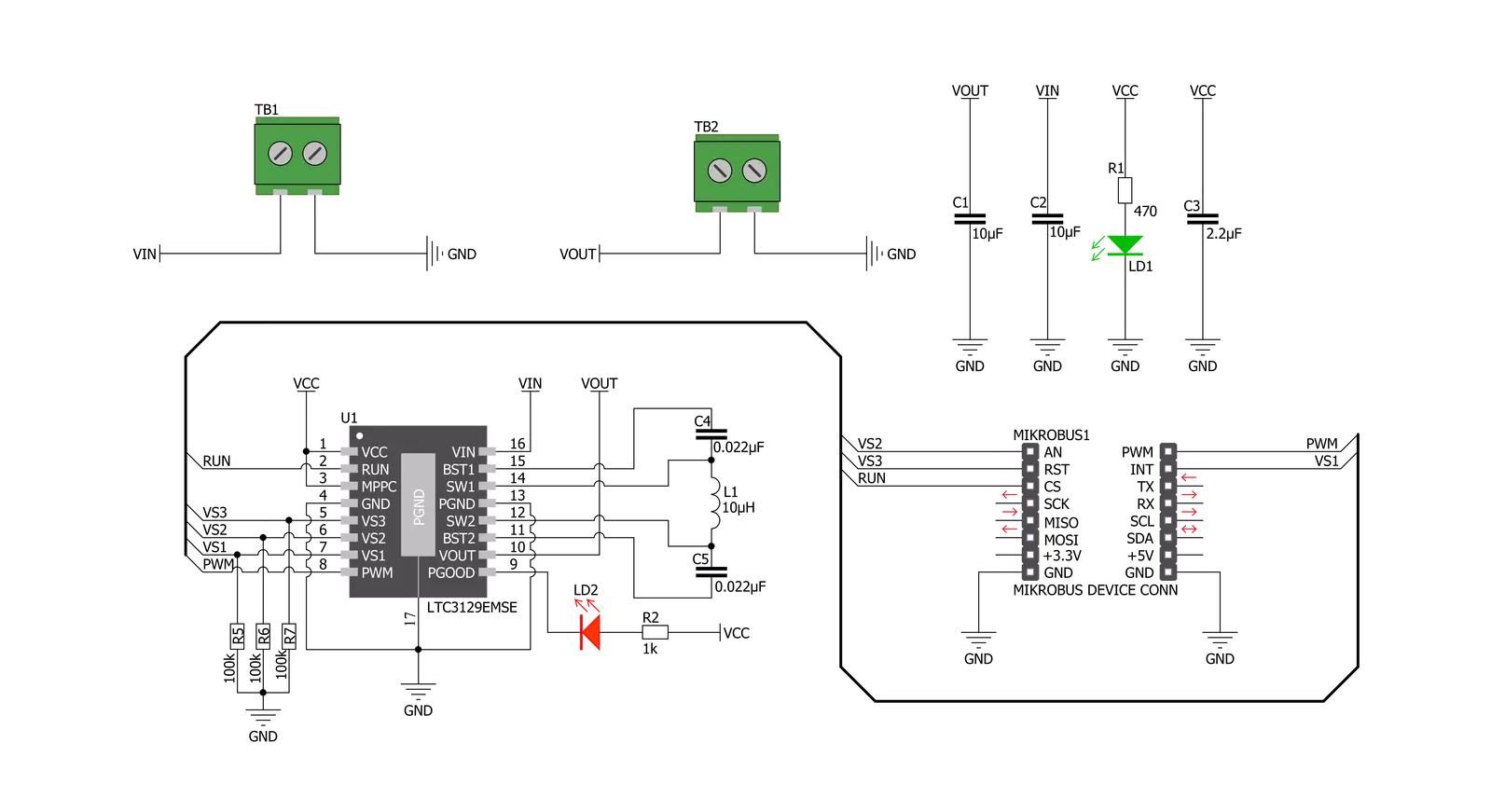
Step by step
Project assembly
Track your results in real time
Application Output
1. Application Output - In Debug mode, the 'Application Output' window enables real-time data monitoring, offering direct insight into execution results. Ensure proper data display by configuring the environment correctly using the provided tutorial.

2. UART Terminal - Use the UART Terminal to monitor data transmission via a USB to UART converter, allowing direct communication between the Click board™ and your development system. Configure the baud rate and other serial settings according to your project's requirements to ensure proper functionality. For step-by-step setup instructions, refer to the provided tutorial.

3. Plot Output - The Plot feature offers a powerful way to visualize real-time sensor data, enabling trend analysis, debugging, and comparison of multiple data points. To set it up correctly, follow the provided tutorial, which includes a step-by-step example of using the Plot feature to display Click board™ readings. To use the Plot feature in your code, use the function: plot(*insert_graph_name*, variable_name);. This is a general format, and it is up to the user to replace 'insert_graph_name' with the actual graph name and 'variable_name' with the parameter to be displayed.

Software Support
Library Description
This library contains API for Buck-Boost Click driver.
Key functions:
buckboost_set_mode_fixed_freq- This function set fixed frequency PWM operation mode of LTC3129-1buckboost_enables_auto_burst_mode- This function enables automatic burst mode operation of LTC3129-1buckboost_set_2500mv- This function set the output voltage of 2500mV
Open Source
Code example
The complete application code and a ready-to-use project are available through the NECTO Studio Package Manager for direct installation in the NECTO Studio. The application code can also be found on the MIKROE GitHub account.
/*!
* \file
* \brief Buck-Boost Click example
*
* # Description
* The demo application change output voltage from 2500 mV to 15000 mV every 5 seconds.
*
* The demo application is composed of two sections :
*
* ## Application Init
* Initialization device and set default configuration.
*
* ## Application Task
* This is a example which demonstrates the use of Buck Boost Click board.
* Change output voltage from 2500 mV to 15000 mV every 5 seconds.
* All data logs write on usb uart for aproximetly every 5 sec.
*
* \author MikroE Team
*
*/
// ------------------------------------------------------------------- INCLUDES
#include "board.h"
#include "log.h"
#include "buckboost.h"
// ------------------------------------------------------------------ VARIABLES
static buckboost_t buckboost;
static log_t logger;
// ------------------------------------------------------ APPLICATION FUNCTIONS
void application_init ( void )
{
log_cfg_t log_cfg;
buckboost_cfg_t cfg;
/**
* Logger initialization.
* Default baud rate: 115200
* Default log level: LOG_LEVEL_DEBUG
* @note If USB_UART_RX and USB_UART_TX
* are defined as HAL_PIN_NC, you will
* need to define them manually for log to work.
* See @b LOG_MAP_USB_UART macro definition for detailed explanation.
*/
LOG_MAP_USB_UART( log_cfg );
log_init( &logger, &log_cfg );
log_info(&logger, "---- Application Init ----\r\n");
// Click initialization.
buckboost_cfg_setup( &cfg );
BUCKBOOST_MAP_MIKROBUS( cfg, MIKROBUS_1 );
buckboost_init( &buckboost, &cfg );
buckboost_default_cfg( &buckboost );
log_printf( &logger, "--------------------------------\r\n" );
log_printf( &logger, " Buck Boost Click \r\n" );
log_printf( &logger, "--------------------------------\r\n" );
Delay_ms ( 100 );
}
void application_task ( void )
{
log_printf( &logger, " Set Output Voltage of 2500 mV \r\n" );
log_printf( &logger, "--------------------------------\r\n" );
buckboost_set_2500mv( &buckboost );
Delay_ms ( 1000 );
Delay_ms ( 1000 );
Delay_ms ( 1000 );
Delay_ms ( 1000 );
Delay_ms ( 1000 );
log_printf( &logger, " Set Output Voltage of 3300 mV \r\n" );
log_printf( &logger, "--------------------------------\r\n" );
buckboost_set_3300mv( &buckboost );
Delay_ms ( 1000 );
Delay_ms ( 1000 );
Delay_ms ( 1000 );
Delay_ms ( 1000 );
Delay_ms ( 1000 );
log_printf( &logger, " Set Output Voltage of 4100 mV \r\n" );
log_printf( &logger, "--------------------------------\r\n" );
buckboost_set_4100mv( &buckboost );
Delay_ms ( 1000 );
Delay_ms ( 1000 );
Delay_ms ( 1000 );
Delay_ms ( 1000 );
Delay_ms ( 1000 );
log_printf( &logger, " Set Output Voltage of 5000 mV \r\n" );
log_printf( &logger, "--------------------------------\r\n" );
buckboost_set_5000mv( &buckboost );
Delay_ms ( 1000 );
Delay_ms ( 1000 );
Delay_ms ( 1000 );
Delay_ms ( 1000 );
Delay_ms ( 1000 );
log_printf( &logger, " Set Output Voltage of 6900 mV \r\n" );
log_printf( &logger, "--------------------------------\r\n" );
buckboost_set_6900mv( &buckboost );
Delay_ms ( 1000 );
Delay_ms ( 1000 );
Delay_ms ( 1000 );
Delay_ms ( 1000 );
Delay_ms ( 1000 );
log_printf( &logger, " Set Output Voltage of 8200 mV \r\n" );
log_printf( &logger, "--------------------------------\r\n" );
buckboost_set_8200mv( &buckboost );
Delay_ms ( 1000 );
Delay_ms ( 1000 );
Delay_ms ( 1000 );
Delay_ms ( 1000 );
Delay_ms ( 1000 );
log_printf( &logger, " Set Output Voltage of 12000 mV \r\n" );
log_printf( &logger, "--------------------------------\r\n" );
buckboost_set_12000mv( &buckboost );
Delay_ms ( 1000 );
Delay_ms ( 1000 );
Delay_ms ( 1000 );
Delay_ms ( 1000 );
Delay_ms ( 1000 );
log_printf( &logger, " Set Output Voltage of 15000 mV \r\n" );
log_printf( &logger, "--------------------------------\r\n" );
buckboost_set_15000mv( &buckboost );
Delay_ms ( 1000 );
Delay_ms ( 1000 );
Delay_ms ( 1000 );
Delay_ms ( 1000 );
Delay_ms ( 1000 );
}
int main ( void )
{
/* Do not remove this line or clock might not be set correctly. */
#ifdef PREINIT_SUPPORTED
preinit();
#endif
application_init( );
for ( ; ; )
{
application_task( );
}
return 0;
}
// ------------------------------------------------------------------------ END