Our buck converters are the wizards of smart voltage regulation, bringing sharp performance to your electronic landscape. Experience the power of innovation with a solution designed to meet the dynamic demands of modern technology.
A
A
Hardware Overview
How does it work?
Smart Buck 4 Click is based on the LTS3562, a quad synchronous step-down DC-DC regulator from Analog Devices. The LTS3562 has four independent I2C controllable step-down regulators, two of them with an output current of up to 600mA and two with an output current of up to 400mA. The Type A regulators are externally adjustable and have a programmable feedback voltage of 425mV up to 800mV (R600A, R400A) in 25mV steps. The Type B regulators have a fixed output, and their output voltages can be programmed between 600mV and 3.755V (R600B, R400B) in 25mV steps. The R600A regulator has a Power-on-reset output feature. Both Type A and Type B have separate RUN pins that can be enabled if I2C control is unavailable. The
LTS3562 has several programmable modes in which all four regulators can operate. In Pulse skip mode, an internal latch is set at the start of every 2.25MHz cycle, which turns the main P-channel MOSFET on. In LDO mode, the switching regulators are converted to linear regulators, thus delivering continuous power. This mode gives the LTS3562 a DC option and the lowest possible output noise. In Burst mode, the switching regulator automatically switches between the hysterical control and a fixed-frequency pulse skip operation. The first is automatically switched at light loads, while the latter is switched at heavy loads. In Forced Burst mode, the switching regulators use a constant-current algorithm to control the inductor current, and in this mode, the
output power is limited. The Smart Buck 4 Click uses a standard 2-Wire I2C interface to communicate with the host MCU, supporting speeds up to 400KHz. The LTS3562 is a receive-only device, and the I2C address is fixed and can not be changed. As mentioned, you can manage Type A and Type B regulators with active LOW by a host MCU over the R40 and R60 pins. This Click board™ can be operated only with a 3.3V logic voltage level. The board must perform appropriate logic voltage level conversion before using MCUs with different logic levels. Also, it comes equipped with a library containing functions and an example code that can be used as a reference for further development.
Features overview
Development board
Clicker 2 for Kinetis is a compact starter development board that brings the flexibility of add-on Click boards™ to your favorite microcontroller, making it a perfect starter kit for implementing your ideas. It comes with an onboard 32-bit ARM Cortex-M4F microcontroller, the MK64FN1M0VDC12 from NXP Semiconductors, two mikroBUS™ sockets for Click board™ connectivity, a USB connector, LED indicators, buttons, a JTAG programmer connector, and two 26-pin headers for interfacing with external electronics. Its compact design with clear and easily recognizable silkscreen markings allows you to build gadgets with unique functionalities and
features quickly. Each part of the Clicker 2 for Kinetis development kit contains the components necessary for the most efficient operation of the same board. In addition to the possibility of choosing the Clicker 2 for Kinetis programming method, using a USB HID mikroBootloader or an external mikroProg connector for Kinetis programmer, the Clicker 2 board also includes a clean and regulated power supply module for the development kit. It provides two ways of board-powering; through the USB Micro-B cable, where onboard voltage regulators provide the appropriate voltage levels to each component on the board, or
using a Li-Polymer battery via an onboard battery connector. All communication methods that mikroBUS™ itself supports are on this board, including the well-established mikroBUS™ socket, reset button, and several user-configurable buttons and LED indicators. Clicker 2 for Kinetis is an integral part of the Mikroe ecosystem, allowing you to create a new application in minutes. Natively supported by Mikroe software tools, it covers many aspects of prototyping thanks to a considerable number of different Click boards™ (over a thousand boards), the number of which is growing every day.
Microcontroller Overview
MCU Card / MCU

Architecture
ARM Cortex-M4
MCU Memory (KB)
1024
Silicon Vendor
NXP
Pin count
121
RAM (Bytes)
262144
Used MCU Pins
mikroBUS™ mapper
Take a closer look
Click board™ Schematic
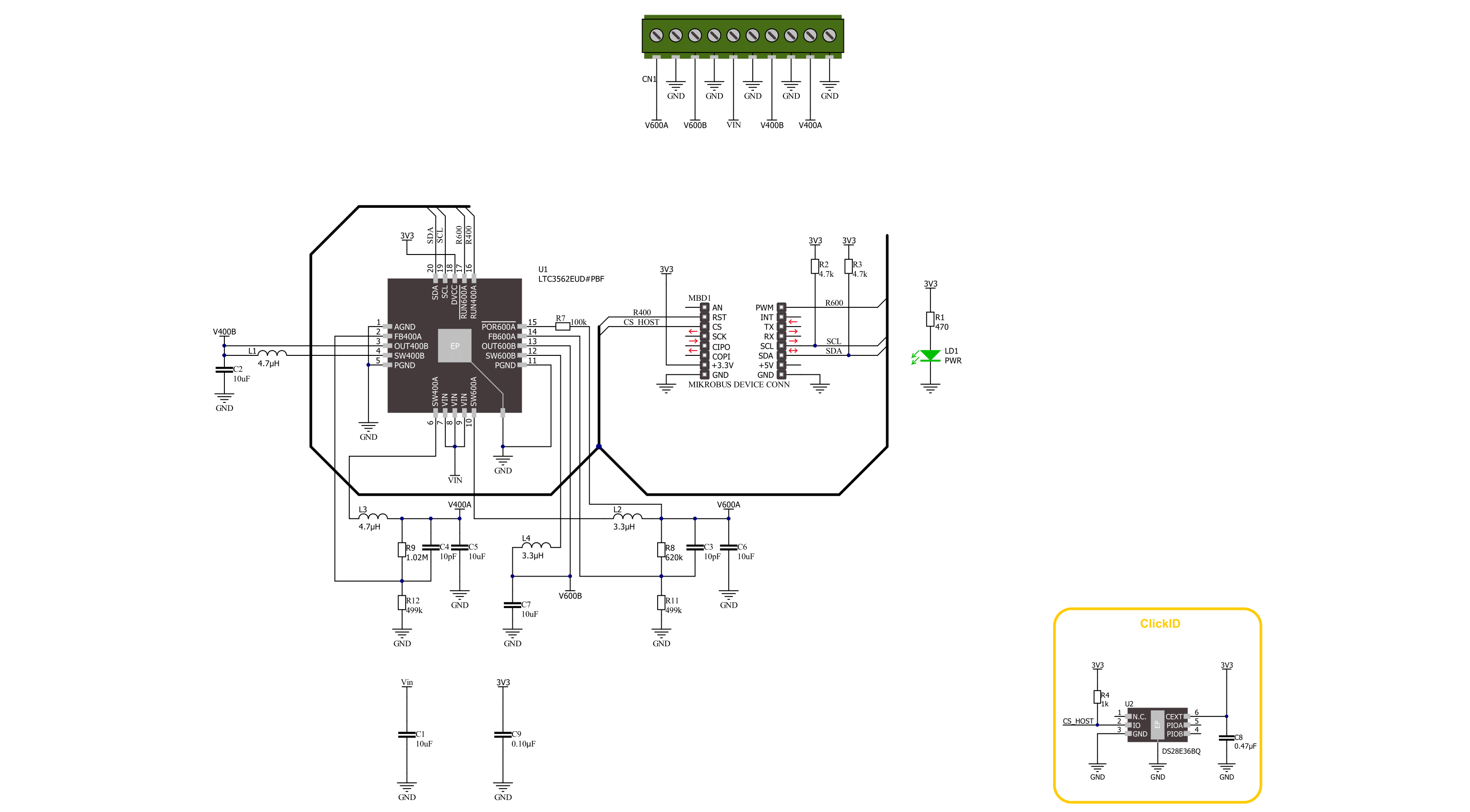
Step by step
Project assembly
Software Support
Library Description
This library contains API for Smart Buck 4 Click driver.
Key functions:
smartbuck4_en_r40_reg- Smart Buck 4 enable 400A regulator function.smartbuck4_send_command- Smart Buck 4 send command function.smartbuck4_disable_regulators- Smart Buck 4 disable regulators function.
Open Source
Code example
The complete application code and a ready-to-use project are available through the NECTO Studio Package Manager for direct installation in the NECTO Studio. The application code can also be found on the MIKROE GitHub account.
/*!
* @file main.c
* @brief Smart Buck 4 Click example
*
* # Description
* This example demonstrates the use of the Smart Buck 4 Click board.
* This driver provides functions for device configurations
* and for the setting of the output voltage.
*
* The demo application is composed of two sections :
*
* ## Application Init
* Initialization of I2C module and log UART.
* After initializing the driver, the default configuration is executed
* and the outputs are turned off.
*
* ## Application Task
* Changes the output voltage every 5 seconds, starting from 0.6 V to 3.3V/3.7V
* depending on the input voltage.
*
* @author Stefan Ilic
*
*/
#include "board.h"
#include "log.h"
#include "smartbuck4.h"
static smartbuck4_t smartbuck4;
static log_t logger;
#define SMARTBUCK4_MIN_VOLTAGE 600
#define SMARTBUCK4_STEP 25
void application_init ( void )
{
log_cfg_t log_cfg; /**< Logger config object. */
smartbuck4_cfg_t smartbuck4_cfg; /**< Click config object. */
/**
* Logger initialization.
* Default baud rate: 115200
* Default log level: LOG_LEVEL_DEBUG
* @note If USB_UART_RX and USB_UART_TX
* are defined as HAL_PIN_NC, you will
* need to define them manually for log to work.
* See @b LOG_MAP_USB_UART macro definition for detailed explanation.
*/
LOG_MAP_USB_UART( log_cfg );
log_init( &logger, &log_cfg );
log_info( &logger, " Application Init " );
// Click initialization.
smartbuck4_cfg_setup( &smartbuck4_cfg );
SMARTBUCK4_MAP_MIKROBUS( smartbuck4_cfg, MIKROBUS_1 );
if ( I2C_MASTER_ERROR == smartbuck4_init( &smartbuck4, &smartbuck4_cfg ) )
{
log_error( &logger, " Communication init." );
for ( ; ; );
}
if ( SMARTBUCK4_ERROR == smartbuck4_default_cfg ( &smartbuck4 ) )
{
log_error( &logger, " Default configuration." );
for ( ; ; );
}
log_info( &logger, " Application Task " );
}
void application_task ( void )
{
for ( uint8_t n_cnt = SMARTBUCK4_REGULATOR_B_600_MV;
n_cnt <= SMARTBUCK4_REGULATOR_B_3700_MV;
n_cnt += SMARTBUCK4_REGULATOR_B_700_MV )
{
err_t error_flag = smartbuck4_send_command( &smartbuck4, SMARTBUCK4_REG_R600B_PROGRAM |
SMARTBUCK4_REG_R400B_PROGRAM |
SMARTBUCK4_REG_LDO_MODE,
SMARTBUCK4_ENABLE_REGULATOR | n_cnt );
if ( SMARTBUCK4_OK == error_flag )
{
log_printf( &logger, " Set output to %d mV. \r\n",
( SMARTBUCK4_MIN_VOLTAGE + n_cnt * SMARTBUCK4_STEP ) );
}
else
{
log_error( &logger, " Transmission error occurred." );
smartbuck4_disable_regulators( &smartbuck4 );
for ( ; ; );
}
Delay_ms ( 1000 );
Delay_ms ( 1000 );
Delay_ms ( 1000 );
Delay_ms ( 1000 );
Delay_ms ( 1000 );
}
}
int main ( void )
{
/* Do not remove this line or clock might not be set correctly. */
#ifdef PREINIT_SUPPORTED
preinit();
#endif
application_init( );
for ( ; ; )
{
application_task( );
}
return 0;
}
// ------------------------------------------------------------------------ END

































