Upgrade health and safety standards with our UVC sensing solution, providing real-time data for informed decision-making
A
A
Hardware Overview
How does it work?
UVC Click is based on GUVC-T21GH, an ultraviolet sensor from GenUV, capable of measuring UVC spectrum from 220nm up to 280nm and light intensity from 0mW/cm² up to 9.3mW/cm². Light intensity is converted into a digital value using MCP3221, a successive approximation A/D converter (ADC) with a 12-bit resolution. Communication to the MCP3221 is performed using a 2-wire, I2C-compatible interface. Standard (100 kHz) and Fast (400 kHz) I2C modes are available with the device. An on-chip conversion clock enables independent timing for the I2C and
conversion clocks. To get reliable readings from the sensor, ADC power and voltage reference are supplied from MCP1501T-33E/RW, a buffered voltage reference with 3.3V output capable of sourcing up to 20mA of current as a low-drift bandgap-based reference. The bandgap uses chopper-based amplifiers, effectively reducing the drift to zero. The second way of reading output voltage from the sensor is by placing a 0-ohm resistor on the JP2 position labeled on the PCB and reading an analog value from the AN pin on mikroBUS™. This way, you can rely on external
voltage reference and ADC with other desired specifications for your application and measure light power intensity up to 14.1 mW/cm². This Click board™ can operate with either 3.3V or 5V logic voltage levels selected via the VCC SEL jumper. This way, both 3.3V and 5V capable MCUs can use the communication lines properly. Also, this Click board™ comes equipped with a library containing easy-to-use functions and an example code that can be used as a reference for further development.
Features overview
Development board
UNI Clicker is a compact development board designed as a complete solution that brings the flexibility of add-on Click boards™ to your favorite microcontroller, making it a perfect starter kit for implementing your ideas. It supports a wide range of microcontrollers, such as different ARM, PIC32, dsPIC, PIC, and AVR from various vendors like Microchip, ST, NXP, and TI (regardless of their number of pins), four mikroBUS™ sockets for Click board™ connectivity, a USB connector, LED indicators, buttons, a debugger/programmer connector, and two 26-pin headers for interfacing with external electronics. Thanks to innovative manufacturing technology, it allows you to build
gadgets with unique functionalities and features quickly. Each part of the UNI Clicker development kit contains the components necessary for the most efficient operation of the same board. In addition to the possibility of choosing the UNI Clicker programming method, using a third-party programmer or CODEGRIP/mikroProg connected to onboard JTAG/SWD header, the UNI Clicker board also includes a clean and regulated power supply module for the development kit. It provides two ways of board-powering; through the USB Type-C (USB-C) connector, where onboard voltage regulators provide the appropriate voltage levels to each component on the board, or using a Li-Po/Li
Ion battery via an onboard battery connector. All communication methods that mikroBUS™ itself supports are on this board (plus USB HOST/DEVICE), including the well-established mikroBUS™ socket, a standardized socket for the MCU card (SiBRAIN standard), and several user-configurable buttons and LED indicators. UNI Clicker is an integral part of the Mikroe ecosystem, allowing you to create a new application in minutes. Natively supported by Mikroe software tools, it covers many aspects of prototyping thanks to a considerable number of different Click boards™ (over a thousand boards), the number of which is growing every day.
Microcontroller Overview
MCU Card / MCU
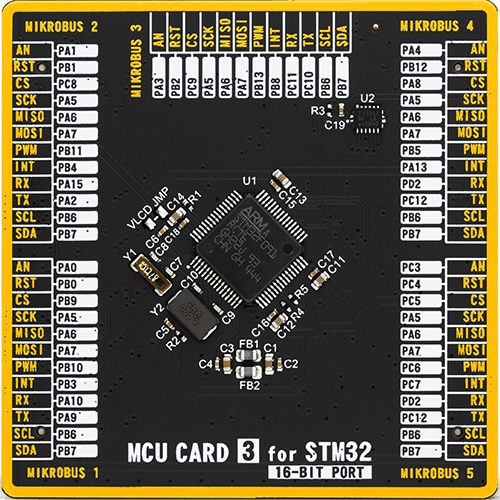
Type
8th Generation
Architecture
ARM Cortex-M0
MCU Memory (KB)
256
Silicon Vendor
STMicroelectronics
Pin count
64
RAM (Bytes)
32768
Used MCU Pins
mikroBUS™ mapper
Take a closer look
Click board™ Schematic
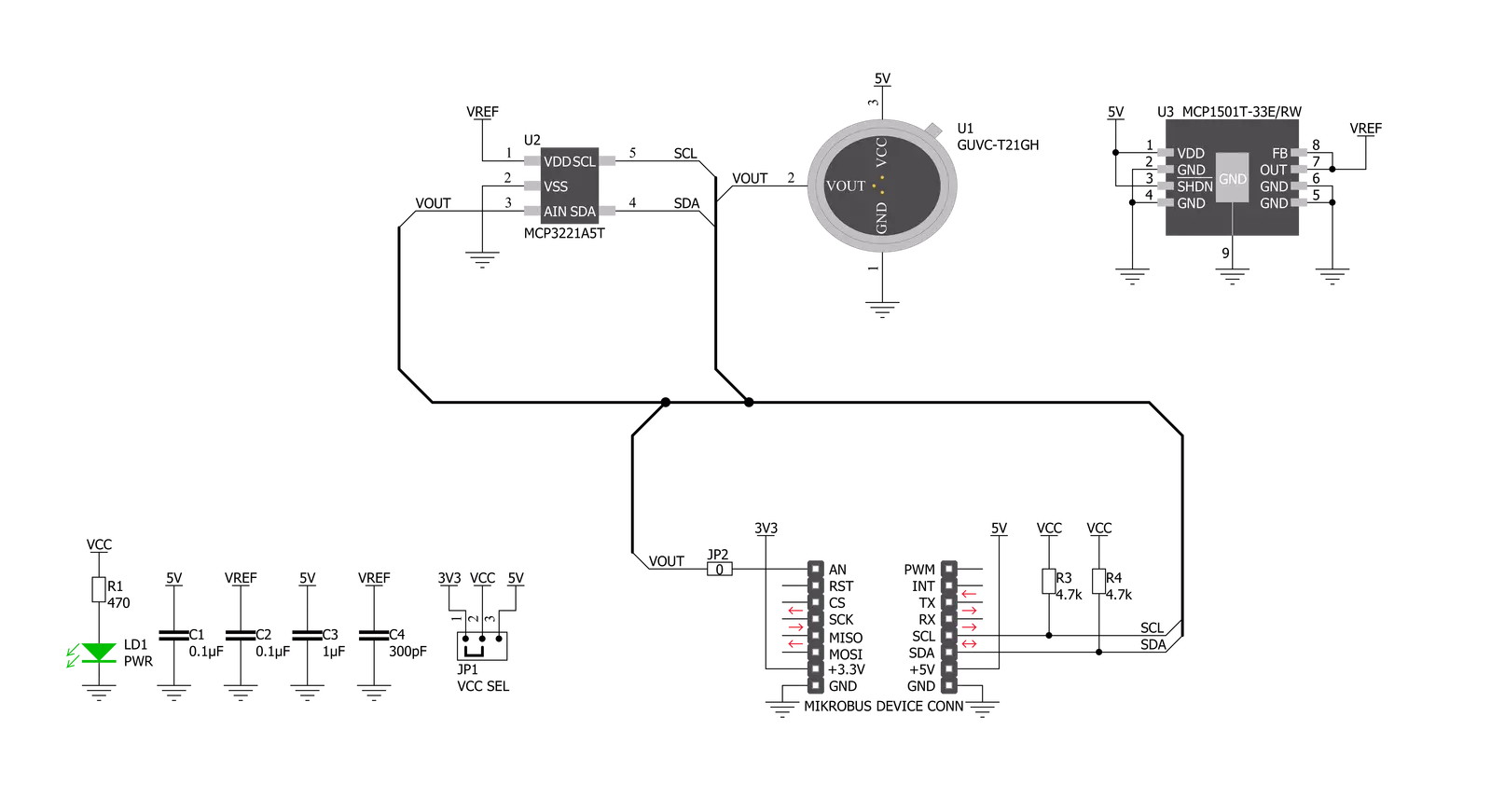
Step by step
Project assembly
Track your results in real time
Application Output
1. Application Output - In Debug mode, the 'Application Output' window enables real-time data monitoring, offering direct insight into execution results. Ensure proper data display by configuring the environment correctly using the provided tutorial.

2. UART Terminal - Use the UART Terminal to monitor data transmission via a USB to UART converter, allowing direct communication between the Click board™ and your development system. Configure the baud rate and other serial settings according to your project's requirements to ensure proper functionality. For step-by-step setup instructions, refer to the provided tutorial.

3. Plot Output - The Plot feature offers a powerful way to visualize real-time sensor data, enabling trend analysis, debugging, and comparison of multiple data points. To set it up correctly, follow the provided tutorial, which includes a step-by-step example of using the Plot feature to display Click board™ readings. To use the Plot feature in your code, use the function: plot(*insert_graph_name*, variable_name);. This is a general format, and it is up to the user to replace 'insert_graph_name' with the actual graph name and 'variable_name' with the parameter to be displayed.

Software Support
Library Description
This library contains API for UVC Click driver.
Key functions:
uvc_read_raw_data- This function reads 12bit raw datauvc_get_voltage- This function calculate voltage from raw datauvc_calculate_power- This function calculate power from voltage.
Open Source
Code example
The complete application code and a ready-to-use project are available through the NECTO Studio Package Manager for direct installation in the NECTO Studio. The application code can also be found on the MIKROE GitHub account.
/*!
* \file
* \brief Uvc Click example
*
* # Description
* This click is capable of measuring UVC spectrum in the range of 220nm up to 280nm and light
* intensity from 0mW/cm² up to 9.3mW/cm². With high sensitivity and good solar blindness,
* it can be used for monitoring sterilization lamps.
*
* The demo application is composed of two sections :
*
* ## Application Init
* Initializes the driver.
*
* ## Application Task
* Reads sensor raw data and calculates voltage and power of UVC light.
* The measured values will be displayed on the USB UART every 1500 ms.
*
* \author MikroE Team
*
*/
// ------------------------------------------------------------------- INCLUDES
#include "board.h"
#include "log.h"
#include "uvc.h"
// ------------------------------------------------------------------ VARIABLES
static uvc_t uvc;
static log_t logger;
// ------------------------------------------------------ APPLICATION FUNCTIONS
void application_init ( void )
{
log_cfg_t log_cfg;
uvc_cfg_t cfg;
/**
* Logger initialization.
* Default baud rate: 115200
* Default log level: LOG_LEVEL_DEBUG
* @note If USB_UART_RX and USB_UART_TX
* are defined as HAL_PIN_NC, you will
* need to define them manually for log to work.
* See @b LOG_MAP_USB_UART macro definition for detailed explanation.
*/
LOG_MAP_USB_UART( log_cfg );
log_init( &logger, &log_cfg );
log_info( &logger, "---- Application Init ----" );
// Click initialization.
uvc_cfg_setup( &cfg );
UVC_MAP_MIKROBUS( cfg, MIKROBUS_1 );
uvc_init( &uvc, &cfg );
}
void application_task ( void )
{
uint16_t raw_data;
float voltage;
float power;
raw_data = uvc_read_raw_data( &uvc );
log_printf( &logger, "Raw data: %d\r\n", raw_data );
voltage = uvc_get_voltage( &uvc );
log_printf( &logger, "Voltage: %.4f mV\r\n", voltage );
power = uvc_calculate_power( voltage );
log_printf( &logger, "Power: %.4f mW/cm2\r\n", power );
log_printf( &logger, "----------------------\r\n" );
Delay_ms ( 1000 );
Delay_ms ( 500 );
}
int main ( void )
{
/* Do not remove this line or clock might not be set correctly. */
#ifdef PREINIT_SUPPORTED
preinit();
#endif
application_init( );
for ( ; ; )
{
application_task( );
}
return 0;
}
// ------------------------------------------------------------------------ END
/*!
* \file
* \brief Uvc Click example
*
* # Description
* This click is capable of measuring UVC spectrum in the range of 220nm up to 280nm and light
* intensity from 0mW/cm² up to 9.3mW/cm². With high sensitivity and good solar blindness,
* it can be used for monitoring sterilization lamps.
*
* The demo application is composed of two sections :
*
* ## Application Init
* Initializes the driver.
*
* ## Application Task
* Reads sensor raw data and calculates voltage and power of UVC light.
* The measured values will be displayed on the USB UART every 1500 ms.
*
* \author MikroE Team
*
*/
// ------------------------------------------------------------------- INCLUDES
#include "board.h"
#include "log.h"
#include "uvc.h"
// ------------------------------------------------------------------ VARIABLES
static uvc_t uvc;
static log_t logger;
// ------------------------------------------------------ APPLICATION FUNCTIONS
void application_init ( void )
{
log_cfg_t log_cfg;
uvc_cfg_t cfg;
/**
* Logger initialization.
* Default baud rate: 115200
* Default log level: LOG_LEVEL_DEBUG
* @note If USB_UART_RX and USB_UART_TX
* are defined as HAL_PIN_NC, you will
* need to define them manually for log to work.
* See @b LOG_MAP_USB_UART macro definition for detailed explanation.
*/
LOG_MAP_USB_UART( log_cfg );
log_init( &logger, &log_cfg );
log_info( &logger, "---- Application Init ----" );
// Click initialization.
uvc_cfg_setup( &cfg );
UVC_MAP_MIKROBUS( cfg, MIKROBUS_1 );
uvc_init( &uvc, &cfg );
}
void application_task ( void )
{
uint16_t raw_data;
float voltage;
float power;
raw_data = uvc_read_raw_data( &uvc );
log_printf( &logger, "Raw data: %d\r\n", raw_data );
voltage = uvc_get_voltage( &uvc );
log_printf( &logger, "Voltage: %.4f mV\r\n", voltage );
power = uvc_calculate_power( voltage );
log_printf( &logger, "Power: %.4f mW/cm2\r\n", power );
log_printf( &logger, "----------------------\r\n" );
Delay_ms ( 1000 );
Delay_ms ( 500 );
}
int main ( void )
{
/* Do not remove this line or clock might not be set correctly. */
#ifdef PREINIT_SUPPORTED
preinit();
#endif
application_init( );
for ( ; ; )
{
application_task( );
}
return 0;
}
// ------------------------------------------------------------------------ END
/*!
* \file
* \brief Uvc Click example
*
* # Description
* This click is capable of measuring UVC spectrum in the range of 220nm up to 280nm and light
* intensity from 0mW/cm² up to 9.3mW/cm². With high sensitivity and good solar blindness,
* it can be used for monitoring sterilization lamps.
*
* The demo application is composed of two sections :
*
* ## Application Init
* Initializes the driver.
*
* ## Application Task
* Reads sensor raw data and calculates voltage and power of UVC light.
* The measured values will be displayed on the USB UART every 1500 ms.
*
* \author MikroE Team
*
*/
// ------------------------------------------------------------------- INCLUDES
#include "board.h"
#include "log.h"
#include "uvc.h"
// ------------------------------------------------------------------ VARIABLES
static uvc_t uvc;
static log_t logger;
// ------------------------------------------------------ APPLICATION FUNCTIONS
void application_init ( void )
{
log_cfg_t log_cfg;
uvc_cfg_t cfg;
/**
* Logger initialization.
* Default baud rate: 115200
* Default log level: LOG_LEVEL_DEBUG
* @note If USB_UART_RX and USB_UART_TX
* are defined as HAL_PIN_NC, you will
* need to define them manually for log to work.
* See @b LOG_MAP_USB_UART macro definition for detailed explanation.
*/
LOG_MAP_USB_UART( log_cfg );
log_init( &logger, &log_cfg );
log_info( &logger, "---- Application Init ----" );
// Click initialization.
uvc_cfg_setup( &cfg );
UVC_MAP_MIKROBUS( cfg, MIKROBUS_1 );
uvc_init( &uvc, &cfg );
}
void application_task ( void )
{
uint16_t raw_data;
float voltage;
float power;
raw_data = uvc_read_raw_data( &uvc );
log_printf( &logger, "Raw data: %d\r\n", raw_data );
voltage = uvc_get_voltage( &uvc );
log_printf( &logger, "Voltage: %.4f mV\r\n", voltage );
power = uvc_calculate_power( voltage );
log_printf( &logger, "Power: %.4f mW/cm2\r\n", power );
log_printf( &logger, "----------------------\r\n" );
Delay_ms ( 1000 );
Delay_ms ( 500 );
}
int main ( void )
{
/* Do not remove this line or clock might not be set correctly. */
#ifdef PREINIT_SUPPORTED
preinit();
#endif
application_init( );
for ( ; ; )
{
application_task( );
}
return 0;
}
// ------------------------------------------------------------------------ END


































