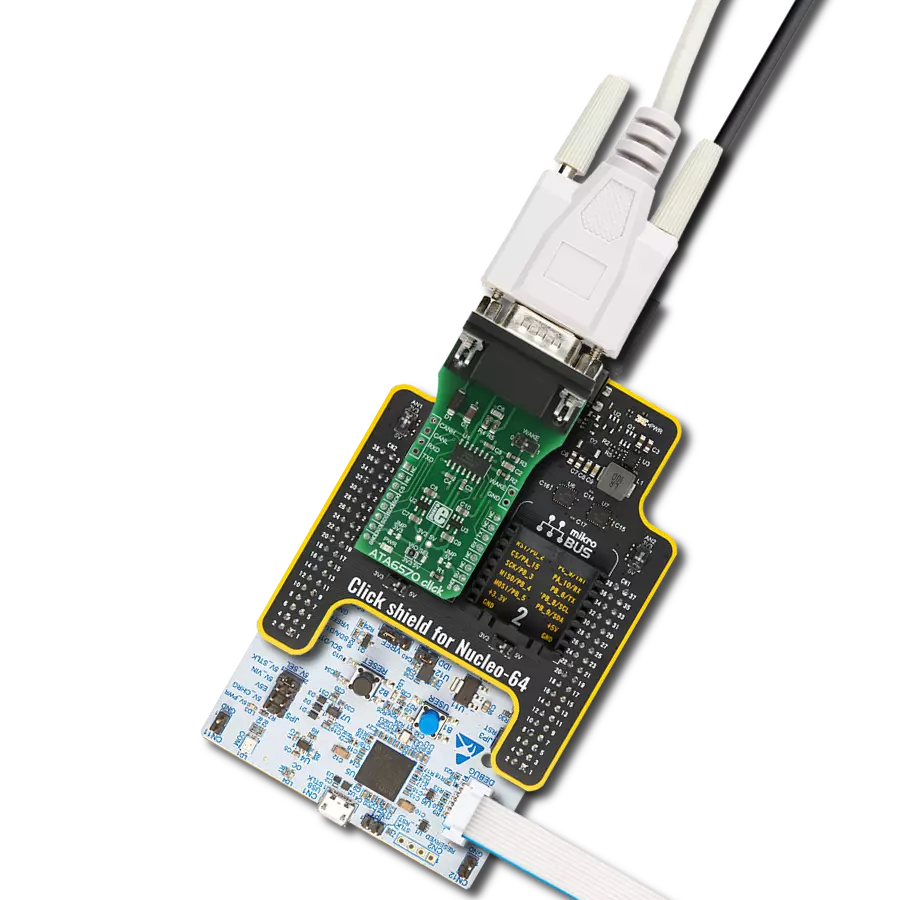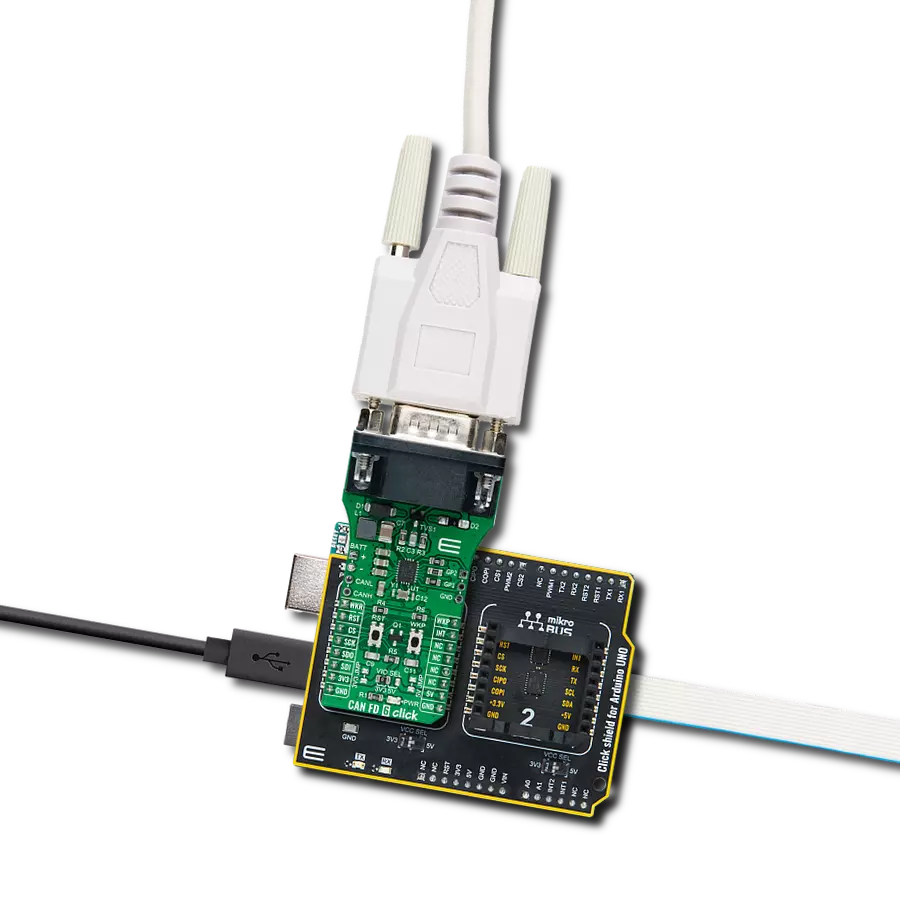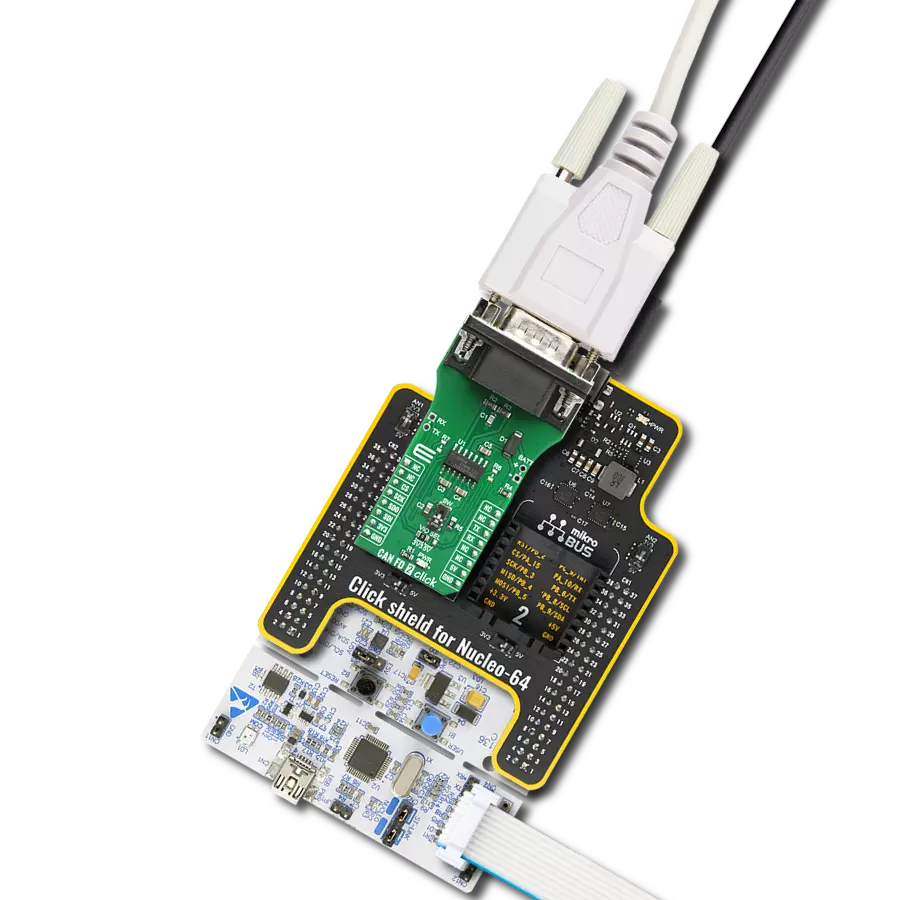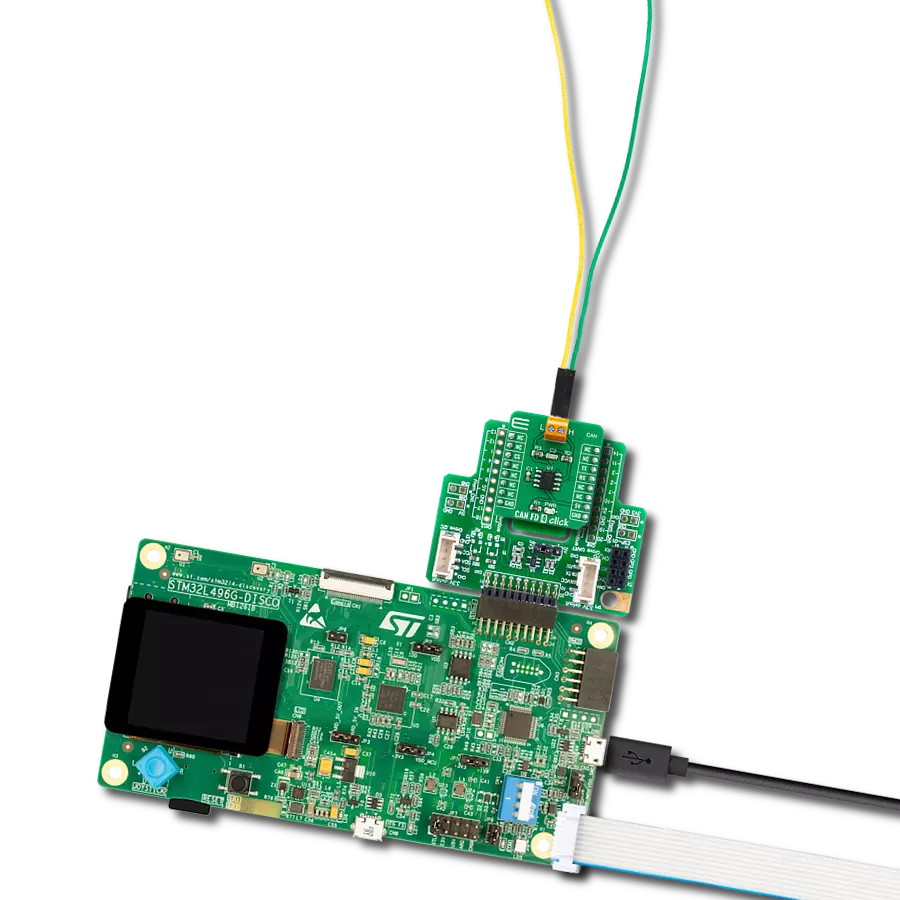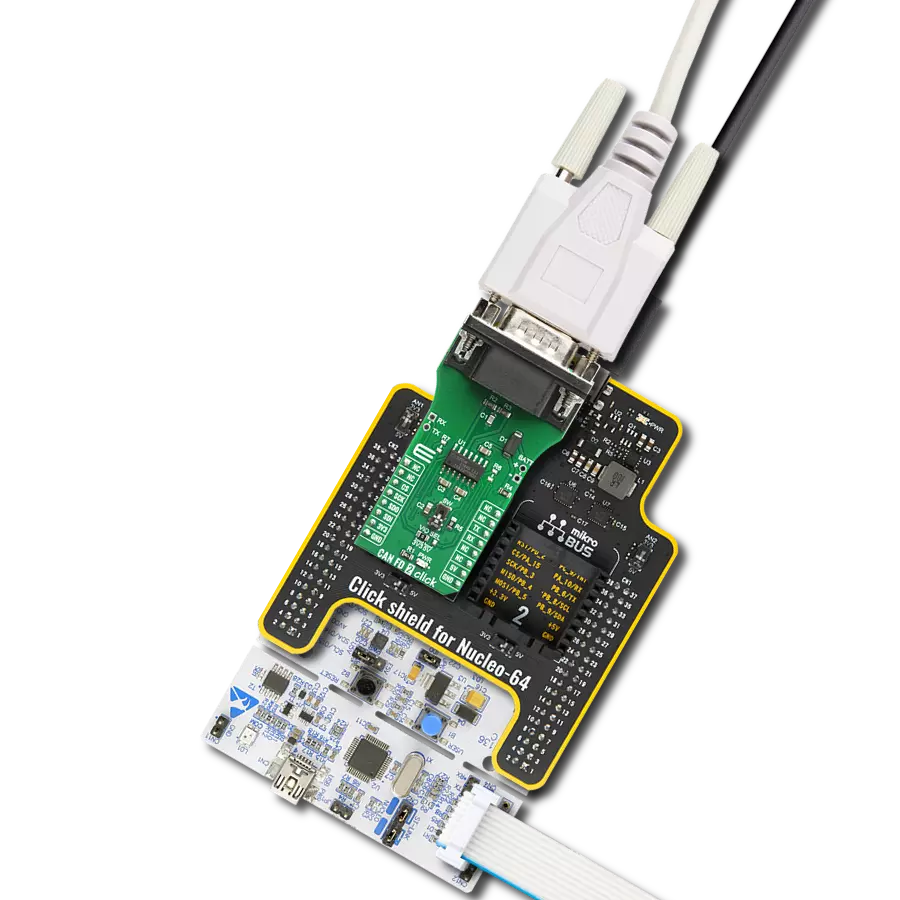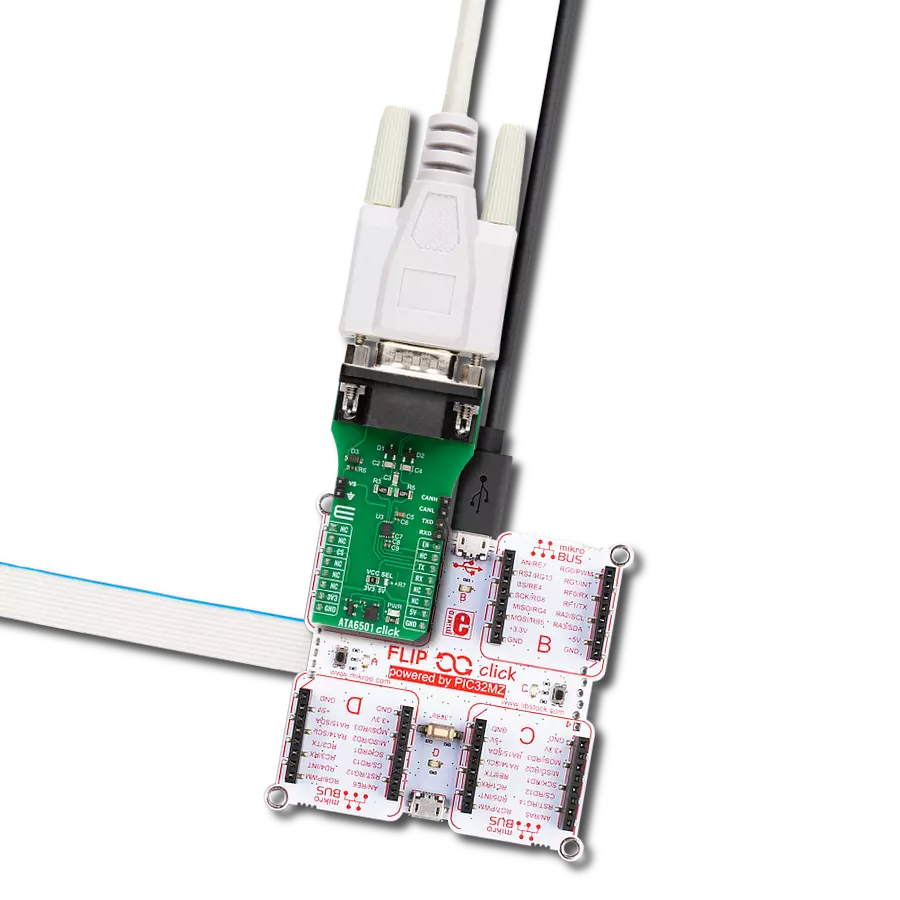Provide protection from overvoltage transients between the CAN bus cable network and the systems connected to it
A
A
Hardware Overview
How does it work?
CAN Isolator 3 Click is based on MAX14882, an isolated CAN transceiver with an integrated transformer driver from Analog Devices. Its features include a wide supply voltage range for the CAN controller interface (3V – 5V), field bus polarity control (POL), an integrated transformer driver for power transfer to the bus side, and an integrated LDO for powering the CAN bus side. The CAN bus controller exceeds the ISO 11898 specifications requirement of -2V to +7V with ±25V receiver input common-mode range. Additionally, the CANH and CANL IOs are fault tolerant up to ±54V and protected from electronic discharge (ESD) up to ±15KV to GNDB on the bus side. CAN
Isolator 3 Click is equipped with CAN and VISO terminals, where the VISO terminal can be a bus-side power input or an LDO power output terminal. If used as an LDO power output, you can count up to 5V of VDDB voltage on this terminal. You can select the input/output direction over the VISO DIR jumper, where the isolated voltage as output (OUT) is set by default. In this default configuration, the reinforced insulation module can supply to the VISO terminal 3.3V or 5V, depending on the selected voltage on the VCC SEL jumper, as the 3.3V is selected by default. CAN Isolator 3 Click uses a standard UART serial interface to communicate with the host MCU over
commonly used UART RX and TX pins. The RX and TX are also available on a separate header for testing purposes. The polarity of the CAN controller can be set over the POL pin with a LOW logic state for normal CANH and CANL operation and HIGH to swap the functions of the CANH and CANL. This Click board™ can operate with either 3.3V or 5V logic voltage levels selected via the VCC SEL jumper. This way, both 3.3V and 5V capable MCUs can use the communication lines properly. Also, this Click board™ comes equipped with a library containing easy-to-use functions and an example code that can be used as a reference for further development.
Features overview
Development board
UNI Clicker is a compact development board designed as a complete solution that brings the flexibility of add-on Click boards™ to your favorite microcontroller, making it a perfect starter kit for implementing your ideas. It supports a wide range of microcontrollers, such as different ARM, PIC32, dsPIC, PIC, and AVR from various vendors like Microchip, ST, NXP, and TI (regardless of their number of pins), four mikroBUS™ sockets for Click board™ connectivity, a USB connector, LED indicators, buttons, a debugger/programmer connector, and two 26-pin headers for interfacing with external electronics. Thanks to innovative manufacturing technology, it allows you to build
gadgets with unique functionalities and features quickly. Each part of the UNI Clicker development kit contains the components necessary for the most efficient operation of the same board. In addition to the possibility of choosing the UNI Clicker programming method, using a third-party programmer or CODEGRIP/mikroProg connected to onboard JTAG/SWD header, the UNI Clicker board also includes a clean and regulated power supply module for the development kit. It provides two ways of board-powering; through the USB Type-C (USB-C) connector, where onboard voltage regulators provide the appropriate voltage levels to each component on the board, or using a Li-Po/Li
Ion battery via an onboard battery connector. All communication methods that mikroBUS™ itself supports are on this board (plus USB HOST/DEVICE), including the well-established mikroBUS™ socket, a standardized socket for the MCU card (SiBRAIN standard), and several user-configurable buttons and LED indicators. UNI Clicker is an integral part of the Mikroe ecosystem, allowing you to create a new application in minutes. Natively supported by Mikroe software tools, it covers many aspects of prototyping thanks to a considerable number of different Click boards™ (over a thousand boards), the number of which is growing every day.
Microcontroller Overview
MCU Card / MCU
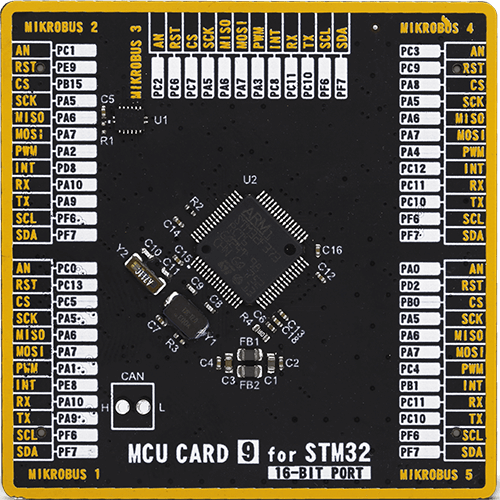
Type
8th Generation
Architecture
ARM Cortex-M4
MCU Memory (KB)
256
Silicon Vendor
STMicroelectronics
Pin count
64
RAM (Bytes)
32768
Used MCU Pins
mikroBUS™ mapper
Take a closer look
Click board™ Schematic
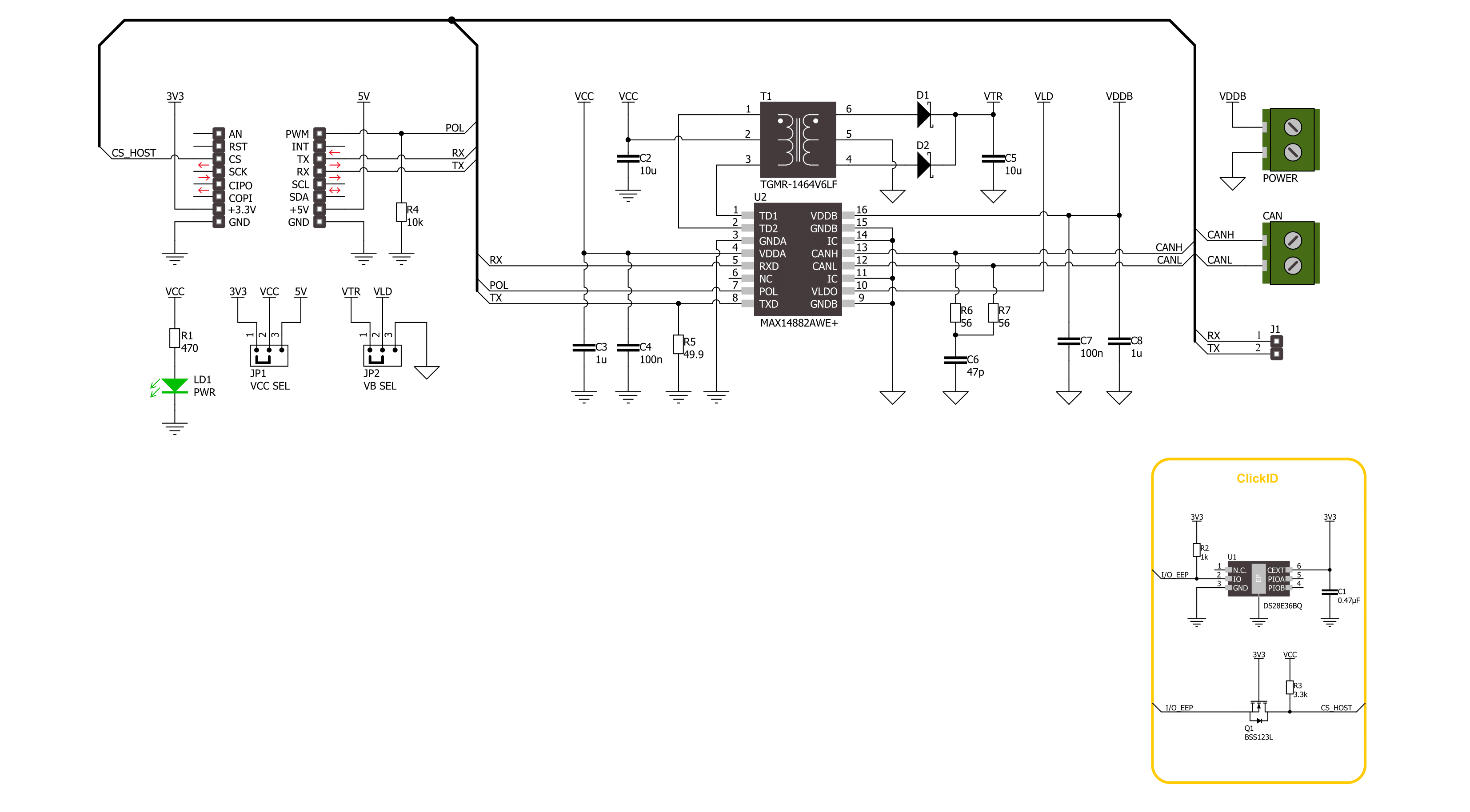
Step by step
Project assembly
Software Support
Library Description
This library contains API for CAN Isolator 3 Click driver.
Key functions:
canisolator3_generic_write- CAN Isolator 3 data writing function.canisolator3_generic_read- CAN Isolator 3 data reading function.canisolator3_set_pol_pin- CAN Isolator 3 set polarity function.
Open Source
Code example
The complete application code and a ready-to-use project are available through the NECTO Studio Package Manager for direct installation in the NECTO Studio. The application code can also be found on the MIKROE GitHub account.
/*!
* @file main.c
* @brief CAN Isolator 3 Click Example.
*
* # Description
* This example writes and reads and processes data from CAN Isolator 3 Click.
* The library also includes a function for selection of the output polarity.
*
* The demo application is composed of two sections :
*
* ## Application Init
* Initializes the driver and performs the Click default configuration.
*
* ## Application Task
* This example contains Transmitter/Receiver task depending on uncommented code.
* Receiver logs each received byte to the UART for data logging,
* while the transmitter sends messages every 2 seconds.
*
* ## Additional Function
* - static err_t canisolator3_process ( canisolator3_t *ctx )
*
* @author Stefan Ilic
*
*/
#include "board.h"
#include "log.h"
#include "canisolator3.h"
#define PROCESS_BUFFER_SIZE 200
#define TX_MESSAGE "CAN Isolator 3 Click \r\n"
// Comment out the line below in order to switch the application mode to receiver.
#define DEMO_APP_TRANSMITTER
static canisolator3_t canisolator3;
static log_t logger;
static uint8_t app_buf[ PROCESS_BUFFER_SIZE ] = { 0 };
static int32_t app_buf_len = 0;
/**
* @brief CAN Isolator 3 data reading function.
* @details This function reads data from device and concatenates data to application buffer.
* @param[in] ctx : Click context object.
* See #canisolator3_t object definition for detailed explanation.
* @return @li @c 0 - Read some data.
* @li @c -1 - Nothing is read.
* See #err_t definition for detailed explanation.
* @note None.
*/
static err_t canisolator3_process ( canisolator3_t *ctx );
void application_init ( void )
{
log_cfg_t log_cfg; /**< Logger config object. */
canisolator3_cfg_t canisolator3_cfg; /**< Click config object. */
/**
* Logger initialization.
* Default baud rate: 115200
* Default log level: LOG_LEVEL_DEBUG
* @note If USB_UART_RX and USB_UART_TX
* are defined as HAL_PIN_NC, you will
* need to define them manually for log to work.
* See @b LOG_MAP_USB_UART macro definition for detailed explanation.
*/
LOG_MAP_USB_UART( log_cfg );
log_init( &logger, &log_cfg );
log_info( &logger, " Application Init " );
// Click initialization.
canisolator3_cfg_setup( &canisolator3_cfg );
CANISOLATOR3_MAP_MIKROBUS( canisolator3_cfg, MIKROBUS_1 );
if ( UART_ERROR == canisolator3_init( &canisolator3, &canisolator3_cfg ) )
{
log_error( &logger, " Communication init." );
for ( ; ; );
}
canisolator3_default_cfg ( &canisolator3 );
#ifdef DEMO_APP_TRANSMITTER
log_info( &logger, "---- Transmitter mode ----" );
#else
log_info( &logger, "---- Receiver mode ----" );
#endif
log_info( &logger, " Application Task " );
}
void application_task ( void )
{
#ifdef DEMO_APP_TRANSMITTER
canisolator3_generic_write( &canisolator3, TX_MESSAGE, strlen( TX_MESSAGE ) );
log_info( &logger, "---- Data sent ----" );
Delay_ms ( 1000 );
Delay_ms ( 1000 );
#else
canisolator3_process( &canisolator3 );
#endif
}
int main ( void )
{
/* Do not remove this line or clock might not be set correctly. */
#ifdef PREINIT_SUPPORTED
preinit();
#endif
application_init( );
for ( ; ; )
{
application_task( );
}
return 0;
}
static err_t canisolator3_process ( canisolator3_t *ctx )
{
uint32_t rx_size;
char rx_buf[ PROCESS_BUFFER_SIZE ] = { 0 };
rx_size = canisolator3_generic_read( &canisolator3, rx_buf, PROCESS_BUFFER_SIZE );
if ( rx_size > 0 )
{
log_printf( &logger, "%s", rx_buf );
return CANISOLATOR3_OK;
}
return CANISOLATOR3_ERROR;
}
// ------------------------------------------------------------------------ END