Unlock the ability to monitor and control environmental conditions effortlessly, making your space more comfortable and energy-efficient
A
A
Hardware Overview
How does it work?
Ambient Click is based on the MLX75305, a light-to-voltage SensorEyeC™ from Melexis Technologies. The MLX75305 is the second member of the SensorEyeC™ series of optical sensors designed for high-volume automotive, industrial, and consumer applications. It includes a photodiode, a trans-impedance amplifier to convert and amplify the photocurrent of the photodiode, and an open drain output buffer stage which gives a voltage value that varies
linearly with incident light, available on the AN pin of the mikroBUS™ socket. An internal configuration like this guarantees stable light responsivity over time and temperature and drastically improves noise behavior compared to discrete photodiode designs. Covering a spectral bandwidth from 500nm up to 1000nm, the MLX75305 maintains ±2% linearity across its whole output voltage range with a typical responsiveness of 70mV/(µW/cm²). Its unique features make it
suitable for measuring ambient light or controlling LED light in LCD backlight dimming applications. This Click board™ can operate with either 3.3V or 5V logic voltage levels selected via the PWR SEL jumper. This way, both 3.3V and 5V capable MCUs can use the communication lines properly. Also, this Click board™ comes equipped with a library containing easy-to-use functions and an example code that can be used as a reference for further development.
Features overview
Development board
UNI Clicker is a compact development board designed as a complete solution that brings the flexibility of add-on Click boards™ to your favorite microcontroller, making it a perfect starter kit for implementing your ideas. It supports a wide range of microcontrollers, such as different ARM, PIC32, dsPIC, PIC, and AVR from various vendors like Microchip, ST, NXP, and TI (regardless of their number of pins), four mikroBUS™ sockets for Click board™ connectivity, a USB connector, LED indicators, buttons, a debugger/programmer connector, and two 26-pin headers for interfacing with external electronics. Thanks to innovative manufacturing technology, it allows you to build
gadgets with unique functionalities and features quickly. Each part of the UNI Clicker development kit contains the components necessary for the most efficient operation of the same board. In addition to the possibility of choosing the UNI Clicker programming method, using a third-party programmer or CODEGRIP/mikroProg connected to onboard JTAG/SWD header, the UNI Clicker board also includes a clean and regulated power supply module for the development kit. It provides two ways of board-powering; through the USB Type-C (USB-C) connector, where onboard voltage regulators provide the appropriate voltage levels to each component on the board, or using a Li-Po/Li
Ion battery via an onboard battery connector. All communication methods that mikroBUS™ itself supports are on this board (plus USB HOST/DEVICE), including the well-established mikroBUS™ socket, a standardized socket for the MCU card (SiBRAIN standard), and several user-configurable buttons and LED indicators. UNI Clicker is an integral part of the Mikroe ecosystem, allowing you to create a new application in minutes. Natively supported by Mikroe software tools, it covers many aspects of prototyping thanks to a considerable number of different Click boards™ (over a thousand boards), the number of which is growing every day.
Microcontroller Overview
MCU Card / MCU
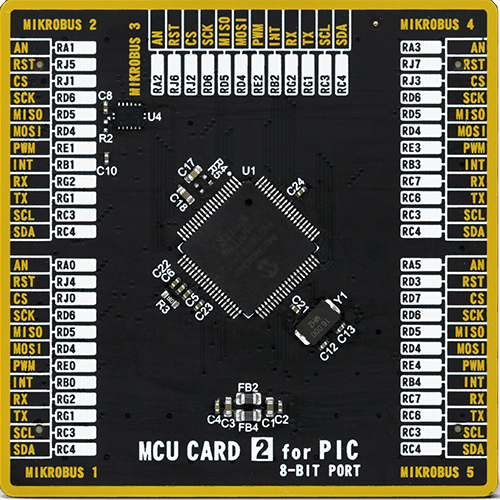
Type
8th Generation
Architecture
PIC
MCU Memory (KB)
64
Silicon Vendor
Microchip
Pin count
80
RAM (Bytes)
3828
Used MCU Pins
mikroBUS™ mapper
Take a closer look
Click board™ Schematic
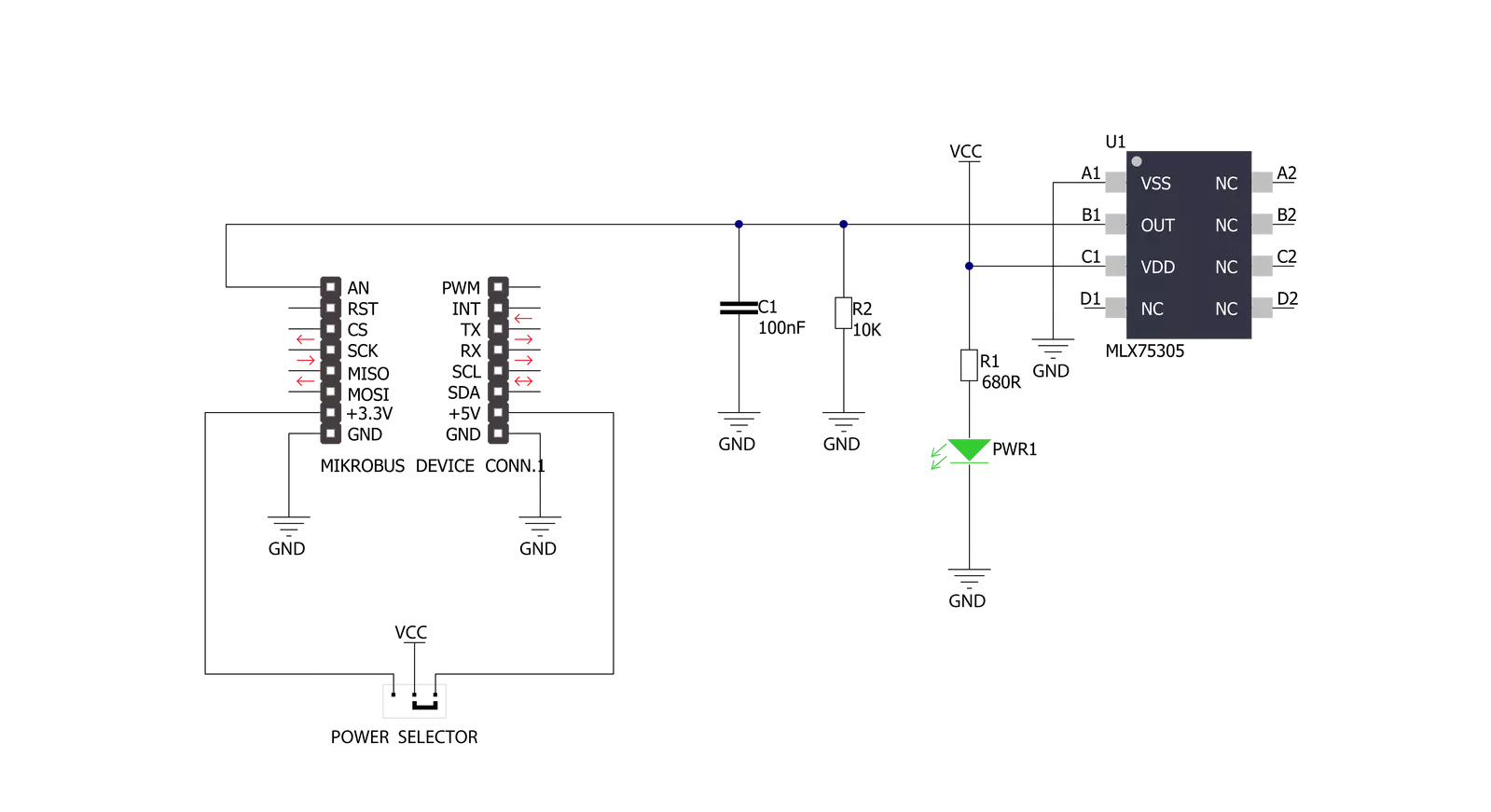
Step by step
Project assembly
Software Support
Library Description
This library contains API for Ambient Click driver.
Key functions:
ambient_read_an_pin_voltage- This function reads results of AD conversion of the AN pin and converts them to proportional voltage levelambient_get_light_intensity- Calculates the light intensity from analog voltage measurement of the Melexis MLX75305 on Ambient Click
Open Source
Code example
The complete application code and a ready-to-use project are available through the NECTO Studio Package Manager for direct installation in the NECTO Studio. The application code can also be found on the MIKROE GitHub account.
/*!
* \file
* \brief Ambient Click example
*
* # Description
* This application turns light intensity into voltage.
*
* The demo application is composed of two sections :
*
* ## Application Init
* Initialization driver and logger.
*
* ## Application Task
* This is an example which demonstrates the use of Ambient Click board.
* Ambient Click reads ADC voltage once per second and converts it to light intensity [ uW/cm2 ].
* Results are being sent to the USB UART where you can track their changes.
*
* \author MikroE Team
*
*/
#include "board.h"
#include "log.h"
#include "ambient.h"
static ambient_t ambient;
static log_t logger;
void application_init ( void )
{
log_cfg_t log_cfg;
ambient_cfg_t cfg;
/**
* Logger initialization.
* Default baud rate: 115200
* Default log level: LOG_LEVEL_DEBUG
* @note If USB_UART_RX and USB_UART_TX
* are defined as HAL_PIN_NC, you will
* need to define them manually for log to work.
* See @b LOG_MAP_USB_UART macro definition for detailed explanation.
*/
LOG_MAP_USB_UART( log_cfg );
log_init( &logger, &log_cfg );
log_info( &logger, " Application Init " );
// Click initialization.
ambient_cfg_setup( &cfg );
AMBIENT_MAP_MIKROBUS( cfg, MIKROBUS_1 );
ambient_init( &ambient, &cfg );
log_info( &logger, " Application Task " );
}
void application_task ( void )
{
uint16_t light_intensity = ambient_get_light_intensity( &ambient );
log_printf( &logger, " Light Intensity: %u uW/cm2\r\n\n", light_intensity );
Delay_ms ( 1000 );
}
int main ( void )
{
/* Do not remove this line or clock might not be set correctly. */
#ifdef PREINIT_SUPPORTED
preinit();
#endif
application_init( );
for ( ; ; )
{
application_task( );
}
return 0;
}
// ------------------------------------------------------------------------ END

































