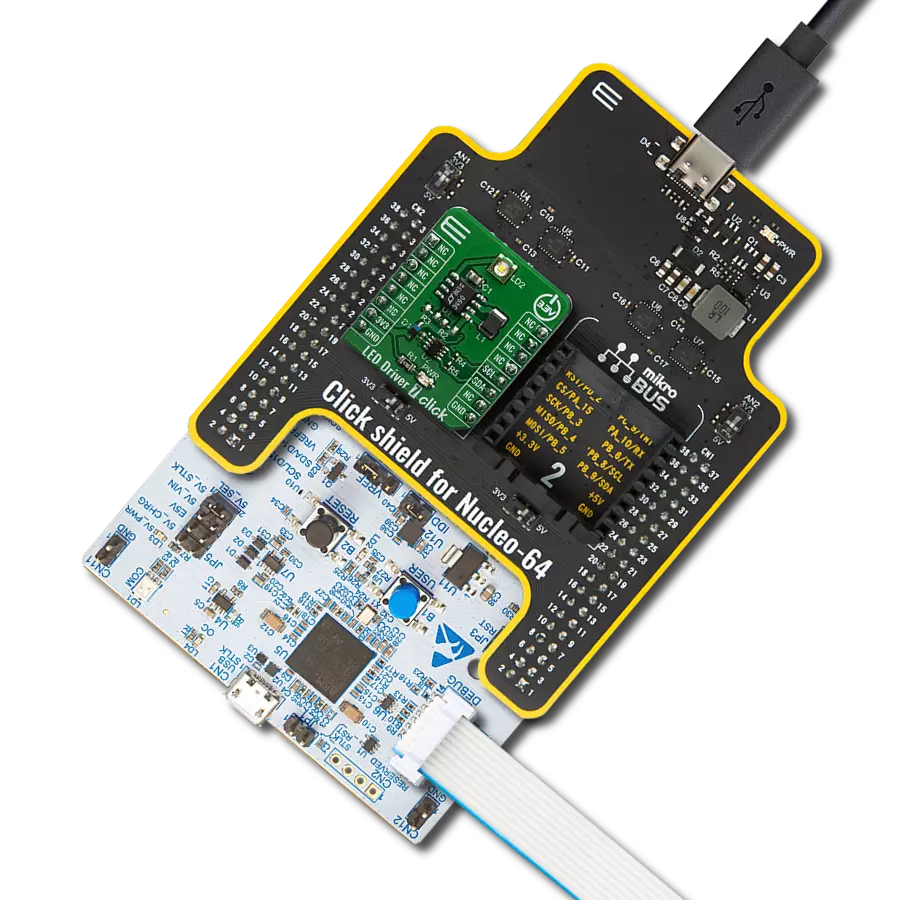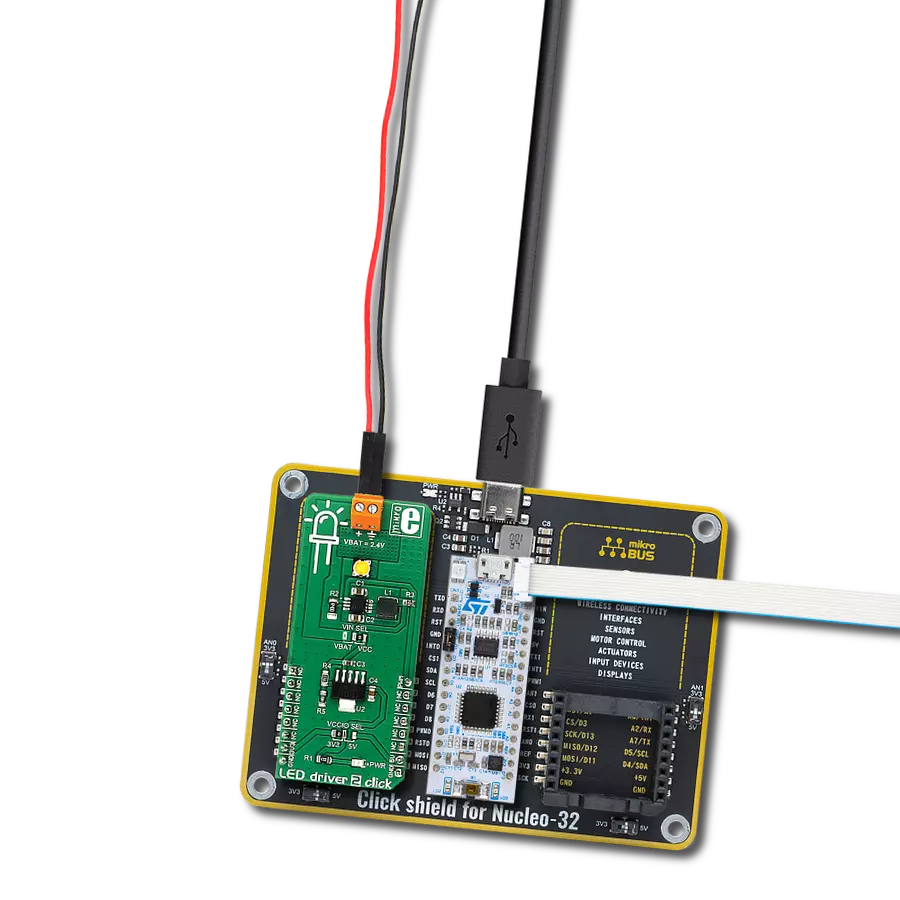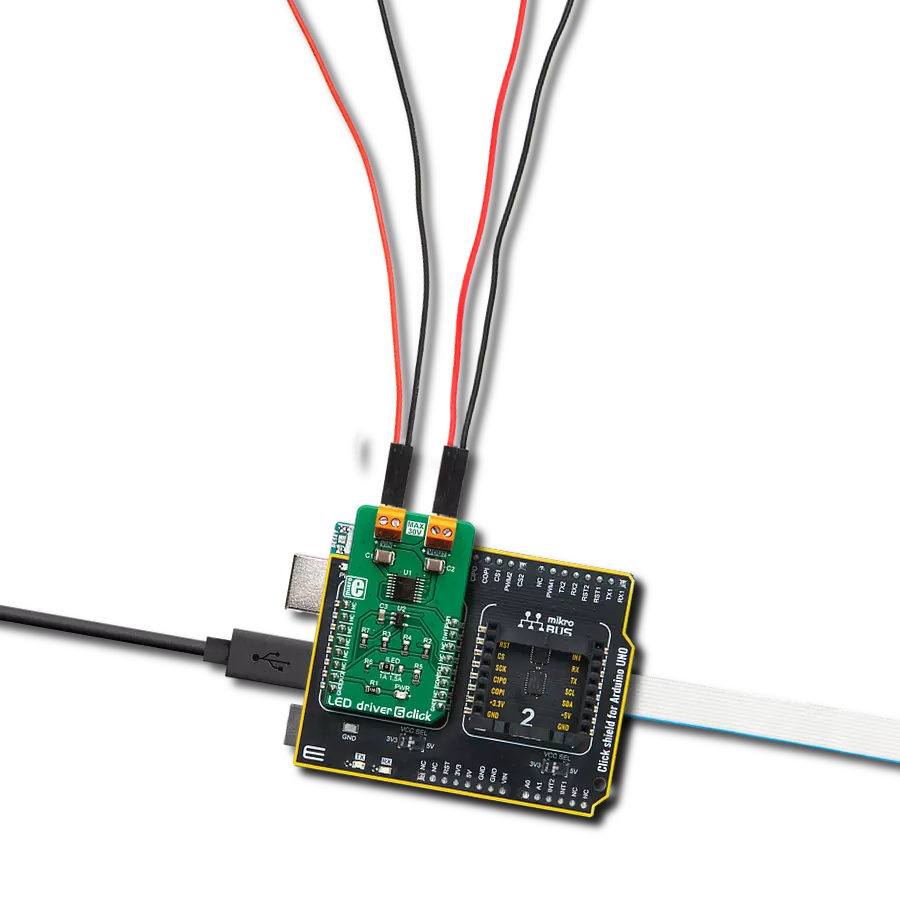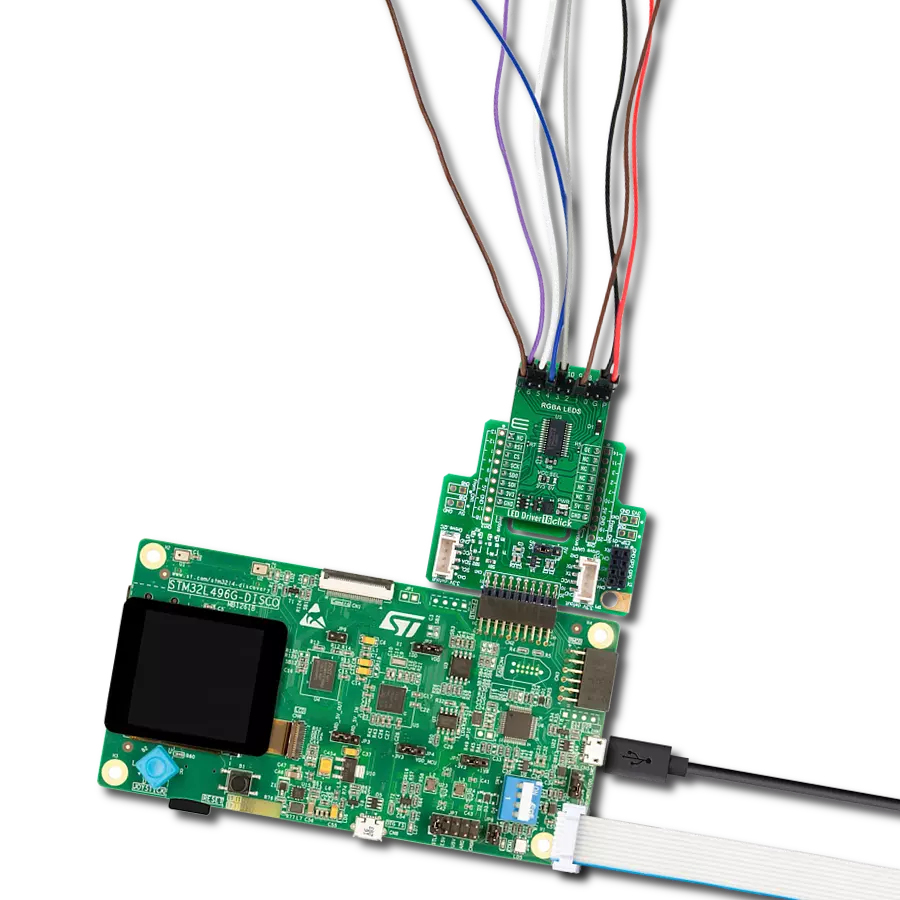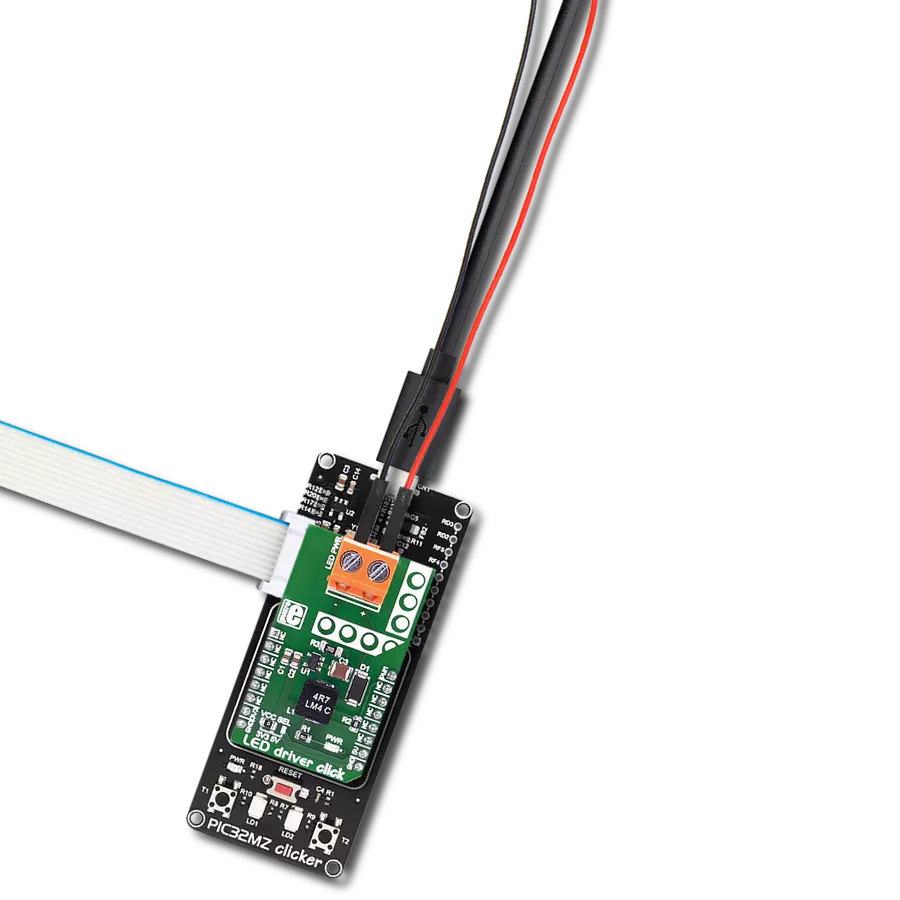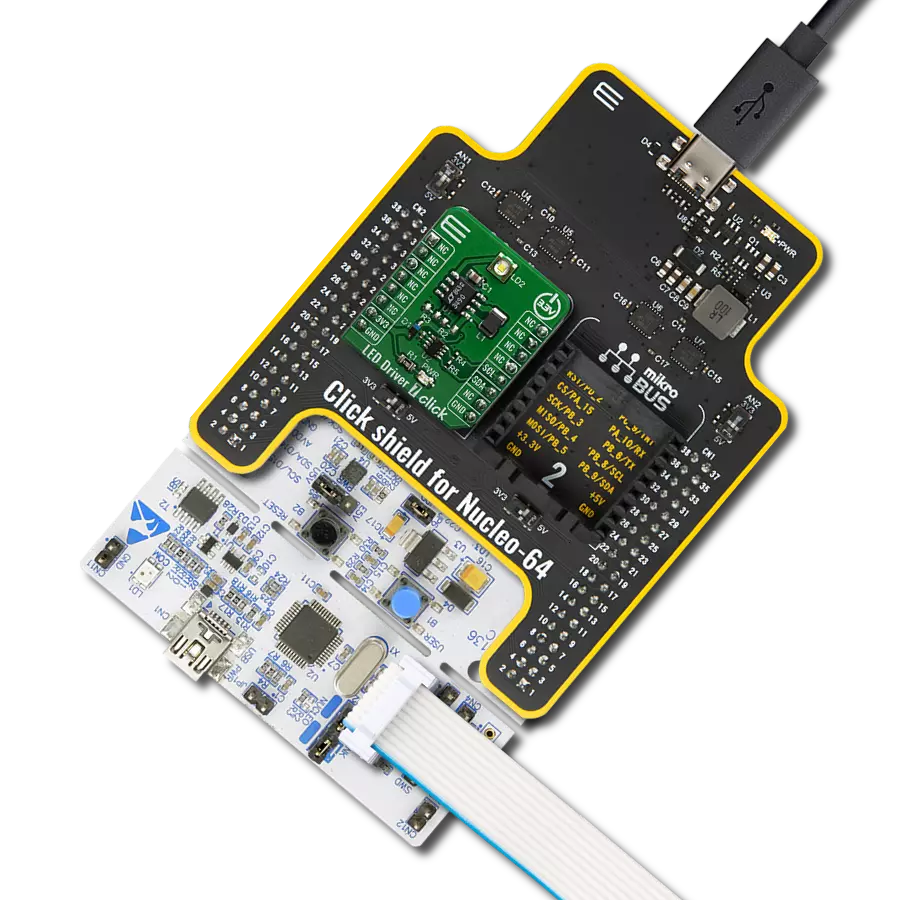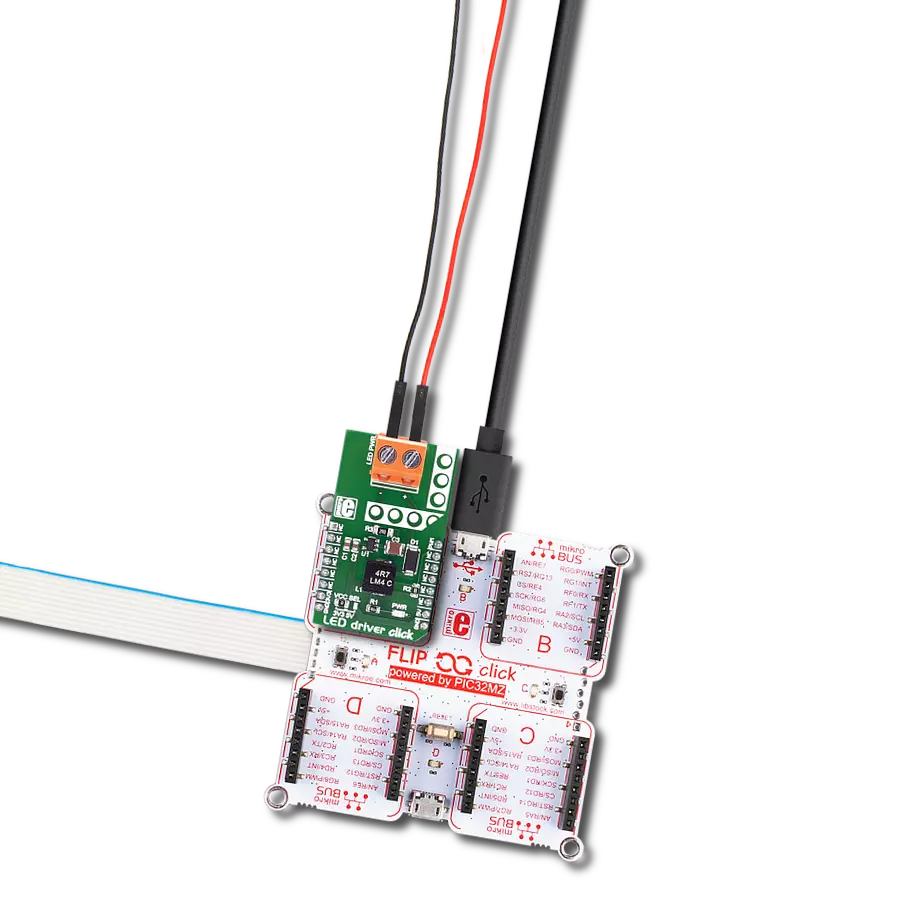Our LED driver solution harmoniously powers up to 8 white LEDs in series, offering a brilliant and energy-efficient lighting experience for various applications
A
A
Hardware Overview
How does it work?
LED Driver 15 Click is based on the MP3309C, a white LED step-up converter from Monolithic Power Systems that uses peak current mode to regulate the current through the LED string using an external low-side resistor. The MP3309C offers high efficiency and features a programmable switching frequency to optimize efficiency. It delivers up to 40mA of LED current supporting up to 8 white LEDs in series connected to the LED terminal. The MP3309C also has integrated protection circuitry to guard against thermal overstress and electrical damage, featuring LED
open protection, cycle-by-cycle current limit protection, under-voltage protection (UVP), and thermal shutdown protection. The MP3309C provides two dimming methods, PWM and analog dimming mode. It uses a PWM signal from the mikroBUS™ socket for PWM dimming. When the PWM signal is in a low logic state, the MP3309C stops switching and resumes Normal operation when the PWM signal is in a high logic state. Using a 100Hz to 2kHz PWM dimming frequency for most dimming ratio requests is recommended. The MP3309C set the LED current amplitude for
analog dimming through the I2C interface. LED Driver 15 Click communicates with MCU using the standard I2C 2-Wire interface that supports Standard-Mode (100 kHz) and Fast-Mode (400 kHz) operation. This Click board™ can operate with either 3.3V or 5V logic voltage levels selected via the VCC SEL jumper. This way, both 3.3V and 5V capable MCUs can use the communication lines properly. Also, this Click board™ comes equipped with a library containing easy-to-use functions and an example code that can be used as a reference for further development.
Features overview
Development board
UNI Clicker is a compact development board designed as a complete solution that brings the flexibility of add-on Click boards™ to your favorite microcontroller, making it a perfect starter kit for implementing your ideas. It supports a wide range of microcontrollers, such as different ARM, PIC32, dsPIC, PIC, and AVR from various vendors like Microchip, ST, NXP, and TI (regardless of their number of pins), four mikroBUS™ sockets for Click board™ connectivity, a USB connector, LED indicators, buttons, a debugger/programmer connector, and two 26-pin headers for interfacing with external electronics. Thanks to innovative manufacturing technology, it allows you to build
gadgets with unique functionalities and features quickly. Each part of the UNI Clicker development kit contains the components necessary for the most efficient operation of the same board. In addition to the possibility of choosing the UNI Clicker programming method, using a third-party programmer or CODEGRIP/mikroProg connected to onboard JTAG/SWD header, the UNI Clicker board also includes a clean and regulated power supply module for the development kit. It provides two ways of board-powering; through the USB Type-C (USB-C) connector, where onboard voltage regulators provide the appropriate voltage levels to each component on the board, or using a Li-Po/Li
Ion battery via an onboard battery connector. All communication methods that mikroBUS™ itself supports are on this board (plus USB HOST/DEVICE), including the well-established mikroBUS™ socket, a standardized socket for the MCU card (SiBRAIN standard), and several user-configurable buttons and LED indicators. UNI Clicker is an integral part of the Mikroe ecosystem, allowing you to create a new application in minutes. Natively supported by Mikroe software tools, it covers many aspects of prototyping thanks to a considerable number of different Click boards™ (over a thousand boards), the number of which is growing every day.
Microcontroller Overview
MCU Card / MCU

Type
8th Generation
Architecture
dsPIC
MCU Memory (KB)
512
Silicon Vendor
Microchip
Pin count
144
RAM (Bytes)
53248
Used MCU Pins
mikroBUS™ mapper
Take a closer look
Click board™ Schematic
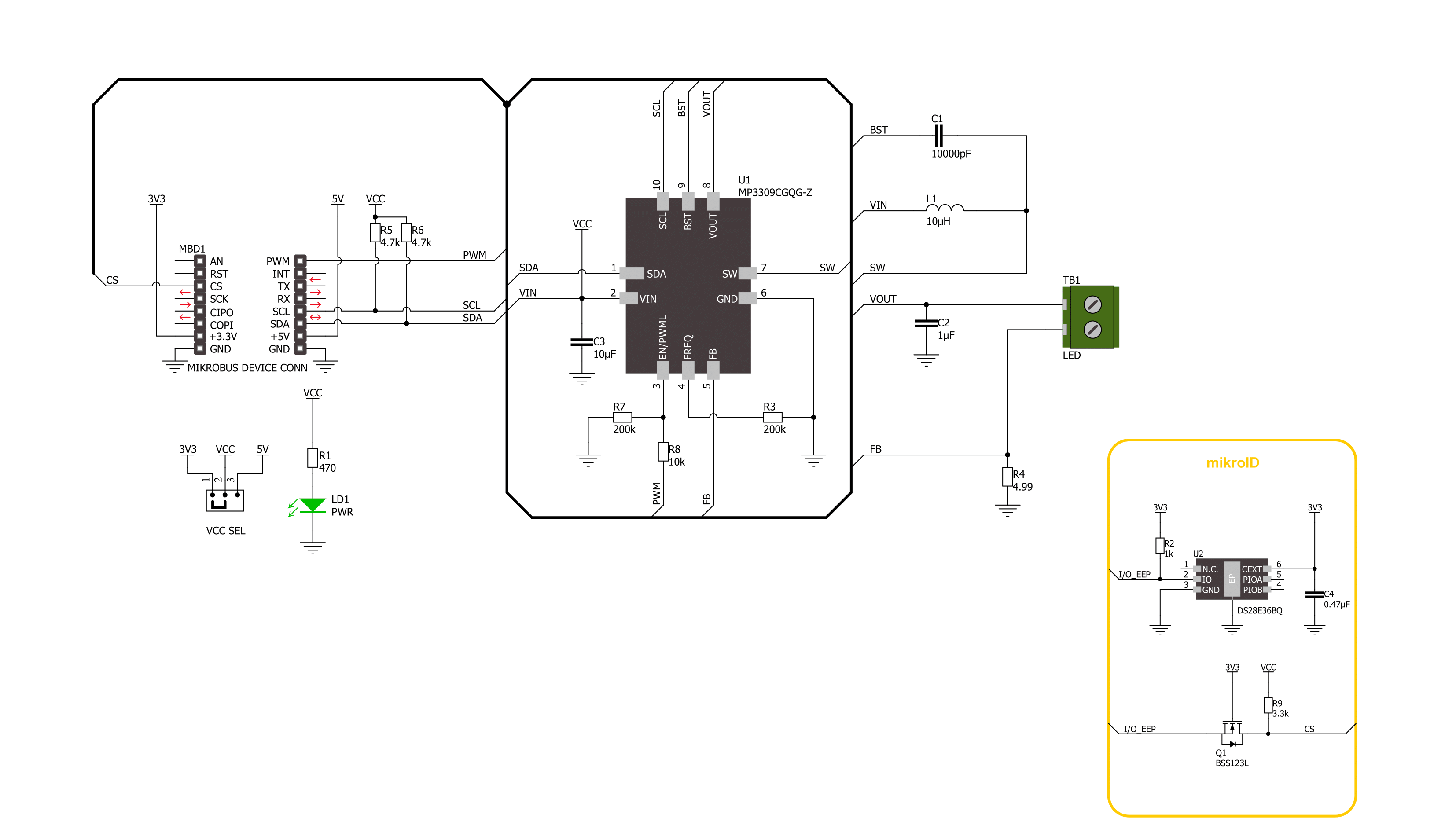
Step by step
Project assembly
Software Support
Library Description
This library contains API for LED Driver 15 Click driver.
Key functions:
leddriver15_set_i2c_dimming- This function sets the LEDs dimming level in I2C modeleddriver15_enable_device- This function enables the device by setting the EN pin to high logic stateleddriver15_disable_device- This function disables the device by setting the EN pin to low logic state.
Open Source
Code example
The complete application code and a ready-to-use project are available through the NECTO Studio Package Manager for direct installation in the NECTO Studio. The application code can also be found on the MIKROE GitHub account.
/*!
* @file main.c
* @brief LED Driver 15 Click example
*
* # Description
* This example demonstrates the use of LED Driver 15 Click board by changing
* the LEDs dimming level.
*
* The demo application is composed of two sections :
*
* ## Application Init
* Initializes the driver and performs the Click default configuration.
*
* ## Application Task
* Changes the LEDs dimming level in I2C mode every 500ms. The dimming level will be
* displayed on the USB UART.
*
* @note
* It is recommended to connect 8 LEDs in series (40mA) to the output connector.
*
* @author Stefan Filipovic
*
*/
#include "board.h"
#include "log.h"
#include "leddriver15.h"
static leddriver15_t leddriver15;
static log_t logger;
void application_init ( void )
{
log_cfg_t log_cfg; /**< Logger config object. */
leddriver15_cfg_t leddriver15_cfg; /**< Click config object. */
/**
* Logger initialization.
* Default baud rate: 115200
* Default log level: LOG_LEVEL_DEBUG
* @note If USB_UART_RX and USB_UART_TX
* are defined as HAL_PIN_NC, you will
* need to define them manually for log to work.
* See @b LOG_MAP_USB_UART macro definition for detailed explanation.
*/
LOG_MAP_USB_UART( log_cfg );
log_init( &logger, &log_cfg );
log_info( &logger, " Application Init " );
// Click initialization.
leddriver15_cfg_setup( &leddriver15_cfg );
LEDDRIVER15_MAP_MIKROBUS( leddriver15_cfg, MIKROBUS_1 );
if ( LEDDRIVER15_OK != leddriver15_init( &leddriver15, &leddriver15_cfg ) )
{
log_error( &logger, " Communication init." );
for ( ; ; );
}
if ( LEDDRIVER15_OK != leddriver15_default_cfg ( &leddriver15 ) )
{
log_error( &logger, " Default configuration." );
for ( ; ; );
}
log_info( &logger, " Application Task " );
}
void application_task ( void )
{
static uint8_t dimming = LEDDRIVER15_I2C_DIMMING_MIN;
if ( LEDDRIVER15_OK == leddriver15_set_i2c_dimming ( &leddriver15, dimming ) )
{
log_printf( &logger, " Dimming level: %u\r\n\n", ( uint16_t ) dimming );
}
if ( ++dimming > LEDDRIVER15_I2C_DIMMING_MAX )
{
dimming = LEDDRIVER15_I2C_DIMMING_MIN;
}
Delay_ms ( 500 );
}
int main ( void )
{
/* Do not remove this line or clock might not be set correctly. */
#ifdef PREINIT_SUPPORTED
preinit();
#endif
application_init( );
for ( ; ; )
{
application_task( );
}
return 0;
}
// ------------------------------------------------------------------------ END