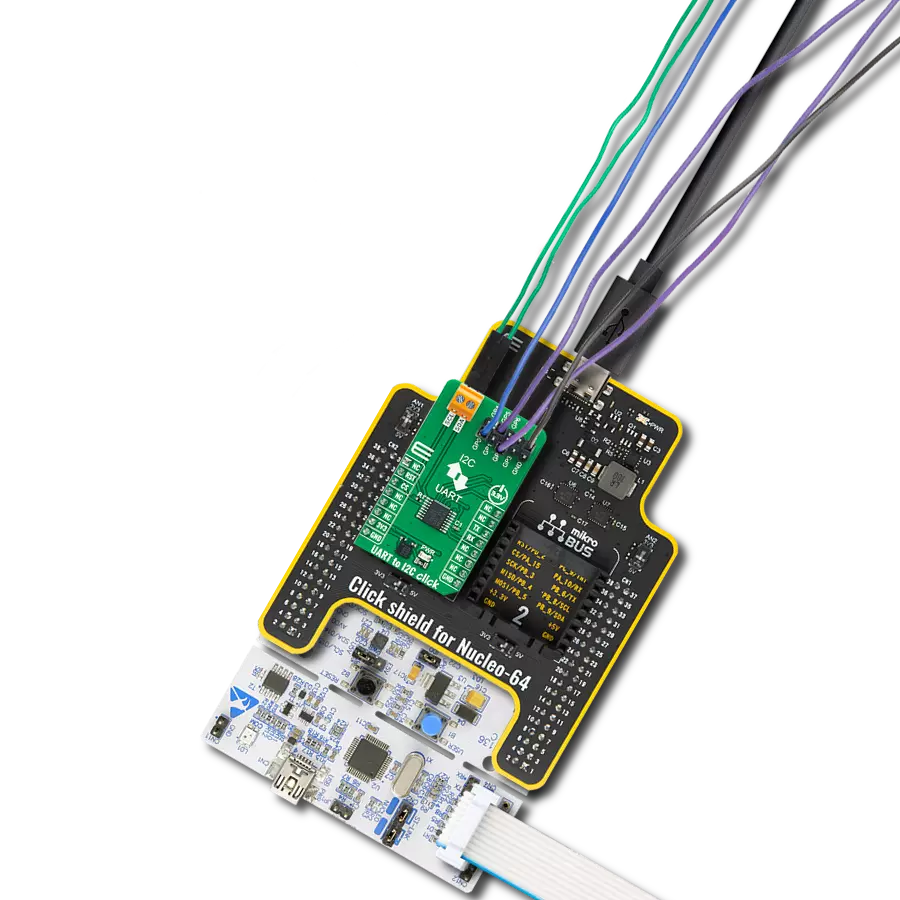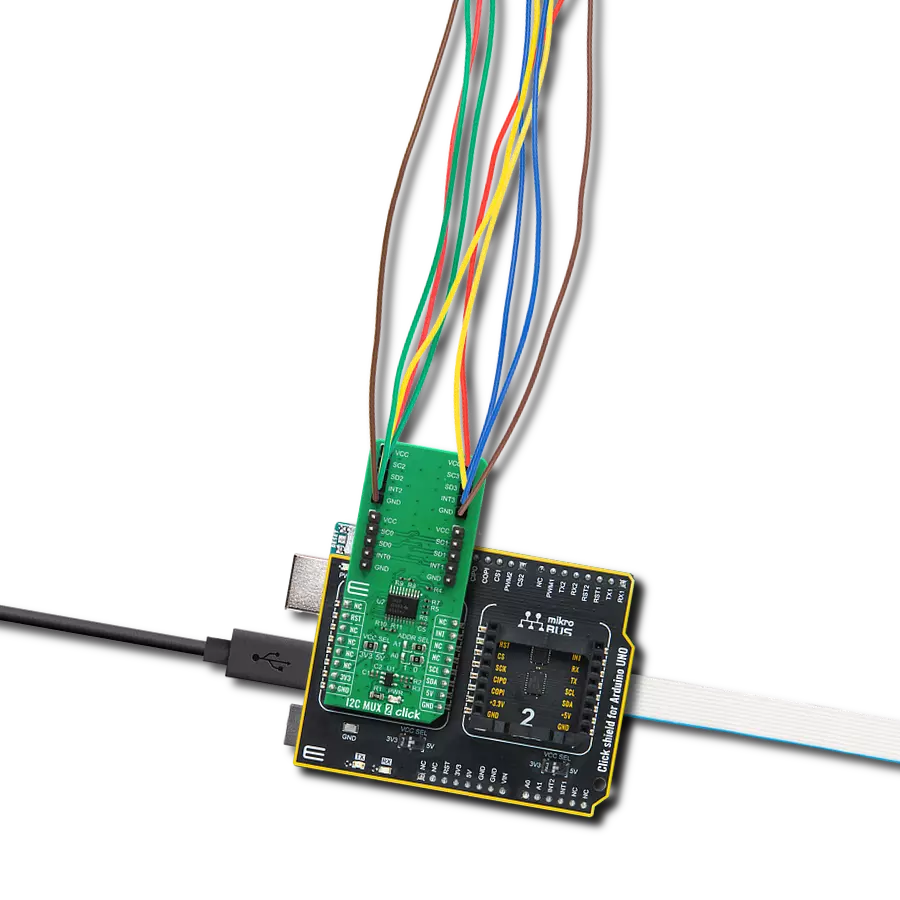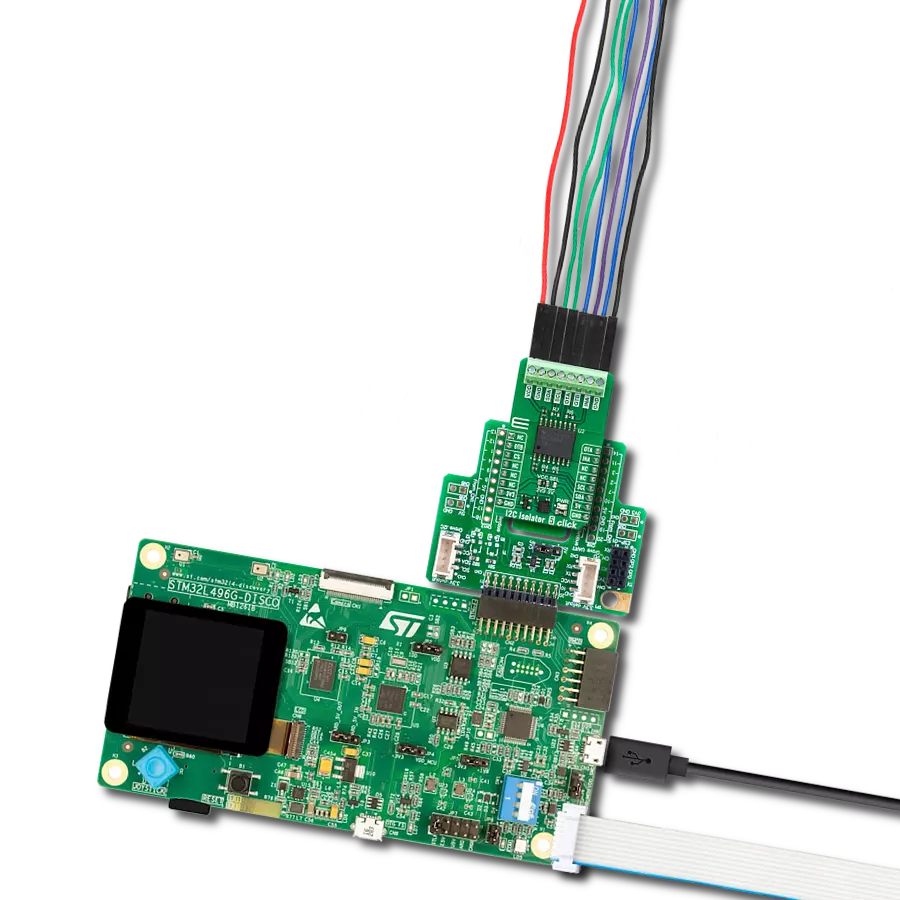Expandable buffer designed for I2C and SMBus applications offering four bidirectional data transfer channels
A
A
Hardware Overview
How does it work?
I2C MUX 6 Click is based on the PCA9518, an expandable four-channel bidirectional buffer controllable through the I2C serial interface from Texas Instruments. The primary SCL/SDA signal pair is directed to four channels where only one SCL/SDA channel can be selected at a time, determined by the state of the four Enable pins, routed to the AN, RST, CS, and PWM pins of the mikroBUS™ socket. The PCA9518 overcomes the restriction of maximum bus capacitance by separating and buffering the I2C data (SDA) and clock (SCL) lines into multiple groups of 400pF I2C channels. The PCA9518 has several multi-directional open-drain buffers designed to support the standard low-level-contention arbitration of the I2C bus. Except during arbitration, the PCA9518 acts like
a pair of non-inverting open-drain buffers, one for SDA and one for SCL. It can communicate with other PCA9518 hubs through a 4-wire inter-hub expansion bus located on the onboard header with EXP labeled pins, i.e., permits extension of the I2C-bus by buffering the data (SDA) and the clock (SCL) lines enabling virtually an unlimited number of buses of 400pF. The PCA9518 communicates with MCU using the standard I2C interface that supports Standard-Mode (100 kHz) and Fast-Mode (400 kHz) operations. As mentioned, each Enable pin, ENx, controls its associated SDAx and SCLx channels. When the ENx pin is in a low logic state, it isolates its corresponding SDAx and SCLx lines from the system by blocking the inputs from SDAx and SCLx and disabling the output drivers on these lines.
It is essential that the ENx change state only when both the global bus and the local port are in an IDLE state to prevent system failures. This Click board™ is designed for 3.3V operation. It also has onboard terminals labeled as VCC-I2C to supply a logic voltage of 3.3V or 5V for PCA9518’s I2C lines, which are 5V-tolerant. However, the board must perform appropriate logic voltage level conversion before using MCUs with different logic levels. The Click board™ comes equipped with a library containing functions and an example code that can be used, as a reference, for further development.
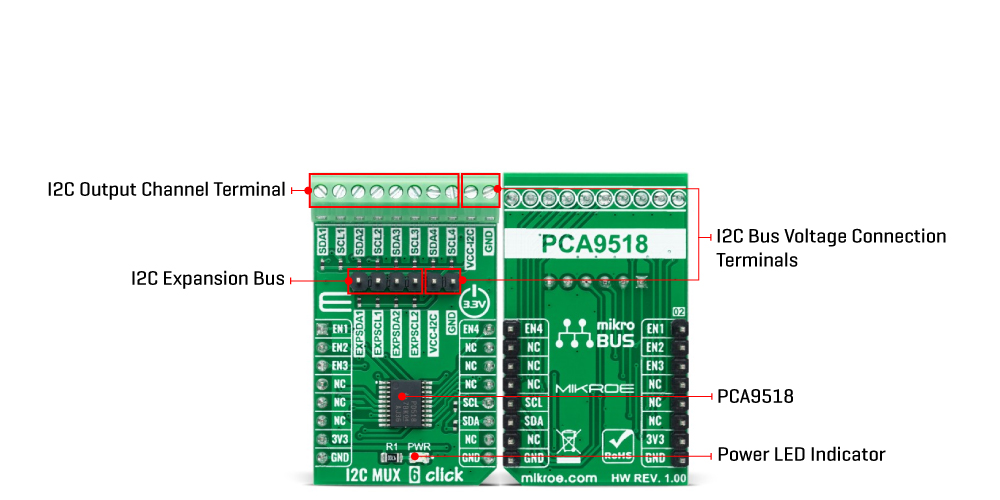
Features overview
Development board
UNI Clicker is a compact development board designed as a complete solution that brings the flexibility of add-on Click boards™ to your favorite microcontroller, making it a perfect starter kit for implementing your ideas. It supports a wide range of microcontrollers, such as different ARM, PIC32, dsPIC, PIC, and AVR from various vendors like Microchip, ST, NXP, and TI (regardless of their number of pins), four mikroBUS™ sockets for Click board™ connectivity, a USB connector, LED indicators, buttons, a debugger/programmer connector, and two 26-pin headers for interfacing with external electronics. Thanks to innovative manufacturing technology, it allows you to build
gadgets with unique functionalities and features quickly. Each part of the UNI Clicker development kit contains the components necessary for the most efficient operation of the same board. In addition to the possibility of choosing the UNI Clicker programming method, using a third-party programmer or CODEGRIP/mikroProg connected to onboard JTAG/SWD header, the UNI Clicker board also includes a clean and regulated power supply module for the development kit. It provides two ways of board-powering; through the USB Type-C (USB-C) connector, where onboard voltage regulators provide the appropriate voltage levels to each component on the board, or using a Li-Po/Li
Ion battery via an onboard battery connector. All communication methods that mikroBUS™ itself supports are on this board (plus USB HOST/DEVICE), including the well-established mikroBUS™ socket, a standardized socket for the MCU card (SiBRAIN standard), and several user-configurable buttons and LED indicators. UNI Clicker is an integral part of the Mikroe ecosystem, allowing you to create a new application in minutes. Natively supported by Mikroe software tools, it covers many aspects of prototyping thanks to a considerable number of different Click boards™ (over a thousand boards), the number of which is growing every day.
Microcontroller Overview
MCU Card / MCU
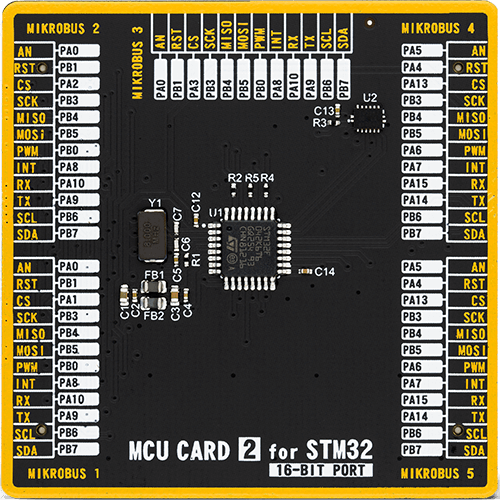
Type
8th Generation
Architecture
ARM Cortex-M0
MCU Memory (KB)
32
Silicon Vendor
STMicroelectronics
Pin count
32
RAM (Bytes)
6144
Used MCU Pins
mikroBUS™ mapper
Take a closer look
Click board™ Schematic
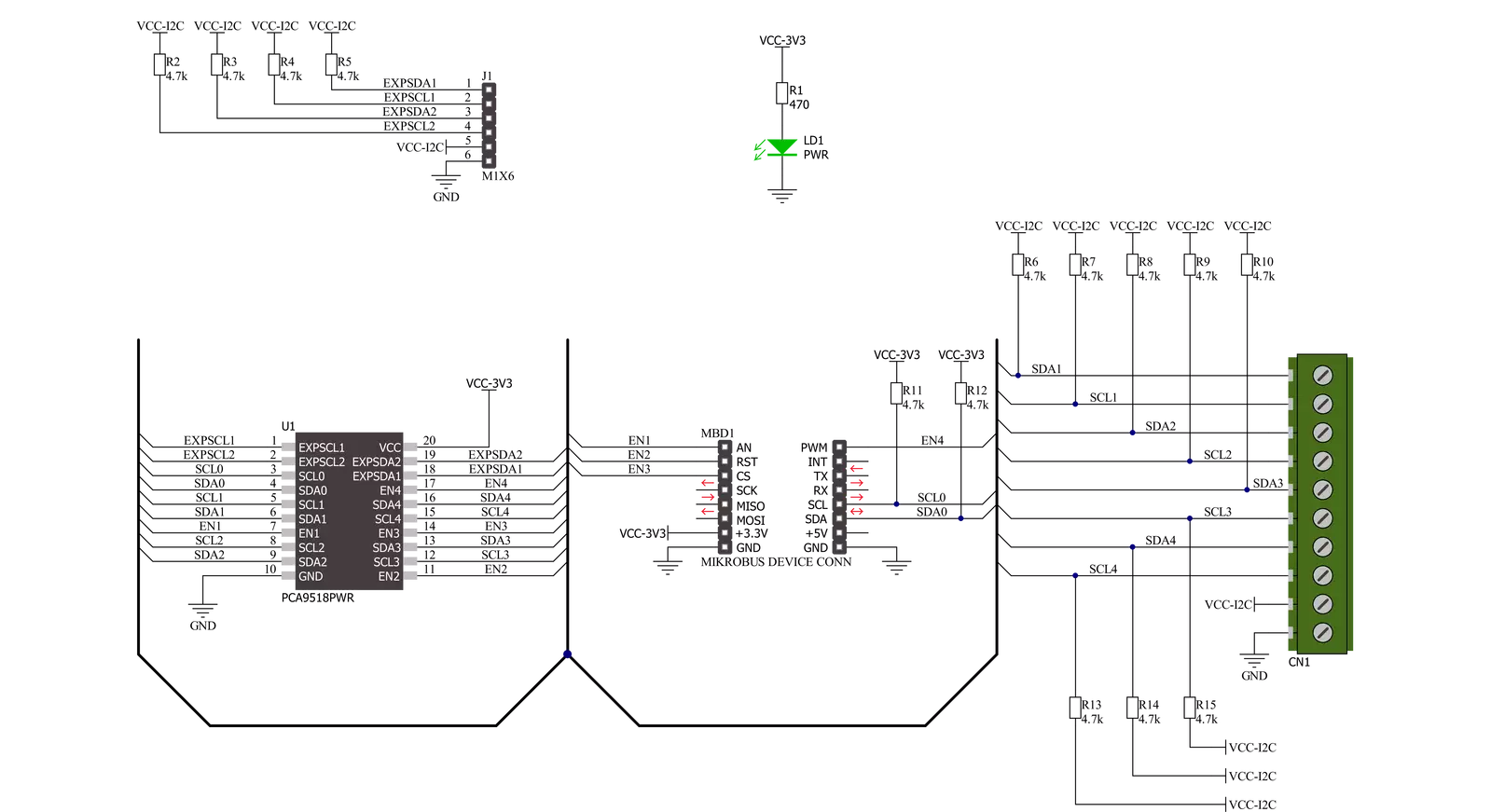
Step by step
Project assembly
Track your results in real time
Application Output
1. Application Output - In Debug mode, the 'Application Output' window enables real-time data monitoring, offering direct insight into execution results. Ensure proper data display by configuring the environment correctly using the provided tutorial.

2. UART Terminal - Use the UART Terminal to monitor data transmission via a USB to UART converter, allowing direct communication between the Click board™ and your development system. Configure the baud rate and other serial settings according to your project's requirements to ensure proper functionality. For step-by-step setup instructions, refer to the provided tutorial.

3. Plot Output - The Plot feature offers a powerful way to visualize real-time sensor data, enabling trend analysis, debugging, and comparison of multiple data points. To set it up correctly, follow the provided tutorial, which includes a step-by-step example of using the Plot feature to display Click board™ readings. To use the Plot feature in your code, use the function: plot(*insert_graph_name*, variable_name);. This is a general format, and it is up to the user to replace 'insert_graph_name' with the actual graph name and 'variable_name' with the parameter to be displayed.

Software Support
Library Description
This library contains API for I2C MUX 6 Click driver.
Key functions:
i2cmux6_set_channelThis function sets the desired channel active and configures its slave address.i2cmux6_generic_writeThis function writes a desired number of data bytes starting from the selected register by using the I2C serial interface.i2cmux6_generic_readThis function reads a desired number of data bytes starting from the selected register using the I2C serial interface.
Open Source
Code example
The complete application code and a ready-to-use project are available through the NECTO Studio Package Manager for direct installation in the NECTO Studio. The application code can also be found on the MIKROE GitHub account.
/*!
* @file main.c
* @brief I2CMUX6 Click example
*
* # Description
* This example demonstrates the use of I2C MUX 6 Click board by reading the
* device ID of a 6DOF IMU 11 and Compass 3 Click boards connected to
* the channels 1 and 4 respectfully.
*
* The demo application is composed of two sections :
*
* ## Application Init
* Initializes the driver and logger.
*
* ## Application Task
* Reads the device ID of the connected Click boards.
* Channel 1 : 6DOF IMU 11 Click [slave address: 0x0E; reg: 0x00; id: 0x2D],
* Channel 4 : Compass 3 Click [slave address: 0x30; reg: 0x2F; id: 0x0C].
* All data is being logged on the USB UART where you can check the device ID.
*
* @note
* Make sure to provide 3v3 power supply on VCC-I2C pin.
*
* @author Stefan Filipovic
*
*/
#include "board.h"
#include "log.h"
#include "i2cmux6.h"
#define DEVICE0_NAME "6DOF IMU 11 Click"
#define DEVICE0_POSITION I2CMUX6_CHANNEL_1
#define DEVICE0_SLAVE_ADDRESS 0x0E
#define DEVICE0_REG_ID 0x00
#define DEVICE0_ID 0x2D
#define DEVICE1_NAME "Compass 3 Click"
#define DEVICE1_POSITION I2CMUX6_CHANNEL_4
#define DEVICE1_SLAVE_ADDRESS 0x30
#define DEVICE1_REG_ID 0x2F
#define DEVICE1_ID 0x0C
static i2cmux6_t i2cmux6;
static log_t logger;
void application_init ( void )
{
log_cfg_t log_cfg; /**< Logger config object. */
i2cmux6_cfg_t i2cmux6_cfg; /**< Click config object. */
/**
* Logger initialization.
* Default baud rate: 115200
* Default log level: LOG_LEVEL_DEBUG
* @note If USB_UART_RX and USB_UART_TX
* are defined as HAL_PIN_NC, you will
* need to define them manually for log to work.
* See @b LOG_MAP_USB_UART macro definition for detailed explanation.
*/
LOG_MAP_USB_UART( log_cfg );
log_init( &logger, &log_cfg );
log_info( &logger, " Application Init " );
// Click initialization.
i2cmux6_cfg_setup( &i2cmux6_cfg );
I2CMUX6_MAP_MIKROBUS( i2cmux6_cfg, MIKROBUS_1 );
if ( I2C_MASTER_ERROR == i2cmux6_init( &i2cmux6, &i2cmux6_cfg ) )
{
log_error( &logger, " Communication init." );
for ( ; ; );
}
log_info( &logger, " Application Task " );
}
void application_task ( void )
{
uint8_t device_id;
if ( I2CMUX6_OK == i2cmux6_set_channel ( &i2cmux6, DEVICE0_POSITION, DEVICE0_SLAVE_ADDRESS ) )
{
log_printf( &logger, "\r\n Active Channel: - " );
for ( uint8_t cnt = 0; cnt < 4; cnt++ )
{
if ( ( DEVICE0_POSITION ) & ( 1 << cnt ) )
{
log_printf( &logger, "%u - ", ( uint16_t ) ( cnt + 1 ) );
}
}
if ( I2CMUX6_OK == i2cmux6_generic_read ( &i2cmux6, DEVICE0_REG_ID, &device_id, 1 ) )
{
log_printf( &logger, "\r\n %s - Device ID: 0x%.2X\r\n", ( char * ) DEVICE0_NAME, ( uint16_t ) device_id );
}
Delay_ms ( 1000 );
}
if ( I2CMUX6_OK == i2cmux6_set_channel ( &i2cmux6, DEVICE1_POSITION, DEVICE1_SLAVE_ADDRESS ) )
{
log_printf( &logger, "\r\n Active Channel: - " );
for ( uint8_t cnt = 0; cnt < 4; cnt++ )
{
if ( ( DEVICE1_POSITION ) & ( 1 << cnt ) )
{
log_printf( &logger, "%u - ", ( uint16_t ) ( cnt + 1 ) );
}
}
if ( I2CMUX6_OK == i2cmux6_generic_read ( &i2cmux6, DEVICE1_REG_ID, &device_id, 1 ) )
{
log_printf( &logger, "\r\n %s - Device ID: 0x%.2X\r\n", ( char * ) DEVICE1_NAME, ( uint16_t ) device_id );
}
Delay_ms ( 1000 );
}
}
int main ( void )
{
/* Do not remove this line or clock might not be set correctly. */
#ifdef PREINIT_SUPPORTED
preinit();
#endif
application_init( );
for ( ; ; )
{
application_task( );
}
return 0;
}
// ------------------------------------------------------------------------ END