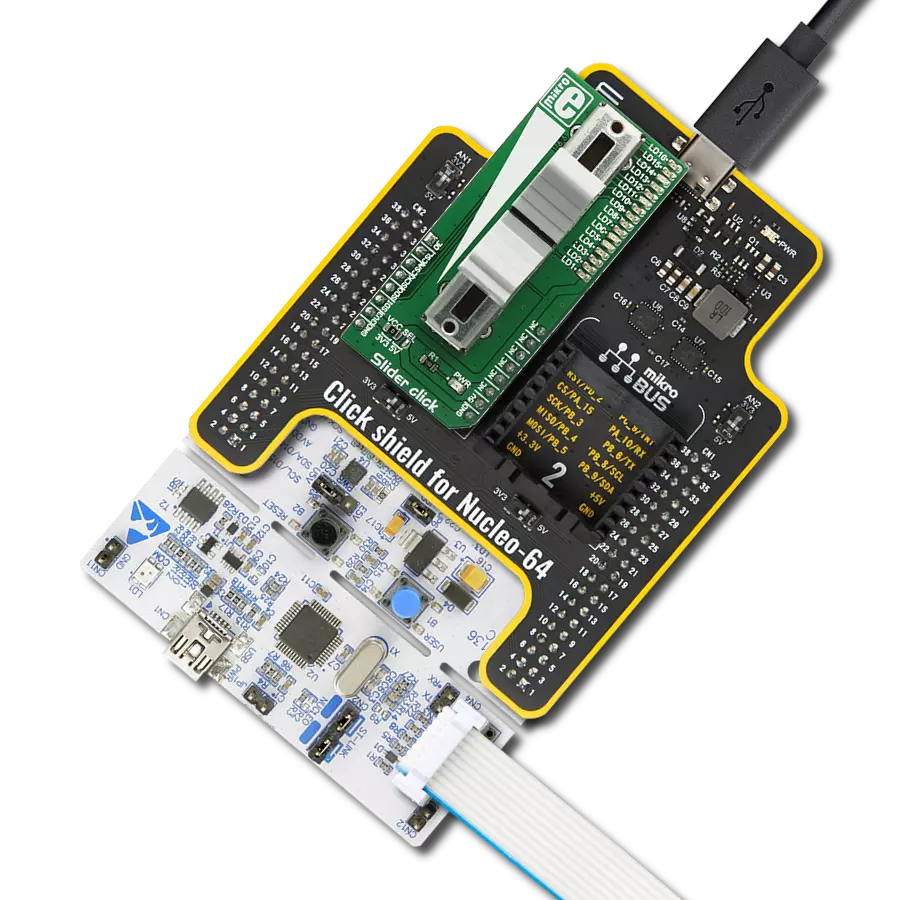Our trimmer potentiometer solution is engineered to revolutionize control, providing fine-tuning capabilities for precise adjustments in a wide range of devices and applications
A
A
Hardware Overview
How does it work?
POT 4 Click is based on the PRS11R-425F-S103B1, a high-quality rotary 10k potentiometer from Bourns providing very accurate voltage output. The PDB081-P10-103B1 features a small form factor, offers a push-on momentary switch, a flatted shaft style, and a wide operating temperature range, withstanding 50V maximum voltage. Typical applications include consumer white goods, test and measurement equipment, communications and laboratory equipment, and other applications requiring an analog or digitized control voltage. The output of the potentiometer is brought to the non-inverting input of the OPA344, a rail-to-rail
operational amplifier from Texas Instruments, used as a stable unity gain buffer, providing a constant input and output impedance. Without a buffer, the variable impedance would affect the reference voltage. Therefore, the OPA344 ensures good stability of the circuit. A buffered signal can be converted to a digital value using the MCP3221, a successive approximation A/D converter with a 12-bit resolution from Microchip using a 2-wire I2C compatible interface, or can be sent directly to an analog pin of the mikroBUS™ socket labeled as AN. The selection can be performed by using an onboard SMD switch labeled as VIN SEL, placing it
in an appropriate position marked as AN or ADC. Noting that the PRS11R-425F-S103B1 has an optional push momentary switch, this Click board™ also has an interrupt that will signal to users when this feature is used. This Click board™ can operate with either 3.3V or 5V logic voltage levels selected via the VCC SEL jumper. This way, both 3.3V and 5V capable MCUs can use the communication lines properly. Also, this Click board™ comes equipped with a library containing easy-to-use functions and an example code that can be used as a reference for further development.
Features overview
Development board
UNI Clicker is a compact development board designed as a complete solution that brings the flexibility of add-on Click boards™ to your favorite microcontroller, making it a perfect starter kit for implementing your ideas. It supports a wide range of microcontrollers, such as different ARM, PIC32, dsPIC, PIC, and AVR from various vendors like Microchip, ST, NXP, and TI (regardless of their number of pins), four mikroBUS™ sockets for Click board™ connectivity, a USB connector, LED indicators, buttons, a debugger/programmer connector, and two 26-pin headers for interfacing with external electronics. Thanks to innovative manufacturing technology, it allows you to build
gadgets with unique functionalities and features quickly. Each part of the UNI Clicker development kit contains the components necessary for the most efficient operation of the same board. In addition to the possibility of choosing the UNI Clicker programming method, using a third-party programmer or CODEGRIP/mikroProg connected to onboard JTAG/SWD header, the UNI Clicker board also includes a clean and regulated power supply module for the development kit. It provides two ways of board-powering; through the USB Type-C (USB-C) connector, where onboard voltage regulators provide the appropriate voltage levels to each component on the board, or using a Li-Po/Li
Ion battery via an onboard battery connector. All communication methods that mikroBUS™ itself supports are on this board (plus USB HOST/DEVICE), including the well-established mikroBUS™ socket, a standardized socket for the MCU card (SiBRAIN standard), and several user-configurable buttons and LED indicators. UNI Clicker is an integral part of the Mikroe ecosystem, allowing you to create a new application in minutes. Natively supported by Mikroe software tools, it covers many aspects of prototyping thanks to a considerable number of different Click boards™ (over a thousand boards), the number of which is growing every day.
Microcontroller Overview
MCU Card / MCU
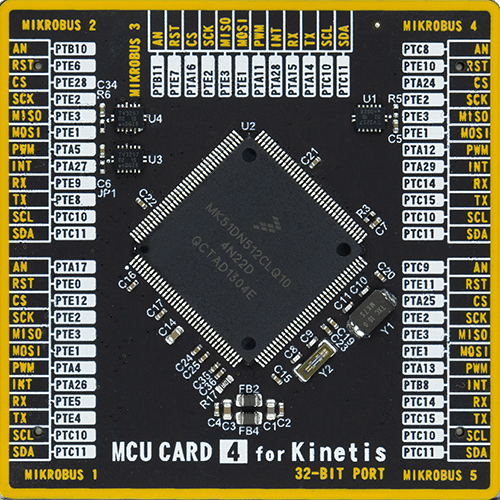
Type
8th Generation
Architecture
ARM Cortex-M4
MCU Memory (KB)
512
Silicon Vendor
NXP
Pin count
144
RAM (Bytes)
131072
Used MCU Pins
mikroBUS™ mapper
Take a closer look
Click board™ Schematic
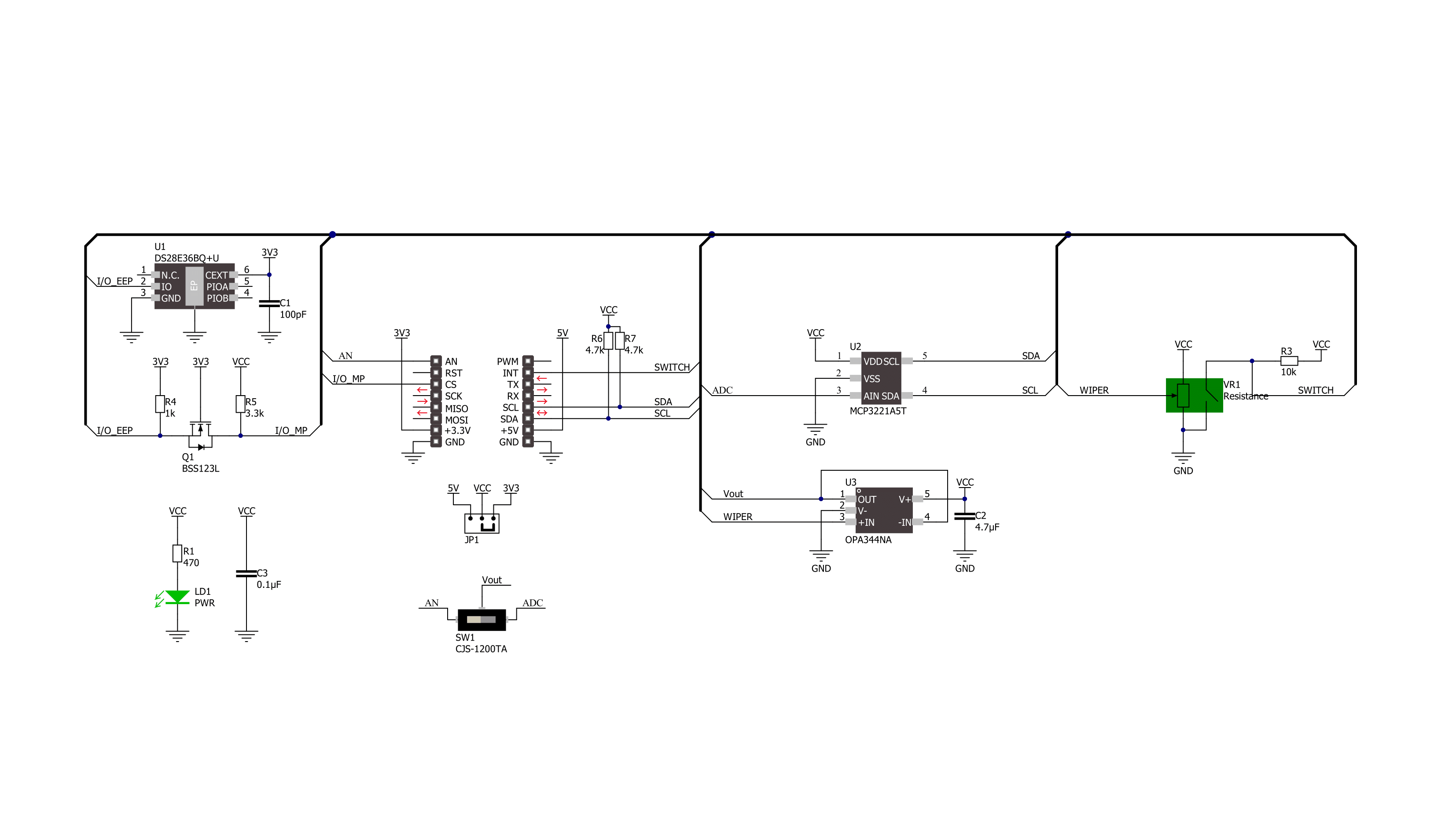
Step by step
Project assembly
Track your results in real time
Application Output
1. Application Output - In Debug mode, the 'Application Output' window enables real-time data monitoring, offering direct insight into execution results. Ensure proper data display by configuring the environment correctly using the provided tutorial.

2. UART Terminal - Use the UART Terminal to monitor data transmission via a USB to UART converter, allowing direct communication between the Click board™ and your development system. Configure the baud rate and other serial settings according to your project's requirements to ensure proper functionality. For step-by-step setup instructions, refer to the provided tutorial.

3. Plot Output - The Plot feature offers a powerful way to visualize real-time sensor data, enabling trend analysis, debugging, and comparison of multiple data points. To set it up correctly, follow the provided tutorial, which includes a step-by-step example of using the Plot feature to display Click board™ readings. To use the Plot feature in your code, use the function: plot(*insert_graph_name*, variable_name);. This is a general format, and it is up to the user to replace 'insert_graph_name' with the actual graph name and 'variable_name' with the parameter to be displayed.

Software Support
Library Description
This library contains API for POT 4 Click driver.
Key functions:
pot4_get_switch_pin- This function returns the switch (SW) pin logic statepot4_read_voltage- This function reads raw ADC value and converts it to proportional voltage levelpot4_convert_voltage_to_percents- This function converts analog voltage to potentiometer position in percents
Open Source
Code example
The complete application code and a ready-to-use project are available through the NECTO Studio Package Manager for direct installation in the NECTO Studio. The application code can also be found on the MIKROE GitHub account.
/*!
* @file main.c
* @brief POT 4 Click Example.
*
* # Description
* This example demonstrates the use of POT 4 Click board by reading and displaying
* the potentiometer position.
*
* The demo application is composed of two sections :
*
* ## Application Init
* Initializes the driver and logger.
*
* ## Application Task
* Reads and displays on the USB UART the potentiometer position in forms of voltage and
* percents once per second only when the potentiometer switch is active.
*
* @author Stefan Filipovic
*
*/
#include "board.h"
#include "log.h"
#include "pot4.h"
static pot4_t pot4; /**< POT 4 Click driver object. */
static log_t logger; /**< Logger object. */
void application_init ( void )
{
log_cfg_t log_cfg; /**< Logger config object. */
pot4_cfg_t pot4_cfg; /**< Click config object. */
/**
* Logger initialization.
* Default baud rate: 115200
* Default log level: LOG_LEVEL_DEBUG
* @note If USB_UART_RX and USB_UART_TX
* are defined as HAL_PIN_NC, you will
* need to define them manually for log to work.
* See @b LOG_MAP_USB_UART macro definition for detailed explanation.
*/
LOG_MAP_USB_UART( log_cfg );
log_init( &logger, &log_cfg );
log_info( &logger, " Application Init " );
// Click initialization.
pot4_cfg_setup( &pot4_cfg );
POT4_MAP_MIKROBUS( pot4_cfg, MIKROBUS_1 );
err_t init_flag = pot4_init( &pot4, &pot4_cfg );
if ( ( ADC_ERROR == init_flag ) || ( I2C_MASTER_ERROR == init_flag ) )
{
log_error( &logger, " Communication init." );
for ( ; ; );
}
log_info( &logger, " Application Task " );
}
void application_task ( void )
{
if ( !pot4_get_switch_pin ( &pot4 ) )
{
float voltage = 0;
if ( POT4_OK == pot4_read_voltage ( &pot4, &voltage ) )
{
log_printf( &logger, " AN Voltage : %.3f V\r\n", voltage );
log_printf( &logger, " Potentiometer : %u %%\r\n\n",
( uint16_t ) pot4_convert_voltage_to_percents ( &pot4, voltage ) );
Delay_ms ( 1000 );
}
}
}
int main ( void )
{
/* Do not remove this line or clock might not be set correctly. */
#ifdef PREINIT_SUPPORTED
preinit();
#endif
application_init( );
for ( ; ; )
{
application_task( );
}
return 0;
}
// ------------------------------------------------------------------------ END