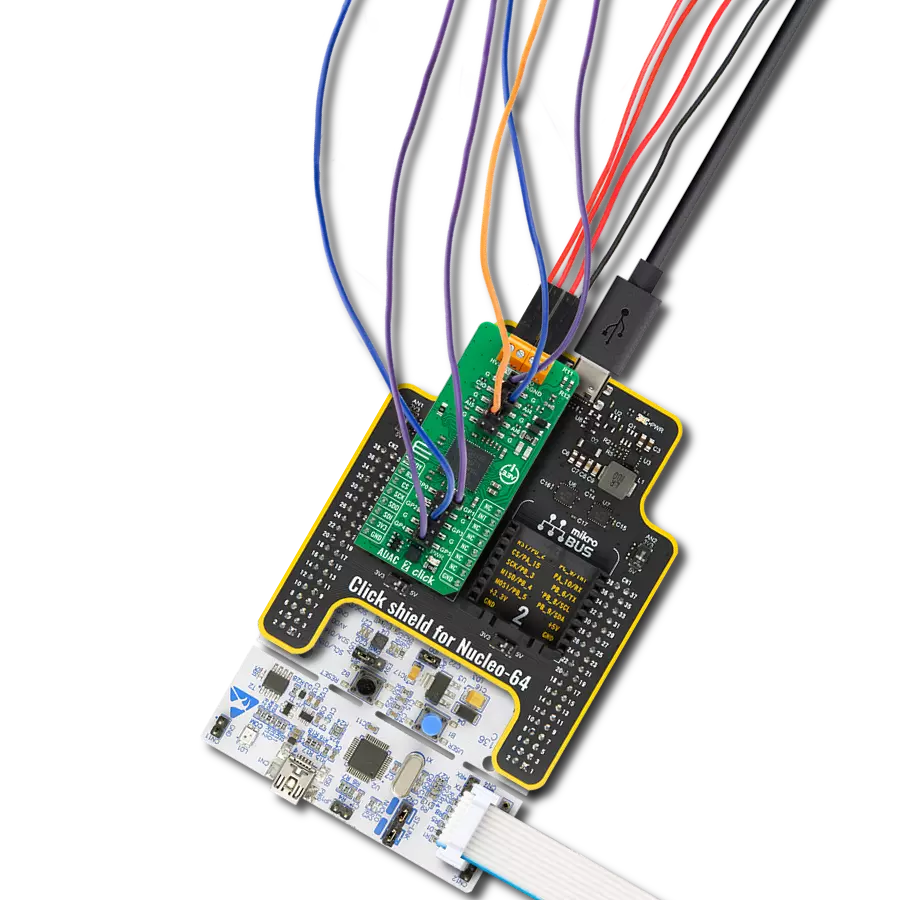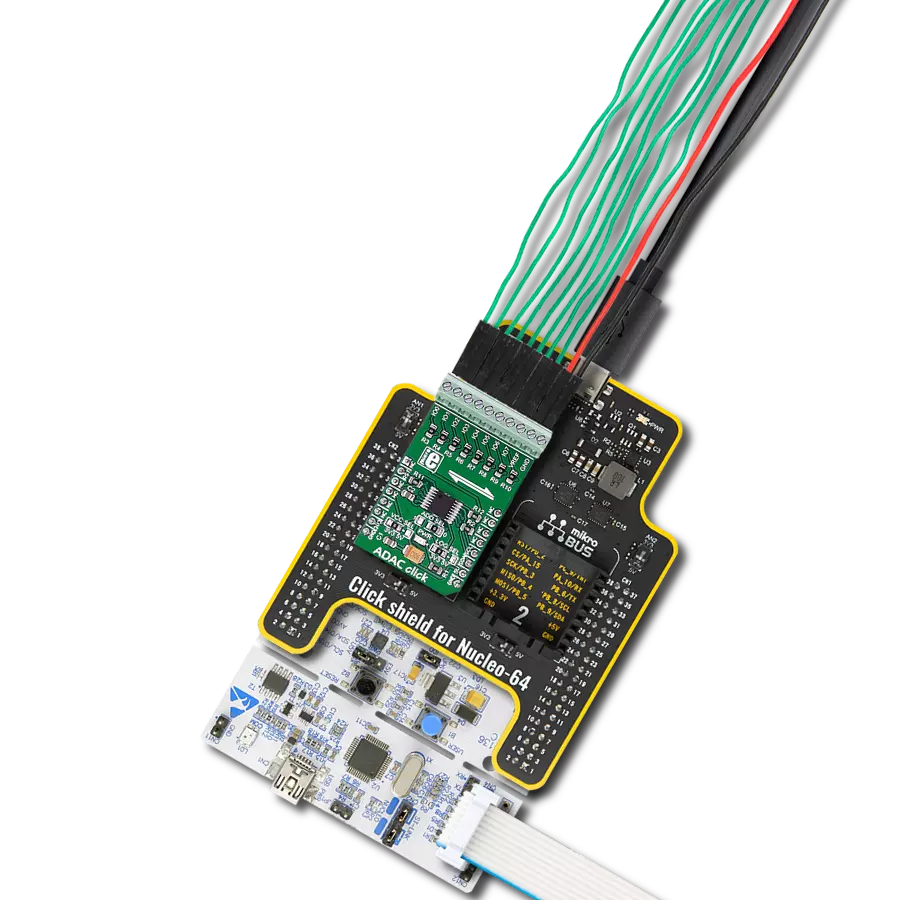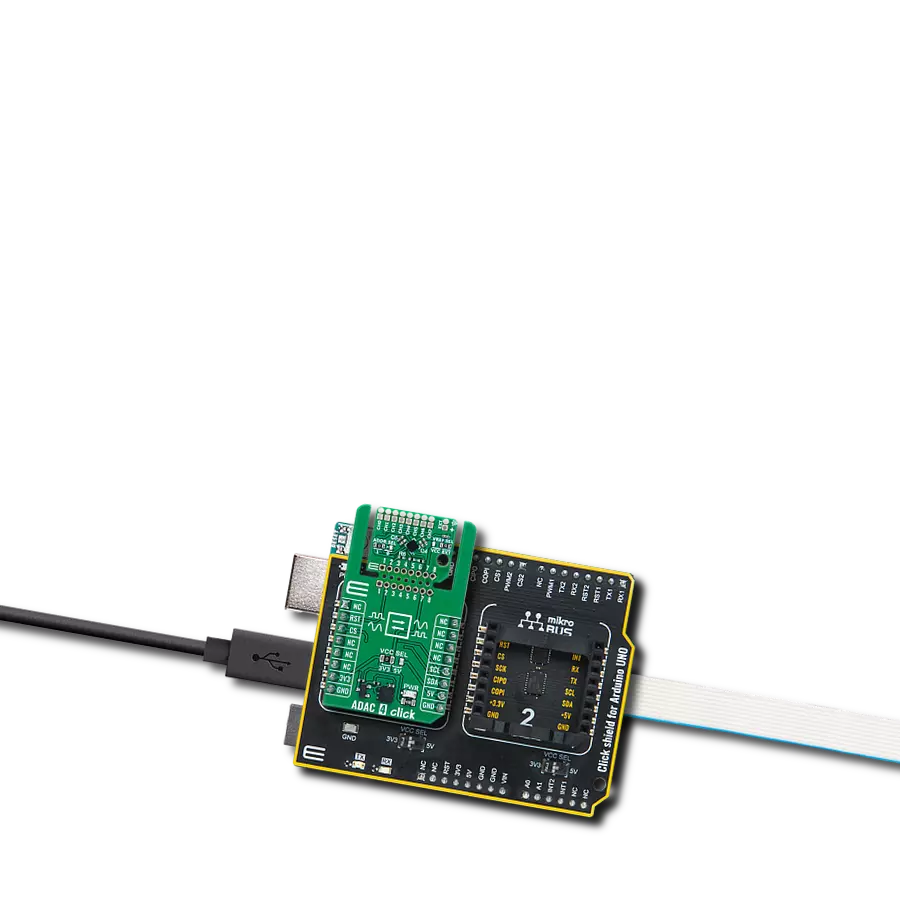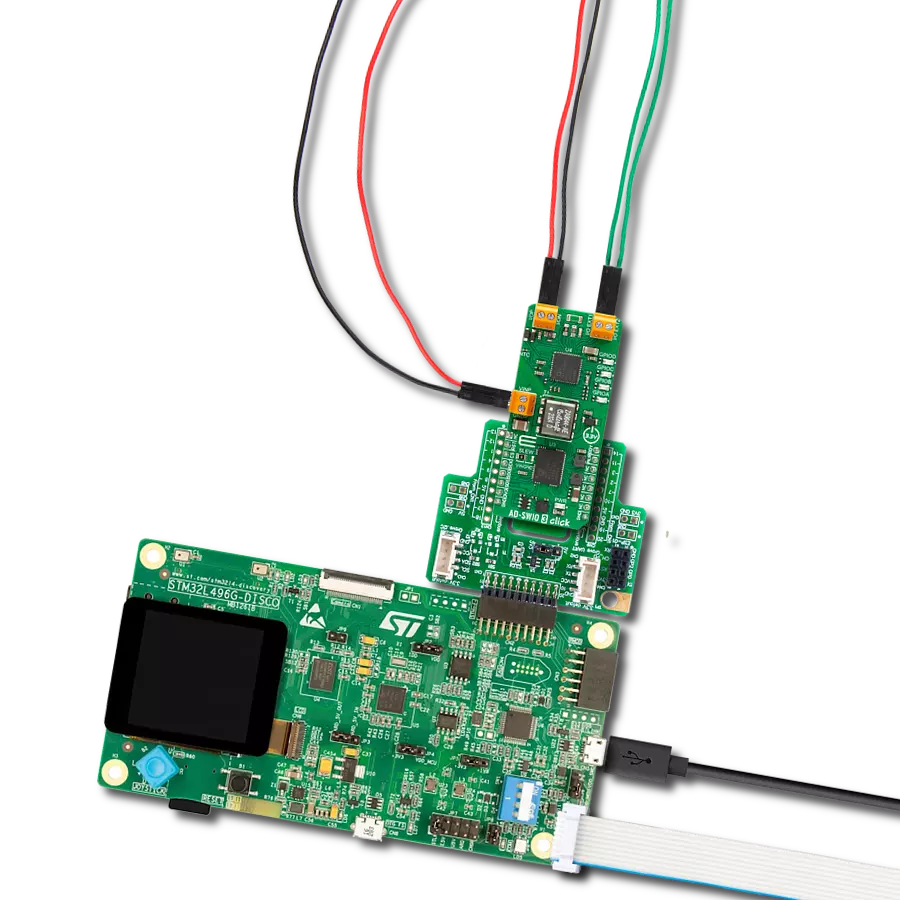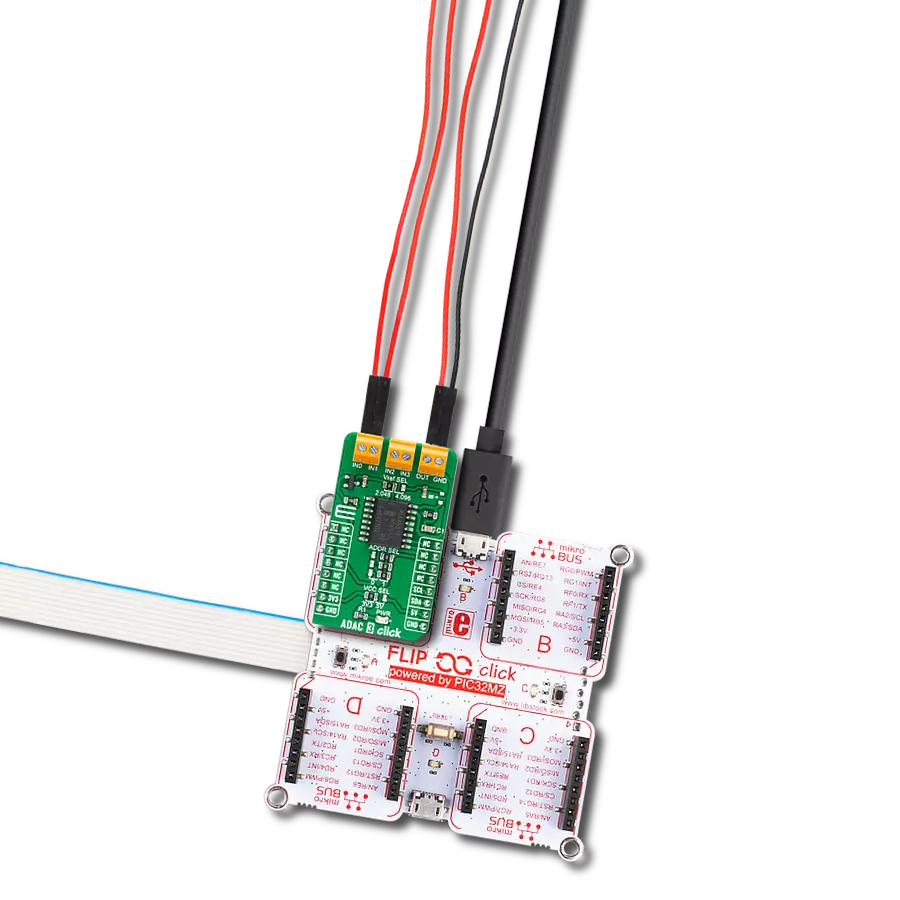The game-changer for applications demanding simultaneous ADC and DAC functionality
A
A
Hardware Overview
How does it work?
AD-SWIO Click is based on AD74412R, a 16-bit analog-to-digital converter (ADC), and a 13-bit digital-to-analog converter (DAC) from Analog Devices. There are several modes related to the AD74412R. These modes are voltage output, current output, voltage input, externally powered current input, loop-powered current input, external RTD measurement, digital input logic, and loop-powered digital input. The ADC can measure the voltage across the 100Ω RSENSE or at each channel's I/OP_x screw terminal. In high impedance mode, the ADC, by default, measures the voltage across the screw terminals (I/OP_x to I/ON_x) in a 0V to 10V range. The ADC also provides diagnostic information on user-selectable inputs such as supplies, internal die temperature, reference, and regulators. The AD-SWIO Click has four GPO-x pins, one per channel (GPO-A, GPO-B, GPO-C, GPO-D).
Each channel GPO-x pin can be configured to the logic outputs of the digital input functions or a logic high or low output. The GPO-x pins can be set via the GPO_SELECT bits within the GPO_CONFIGx registers. The Click board™ also contains an LVIN ( Low Voltage Input) pin, the measurement voltage range on this pin is 0V to 2.5V. The AD74412R has four 13-bit DACs, one per channel. Each DAC core is a 13-bit string DAC. The architecture structure consists of a string of resistors, each with a value of R. The digital input code loaded to the DAC_CODEx registers determines which string node the voltage is tapped off from and fed into the output amplifier. This architecture is inherently monotonic and linear. The AD74412R has short-circuited limit in voltage output mode that is programmable per channel. The circuit minimizes glitching on the I/OP_x screw terminal when the AVDD
supply is ramping, or the use case configuration is changed. This short-circuit limit you can regulate with a positive analog supply on the AVDD pin, Output voltage on AD-SWIO 2 Click is limited to +20V. The AD-SWIO 2 Click is equipped with the ADP1613 step-up dc-to-dc switching converter from Analog Devices with an integrated power switch capable of providing an output voltage as high as 20V. This Click board™ can only be operated with a 3.3V logic voltage level. The board must perform appropriate logic voltage level conversion before using MCUs with different logic levels. However, the Click board™ comes equipped with a library containing functions and an example code that can be used as a reference for further development.
Features overview
Development board
Curiosity HPC, standing for Curiosity High Pin Count (HPC) development board, supports 28- and 40-pin 8-bit PIC MCUs specially designed by Microchip for the needs of rapid development of embedded applications. This board has two unique PDIP sockets, surrounded by dual-row expansion headers, allowing connectivity to all pins on the populated PIC MCUs. It also contains a powerful onboard PICkit™ (PKOB), eliminating the need for an external programming/debugging tool, two mikroBUS™ sockets for Click board™ connectivity, a USB connector, a set of indicator LEDs, push button switches and a variable potentiometer. All
these features allow you to combine the strength of Microchip and Mikroe and create custom electronic solutions more efficiently than ever. Each part of the Curiosity HPC development board contains the components necessary for the most efficient operation of the same board. An integrated onboard PICkit™ (PKOB) allows low-voltage programming and in-circuit debugging for all supported devices. When used with the MPLAB® X Integrated Development Environment (IDE, version 3.0 or higher) or MPLAB® Xpress IDE, in-circuit debugging allows users to run, modify, and troubleshoot their custom software and hardware
quickly without the need for additional debugging tools. Besides, it includes a clean and regulated power supply block for the development board via the USB Micro-B connector, alongside all communication methods that mikroBUS™ itself supports. Curiosity HPC development board allows you to create a new application in just a few steps. Natively supported by Microchip software tools, it covers many aspects of prototyping thanks to many number of different Click boards™ (over a thousand boards), the number of which is growing daily.
Microcontroller Overview
MCU Card / MCU

Architecture
PIC
MCU Memory (KB)
128
Silicon Vendor
Microchip
Pin count
40
RAM (Bytes)
8192
Used MCU Pins
mikroBUS™ mapper
Take a closer look
Click board™ Schematic
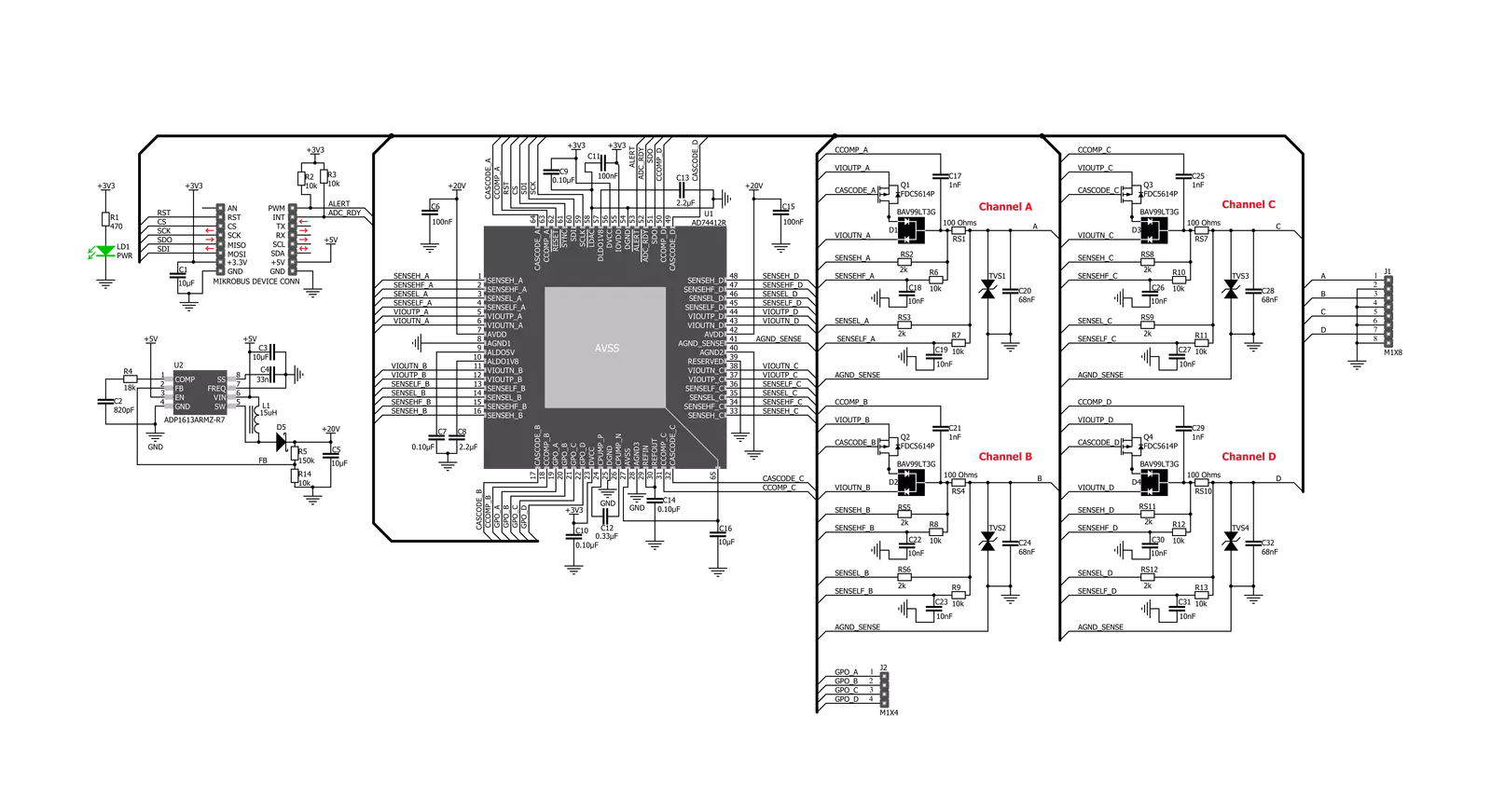
Step by step
Project assembly
Software Support
Library Description
This library contains API for AD-SWIO Click driver.
Key functions:
adswio_status_pin_ready- This function checks the status of the ready pin.adswio_get_conv_results- This function allows user to get the converted results of the selected channel.
Open Source
Code example
The complete application code and a ready-to-use project are available through the NECTO Studio Package Manager for direct installation in the NECTO Studio. The application code can also be found on the MIKROE GitHub account.
/*!
* \file
* \brief AdSwio Click example
*
* # Description
* This Click provides a fully integrated single chip solution for input and output operation.
* The AD-SWIO Click contains four 13-bit DACs, one per chanal, and 16-bit Σ-∆ ADC.
* These options give a lot of flexibility in choosing functionality for analog output,
* analog input, digital input, resistance temperature detector (RTD), and thermocouple
* measurements integrated into a single chip solution with a serial peripheral interface (SPI).
*
* The demo application is composed of two sections :
*
* ## Application Init
* Performs a hardware reset of the Click board and
* executes a default configuration that enables channel A and sets it to measure voltage
* input in the range from 0V to 10V, with 4800 SPS.
*
* ## Application Task
* Waits for the data ready and then reads the results of ADC conversion from channel A
* and if response is ok, then prints the results on the uart console.
*
* ## Additional Functions
*
* - void application_default_handler ( uint8_t *err_msg ) - Sends an error report messages from Click
* driver to initialized console module. It must be set using adswio2_set_handler function.
*
*
* \author MikroE Team
*
*/
// ------------------------------------------------------------------- INCLUDES
#include "board.h"
#include "log.h"
#include "adswio.h"
// ------------------------------------------------------------------ VARIABLES
static adswio_t adswio;
static log_t logger;
static uint8_t adswio_rdy;
static adswio_err_t adswio_err;
static uint16_t adswio_ch_a;
static float adswio_res;
const uint16_t ADSWIO_RANGE_VOLT_MV = 10000;
const uint32_t ADSWIO_RANGE_RESOLUTION = 65536;
// ------------------------------------------------------ ADDITIONAL FUNCTIONS
void application_default_handler ( uint8_t *err_msg )
{
char *err_ptr = err_msg;
log_printf( &logger, "\r\n" );
log_printf( &logger, "[ERROR] : %s", err_ptr );
log_printf( &logger, "\r\n" );
}
// ------------------------------------------------------ APPLICATION FUNCTIONS
void application_init ( void )
{
log_cfg_t log_cfg;
adswio_cfg_t cfg;
/**
* Logger initialization.
* Default baud rate: 115200
* Default log level: LOG_LEVEL_DEBUG
* @note If USB_UART_RX and USB_UART_TX
* are defined as HAL_PIN_NC, you will
* need to define them manually for log to work.
* See @b LOG_MAP_USB_UART macro definition for detailed explanation.
*/
LOG_MAP_USB_UART( log_cfg );
log_init( &logger, &log_cfg );
log_info( &logger, "---- Application Init ----" );
// Click initialization.
adswio_cfg_setup( &cfg );
ADSWIO_MAP_MIKROBUS( cfg, MIKROBUS_1 );
adswio_init( &adswio, &cfg );
Delay_ms ( 100 );
adswio_default_cfg( &adswio );
Delay_ms ( 1000 );
adswio_rdy = DUMMY;
adswio_ch_a = DUMMY;
adswio_res = DUMMY;
adswio_err = ADSWIO_ERR_STATUS_OK;
log_printf( &logger, " AD-SWIO Click initialization done \r\n");
log_printf( &logger, "************************************\r\n");
}
void application_task ( void )
{
uint16_t timeout = 0;
do
{
Delay_1ms( );
timeout++;
adswio_rdy = adswio_status_pin_ready( &adswio );
if ( timeout > 3000 )
{
timeout = 0;
log_printf( &logger, " Reinitializing...");
adswio_default_cfg( &adswio );
log_printf( &logger, "Done\r\n");
}
}
while ( adswio_rdy != 0 );
adswio_err = adswio_get_conv_results( &adswio, ADSWIO_SETUP_CONV_EN_CHA, &adswio_ch_a );
if ( adswio_err == ADSWIO_ERR_STATUS_OK )
{
adswio_res = adswio_ch_a;
adswio_res /= ADSWIO_RANGE_RESOLUTION;
adswio_res *= ADSWIO_RANGE_VOLT_MV;
adswio_ch_a = adswio_res;
log_printf( &logger, " Voltage from channel A: %d mV\r\n", adswio_ch_a );
log_printf( &logger, "-----------------------------------\r\n\r\n" );
Delay_ms ( 200 );
}
}
int main ( void )
{
/* Do not remove this line or clock might not be set correctly. */
#ifdef PREINIT_SUPPORTED
preinit();
#endif
application_init( );
for ( ; ; )
{
application_task( );
}
return 0;
}
// ------------------------------------------------------------------------ END
Additional Support
Resources
Category:ADC-DAC