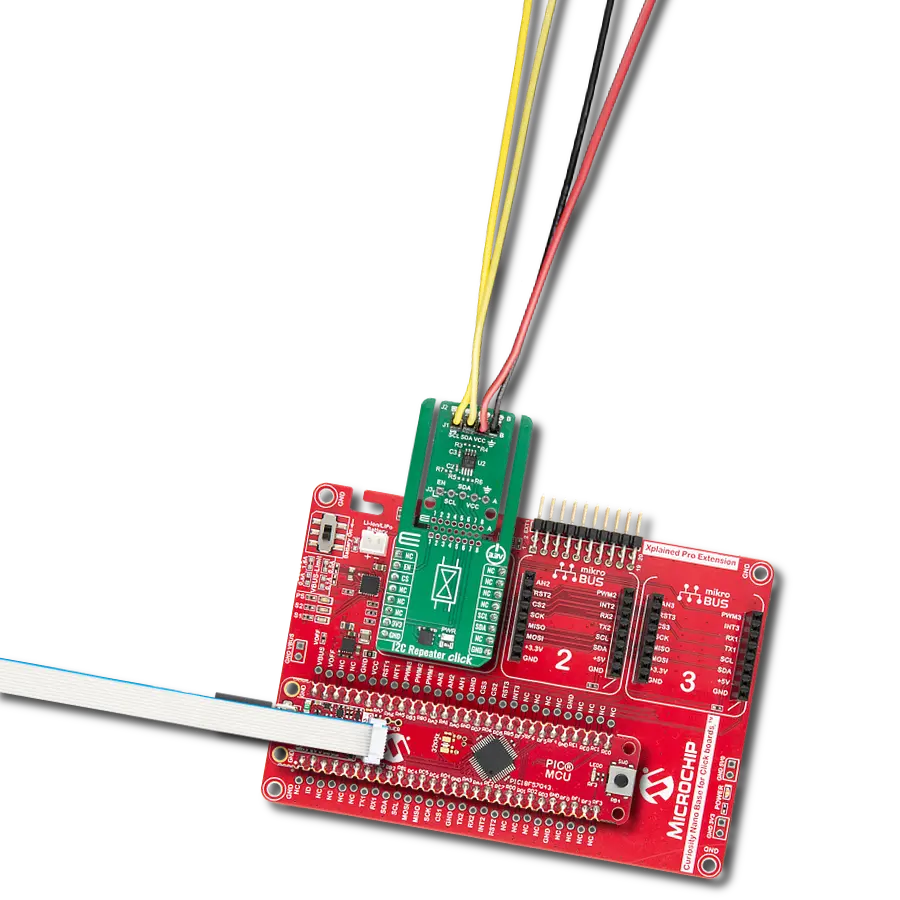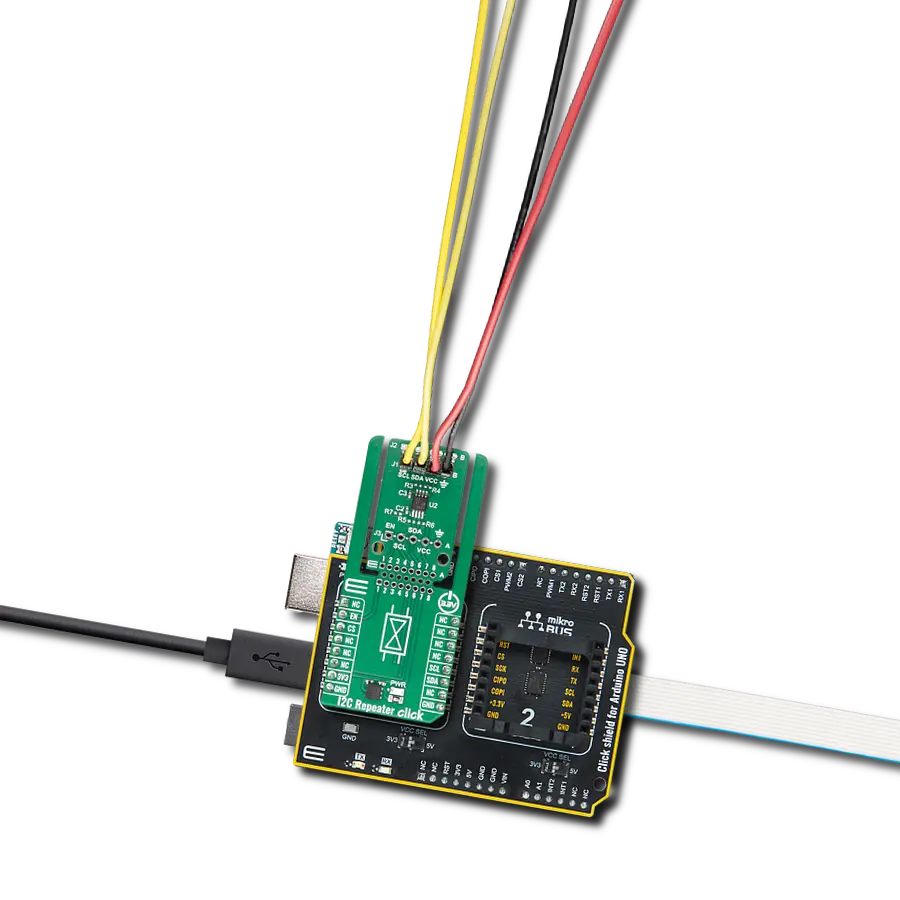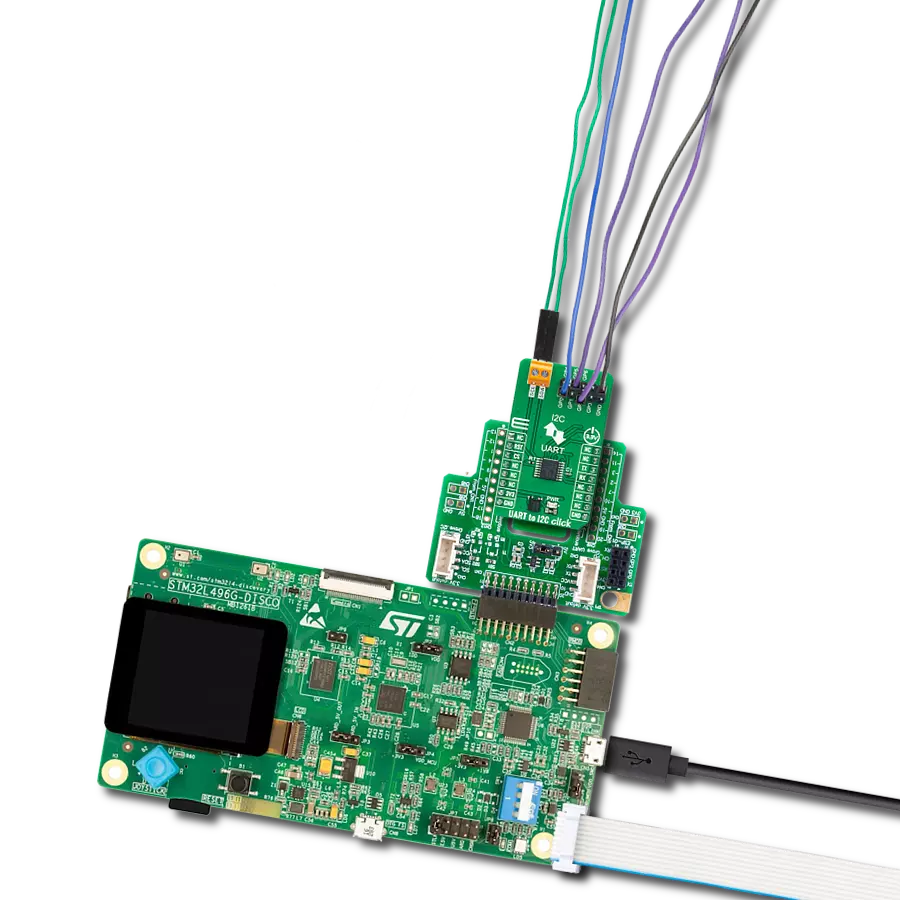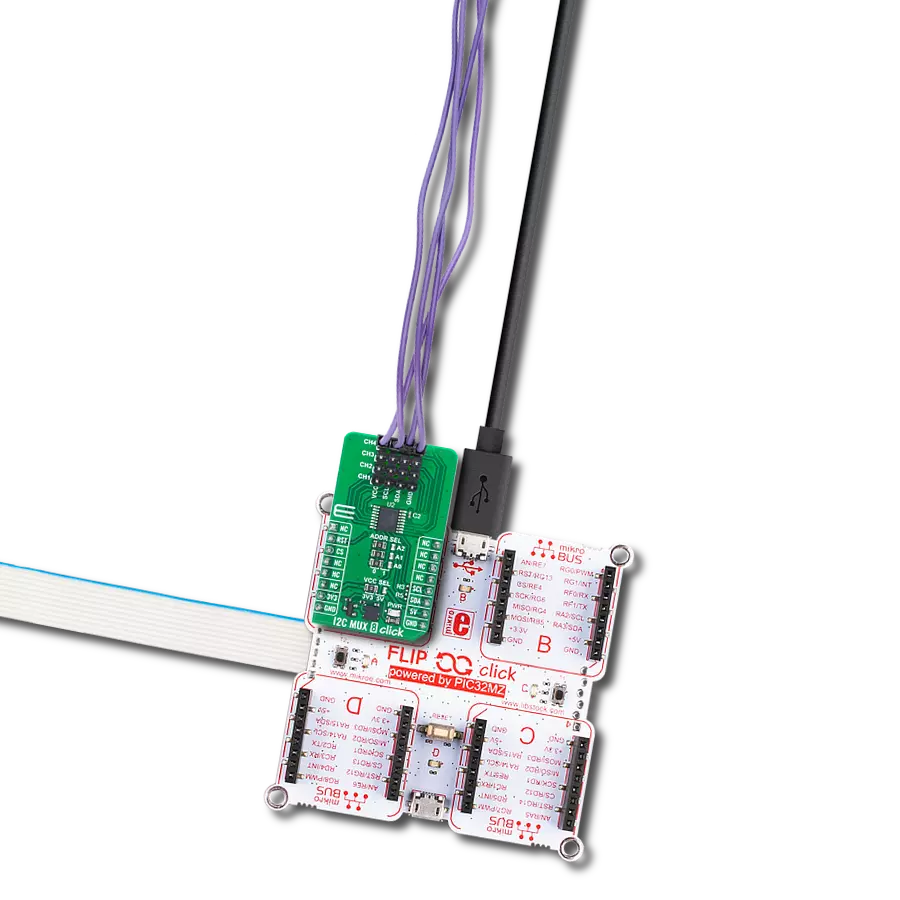Effortlessly manage your I2C device network with our multiplexer solution, making it an essential tool for engineers and developers seeking efficient and reliable communication in their projects
A
A
Hardware Overview
How does it work?
I2C MUX 7 Click is based on the PI4MSD5V9547, a low voltage octal bidirectional translating multiplexer with an active-low reset input controlled through the I2C serial interface from Texas Instruments. The host SCL/SDA signal pair is directed to eight channels CH0-CH7, where only one SCL/SDA channel can be selected at a time, determined by the contents of the programmable control register. The board powers up with Channel 0 connected, allowing immediate communication between the Host and downstream devices on that channel. This Click board™ includes a low dropout linear regulator AP2112 from Diodes Incorporated to provide the 1.8V supply voltage for the PI4MSD5V9547. When power is applied to the IC, an internal Power-On
Reset (POR) holds the PI4MSD5V9547 in a reset condition until the power supply reaches the POR voltage level. At this point, the reset condition is released, and the PI4MSD5V9547 registers and I2C-bus state machine are initialized to their default states (all zeroes), causing deselection of all channels. I2C MUX 7 Click communicates with MCU using the standard I2C 2-Wire interface that supports Standard-Mode (100 kHz) and Fast-Mode (400 kHz) operations. The PI4MSD5V9547 has a 7-bit slave address with the first five MSBs fixed to 1110. The address pins A0, A1, and A2 are programmed by the user and determine the value of the last three LSBs of the slave address, which can be selected by onboard SMD jumpers labeled as ADDR SEL, allowing selection of the slave
address LSBs. Alongside the internal Power-On Reset (POR) function, this board also has an active-low reset signal routed on the RST pin of the mikroBUS™ socket used to recover from a bus-fault condition. When this signal is asserted low, the PI4MSD5V9547 resets its registers alongside the I2C state machine and deselects all channels. This Click board™ can operate with either 3.3V or 5V logic voltage levels selected via the VCC SEL jumper. This way, both 3.3V and 5V capable MCUs can use the communication lines properly. Also, this Click board™ comes equipped with a library containing easy-to-use functions and an example code that can be used as a reference for further development.
Features overview
Development board
Curiosity HPC, standing for Curiosity High Pin Count (HPC) development board, supports 28- and 40-pin 8-bit PIC MCUs specially designed by Microchip for the needs of rapid development of embedded applications. This board has two unique PDIP sockets, surrounded by dual-row expansion headers, allowing connectivity to all pins on the populated PIC MCUs. It also contains a powerful onboard PICkit™ (PKOB), eliminating the need for an external programming/debugging tool, two mikroBUS™ sockets for Click board™ connectivity, a USB connector, a set of indicator LEDs, push button switches and a variable potentiometer. All
these features allow you to combine the strength of Microchip and Mikroe and create custom electronic solutions more efficiently than ever. Each part of the Curiosity HPC development board contains the components necessary for the most efficient operation of the same board. An integrated onboard PICkit™ (PKOB) allows low-voltage programming and in-circuit debugging for all supported devices. When used with the MPLAB® X Integrated Development Environment (IDE, version 3.0 or higher) or MPLAB® Xpress IDE, in-circuit debugging allows users to run, modify, and troubleshoot their custom software and hardware
quickly without the need for additional debugging tools. Besides, it includes a clean and regulated power supply block for the development board via the USB Micro-B connector, alongside all communication methods that mikroBUS™ itself supports. Curiosity HPC development board allows you to create a new application in just a few steps. Natively supported by Microchip software tools, it covers many aspects of prototyping thanks to many number of different Click boards™ (over a thousand boards), the number of which is growing daily.
Microcontroller Overview
MCU Card / MCU

Architecture
PIC
MCU Memory (KB)
128
Silicon Vendor
Microchip
Pin count
40
RAM (Bytes)
3615
Used MCU Pins
mikroBUS™ mapper
Take a closer look
Click board™ Schematic

Step by step
Project assembly
Track your results in real time
Application Output
1. Application Output - In Debug mode, the 'Application Output' window enables real-time data monitoring, offering direct insight into execution results. Ensure proper data display by configuring the environment correctly using the provided tutorial.

2. UART Terminal - Use the UART Terminal to monitor data transmission via a USB to UART converter, allowing direct communication between the Click board™ and your development system. Configure the baud rate and other serial settings according to your project's requirements to ensure proper functionality. For step-by-step setup instructions, refer to the provided tutorial.

3. Plot Output - The Plot feature offers a powerful way to visualize real-time sensor data, enabling trend analysis, debugging, and comparison of multiple data points. To set it up correctly, follow the provided tutorial, which includes a step-by-step example of using the Plot feature to display Click board™ readings. To use the Plot feature in your code, use the function: plot(*insert_graph_name*, variable_name);. This is a general format, and it is up to the user to replace 'insert_graph_name' with the actual graph name and 'variable_name' with the parameter to be displayed.

Software Support
Library Description
This library contains API for I2C MUX 7 Click driver.
Key functions:
i2cmux7_set_channel- This function sets the desired channel active and configures its slave addressi2cmux7_read_channel- This function reads the currently selected channel valuei2cmux7_generic_read- This function reads a desired number of data bytes starting from the selected register by using I2C serial interface
Open Source
Code example
The complete application code and a ready-to-use project are available through the NECTO Studio Package Manager for direct installation in the NECTO Studio. The application code can also be found on the MIKROE GitHub account.
/*!
* @file main.c
* @brief I2CMUX7 Click example
*
* # Description
* This example demonstrates the use of I2C MUX 7 Click board by reading the
* device ID of a 6DOF IMU 11 and Compass 3 Click boards connected to
* the channels 0 and 7 respectfully.
*
* The demo application is composed of two sections :
*
* ## Application Init
* Initializes the driver and resets the device.
*
* ## Application Task
* Reads the device ID of the connected Click boards.
* Channel 0 : 6DOF IMU 11 Click [slave address: 0x0E; reg: 0x00; id: 0x2D],
* Channel 7 : Compass 3 Click [slave address: 0x30; reg: 0x2F; id: 0x0C].
* All data is being logged on the USB UART where you can check the device ID.
*
* @author Stefan Filipovic
*
*/
#include "board.h"
#include "log.h"
#include "i2cmux7.h"
#define DEVICE0_NAME "6DOF IMU 11 Click"
#define DEVICE0_POSITION I2CMUX7_CHANNEL_0
#define DEVICE0_SLAVE_ADDRESS 0x0E
#define DEVICE0_REG_ID 0x00
#define DEVICE0_ID 0x2D
#define DEVICE1_NAME "Compass 3 Click"
#define DEVICE1_POSITION I2CMUX7_CHANNEL_7
#define DEVICE1_SLAVE_ADDRESS 0x30
#define DEVICE1_REG_ID 0x2F
#define DEVICE1_ID 0x0C
static i2cmux7_t i2cmux7;
static log_t logger;
void application_init ( void )
{
log_cfg_t log_cfg; /**< Logger config object. */
i2cmux7_cfg_t i2cmux7_cfg; /**< Click config object. */
/**
* Logger initialization.
* Default baud rate: 115200
* Default log level: LOG_LEVEL_DEBUG
* @note If USB_UART_RX and USB_UART_TX
* are defined as HAL_PIN_NC, you will
* need to define them manually for log to work.
* See @b LOG_MAP_USB_UART macro definition for detailed explanation.
*/
LOG_MAP_USB_UART( log_cfg );
log_init( &logger, &log_cfg );
log_info( &logger, " Application Init " );
// Click initialization.
i2cmux7_cfg_setup( &i2cmux7_cfg );
I2CMUX7_MAP_MIKROBUS( i2cmux7_cfg, MIKROBUS_1 );
if ( I2C_MASTER_ERROR == i2cmux7_init( &i2cmux7, &i2cmux7_cfg ) )
{
log_error( &logger, " Communication init." );
for ( ; ; );
}
i2cmux7_reset_device ( &i2cmux7 );
log_info( &logger, " Application Task " );
}
void application_task ( void )
{
uint8_t channel, device_id;
if ( I2CMUX7_OK == i2cmux7_set_channel ( &i2cmux7, DEVICE0_POSITION, DEVICE0_SLAVE_ADDRESS ) )
{
if ( I2CMUX7_OK == i2cmux7_read_channel ( &i2cmux7, &channel ) )
{
log_printf( &logger, " --- Channel %u --- \r\n", ( uint16_t ) ( channel & I2CMUX7_CHANNEL_NUM_MASK ) );
}
if ( I2CMUX7_OK == i2cmux7_generic_read ( &i2cmux7, DEVICE0_REG_ID, &device_id, 1 ) )
{
log_printf( &logger, " %s - Device ID: 0x%.2X \r\n\n", ( char * ) DEVICE0_NAME, ( uint16_t ) device_id );
}
Delay_ms ( 1000 );
}
if ( I2CMUX7_OK == i2cmux7_set_channel ( &i2cmux7, DEVICE1_POSITION, DEVICE1_SLAVE_ADDRESS ) )
{
if ( I2CMUX7_OK == i2cmux7_read_channel ( &i2cmux7, &channel ) )
{
log_printf( &logger, " --- Channel %u --- \r\n", ( uint16_t ) ( channel & I2CMUX7_CHANNEL_NUM_MASK ) );
}
if ( I2CMUX7_OK == i2cmux7_generic_read ( &i2cmux7, DEVICE1_REG_ID, &device_id, 1 ) )
{
log_printf( &logger, " %s - Device ID: 0x%.2X \r\n\n", ( char * ) DEVICE1_NAME, ( uint16_t ) device_id );
}
Delay_ms ( 1000 );
}
}
int main ( void )
{
/* Do not remove this line or clock might not be set correctly. */
#ifdef PREINIT_SUPPORTED
preinit();
#endif
application_init( );
for ( ; ; )
{
application_task( );
}
return 0;
}
// ------------------------------------------------------------------------ END
Additional Support
Resources
Category:I2C