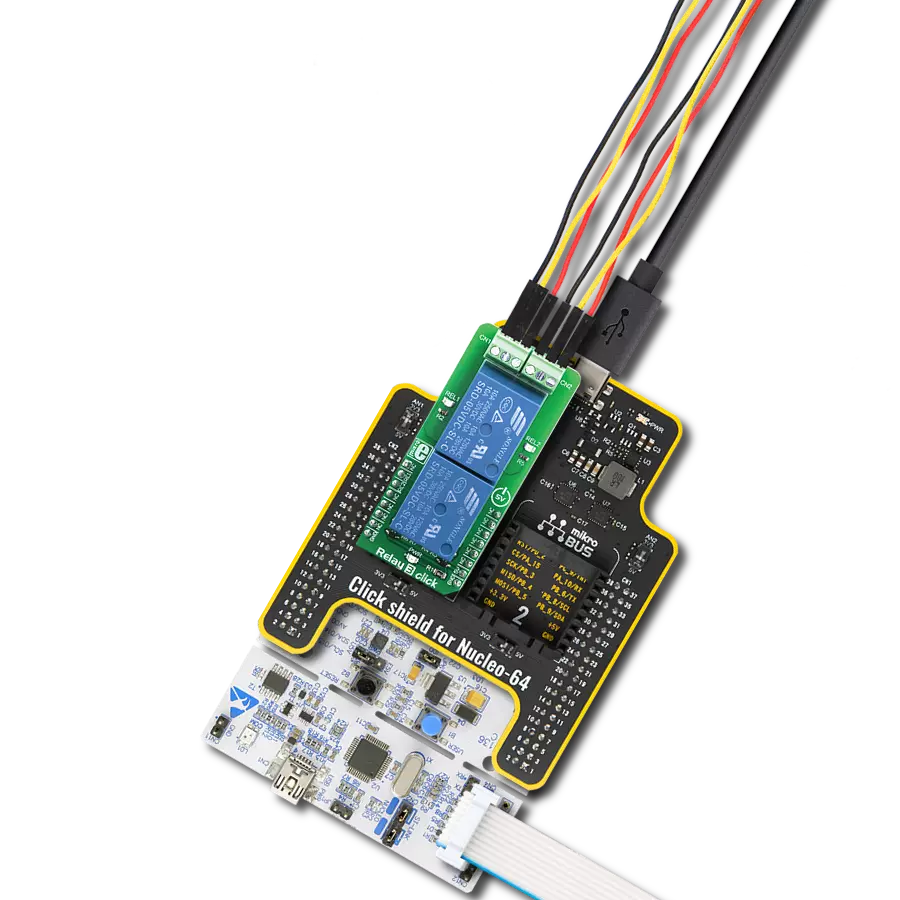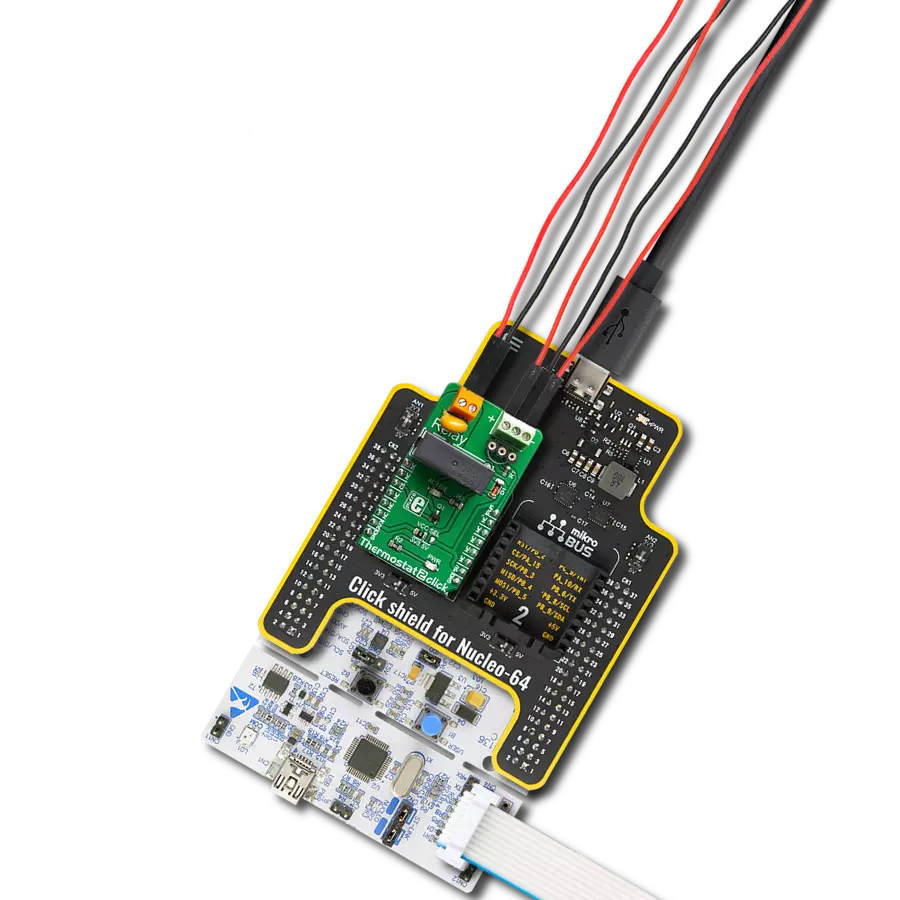Our solution ensures that external load management is not just controlled but orchestrated with precision and ease.
A
A
Hardware Overview
How does it work?
Relay 5 Click is based on three J1031C3VDC.15S, a high-current single-pole double-throw (SPDT) signal relays from CIT Relay and Switch, controlled in a very simple way through a port expander from NXP Semiconductors, the PCA9538A. The J1031C3VDC.15S relay is well known for its reliability and durability, high sensitivity, and low coil power consumption housed in a small package with PC pin mounting. Despite its size (12.5x7.5x10 millimeters (LxWxH)), the J1031C3VDC relay can withstand up to 2A and 125VAC/60VDC maximum. These relays are designed to easily activate their coils by relatively low currents and voltages, making them a perfect choice that any MCU can control. Besides, their durability is impressive, with over 5M of mechanical life cycles. The contact configuration of the J1031C3VDC.15S is a
single-pole double-throw (SPDT), meaning it has one pole and two throws. Based on the default position of the pole, one throw is considered normally open (NO) while the other is normally closed (NC), which is, in this case, its default position. When the coil is energized, it will attract the internal switching elements similar to a switch. For this purpose, the Relay 5 Click has three terminals for each relay that are adequately labeled. In addition, every relay has its status LED (REL1-3) for visual status presentation. As mentioned, the relays are not directly driven by the host MCU but by the PCA9538A, a low-voltage 8-bit I/O port with interrupt and reset from NXP Semiconductors. This I/O expander provides a simple solution when additional I/Os are needed while keeping interconnections to a minimum.
The Relay 5 Click uses the PCA9538A and 2-Wire I2C interface to communicate with the host MCU. The PCA9538A supports a fast mode of up to 400KHz of clock frequency. The I2C Address can be selected via the ADDR SEL jumpers, with 0 selected by default. The expander can be reset over the RST pin with active LOW, thus setting the registers to their default values without the need to power it off. This Click board™ can operate with either 3.3V or 5V logic voltage levels selected via the VCC SEL jumper. This way, both 3.3V and 5V capable MCUs can use the communication lines properly. Also, this Click board™ comes equipped with a library containing easy-to-use functions and an example code that can be used as a reference for further development.
Features overview
Development board
Flip&Click PIC32MZ is a compact development board designed as a complete solution that brings the flexibility of add-on Click boards™ to your favorite microcontroller, making it a perfect starter kit for implementing your ideas. It comes with an onboard 32-bit PIC32MZ microcontroller, the PIC32MZ2048EFH100 from Microchip, four mikroBUS™ sockets for Click board™ connectivity, two USB connectors, LED indicators, buttons, debugger/programmer connectors, and two headers compatible with Arduino-UNO pinout. Thanks to innovative manufacturing technology,
it allows you to build gadgets with unique functionalities and features quickly. Each part of the Flip&Click PIC32MZ development kit contains the components necessary for the most efficient operation of the same board. In addition, there is the possibility of choosing the Flip&Click PIC32MZ programming method, using the chipKIT bootloader (Arduino-style development environment) or our USB HID bootloader using mikroC, mikroBasic, and mikroPascal for PIC32. This kit includes a clean and regulated power supply block through the USB Type-C (USB-C) connector. All communication
methods that mikroBUS™ itself supports are on this board, including the well-established mikroBUS™ socket, user-configurable buttons, and LED indicators. Flip&Click PIC32MZ development kit allows you to create a new application in minutes. Natively supported by Mikroe software tools, it covers many aspects of prototyping thanks to a considerable number of different Click boards™ (over a thousand boards), the number of which is growing every day.
Microcontroller Overview
MCU Card / MCU

Architecture
PIC32
MCU Memory (KB)
2048
Silicon Vendor
Microchip
Pin count
100
RAM (Bytes)
524288
Used MCU Pins
mikroBUS™ mapper
Take a closer look
Click board™ Schematic
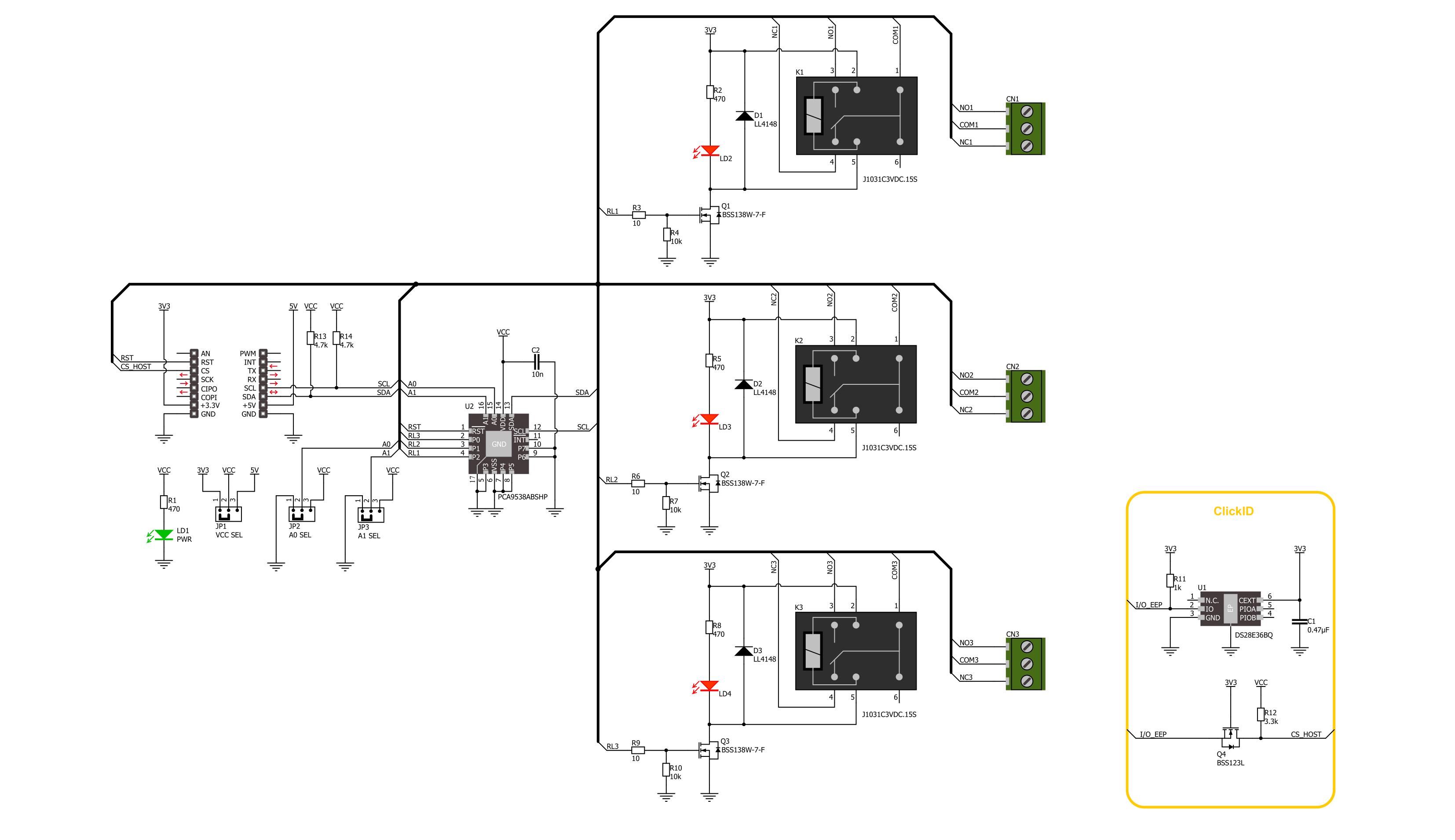
Step by step
Project assembly
Software Support
Library Description
This library contains API for Relay 5 Click driver.
Key functions:
relay5_set_relay1_open- This function sets the relay 1 to normally open state by setting the RL1 pin to low logic level.relay5_set_relay1_close- This function sets the relay 1 to normally close state by setting the RL1 pin to high logic level.relay5_switch_relay1- This function switches the relay 1 state by toggling the RL1 pin logic level.
Open Source
Code example
The complete application code and a ready-to-use project are available through the NECTO Studio Package Manager for direct installation in the NECTO Studio. The application code can also be found on the MIKROE GitHub account.
/*!
* @file main.c
* @brief Relay 5 Click example
*
* # Description
* This example demonstrates the use of Relay 5 Click board by toggling the relays state.
*
* The demo application is composed of two sections :
*
* ## Application Init
* Initializes the driver and logger.
*
* ## Application Task
* Switches all relays state every 5 seconds and displays the state on the USB UART.
*
* @author Stefan Filipovic
*
*/
#include "board.h"
#include "log.h"
#include "relay5.h"
static relay5_t relay5;
static log_t logger;
void application_init ( void )
{
log_cfg_t log_cfg; /**< Logger config object. */
relay5_cfg_t relay5_cfg; /**< Click config object. */
/**
* Logger initialization.
* Default baud rate: 115200
* Default log level: LOG_LEVEL_DEBUG
* @note If USB_UART_RX and USB_UART_TX
* are defined as HAL_PIN_NC, you will
* need to define them manually for log to work.
* See @b LOG_MAP_USB_UART macro definition for detailed explanation.
*/
LOG_MAP_USB_UART( log_cfg );
log_init( &logger, &log_cfg );
log_info( &logger, " Application Init " );
// Click initialization.
relay5_cfg_setup( &relay5_cfg );
RELAY5_MAP_MIKROBUS( relay5_cfg, MIKROBUS_1 );
if ( I2C_MASTER_ERROR == relay5_init( &relay5, &relay5_cfg ) )
{
log_error( &logger, " Communication init." );
for ( ; ; );
}
if ( RELAY5_ERROR == relay5_default_cfg ( &relay5 ) )
{
log_error( &logger, " Default configuration." );
for ( ; ; );
}
log_info( &logger, " Application Task " );
}
void application_task ( void )
{
relay5_set_relay1_open ( &relay5 );
log_printf( &logger, " Relay 1 set to normally open state\r\n" );
relay5_set_relay2_close ( &relay5 );
log_printf( &logger, " Relay 2 set to normally close state\r\n" );
relay5_set_relay3_open ( &relay5 );
log_printf( &logger, " Relay 3 set to normally open state\r\n\n" );
Delay_ms ( 1000 );
Delay_ms ( 1000 );
Delay_ms ( 1000 );
Delay_ms ( 1000 );
Delay_ms ( 1000 );
relay5_set_relay1_close ( &relay5 );
log_printf( &logger, " Relay 1 set to normally close state\r\n" );
relay5_set_relay2_open ( &relay5 );
log_printf( &logger, " Relay 2 set to normally open state\r\n" );
relay5_set_relay3_close ( &relay5 );
log_printf( &logger, " Relay 3 set to normally close state\r\n\n" );
Delay_ms ( 1000 );
Delay_ms ( 1000 );
Delay_ms ( 1000 );
Delay_ms ( 1000 );
Delay_ms ( 1000 );
}
int main ( void )
{
/* Do not remove this line or clock might not be set correctly. */
#ifdef PREINIT_SUPPORTED
preinit();
#endif
application_init( );
for ( ; ; )
{
application_task( );
}
return 0;
}
// ------------------------------------------------------------------------ END
Additional Support
Resources
Category:Relay