Bring vibrant, high-resolution graphics to your embedded projects with a compact 1.54" TFT display
A
A
Hardware Overview
How does it work?
IPS Display 2 Click is based on the ER-TFT1.54-2, a 1.54" TFT LCD display without a touch panel from BuyDisplay, a division of EastRising Technology. Designed for high-resolution visual output, this display offers a crisp 240x240 pixel resolution, ideal for applications requiring clear and vibrant graphics. It connects through an 15-pin FPC connector with a 0.3mm pitch, ensuring stable communication with the host system. This board is suitable for projects requiring a compact, high-resolution screen, such as handheld devices, smart displays, or informational panels. Though the display is not sunlight-readable, its compact design integrates it into various indoor applications. With a diagonal size of 1.54 inches, it boasts a compact form factor, featuring an outline dimension of 31.52mm (W) by 313.72mm (H) with the FPC
folded and a thickness of just 1.9mm. The visual area of 28.72mm by 28.72mm ensures an optimal display experience, while the active area of 27.72mm (W) by 27.72mm (H) provides high precision in rendering content. The dot pitch of 0.1155mm by 0.1155mm guarantees fine detail in the display's output. The ER-TFT1.54-2 is driven by the ST7789V controller, a highly integrated single-chip controller and driver specifically designed for 262K-color graphic TFT-LCDs, offering vibrant color depth and smooth graphical performance. This board operates through a 3-wire serial SPI interface, ensuring smooth communication between the display and the host MCU. Beyond the SPI interface pins, the display also uses additional control signals for enhanced functionality. The RST pin plays a crucial role in ensuring reliable
operation by allowing the display to be reset. This is essential for recovering from errors and initializing the display during power cycles. The BCK pin serves as a display backlight control, and the RS pin serves as a display data/command selection pin, crucial for distinguishing between data and command instructions sent via the SPI interface. This enables precise control over the display's functionality, ensuring that graphical content and operational commands are processed correctly. This Click board™ can be operated only with a 3.3V logic voltage level. The board must perform appropriate logic voltage level conversion before using MCUs with different logic levels. Also, it comes equipped with a library containing functions and an example code that can be used as a reference for further development.
Features overview
Development board
Discovery kit with STM32L4R9AI MCU is a complete demonstration and development platform for the STMicroelectronics Arm® Cortex®-M4 core-based STM32L4R9AI microcontroller. Leveraging the innovative ultra-low-power oriented features, 640 Kbytes of embedded RAM, graphics performance (Chrom-ART Accelerator™), and DSISM controller offered by the STM32L4R9AI, the 32L4R9IDISCOVERY kit enables users to easily prototype applications with state-of-the-art energy efficiency, as well as providing stunning audio and graphics rendering with direct support for an AMOLED DSI round display. For even more user friendliness, the on-board ST-LINK/V2-1 debugger provides out-of-the-box programming and
debugging capabilities. The STM32L4R9AI microcontroller features four I2Cs, five USARTs, one ULP UART, three SPIs, two SAIs, one SDIO, one USB 2.0 full-speed OTG, two CANs, one FMC parallel synchronous interface, one 12 bit ADC, one 12-bit DAC, two ULP analog comparators, two op-amps, one two data-lane DSI display, one digital filter for sigma-delta modulation and SWP interface, two Octo-SPI interfaces, an 8- to 14-bit camera interface, one touch-sensing controller interface, JTAG, and SWD debugging support. This Discovery board offers everything users need to get started quickly and develop applications easily. The hardware features on the board help to evaluate the following peripherals: USB OTG FS, microSD™
card, 8-bit camera interface, 16-Mbit PSRAM, PMOD, and STMod+ connectors, IDD measurement, full-duplex I2S with an audio codec and stereo headset jack including an analog microphone, DFSDM with a pair of MEMS digital microphones on board, 512-Mbit Octo-SPI Flash memory device, I2C extension connector, 1.2" AMOLED display using a one data-lane DSI interface with a capacitive touch panel. The ARDUINO® compatible connectors expand the functionality with a wide choice of specialized shields. The integrated ST-LINK/V2-1 provides an embedded in-circuit debugger and programmer for the STM32 MCU.
Microcontroller Overview
MCU Card / MCU

Architecture
ARM Cortex-M4
MCU Memory (KB)
2048
Silicon Vendor
STMicroelectronics
Pin count
169
RAM (Bytes)
655360
Used MCU Pins
mikroBUS™ mapper
Take a closer look
Click board™ Schematic
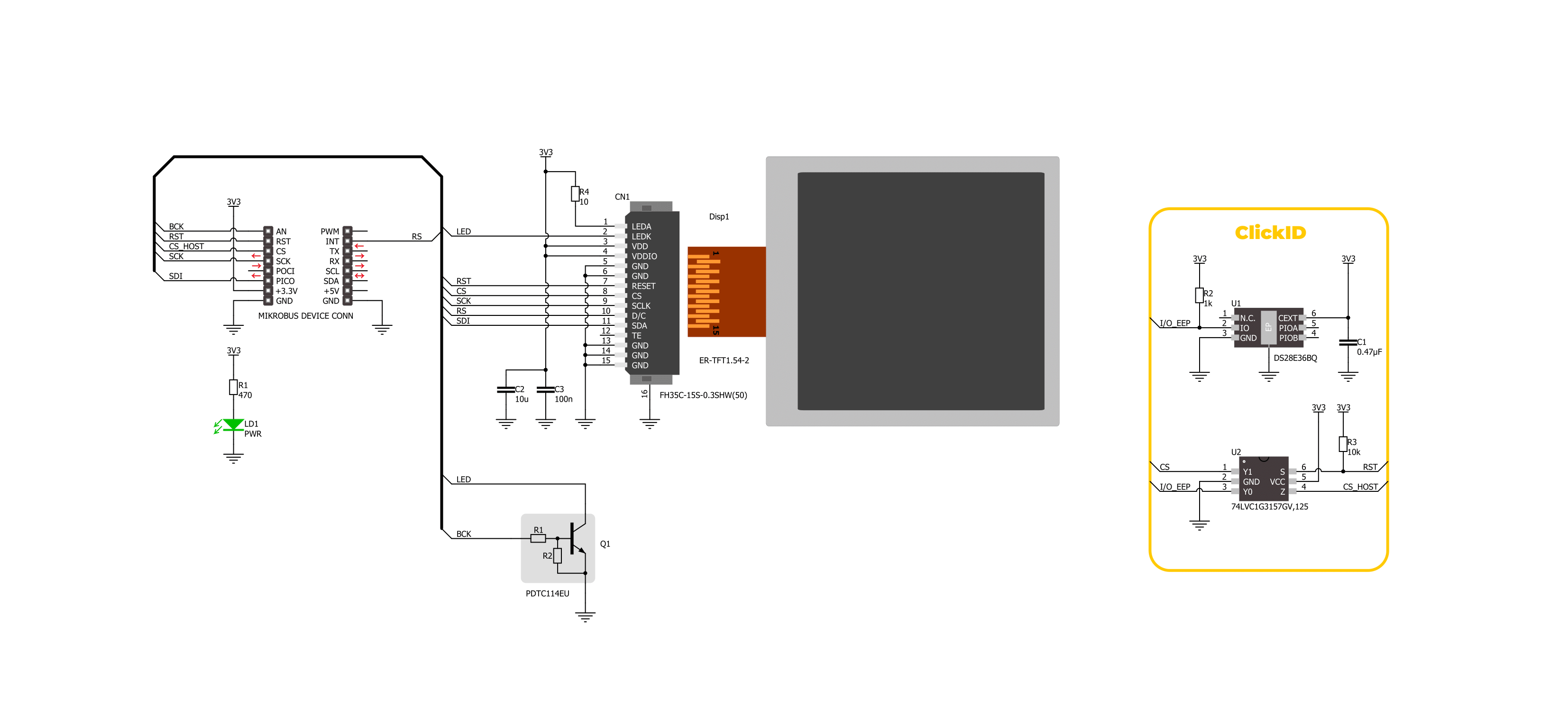
Step by step
Project assembly
Track your results in real time
Application Output
1. Application Output - In Debug mode, the 'Application Output' window enables real-time data monitoring, offering direct insight into execution results. Ensure proper data display by configuring the environment correctly using the provided tutorial.

2. UART Terminal - Use the UART Terminal to monitor data transmission via a USB to UART converter, allowing direct communication between the Click board™ and your development system. Configure the baud rate and other serial settings according to your project's requirements to ensure proper functionality. For step-by-step setup instructions, refer to the provided tutorial.

3. Plot Output - The Plot feature offers a powerful way to visualize real-time sensor data, enabling trend analysis, debugging, and comparison of multiple data points. To set it up correctly, follow the provided tutorial, which includes a step-by-step example of using the Plot feature to display Click board™ readings. To use the Plot feature in your code, use the function: plot(*insert_graph_name*, variable_name);. This is a general format, and it is up to the user to replace 'insert_graph_name' with the actual graph name and 'variable_name' with the parameter to be displayed.

Software Support
Library Description
This library contains API for IPS Display 2 Click driver.
Key functions:
ipsdisplay2_fill_screen- This function fills the screen with the selected color.ipsdisplay2_write_string- This function writes a text string starting from the selected position in a 6x12 font size with a specified color.ipsdisplay2_draw_line- This function draws a line with a specified color.
Open Source
Code example
The complete application code and a ready-to-use project are available through the NECTO Studio Package Manager for direct installation in the NECTO Studio. The application code can also be found on the MIKROE GitHub account.
/*!
* @file main.c
* @brief IPS Display 2 Click example
*
* # Description
* This example demonstrates the use of the IPS Display 2 Click board by showing
* a practical example of using the implemented functions.
*
* The demo application is composed of two sections :
*
* ## Application Init
* Initializes the driver and performs the Click default configuration.
*
* ## Application Task
* Showcases the text writing example as well as drawing pictures and objects,
* and filling the whole screen with a desired color. All data is logged on the USB UART
* where you can track the program flow.
*
* @author Stefan Filipovic
*
*/
#include "board.h"
#include "log.h"
#include "ipsdisplay2.h"
#include "ipsdisplay2_resources.h"
static ipsdisplay2_t ipsdisplay2;
static log_t logger;
void application_init ( void )
{
log_cfg_t log_cfg; /**< Logger config object. */
ipsdisplay2_cfg_t ipsdisplay2_cfg; /**< Click config object. */
/**
* Logger initialization.
* Default baud rate: 115200
* Default log level: LOG_LEVEL_DEBUG
* @note If USB_UART_RX and USB_UART_TX
* are defined as HAL_PIN_NC, you will
* need to define them manually for log to work.
* See @b LOG_MAP_USB_UART macro definition for detailed explanation.
*/
LOG_MAP_USB_UART( log_cfg );
log_init( &logger, &log_cfg );
log_info( &logger, " Application Init " );
// Click initialization.
ipsdisplay2_cfg_setup( &ipsdisplay2_cfg );
IPSDISPLAY2_MAP_MIKROBUS( ipsdisplay2_cfg, MIKROBUS_1 );
if ( SPI_MASTER_ERROR == ipsdisplay2_init( &ipsdisplay2, &ipsdisplay2_cfg ) )
{
log_error( &logger, " Communication init." );
for ( ; ; );
}
if ( IPSDISPLAY2_ERROR == ipsdisplay2_default_cfg ( &ipsdisplay2 ) )
{
log_error( &logger, " Default configuration." );
for ( ; ; );
}
log_info( &logger, " Application Task " );
}
void application_task ( void )
{
ipsdisplay2_point_t start_pt, end_pt;
#if IPSDISPLAY2_RESOURCES_INCLUDE_IMG
log_printf( &logger, " Drawing MIKROE logo example\r\n\n" );
ipsdisplay2_draw_picture ( &ipsdisplay2, IPSDISPLAY2_ROTATION_VERTICAL_0, ipsdisplay2_img_mikroe );
Delay_ms ( 1000 );
Delay_ms ( 1000 );
Delay_ms ( 1000 );
#endif
log_printf( &logger, " Writing text example\r\n\n" );
ipsdisplay2_fill_screen ( &ipsdisplay2, IPSDISPLAY2_COLOR_BLACK );
Delay_ms ( 1000 );
start_pt.x = 0;
start_pt.y = 50;
ipsdisplay2_write_string ( &ipsdisplay2, start_pt, " MIKROE ", IPSDISPLAY2_COLOR_RED );
start_pt.y += 20;
ipsdisplay2_write_string ( &ipsdisplay2, start_pt, " IPS Display 2 ", IPSDISPLAY2_COLOR_RED );
start_pt.y += 20;
ipsdisplay2_write_string ( &ipsdisplay2, start_pt, " Click ", IPSDISPLAY2_COLOR_RED );
start_pt.y += 20;
ipsdisplay2_write_string ( &ipsdisplay2, start_pt, " 240x240px ", IPSDISPLAY2_COLOR_RED );
start_pt.y += 20;
ipsdisplay2_write_string ( &ipsdisplay2, start_pt, "ST7789V controller", IPSDISPLAY2_COLOR_RED );
start_pt.y += 20;
ipsdisplay2_write_string ( &ipsdisplay2, start_pt, " TEST EXAMPLE ", IPSDISPLAY2_COLOR_RED );
Delay_ms ( 1000 );
Delay_ms ( 1000 );
Delay_ms ( 1000 );
log_printf( &logger, " RGB fill screen example\r\n\n" );
ipsdisplay2_fill_screen ( &ipsdisplay2, IPSDISPLAY2_COLOR_RED );
Delay_ms ( 1000 );
ipsdisplay2_fill_screen ( &ipsdisplay2, IPSDISPLAY2_COLOR_LIME );
Delay_ms ( 1000 );
ipsdisplay2_fill_screen ( &ipsdisplay2, IPSDISPLAY2_COLOR_BLUE );
Delay_ms ( 1000 );
log_printf( &logger, " Drawing objects example\r\n\n" );
ipsdisplay2_fill_screen ( &ipsdisplay2, IPSDISPLAY2_COLOR_BLACK );
Delay_ms ( 1000 );
start_pt.x = IPSDISPLAY2_POS_WIDTH_MIN;
start_pt.y = IPSDISPLAY2_POS_HEIGHT_MIN;
end_pt.x = IPSDISPLAY2_POS_WIDTH_MAX;
end_pt.y = IPSDISPLAY2_POS_HEIGHT_MAX;
ipsdisplay2_draw_line ( &ipsdisplay2, start_pt, end_pt, IPSDISPLAY2_COLOR_BLUE );
Delay_ms ( 1000 );
start_pt.x = IPSDISPLAY2_POS_WIDTH_MAX;
start_pt.y = IPSDISPLAY2_POS_HEIGHT_MIN;
end_pt.x = IPSDISPLAY2_POS_WIDTH_MIN;
end_pt.y = IPSDISPLAY2_POS_HEIGHT_MAX;
ipsdisplay2_draw_line ( &ipsdisplay2, start_pt, end_pt, IPSDISPLAY2_COLOR_BLUE );
Delay_ms ( 1000 );
start_pt.x = 60;
start_pt.y = 40;
end_pt.x = 180;
end_pt.y = 100;
ipsdisplay2_draw_rectangle ( &ipsdisplay2, start_pt, end_pt, IPSDISPLAY2_COLOR_CYAN );
Delay_ms ( 1000 );
start_pt.y += 100;
end_pt.y += 100;
ipsdisplay2_draw_rectangle ( &ipsdisplay2, start_pt, end_pt, IPSDISPLAY2_COLOR_CYAN );
Delay_ms ( 1000 );
start_pt.x = 120;
start_pt.y = 120;
ipsdisplay2_draw_circle ( &ipsdisplay2, start_pt, start_pt.x, IPSDISPLAY2_COLOR_MAGENTA );
Delay_ms ( 1000 );
Delay_ms ( 1000 );
}
int main ( void )
{
/* Do not remove this line or clock might not be set correctly. */
#ifdef PREINIT_SUPPORTED
preinit();
#endif
application_init( );
for ( ; ; )
{
application_task( );
}
return 0;
}
// ------------------------------------------------------------------------ END
Additional Support
Resources
Category:Display & LED

































