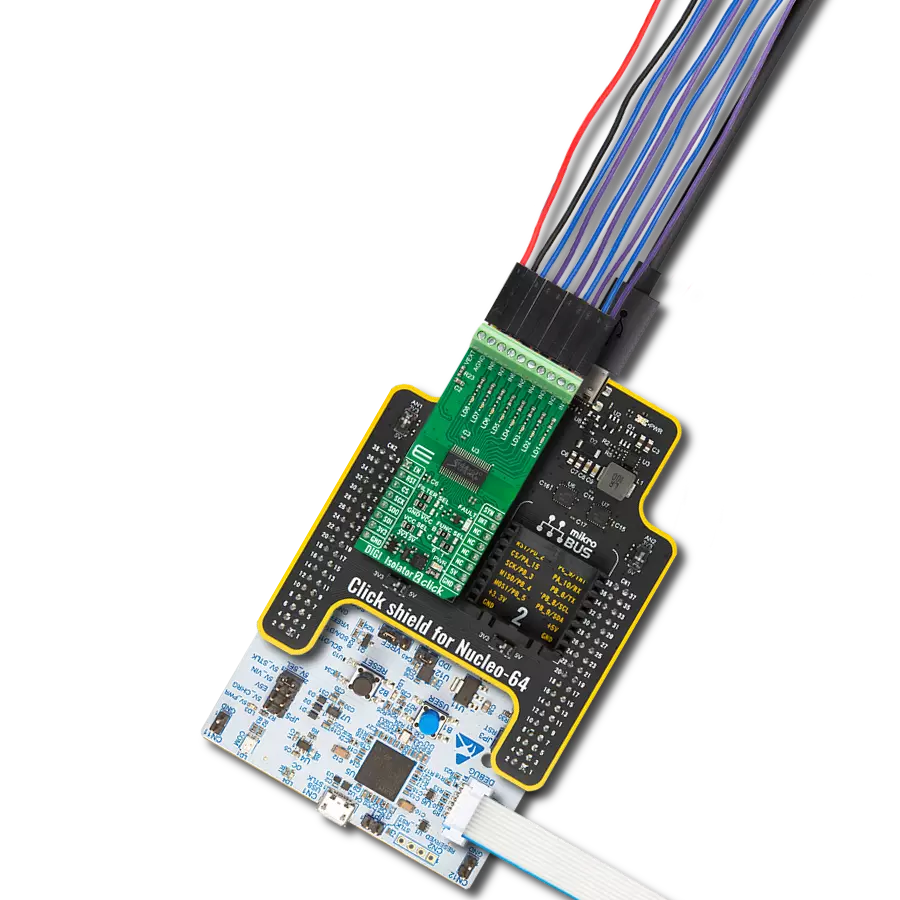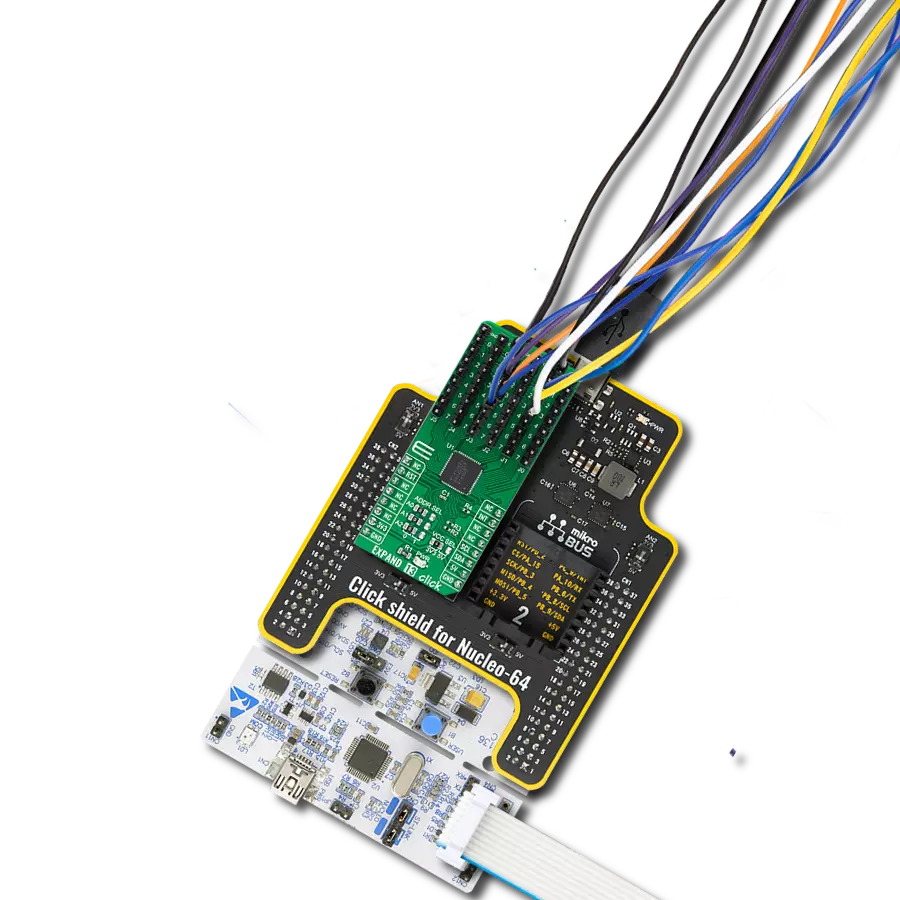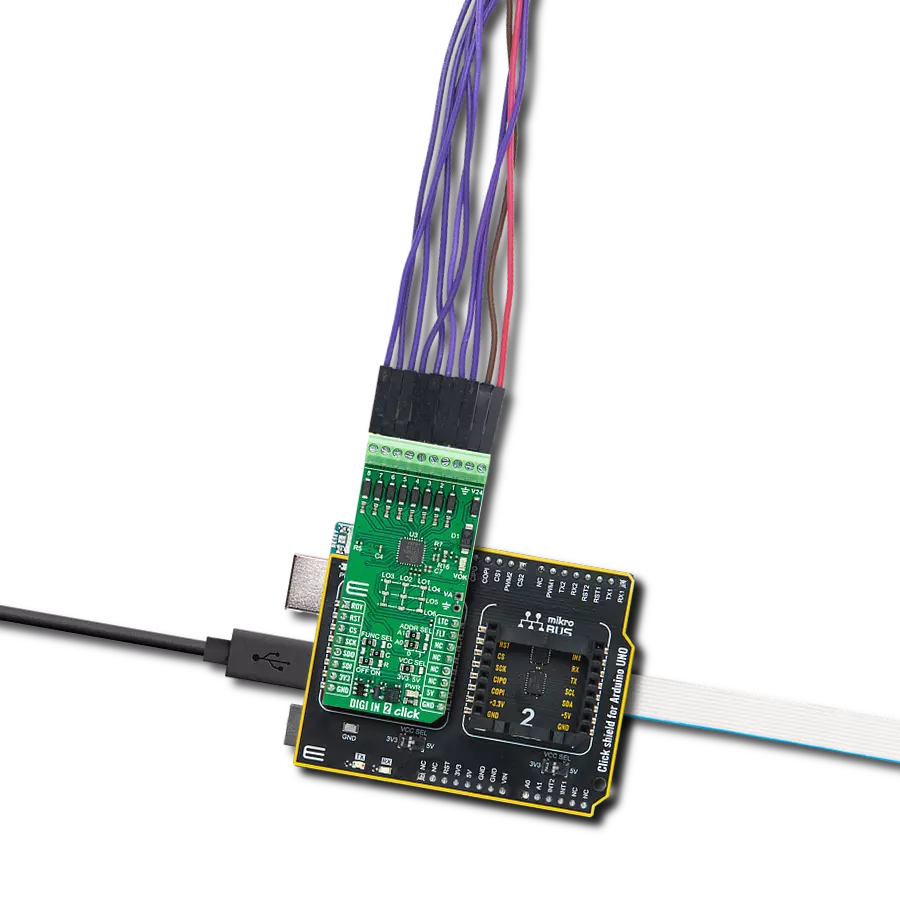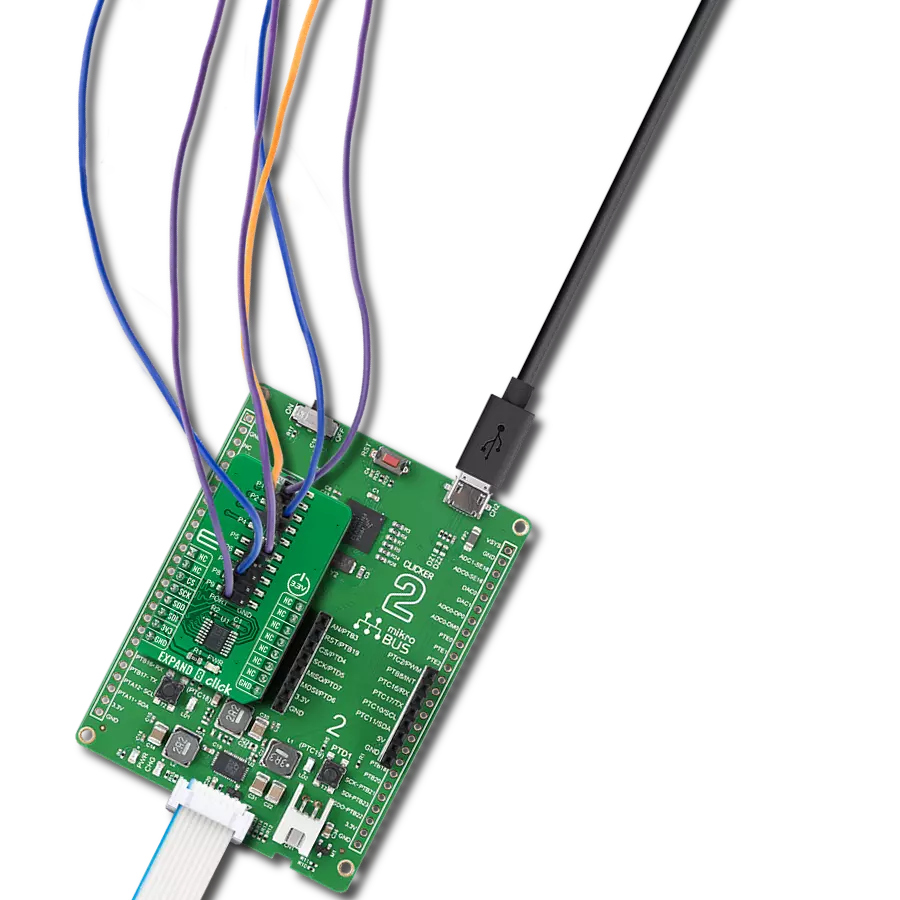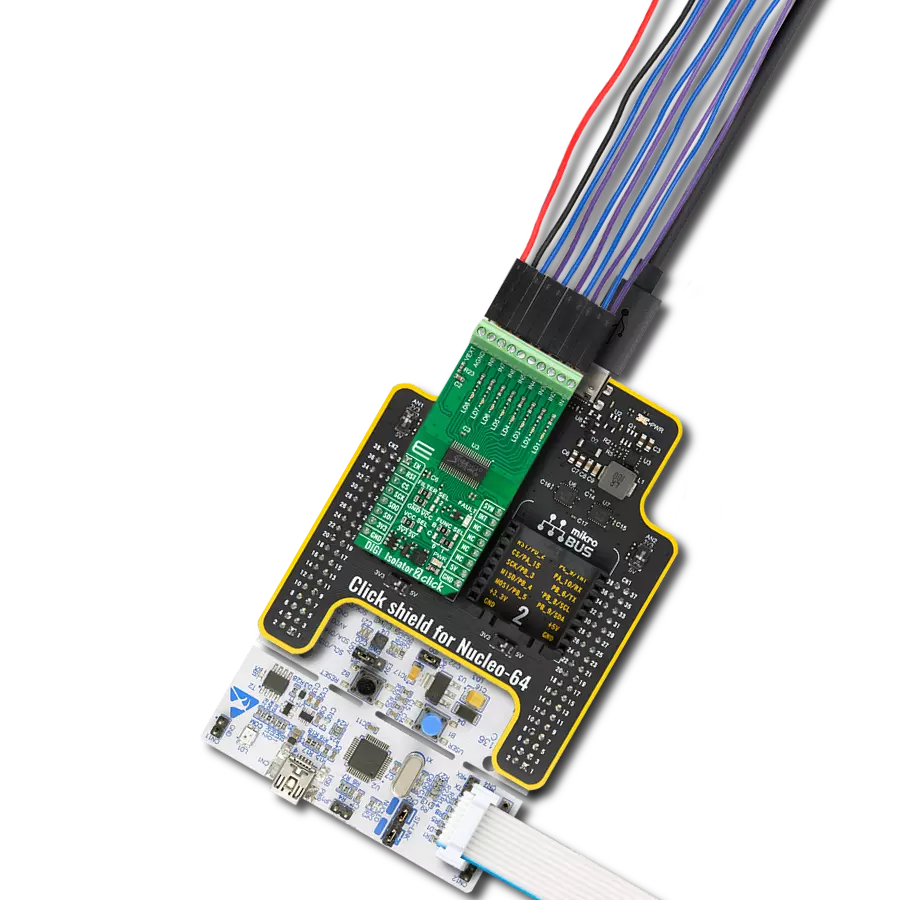Add more input and output pins to your project for increased functionality
A
A
Hardware Overview
How does it work?
Expand 17 Click is based on the TCAL6408, an 8-bit I/O expander from Texas Instruments designed to provide input/output expansion through the I2C protocol. This Click board™ offers an ideal solution for adding more I/Os to the system when dealing with switches, sensors, push-buttons, LEDs, fans, and other peripherals. The TCAL6408 IC features agile I/O configuration registers, providing programmable output drive strength, latchable inputs, maskable interrupts, programmable pull-up/down resistors, and the ability to configure open-drain or push-pull outputs. These advanced features ensure enhanced I/O performance with improved speed, power consumption, and reduced
electromagnetic interference (EMI). The TCAL6408 supports independent logic and power supplies. The logic voltage is supplied via the 3.3V mikroBUS™ power rail, while the main power can be selected between 3.3V from the mikroBUS™ or an externally provided supply through the VIN terminal, with a range of 1.08V to 3.6V. The main power selection is managed by the VCCP SEL jumper, allowing users to set the appropriate power source for the TCAL6408 based on their application's requirements. Expand 17 Click communicates with the host MCU via the standard 2-wire I2C interface, supporting clock frequencies up to 1MHz. The I2C address is easily configurable
using the onboard ADDR SEL jumper. Additionally, this board also uses an active-low reset (RST) pin, used for initializing the device, and an open-drain active-low interrupt (INT) pin, which provides notification of changes in input status, ensuring efficient handling of external events and inputs. This Click board™ can be operated only with a 3.3V logic voltage level. The board must perform appropriate logic voltage level conversion before using MCUs with different logic levels. Also, it comes equipped with a library containing functions and an example code that can be used as a reference for further development.
Features overview
Development board
Curiosity PIC32 MZ EF development board is a fully integrated 32-bit development platform featuring the high-performance PIC32MZ EF Series (PIC32MZ2048EFM) that has a 2MB Flash, 512KB RAM, integrated FPU, Crypto accelerator, and excellent connectivity options. It includes an integrated programmer and debugger, requiring no additional hardware. Users can expand
functionality through MIKROE mikroBUS™ Click™ adapter boards, add Ethernet connectivity with the Microchip PHY daughter board, add WiFi connectivity capability using the Microchip expansions boards, and add audio input and output capability with Microchip audio daughter boards. These boards are fully integrated into PIC32’s powerful software framework, MPLAB Harmony,
which provides a flexible and modular interface to application development a rich set of inter-operable software stacks (TCP-IP, USB), and easy-to-use features. The Curiosity PIC32 MZ EF development board offers expansion capabilities making it an excellent choice for a rapid prototyping board in Connectivity, IOT, and general-purpose applications.
Microcontroller Overview
MCU Card / MCU

Architecture
PIC32
MCU Memory (KB)
2048
Silicon Vendor
Microchip
Pin count
100
RAM (Bytes)
524288
Used MCU Pins
mikroBUS™ mapper
Take a closer look
Click board™ Schematic
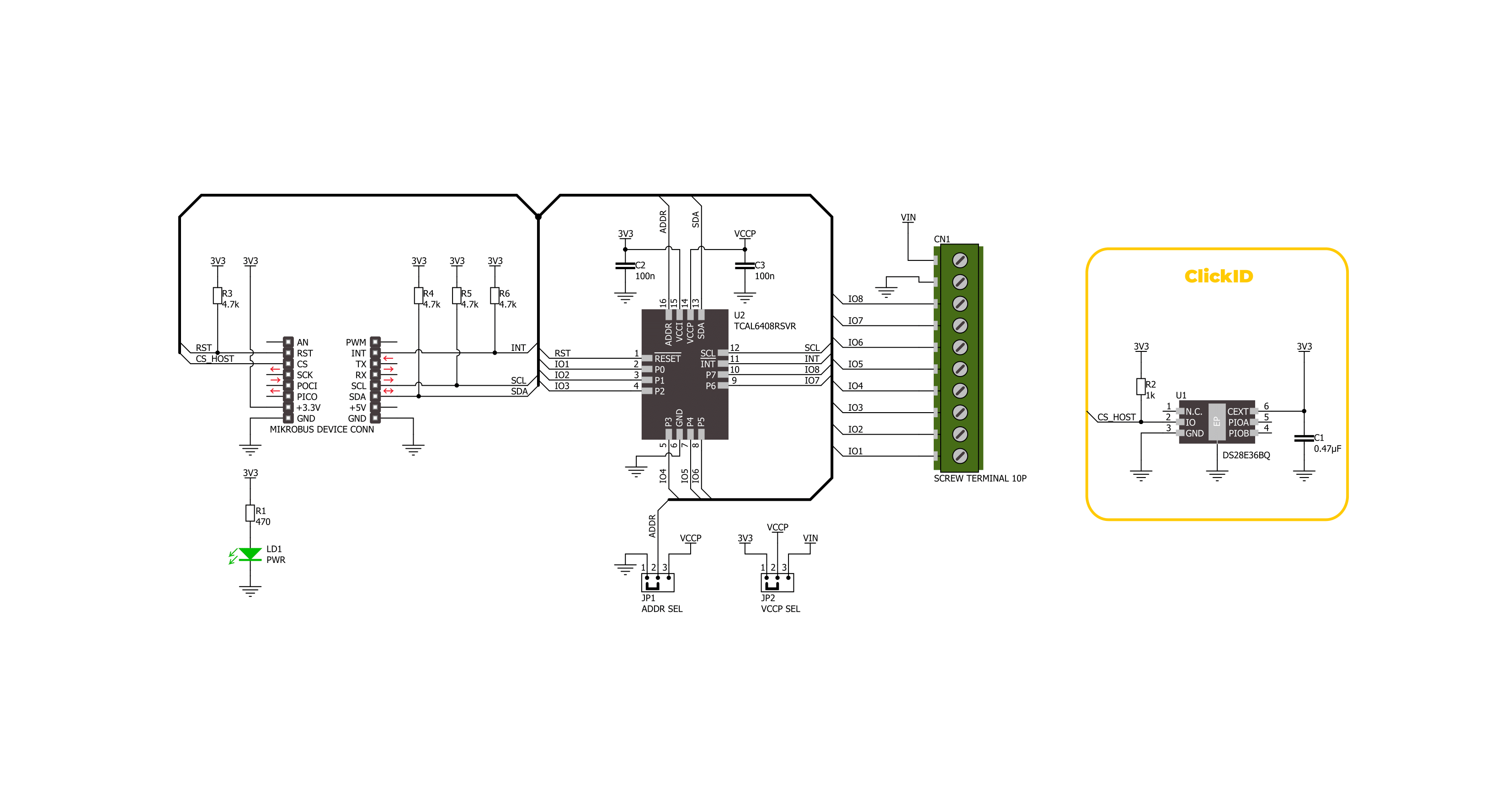
Step by step
Project assembly
Software Support
Library Description
This library contains API for Expand 17 Click driver.
Key functions:
expand17_set_io_dir- This function is used to set input or output direction of pins.expand17_set_output_state- This function is used to set output state of the pins.expand17_get_input_state- This function is used to get state of the input pins.
Open Source
Code example
The complete application code and a ready-to-use project are available through the NECTO Studio Package Manager for direct installation in the NECTO Studio. The application code can also be found on the MIKROE GitHub account.
/*!
* @file main.c
* @brief Expand 17 Click example
*
* # Description
* This example demonstrates the use of Expand 17 Click board by setting and reading
* the ports state.
*
* The demo application is composed of two sections :
*
* ## Application Init
* Initializes the driver and performs the Click default configuration which sets
* half of pins as output ( IO5, IO6, IO7 and IO8 ) and the
* half of the pins as inputs ( IO1, IO2, IO3 and IO4 ).
*
* ## Application Task
* Sets the state of the output pins and then reads the status of the input pins
* and displays the results on the USB UART approximately every 2 seconds.
*
* @note
* In order for this example to work as intended it is necessary to connect the input and output pins
* eg. IO1 and IO5, IO2 and IO6 etc. Floating input pins will be shown as a high state.
*
* @author Stefan Ilic
*
*/
#include "board.h"
#include "log.h"
#include "expand17.h"
static expand17_t expand17;
static log_t logger;
void application_init ( void )
{
log_cfg_t log_cfg; /**< Logger config object. */
expand17_cfg_t expand17_cfg; /**< Click config object. */
/**
* Logger initialization.
* Default baud rate: 115200
* Default log level: LOG_LEVEL_DEBUG
* @note If USB_UART_RX and USB_UART_TX
* are defined as HAL_PIN_NC, you will
* need to define them manually for log to work.
* See @b LOG_MAP_USB_UART macro definition for detailed explanation.
*/
LOG_MAP_USB_UART( log_cfg );
log_init( &logger, &log_cfg );
log_info( &logger, " Application Init " );
// Click initialization.
expand17_cfg_setup( &expand17_cfg );
EXPAND17_MAP_MIKROBUS( expand17_cfg, MIKROBUS_1 );
if ( I2C_MASTER_ERROR == expand17_init( &expand17, &expand17_cfg ) )
{
log_error( &logger, " Communication init." );
for ( ; ; );
}
if ( EXPAND17_ERROR == expand17_default_cfg ( &expand17 ) )
{
log_error( &logger, " Default configuration." );
for ( ; ; );
}
log_info( &logger, " Application Task " );
}
void application_task ( void )
{
uint8_t input_state = 0;
log_printf( &logger, " Setting output pins state: HIGH \r\n" );
log_printf( &logger, " = = = = = = = = = = = = = = = = = \r\n" );
expand17_set_output_state( &expand17, EXPAND17_NO_IO_PIN_MASK, EXPAND17_IO_5_PIN_MASK |
EXPAND17_IO_6_PIN_MASK | EXPAND17_IO_7_PIN_MASK |
EXPAND17_IO_8_PIN_MASK );
log_printf( &logger, " State of input pins: \r\n" );
log_printf( &logger, " = = = = = = = = = = = = = = = = = \r\n" );
expand17_get_input_state( &expand17, &input_state );
if ( input_state & EXPAND17_IO_1_PIN_MASK )
{
log_printf( &logger, " IO1 - HIGH \r\n" );
}
else
{
log_printf( &logger, " IO1 - LOW \r\n" );
}
if ( input_state & EXPAND17_IO_2_PIN_MASK )
{
log_printf( &logger, " IO2 - HIGH \r\n" );
}
else
{
log_printf( &logger, " IO2 - LOW \r\n" );
}
if ( input_state & EXPAND17_IO_3_PIN_MASK )
{
log_printf( &logger, " IO3 - HIGH \r\n" );
}
else
{
log_printf( &logger, " IO3 - LOW \r\n" );
}
if ( input_state & EXPAND17_IO_4_PIN_MASK )
{
log_printf( &logger, " IO4 - HIGH \r\n" );
}
else
{
log_printf( &logger, " IO4 - LOW \r\n" );
}
log_printf( &logger, " = = = = = = = = = = = = = = = = = \r\n" );
Delay_ms ( 1000 );
Delay_ms ( 1000 );
log_printf( &logger, " Setting output pins state: LOW \r\n" );
log_printf( &logger, " = = = = = = = = = = = = = = = = = \r\n" );
expand17_set_output_state( &expand17, EXPAND17_IO_5_PIN_MASK | EXPAND17_IO_6_PIN_MASK |
EXPAND17_IO_7_PIN_MASK | EXPAND17_IO_8_PIN_MASK,
EXPAND17_NO_IO_PIN_MASK );
log_printf( &logger, " State of input pins: \r\n" );
log_printf( &logger, " = = = = = = = = = = = = = = = = = \r\n" );
expand17_get_input_state( &expand17, &input_state );
if ( input_state & EXPAND17_IO_1_PIN_MASK )
{
log_printf( &logger, " IO1 - HIGH \r\n" );
}
else
{
log_printf( &logger, " IO1 - LOW \r\n" );
}
if ( input_state & EXPAND17_IO_2_PIN_MASK )
{
log_printf( &logger, " IO2 - HIGH \r\n" );
}
else
{
log_printf( &logger, " IO2 - LOW \r\n" );
}
if ( input_state & EXPAND17_IO_3_PIN_MASK )
{
log_printf( &logger, " IO3 - HIGH \r\n" );
}
else
{
log_printf( &logger, " IO3 - LOW \r\n" );
}
if ( input_state & EXPAND17_IO_4_PIN_MASK )
{
log_printf( &logger, " IO4 - HIGH \r\n" );
}
else
{
log_printf( &logger, " IO4 - LOW \r\n" );
}
log_printf( &logger, " = = = = = = = = = = = = = = = = = \r\n" );
Delay_ms ( 1000 );
Delay_ms ( 1000 );
}
int main ( void )
{
/* Do not remove this line or clock might not be set correctly. */
#ifdef PREINIT_SUPPORTED
preinit();
#endif
application_init( );
for ( ; ; )
{
application_task( );
}
return 0;
}
// ------------------------------------------------------------------------ END
Additional Support
Resources
Category:Port expander