Experience a new era of electrical control with our solid-state relay innovations, designed to meet the demands of modern technology
A
A
Hardware Overview
How does it work?
SolidSwitch Click is based on the TPS22918, a 5.5V 2A load switch from Texas Instruments. To reduce voltage drop for low voltage and high current rails, every TPS22918 implements a low resistance N-channel MOSFET, reducing the drop-out voltage across the device. An ON/OFF input on the ON pin of the TPS22918 controls the switches. The ON pin is compatible with the standard GPIO logic threshold and can be used with any MCU with 1V or higher GPIO voltage. That’s why the control of all switches is established via the port expander, the MAX7323. This Click board™ is designed to operate from an external supply voltage range from 1V to 5.5V. The TPS22918 works regardless of power sequencing order. The order in which
voltages are applied to the VIN terminal and ON pin of the load switch will not damage the device as long as the voltages stay within the absolute maximum operating conditions. SolidSwitch Click communicates with MCU through the MAX7323 port expander using the standard I2C 2-Wire interface with a frequency of up to 400kHz. It also has two address pins (A0 and A1) programmed by the user to determine the value of the last two LSBs of the slave address, selected by onboard SMD jumpers labeled as ADDR SEL to an appropriate position marked as 0 and 1, allowing selection of the slave address LSBs. Also, this Click board™ has a Reset pin, routed to the RST pin on the mikroBUS™ socket, which clears the serial
interface in case of a bus lockup, terminating any serial transaction to or from the MAX7323. Also, it uses an additional pin, the INT pin of the mikroBUS™ socket, which automatically flags data changes on any of the I/O ports of the MAX7323 used as inputs. The interrupt output INT and all transition flags are de-asserted when the MAX7323 is accessed through the serial interface. This Click board™ can be operated only with a 3.3V logic voltage level. The board must perform appropriate logic voltage level conversion before using MCUs with different logic levels. Also, it comes equipped with a library containing functions and an example code that can be used as a reference for further development.
Features overview
Development board
Curiosity PIC32 MZ EF development board is a fully integrated 32-bit development platform featuring the high-performance PIC32MZ EF Series (PIC32MZ2048EFM) that has a 2MB Flash, 512KB RAM, integrated FPU, Crypto accelerator, and excellent connectivity options. It includes an integrated programmer and debugger, requiring no additional hardware. Users can expand
functionality through MIKROE mikroBUS™ Click™ adapter boards, add Ethernet connectivity with the Microchip PHY daughter board, add WiFi connectivity capability using the Microchip expansions boards, and add audio input and output capability with Microchip audio daughter boards. These boards are fully integrated into PIC32’s powerful software framework, MPLAB Harmony,
which provides a flexible and modular interface to application development a rich set of inter-operable software stacks (TCP-IP, USB), and easy-to-use features. The Curiosity PIC32 MZ EF development board offers expansion capabilities making it an excellent choice for a rapid prototyping board in Connectivity, IOT, and general-purpose applications.
Microcontroller Overview
MCU Card / MCU

Architecture
PIC32
MCU Memory (KB)
2048
Silicon Vendor
Microchip
Pin count
100
RAM (Bytes)
524288
Used MCU Pins
mikroBUS™ mapper
Take a closer look
Click board™ Schematic
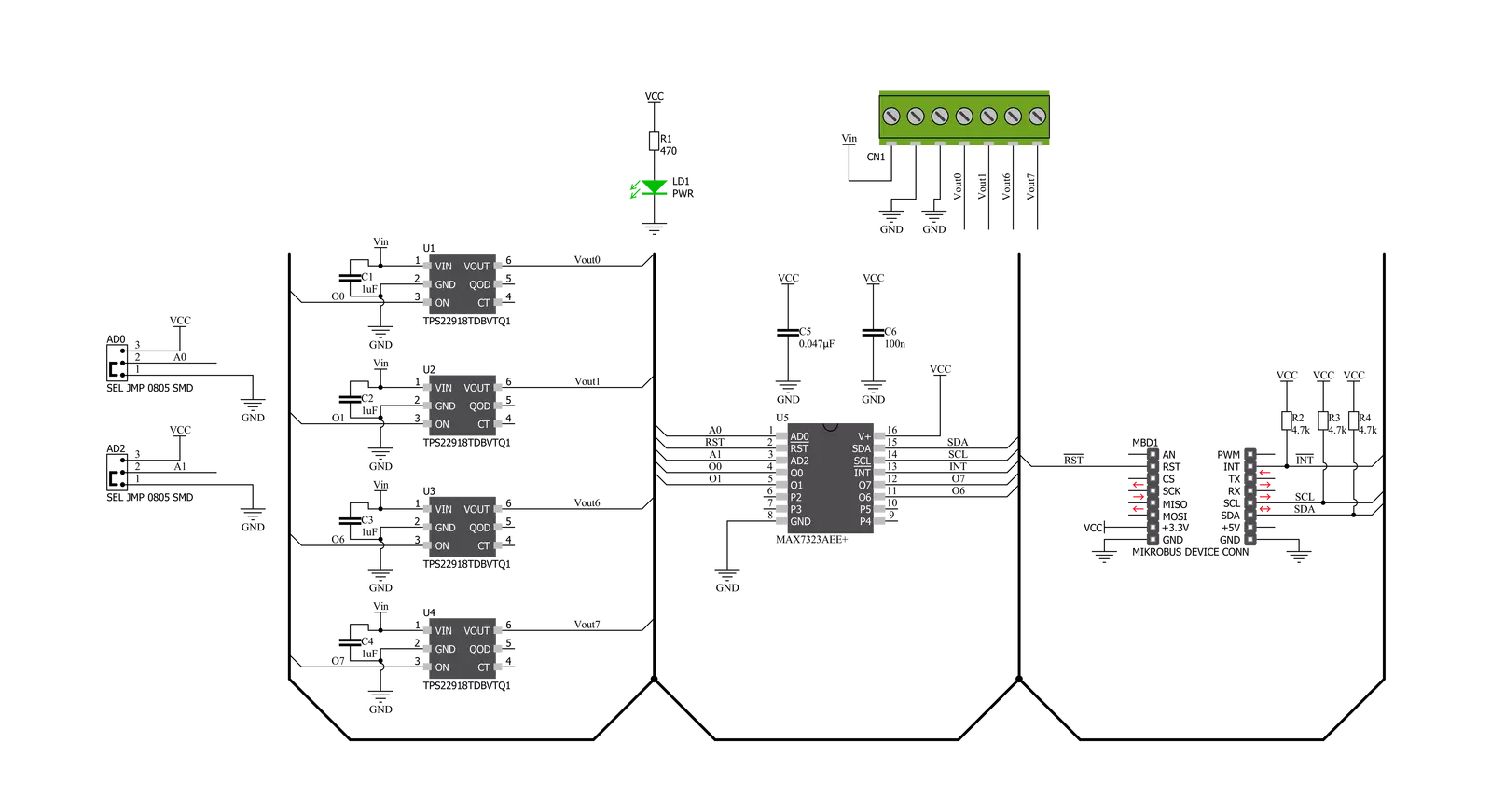
Step by step
Project assembly
Track your results in real time
Application Output
1. Application Output - In Debug mode, the 'Application Output' window enables real-time data monitoring, offering direct insight into execution results. Ensure proper data display by configuring the environment correctly using the provided tutorial.

2. UART Terminal - Use the UART Terminal to monitor data transmission via a USB to UART converter, allowing direct communication between the Click board™ and your development system. Configure the baud rate and other serial settings according to your project's requirements to ensure proper functionality. For step-by-step setup instructions, refer to the provided tutorial.

3. Plot Output - The Plot feature offers a powerful way to visualize real-time sensor data, enabling trend analysis, debugging, and comparison of multiple data points. To set it up correctly, follow the provided tutorial, which includes a step-by-step example of using the Plot feature to display Click board™ readings. To use the Plot feature in your code, use the function: plot(*insert_graph_name*, variable_name);. This is a general format, and it is up to the user to replace 'insert_graph_name' with the actual graph name and 'variable_name' with the parameter to be displayed.

Software Support
Library Description
This library contains API for SolidSwitch Click driver.
Key functions:
solidswitch_write_single- SolidSwitch I2C writing logic state function.solidswitch_read_single- SolidSwitch I2C reading logic state function.solidswitch_reset- Click Default Configuration function.
Open Source
Code example
The complete application code and a ready-to-use project are available through the NECTO Studio Package Manager for direct installation in the NECTO Studio. The application code can also be found on the MIKROE GitHub account.
/*!
* @file main.c
* @brief SolidSwitch Click example
*
* # Description
* This example demonstrates the use of SolidSwitch Click board.
*
* The demo application is composed of two sections :
*
* ## Application Init
* Initializes the driver and logger and enables the Click board.
*
* ## Application Task
* Enables different outputs every 3 seconds and displays all enabled
* outputs on USB UART.
*
* @author Stefan Filipovic
*
*/
#include "board.h"
#include "log.h"
#include "solidswitch.h"
static solidswitch_t solidswitch;
static log_t logger;
/**
* @brief Displays all enabled channels on USB UART.
* @details This function reads logic state of outputs and
* displays all enabled channels on USB UART.
*
* @return None.
* @note None.
*/
static void solidswitch_display_enabled_channels ( void );
void application_init ( void )
{
log_cfg_t log_cfg; /**< Logger config object. */
solidswitch_cfg_t solidswitch_cfg; /**< Click config object. */
/**
* Logger initialization.
* Default baud rate: 115200
* Default log level: LOG_LEVEL_DEBUG
* @note If USB_UART_RX and USB_UART_TX
* are defined as HAL_PIN_NC, you will
* need to define them manually for log to work.
* See @b LOG_MAP_USB_UART macro definition for detailed explanation.
*/
LOG_MAP_USB_UART( log_cfg );
log_init( &logger, &log_cfg );
log_info( &logger, " Application Init " );
// Click initialization.
solidswitch_cfg_setup( &solidswitch_cfg );
SOLIDSWITCH_MAP_MIKROBUS( solidswitch_cfg, MIKROBUS_1 );
err_t init_flag = solidswitch_init( &solidswitch, &solidswitch_cfg );
if ( init_flag == I2C_MASTER_ERROR )
{
log_error( &logger, " Application Init Error. " );
log_info( &logger, " Please, run program again... " );
for ( ; ; );
}
solidswitch_default_cfg ( &solidswitch );
log_info( &logger, " Application Task " );
}
void application_task ( void )
{
solidswitch_write_single ( &solidswitch, SOLIDSWITCH_ENABLE_OUT0 | SOLIDSWITCH_ENABLE_OUT1 );
solidswitch_display_enabled_channels( );
Delay_ms ( 1000 );
Delay_ms ( 1000 );
Delay_ms ( 1000 );
solidswitch_write_single ( &solidswitch, SOLIDSWITCH_ENABLE_OUT6 | SOLIDSWITCH_ENABLE_OUT7 );
solidswitch_display_enabled_channels( );
Delay_ms ( 1000 );
Delay_ms ( 1000 );
Delay_ms ( 1000 );
solidswitch_write_single ( &solidswitch, SOLIDSWITCH_ENABLE_ALL_OUTPUTS );
solidswitch_display_enabled_channels( );
Delay_ms ( 1000 );
Delay_ms ( 1000 );
Delay_ms ( 1000 );
solidswitch_write_single ( &solidswitch, SOLIDSWITCH_DISABLE_ALL_OUTPUTS );
solidswitch_display_enabled_channels( );
Delay_ms ( 1000 );
Delay_ms ( 1000 );
Delay_ms ( 1000 );
}
int main ( void )
{
/* Do not remove this line or clock might not be set correctly. */
#ifdef PREINIT_SUPPORTED
preinit();
#endif
application_init( );
for ( ; ; )
{
application_task( );
}
return 0;
}
static void solidswitch_display_enabled_channels ( void )
{
uint8_t logic_state;
uint8_t enabled_flag = 0;
solidswitch_read_single ( &solidswitch, &logic_state );
log_printf( &logger, " Outputs enabled: " );
for ( uint8_t cnt = 0; cnt < 8; cnt++ )
{
if ( logic_state & 1 )
{
if ( enabled_flag == 1 )
{
log_printf( &logger, ", %u", ( uint16_t ) cnt );
}
else
{
log_printf( &logger, " %u", ( uint16_t ) cnt );
}
enabled_flag = 1;
}
logic_state >>= 1;
}
if ( enabled_flag == 0 )
{
log_printf( &logger, " none" );
}
log_printf( &logger, "\r\n-----------------------\r\n" );
}
// ------------------------------------------------------------------------ END

































