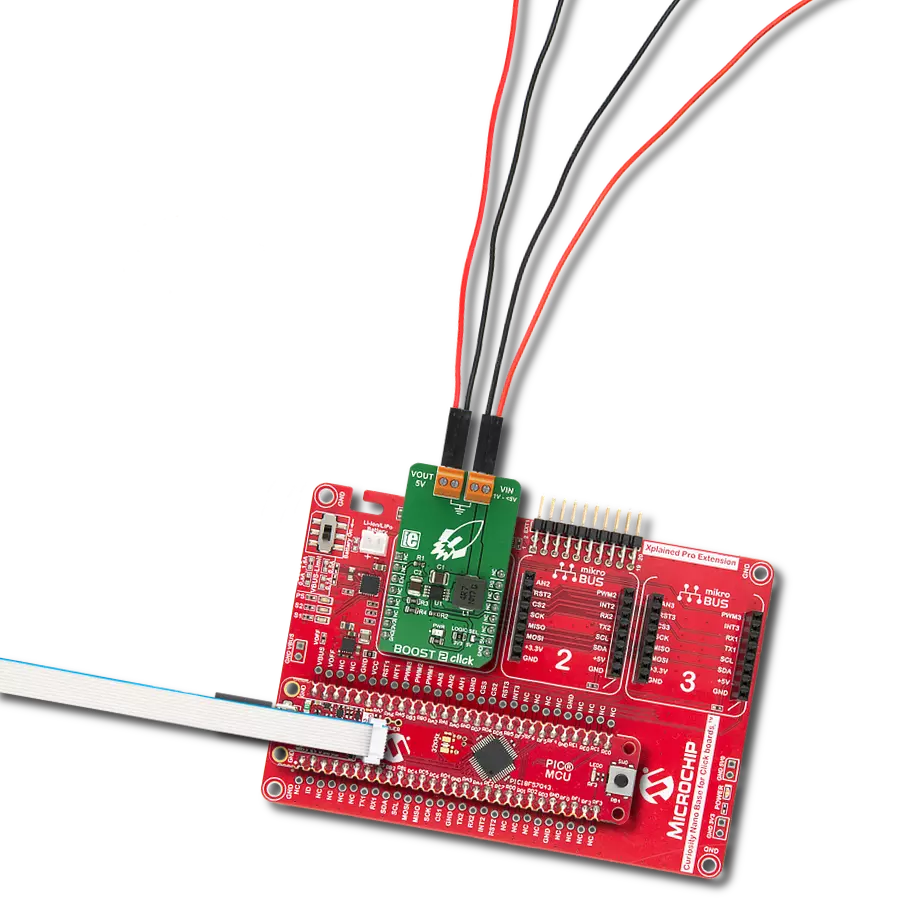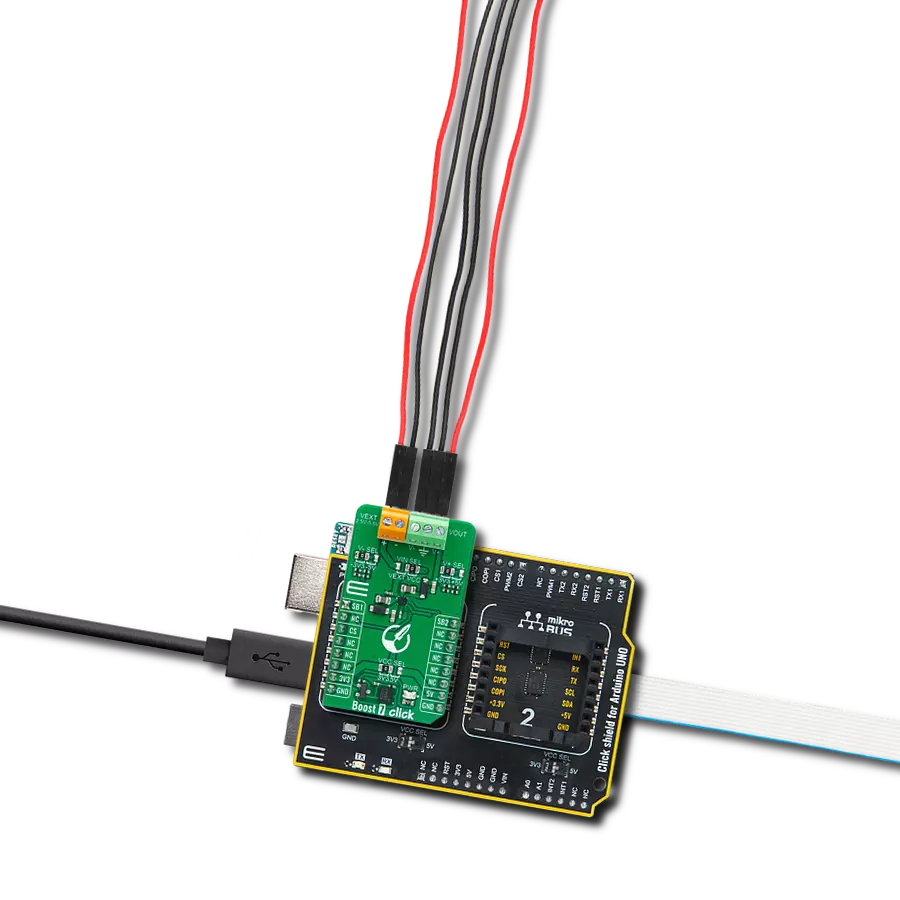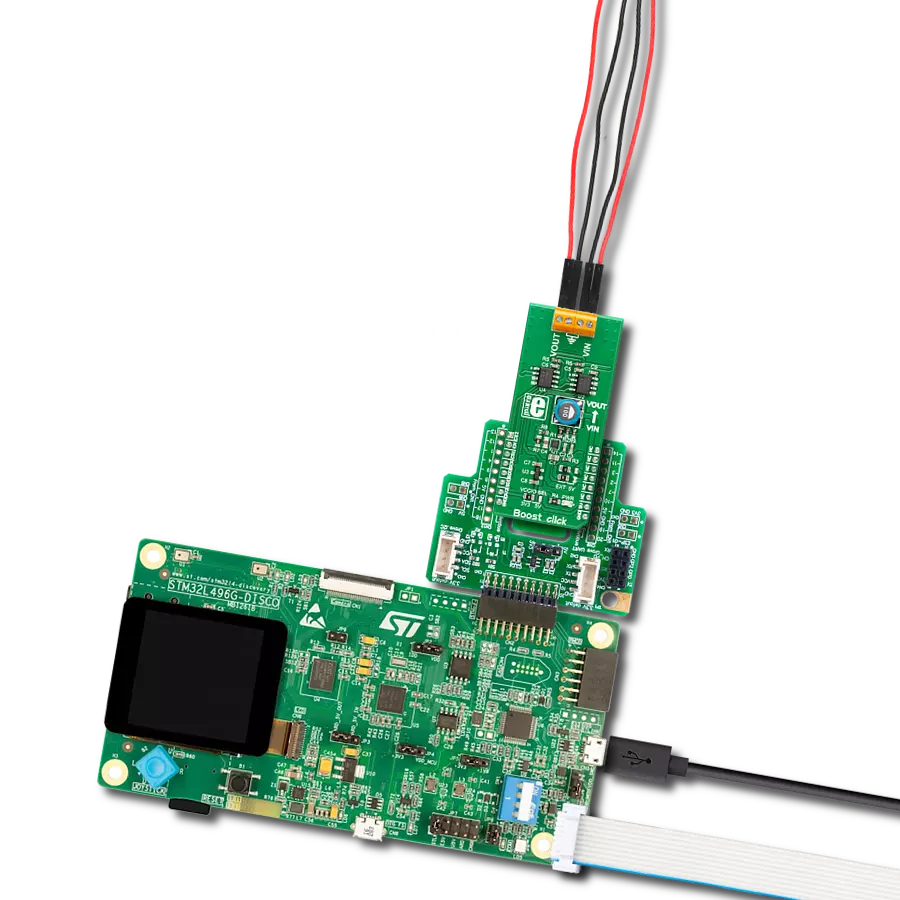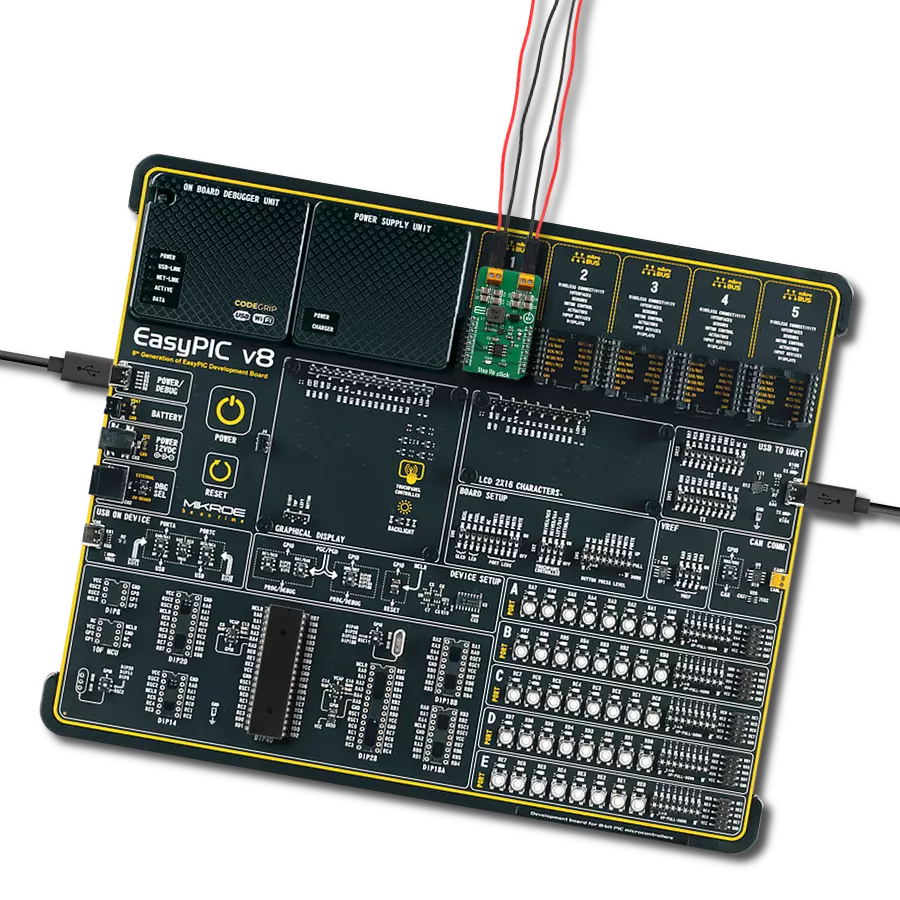Increase battery life for portable devices by boosting voltage from low-power sources.
A
A
Hardware Overview
How does it work?
Step Up 2 Click is based on the TPS61299, a synchronous boost converter with an exceptionally low quiescent current from Texas Instruments. It is designed to provide efficient power solutions for devices powered by alkaline or coin cell batteries, boasting high efficiency even under light-load conditions to extend operational time. This component also stands out for its additional current limit functionality, ensuring optimal performance and reliability. With the ability to operate by simply using the EN pin from the mikroBUS™ socket for
device enablement - a high logic signal activates the device, whereas a low logic signal deactivates it - this boost converter exemplifies efficiency and ease of use. The Step Up 2 Click also integrates the MAX5419, a digital potentiometer from Analog Devices, for precise output voltage adjustments, as well as an ADDR SEL jumper. This jumper allows for seamless selection of the I2C address of the MAX5419, leveraging the I2C interface for meticulous control. Supplying an external voltage range from 0.2V to 5.5V via the VIN terminal, the
board offers a regulated output voltage range from 1.8V to 5.5V at the VOUT terminal - adjustable through digital potentiometer configuration. This Click board™ can operate with either 3.3V or 5V logic voltage levels selected via the VCC SEL jumper. This way, both 3.3V and 5V capable MCUs can use the communication lines properly. Also, this Click board™ comes equipped with a library containing easy-to-use functions and an example code that can be used as a reference for further development.
Features overview
Development board
Curiosity PIC32 MZ EF development board is a fully integrated 32-bit development platform featuring the high-performance PIC32MZ EF Series (PIC32MZ2048EFM) that has a 2MB Flash, 512KB RAM, integrated FPU, Crypto accelerator, and excellent connectivity options. It includes an integrated programmer and debugger, requiring no additional hardware. Users can expand
functionality through MIKROE mikroBUS™ Click™ adapter boards, add Ethernet connectivity with the Microchip PHY daughter board, add WiFi connectivity capability using the Microchip expansions boards, and add audio input and output capability with Microchip audio daughter boards. These boards are fully integrated into PIC32’s powerful software framework, MPLAB Harmony,
which provides a flexible and modular interface to application development a rich set of inter-operable software stacks (TCP-IP, USB), and easy-to-use features. The Curiosity PIC32 MZ EF development board offers expansion capabilities making it an excellent choice for a rapid prototyping board in Connectivity, IOT, and general-purpose applications.
Microcontroller Overview
MCU Card / MCU

Architecture
PIC32
MCU Memory (KB)
2048
Silicon Vendor
Microchip
Pin count
100
RAM (Bytes)
524288
Used MCU Pins
mikroBUS™ mapper
Take a closer look
Click board™ Schematic
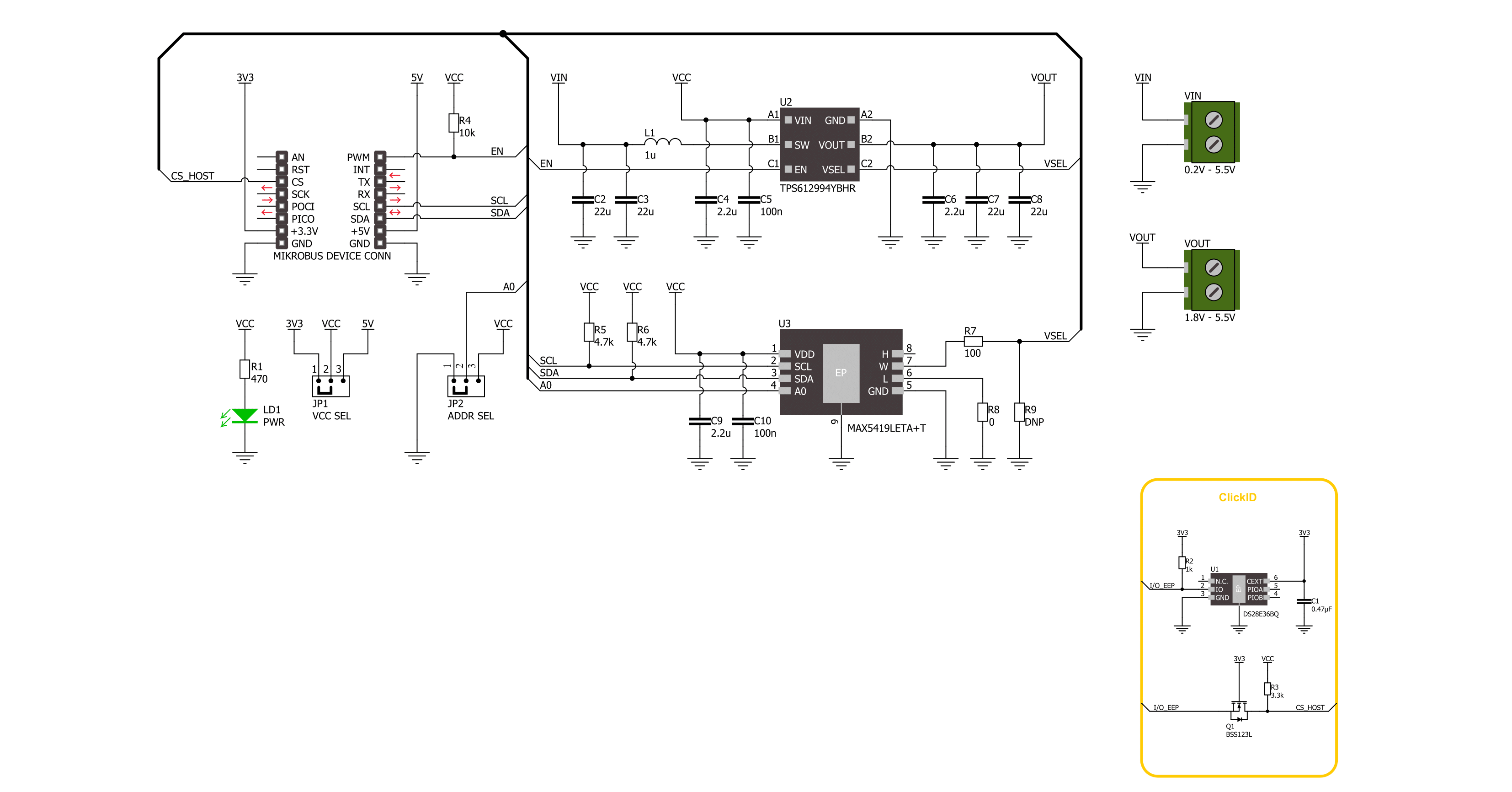
Step by step
Project assembly
Track your results in real time
Application Output
1. Application Output - In Debug mode, the 'Application Output' window enables real-time data monitoring, offering direct insight into execution results. Ensure proper data display by configuring the environment correctly using the provided tutorial.

2. UART Terminal - Use the UART Terminal to monitor data transmission via a USB to UART converter, allowing direct communication between the Click board™ and your development system. Configure the baud rate and other serial settings according to your project's requirements to ensure proper functionality. For step-by-step setup instructions, refer to the provided tutorial.

3. Plot Output - The Plot feature offers a powerful way to visualize real-time sensor data, enabling trend analysis, debugging, and comparison of multiple data points. To set it up correctly, follow the provided tutorial, which includes a step-by-step example of using the Plot feature to display Click board™ readings. To use the Plot feature in your code, use the function: plot(*insert_graph_name*, variable_name);. This is a general format, and it is up to the user to replace 'insert_graph_name' with the actual graph name and 'variable_name' with the parameter to be displayed.

Software Support
Library Description
This library contains API for Step Up 2 Click driver.
Key functions:
stepup2_set_vout- This function sets the voltage output level.stepup2_set_resistance- This function sets a desired resistance by writing to the volatile memory register and the wiper position.stepup2_enable- This function turns on the power switch and enables the boost mode.
Open Source
Code example
The complete application code and a ready-to-use project are available through the NECTO Studio Package Manager for direct installation in the NECTO Studio. The application code can also be found on the MIKROE GitHub account.
/*!
* @file main.c
* @brief Step Up 2 Click example
*
* # Description
* This example demonstrates the use of the Step Up 2 Click board by changing the output voltage.
*
* The demo application is composed of two sections :
*
* ## Application Init
* Initialization of I2C module and log UART.
* After driver initialization, the app executes a default configuration.
*
* ## Application Task
* The demo application changes the output voltage and displays the current voltage output value.
* Results are being sent to the UART Terminal, where you can track their changes.
*
* @author Nenad Filipovic
*
*/
#include "board.h"
#include "log.h"
#include "stepup2.h"
static stepup2_t stepup2;
static log_t logger;
void application_init ( void )
{
log_cfg_t log_cfg; /**< Logger config object. */
stepup2_cfg_t stepup2_cfg; /**< Click config object. */
/**
* Logger initialization.
* Default baud rate: 115200
* Default log level: LOG_LEVEL_DEBUG
* @note If USB_UART_RX and USB_UART_TX
* are defined as HAL_PIN_NC, you will
* need to define them manually for log to work.
* See @b LOG_MAP_USB_UART macro definition for detailed explanation.
*/
LOG_MAP_USB_UART( log_cfg );
log_init( &logger, &log_cfg );
log_info( &logger, " Application Init " );
// Click initialization.
stepup2_cfg_setup( &stepup2_cfg );
STEPUP2_MAP_MIKROBUS( stepup2_cfg, MIKROBUS_1 );
if ( I2C_MASTER_ERROR == stepup2_init( &stepup2, &stepup2_cfg ) )
{
log_error( &logger, " Communication init." );
for ( ; ; );
}
if ( STEPUP2_ERROR == stepup2_default_cfg ( &stepup2 ) )
{
log_error( &logger, " Default configuration." );
for ( ; ; );
}
log_info( &logger, " Application Task " );
}
void application_task ( void )
{
float vout_table[ 15 ] = { STEPUP2_VOUT_LIST };
for ( stepup2_vout_t vout = STEPUP2_VOUT_5V5; vout <= STEPUP2_VOUT_3V3; vout++ )
{
if ( STEPUP2_OK == stepup2_set_vout( &stepup2, vout ) )
{
log_printf( &logger, " Voltage: %.2f[V]\r\n\n", vout_table[ vout ] );
Delay_ms ( 1000 );
Delay_ms ( 1000 );
Delay_ms ( 1000 );
Delay_ms ( 1000 );
Delay_ms ( 1000 );
}
}
}
int main ( void )
{
/* Do not remove this line or clock might not be set correctly. */
#ifdef PREINIT_SUPPORTED
preinit();
#endif
application_init( );
for ( ; ; )
{
application_task( );
}
return 0;
}
// ------------------------------------------------------------------------ END