Enhance your automation and control projects with SPDT relays, perfect for managing complex switching scenarios with precision
A
A
Hardware Overview
How does it work?
Relay 3 Click is based on the SRD-05VDC-SL-C, a small-size relay from Songle Relays. These are reliable relays in a sealed plastic housing, offering good isolation. Despite its size, the SRD-05VDC-SL-C relay is able to withstand up to 7A and 220V AC/28V DC. It can endure up to 105 operations while loaded, and even up to 107 with no load applied. This relay is of a single-pole-double-throw type: when the coil is energized, it will attract the internal switching elements and close one of the contacts, while opening the other contact at the same time. Normally Closed contacts are usually labeled with NC, while Normally Open contacts are labeled as NO. These relays are designed so that their coils can be easily activated by relatively low currents and voltages. The SRD-05VDC-SL-C relay can be operated with 5V, making it a good choice for activating it by an MCU pin. However, to
provide sufficient current for the activation, an additional MOSFET has to be used. Gates of two MOSFETS (one for each relay) are controlled by the MCU pins, therefore are routed to the mikroBUS™. The gates are routed to RST and CS pins of the mikroBUS™ and are labeled as RE1 and RE2, respectively. There are two LEDs (yellow) which are used to indicate the activity state of the relay. When the current flows through the MOSFET, the coil will be energized, and the relay will be activated. This current also flows through these LEDs, indicating that the relay is active. The LEDs are labeled according to the relay they are connected to: REL1 for the Relay 1, and REL2 for the Relay 2. A Schottky diode is connected across the relay coil, preventing the back-EMF which can be generated because of the inert nature of the coil. The back EMF can have an adverse effect on
the circuit and can potentially damage the control circuit. The diode is connected in the inverse direction, allowing the back-EMF to discharge through the relay coil, instead. Each relay is equipped with the 3-pole screw terminal, rated for up to 6A. Therefore, the maximum current through the connected load should not exceed this value. However, as already mentioned above, high current negatively affects the life expectance of the relay itself, so switching large currents should be avoided. The middle pole of the screw terminal is connected to the common terminal of the relay (COM) while two other poles are the NC and NO contacts of the relay. Having both NC and NO contacts is useful, expanding the implementation possibilities of Relay 3 Click.
Features overview
Development board
Explorer 16/32 development board is a flexible and convenient development, demonstration, and testing platform for 16-bit PIC24 MCUs, dsPIC® DSCs, and 32-bit PIC32 MCUs from Microchip Technology. It features all the necessary hardware to develop and debug a complete embedded application. The board accepts Processor Plug-In Modules (PIMs) designed for the Explorer 16 or Explorer 16/32 development board for easy device swapping. In addition to the hardware features provided by the board, hardware expansion is possible through the use of PICtail™ Plus
daughter cards and mikroBUS™ accessory boards. Coupled with the integrated PICkit™-On-Board (PKOB), MPLAB ICD In-Circuit Debugger real-time debug facilities enable faster evaluation and prototyping of applications. This development board supports all the Explorer PIMs. However, not all PIMs are supported by the PKOB. To check the list of supported and unsupported PIMs, refer to the PICkit™ On-Board 3 (PKOB3) Support List. For PIMs not on the PKOB3 support list, use the JP1 or J14 connectors to program the device with a newer generation programming tool. Explorer 16/32
development board offers only the main board, allowing customization of the other necessary components. Choose your PIM based on MCUs and DSCs under consideration from a wide range of Processor Plug-In Modules. This board is optimal for customers migrating from Classic Explorer 16 to the new Explorer 16/32 platform, while all the necessary additional components like Processor Plug-In Modules and PICtail™ Plus Daughter Boards are already available.
Microcontroller Overview
MCU Card / MCU

Architecture
dsPIC
MCU Memory (KB)
256
Silicon Vendor
Microchip
Pin count
100
RAM (Bytes)
16384
Used MCU Pins
mikroBUS™ mapper
Take a closer look
Click board™ Schematic
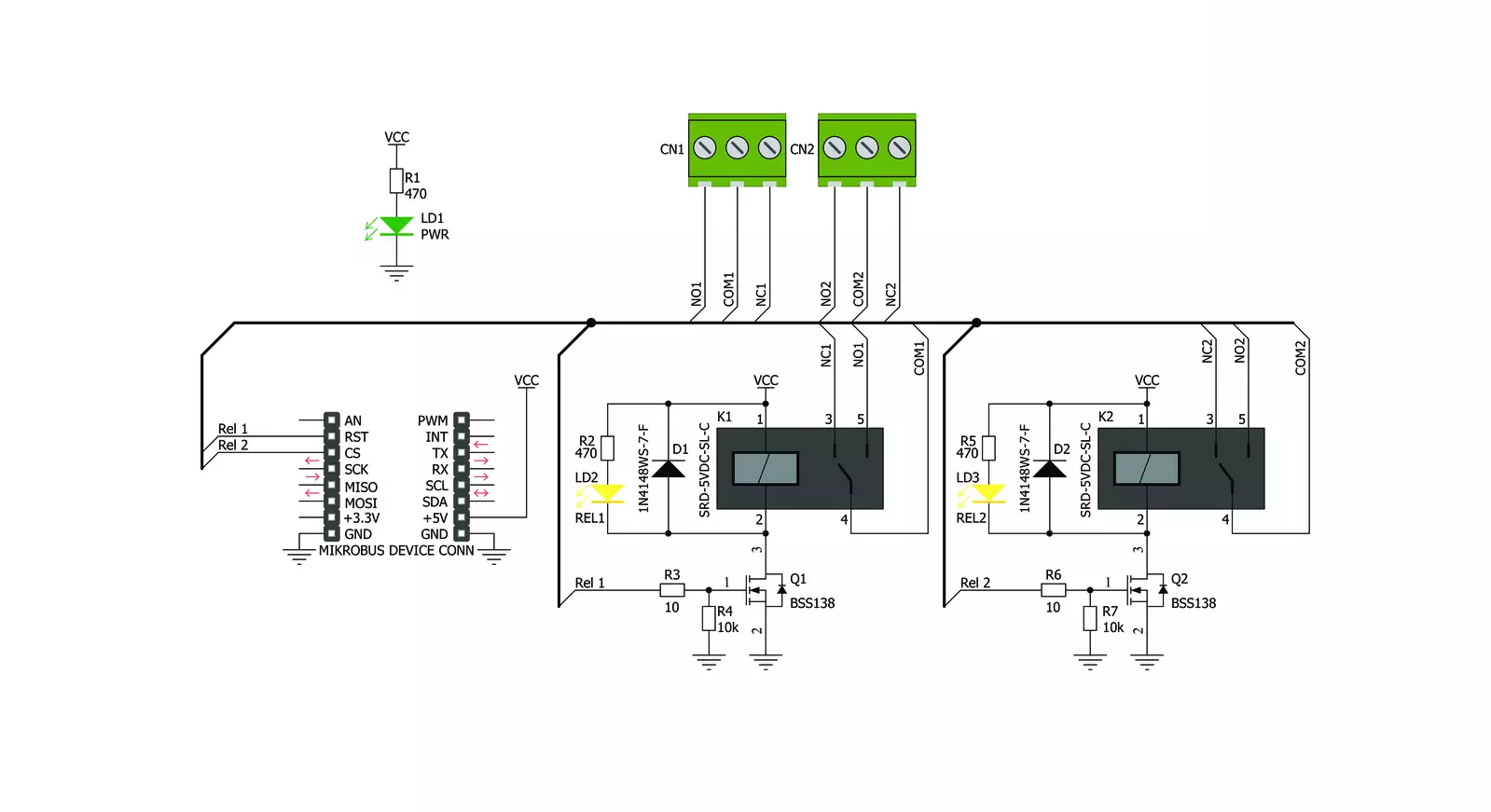
Step by step
Project assembly
Track your results in real time
Application Output
1. Application Output - In Debug mode, the 'Application Output' window enables real-time data monitoring, offering direct insight into execution results. Ensure proper data display by configuring the environment correctly using the provided tutorial.

2. UART Terminal - Use the UART Terminal to monitor data transmission via a USB to UART converter, allowing direct communication between the Click board™ and your development system. Configure the baud rate and other serial settings according to your project's requirements to ensure proper functionality. For step-by-step setup instructions, refer to the provided tutorial.

3. Plot Output - The Plot feature offers a powerful way to visualize real-time sensor data, enabling trend analysis, debugging, and comparison of multiple data points. To set it up correctly, follow the provided tutorial, which includes a step-by-step example of using the Plot feature to display Click board™ readings. To use the Plot feature in your code, use the function: plot(*insert_graph_name*, variable_name);. This is a general format, and it is up to the user to replace 'insert_graph_name' with the actual graph name and 'variable_name' with the parameter to be displayed.

Software Support
Library Description
This library contains API for Relay 3 Click driver.
Key functions:
relay3_relay_on- This function turns on either the 1st or the 2nd relay on the click.relay3_relay_off- This function turns off either the 1st or the 2nd relay on the click.
Open Source
Code example
The complete application code and a ready-to-use project are available through the NECTO Studio Package Manager for direct installation in the NECTO Studio. The application code can also be found on the MIKROE GitHub account.
/*!
* \file
* \brief Relay 3 Click example
*
* # Description
* This example starts off with the initialization and configuration of the Click and logger
* modules and later on showcases how to turn specified relays ON/OFF using the output pins.
*
* The demo application is composed of two sections :
*
* ## Application Init
* This function initialises and configures the logger and Click modules.
*
* ## Application Task
* This function turns on the 1st and the 2nd relay and then turns them both off.
*
* \author MikroE Team
*
*/
// ------------------------------------------------------------------- INCLUDES
#include "board.h"
#include "log.h"
#include "relay3.h"
// ------------------------------------------------------------------ VARIABLES
static relay3_t relay3;
static log_t logger;
static int case1_switch = 0;
static int case2_switch = 0;
static int case3_switch = 0;
// ------------------------------------------------------- ADDITIONAL FUNCTIONS
static void case_1 ( )
{
if ( case1_switch == 0 )
{
relay3_relay_on( &relay3, RELAY3_RELAY_1 );
log_printf( &logger, " Relay_1 ON. \r\n" );
case1_switch++;
}
else if ( case1_switch == 1 )
{
relay3_relay_off( &relay3, RELAY3_RELAY_1 );
log_printf( &logger, " Relay_1 OFF. \r\n" );
case1_switch--;
}
}
static void case_2 ( )
{
if ( case2_switch == 0 )
{
relay3_relay_on( &relay3, RELAY3_RELAY_2 );
log_printf( &logger, " Relay_2 ON. \r\n" );
case2_switch++;
}
else if ( case2_switch == 1 )
{
relay3_relay_off( &relay3, RELAY3_RELAY_2 );
log_printf( &logger, " Relay_2 OFF. \r\n" );
case2_switch--;
}
}
static void case_3 ( )
{
if ( case3_switch == 0 )
{
relay3_relay_on( &relay3, RELAY3_BOTH_RELAYS );
log_printf( &logger, " Both relays ON. \r\n" );
case3_switch++;
}
else if ( case3_switch == 1 )
{
relay3_relay_off( &relay3, RELAY3_BOTH_RELAYS );
log_printf( &logger, " Both relays OFF. \r\n" );
case3_switch--;
}
}
// ------------------------------------------------------ APPLICATION FUNCTIONS
void application_init ( )
{
log_cfg_t log_cfg;
relay3_cfg_t cfg;
/**
* Logger initialization.
* Default baud rate: 115200
* Default log level: LOG_LEVEL_DEBUG
* @note If USB_UART_RX and USB_UART_TX
* are defined as HAL_PIN_NC, you will
* need to define them manually for log to work.
* See @b LOG_MAP_USB_UART macro definition for detailed explanation.
*/
LOG_MAP_USB_UART( log_cfg );
log_init( &logger, &log_cfg );
log_info(&logger, "---- Application Init ----");
// Click initialization.
relay3_cfg_setup( &cfg );
RELAY3_MAP_MIKROBUS( cfg, MIKROBUS_1 );
relay3_init( &relay3, &cfg );
}
void application_task ( )
{
case_1( );
Delay_ms ( 1000 );
case_2( );
Delay_ms ( 1000 );
case_3( );
Delay_ms ( 1000 );
}
int main ( void )
{
/* Do not remove this line or clock might not be set correctly. */
#ifdef PREINIT_SUPPORTED
preinit();
#endif
application_init( );
for ( ; ; )
{
application_task( );
}
return 0;
}
// ------------------------------------------------------------------------ END
Additional Support
Resources
Category:Relay



































