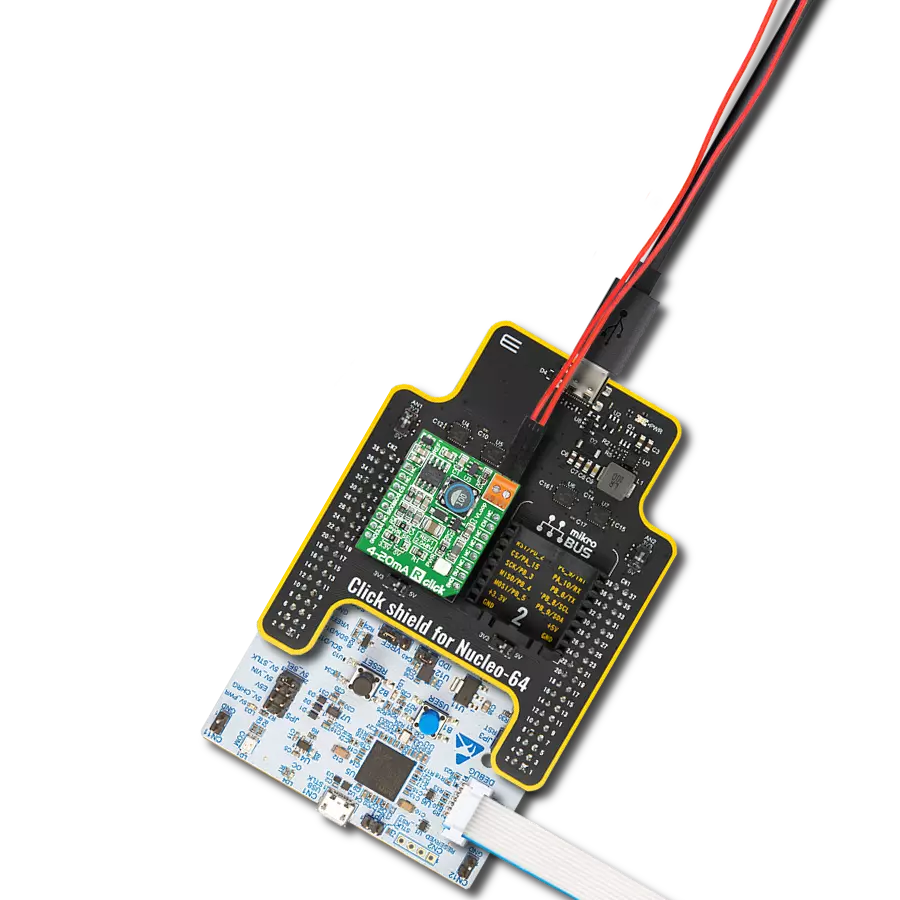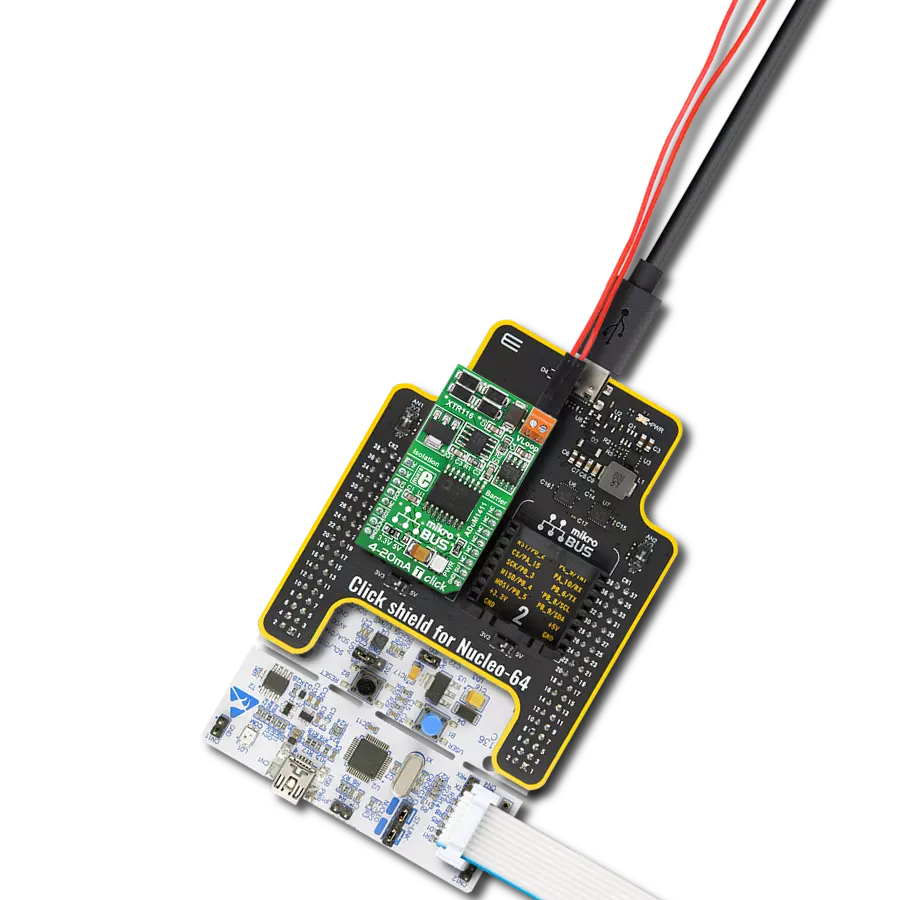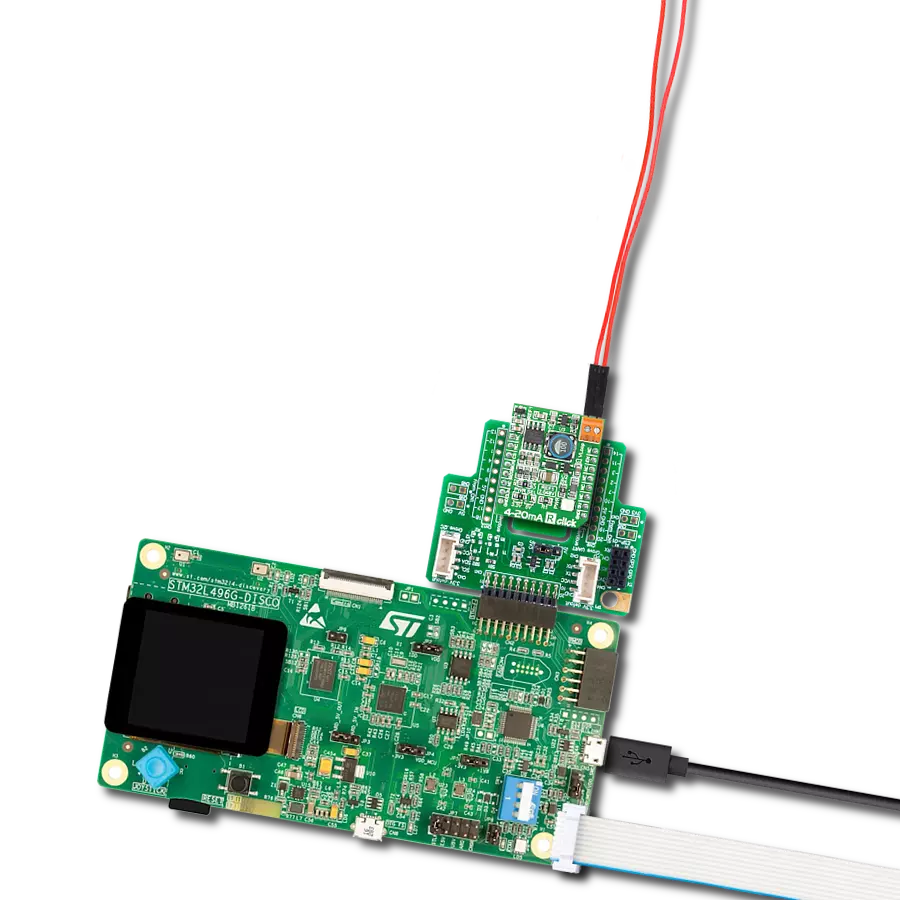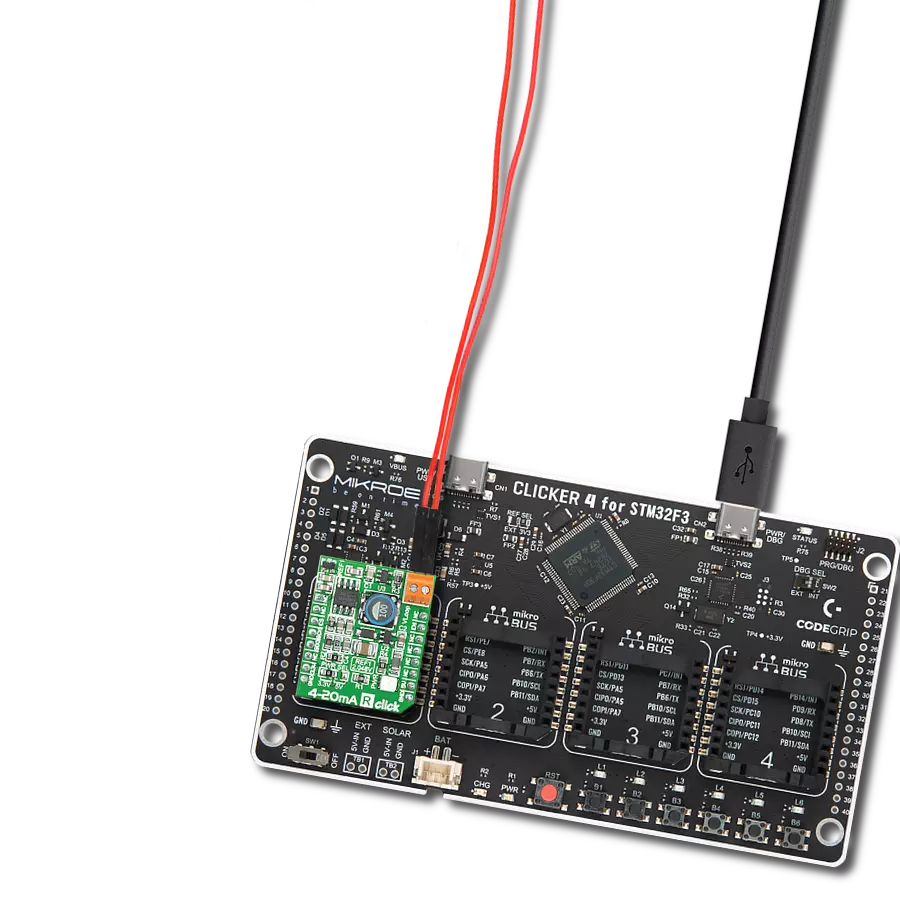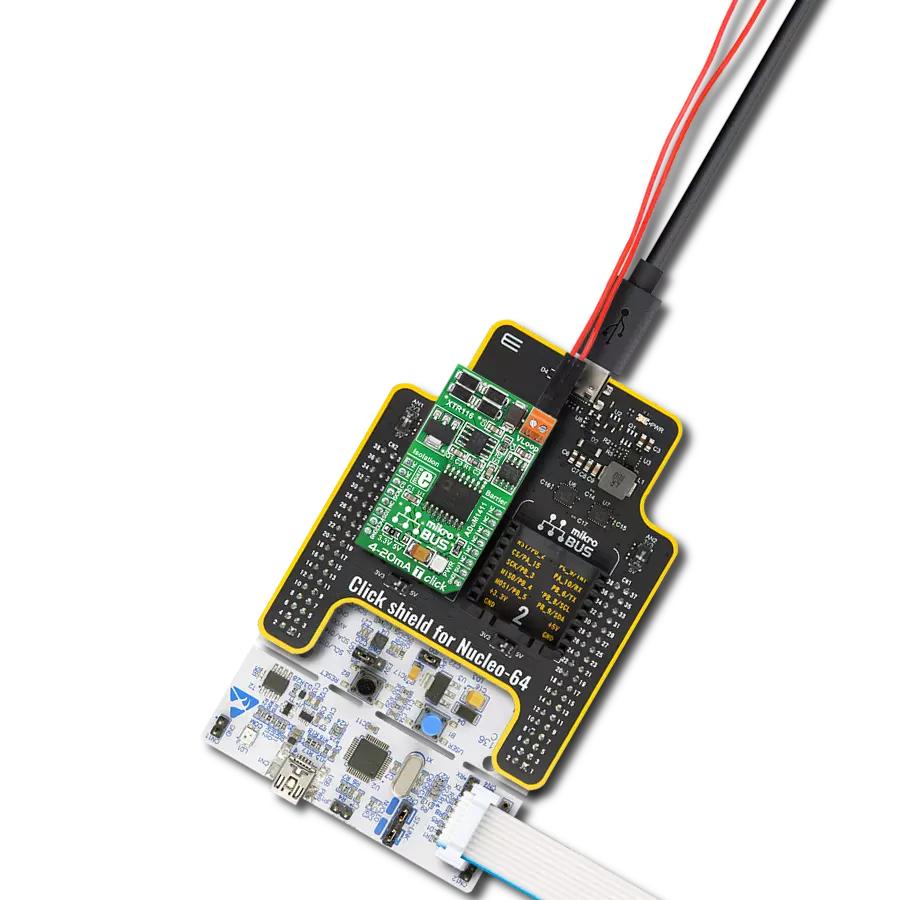Experience precise signal transmission with our advanced analog current loop transmitter, which provides seamless connectivity and compatibility with various industrial applications
A
A
Hardware Overview
How does it work?
4-20mA T 2 Click is based on the DAC161S997, a low-power 16-bit ΣΔ digital-to-analog converter (DAC) from Texas Instruments, realized as a ΣΔ modulator. Next to ΣΔ DAC, the DAC161S997 also contains an internal ultra-low power voltage reference and an internal oscillator to reduce power and component count in compact loop-powered applications. This architecture, where DAC's output current represents a multiplied copy of the filtered modulator output, ensures an excellent linearity performance while minimizing the device's power consumption. In addition to an industry-standard 4-20 mA current loop over the LOOP terminal, the DAC161S997 also has the possibility of a simple Highway Addressable
Remote Transducer (HART) modulator interfacing through an onboard HART TX terminal. It allows the injection of FSK-modulated digital data into the 4-20mA current loop. This Click board™ communicates with MCU using a 4-wire SPI serial interface with a maximum frequency of 10MHz, for data transfer and configuration of the DAC functions. The DAC161S997 supports both Mode 0 and Mode 3 of the SPI protocol. 4-20mA T 2 Click comes with an additional feature, as an interrupt, available on the ERR pin of the mikroBUS™ socket, the loop-error detection/reporting feature. By default, the DAC161S997 detects and reports several types of errors: loop error, SPI timeout error (channel error), frame error, and alarm current. In
the case of a fault condition or during the initial Power-Up sequence, the DAC161S997 will output current in either the upper or lower error current band. The band's choice is user-selectable via the appropriate position of an onboard jumper ERRL SEL, while the current error value is programmable through the SPI interface. This Click board™ can be operated only with a 3.3V logic voltage level. The board must perform appropriate logic voltage level conversion before using MCUs with different logic levels. Also, it comes equipped with a library containing functions and an example code that can be used, as a reference, for further development.
Features overview
Development board
EasyPIC v8 is a development board specially designed for the needs of rapid development of embedded applications. It supports many high pin count 8-bit PIC microcontrollers from Microchip, regardless of their number of pins, and a broad set of unique functions, such as the first-ever embedded debugger/programmer. The development board is well organized and designed so that the end-user has all the necessary elements, such as switches, buttons, indicators, connectors, and others, in one place. Thanks to innovative manufacturing technology, EasyPIC v8 provides a fluid and immersive working experience, allowing access anywhere and under any
circumstances at any time. Each part of the EasyPIC v8 development board contains the components necessary for the most efficient operation of the same board. In addition to the advanced integrated CODEGRIP programmer/debugger module, which offers many valuable programming/debugging options and seamless integration with the Mikroe software environment, the board also includes a clean and regulated power supply module for the development board. It can use a wide range of external power sources, including a battery, an external 12V power supply, and a power source via the USB Type-C (USB-C) connector.
Communication options such as USB-UART, USB DEVICE, and CAN are also included, including the well-established mikroBUS™ standard, two display options (graphical and character-based LCD), and several different DIP sockets. These sockets cover a wide range of 8-bit PIC MCUs, from the smallest PIC MCU devices with only eight up to forty pins. EasyPIC v8 is an integral part of the Mikroe ecosystem for rapid development. Natively supported by Mikroe software tools, it covers many aspects of prototyping and development thanks to a considerable number of different Click boards™ (over a thousand boards), the number of which is growing every day.
Microcontroller Overview
MCU Card / MCU

Architecture
PIC
MCU Memory (KB)
128
Silicon Vendor
Microchip
Pin count
40
RAM (Bytes)
8192
Used MCU Pins
mikroBUS™ mapper
Take a closer look
Click board™ Schematic
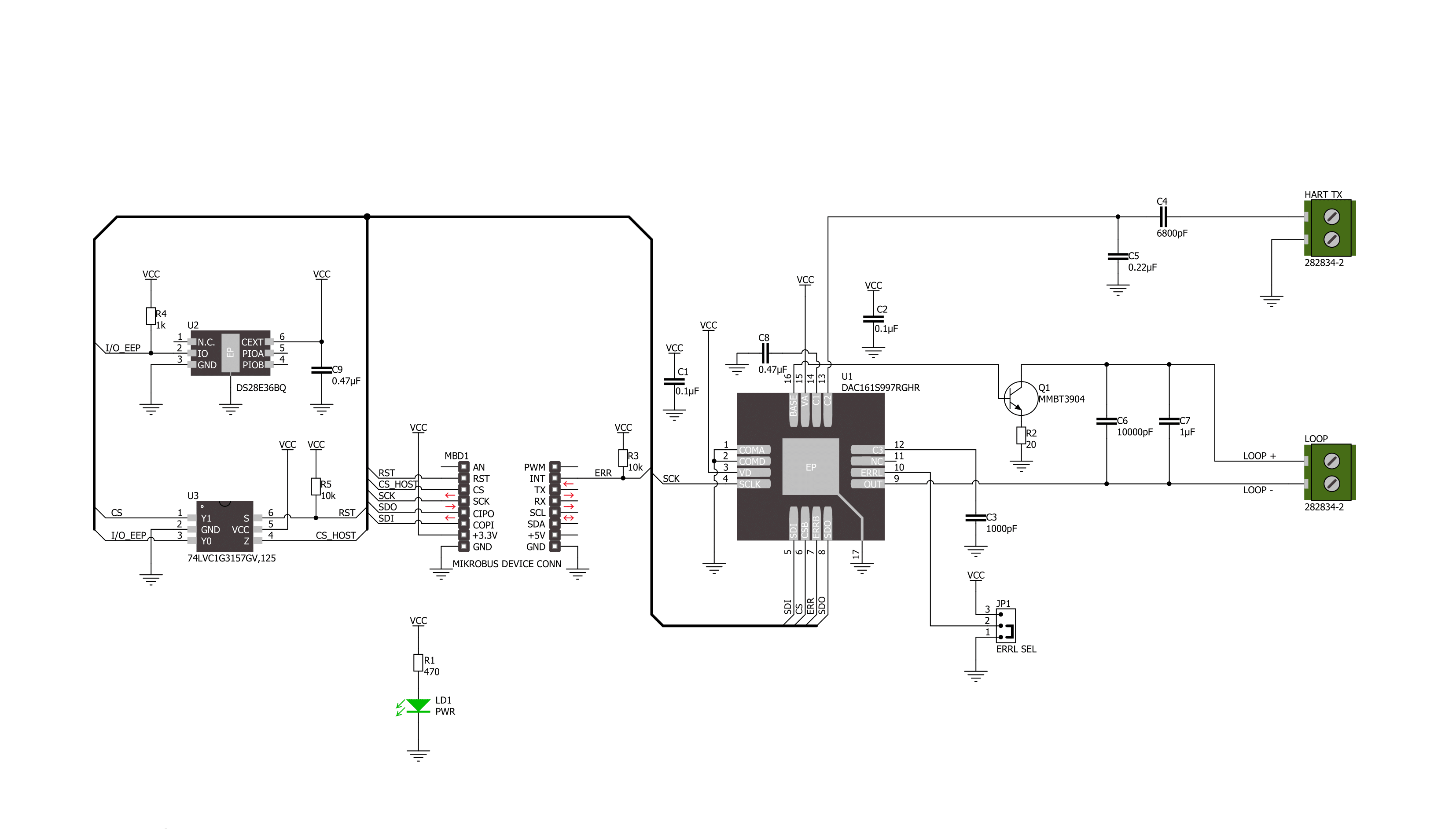
Step by step
Project assembly
Track your results in real time
Application Output
1. Application Output - In Debug mode, the 'Application Output' window enables real-time data monitoring, offering direct insight into execution results. Ensure proper data display by configuring the environment correctly using the provided tutorial.

2. UART Terminal - Use the UART Terminal to monitor data transmission via a USB to UART converter, allowing direct communication between the Click board™ and your development system. Configure the baud rate and other serial settings according to your project's requirements to ensure proper functionality. For step-by-step setup instructions, refer to the provided tutorial.

3. Plot Output - The Plot feature offers a powerful way to visualize real-time sensor data, enabling trend analysis, debugging, and comparison of multiple data points. To set it up correctly, follow the provided tutorial, which includes a step-by-step example of using the Plot feature to display Click board™ readings. To use the Plot feature in your code, use the function: plot(*insert_graph_name*, variable_name);. This is a general format, and it is up to the user to replace 'insert_graph_name' with the actual graph name and 'variable_name' with the parameter to be displayed.

Software Support
Library Description
This library contains API for 4-20mA T 2 Click driver.
Key functions:
c420mat2_set_output_current- 4-20mA T 2 set output current functionc420mat2_get_status- 4-20mA T 2 set status functionc420mat2_set_lower_limit- 4-20mA T 2 set lower limit function
Open Source
Code example
The complete application code and a ready-to-use project are available through the NECTO Studio Package Manager for direct installation in the NECTO Studio. The application code can also be found on the MIKROE GitHub account.
/*!
* @file main.c
* @brief 4-20mA T 2 Click example
*
* # Description
* This example demonstrates the use of 4-20mA T 2 Click board™.
* This driver provides functions to configure
* analog output current transfer over an industry standard 4-20mA current loop.
*
* The demo application is composed of two sections :
*
* ## Application Init
* Initialization of SPI module and log UART.
* After driver initialization, default settings turn on the device.
*
* ## Application Task
* This example demonstrates the use of the 4-20mA T 2 Click board™.
* This example periodically changes the analog output current transfer
* from 4mA to 20mA and display status every 5 seconds.
* Results are being sent to the UART Terminal, where you can track their changes.
*
* @author Nenad Filipovic
*
*/
#include "board.h"
#include "log.h"
#include "c420mat2.h"
static c420mat2_t c420mat2;
static log_t logger;
static c420mat2_status_t status;
void display_status ( void )
{
log_printf( &logger, " Status: \r\n" );
if ( C420MAT2_STATUS_ERROR == status.ferr_sts )
{
log_printf( &logger, " - A frame error has occurred.\r\n" );
}
else
{
log_printf( &logger, " - No frame error occurred.\r\n" );
}
if ( C420MAT2_STATUS_ERROR == status.spi_timeout_err )
{
log_printf( &logger, " - The SPI interface has not received a valid command.\r\n" );
}
else
{
log_printf( &logger, " - The SPI interface has received a valid command.\r\n" );
}
if ( C420MAT2_STATUS_ERROR == status.loop_sts )
{
log_printf( &logger, " - A status loop error has occurred.\r\n" );
}
else
{
log_printf( &logger, " - No status loop error has occurred.\r\n" );
}
if ( C420MAT2_STATUS_ERROR == status.curr_loop_sts )
{
log_printf( &logger, " - A current loop error is occurring.\r\n" );
}
else
{
log_printf( &logger, " - No current loop error is occurring.\r\n" );
}
log_printf( &logger, " ----------------------------\r\n" );
}
void application_init ( void )
{
log_cfg_t log_cfg; /**< Logger config object. */
c420mat2_cfg_t c420mat2_cfg; /**< Click config object. */
/**
* Logger initialization.
* Default baud rate: 115200
* Default log level: LOG_LEVEL_DEBUG
* @note If USB_UART_RX and USB_UART_TX
* are defined as HAL_PIN_NC, you will
* need to define them manually for log to work.
* See @b LOG_MAP_USB_UART macro definition for detailed explanation.
*/
LOG_MAP_USB_UART( log_cfg );
log_init( &logger, &log_cfg );
log_info( &logger, " Application Init " );
// Click initialization.
c420mat2_cfg_setup( &c420mat2_cfg );
C420MAT2_MAP_MIKROBUS( c420mat2_cfg, MIKROBUS_1 );
if ( SPI_MASTER_ERROR == c420mat2_init( &c420mat2, &c420mat2_cfg ) )
{
log_error( &logger, " Communication init." );
for ( ; ; );
}
if ( C420MAT2_ERROR == c420mat2_default_cfg ( &c420mat2 ) )
{
log_error( &logger, " Default configuration." );
for ( ; ; );
}
log_info( &logger, " Application Task " );
log_printf( &logger, " -----------------------------\r\n" );
Delay_ms ( 100 );
}
void application_task ( void )
{
if ( C420MAT2_OK == c420mat2_set_output_current( &c420mat2, 4.0 ) )
{
log_printf( &logger, " Loop Current: 4.0 mA \r\n" );
log_printf( &logger, " - - - - - - - - - - - - - - -\r\n" );
if ( C420MAT2_OK == c420mat2_get_status ( &c420mat2, &status ) )
{
display_status( );
}
Delay_ms ( 1000 );
Delay_ms ( 1000 );
Delay_ms ( 1000 );
Delay_ms ( 1000 );
Delay_ms ( 1000 );
}
if ( C420MAT2_OK == c420mat2_set_output_current( &c420mat2, 10.0 ) )
{
log_printf( &logger, " Loop Current: 10.0 mA \r\n" );
log_printf( &logger, " - - - - - - - - - - - - - - -\r\n" );
if ( C420MAT2_OK == c420mat2_get_status ( &c420mat2, &status ) )
{
display_status( );
}
Delay_ms ( 1000 );
Delay_ms ( 1000 );
Delay_ms ( 1000 );
Delay_ms ( 1000 );
Delay_ms ( 1000 );
}
if ( C420MAT2_OK == c420mat2_set_output_current( &c420mat2, 15.0 ) )
{
log_printf( &logger, " Loop Current: 15.0 mA \r\n" );
log_printf( &logger, " - - - - - - - - - - - - - - -\r\n" );
if ( C420MAT2_OK == c420mat2_get_status ( &c420mat2, &status ) )
{
display_status( );
}
Delay_ms ( 1000 );
Delay_ms ( 1000 );
Delay_ms ( 1000 );
Delay_ms ( 1000 );
Delay_ms ( 1000 );
}
if ( C420MAT2_OK == c420mat2_set_output_current( &c420mat2, 20.0 ) )
{
log_printf( &logger, " Loop Current: 20.0 mA \r\n" );
log_printf( &logger, " - - - - - - - - - - - - - - -\r\n" );
if ( C420MAT2_OK == c420mat2_get_status ( &c420mat2, &status ) )
{
display_status( );
}
Delay_ms ( 1000 );
Delay_ms ( 1000 );
Delay_ms ( 1000 );
Delay_ms ( 1000 );
Delay_ms ( 1000 );
}
}
int main ( void )
{
/* Do not remove this line or clock might not be set correctly. */
#ifdef PREINIT_SUPPORTED
preinit();
#endif
application_init( );
for ( ; ; )
{
application_task( );
}
return 0;
}
// ------------------------------------------------------------------------ END