Our SPI isolator is instrumental in applications where you need to maintain signal integrity, reduce electromagnetic interference, and protect sensitive components from electrical disturbances
A
A
Hardware Overview
How does it work?
SPI Isolator 3 Click is based on the MAX14483, a 6-channel 3.75kVRMS digital isolator from Analog Devices with a very low propagation delay on the SDI, SDO, and SCLK channels. It provides galvanic isolation for digital signals transmitted between two ground domains. The device withstands up to 560Vpeak of continuous isolation and up to 3.75kVRMS for up to 60 seconds. Both power pins' wide supply voltage range allows the MAX14483 to be used for level translation and isolation. The MAX14483 offers low-power operation, high electromagnetic interference immunity, and stable temperature performance through Analog's proprietary process technology. The device isolates different ground domains and blocks high-voltage/high-current transients from sensitive or human interface circuitry. It also features an internal refresh circuit to ensure output accuracy
when an input remains in the same state indefinitely. SPI Isolator 3 Click communicates with MCU using the SPI serial interface with a maximum data rate of 200 Mbps. This Click board™ also comes with an SDO line enable control pin, labeled as OEN and routed on the RST pin of the mikroBUS™ socket, allowing MAX14483 to isolate multiple SPI devices. It also has a red LED indicator labeled as FLT to detect error outputs from other devices. Besides an auxiliary channel, labeled as AUX, available for passing timing or control signals from the master side to the slave side, the MAX14483 also possesses power monitors for both power domains to signal if the opposite side of the isolator is ready for operation. The FLT and AUX channels are designed to support SPI devices that require control signals beyond the standard 4-wire SPI bus. Each channel
is unidirectional; it only passes data in one direction with a maximum data rate of 25Mbps. The monitor channels (SAA, SBA) are designed to pass DC signals and have significantly larger propagation delays than other channels, meaning they should not be used for data signals. SAA and SBA are set high when their respective opposite side of the isolator has power and operates normally. When Side A or B is not powered, SAA or SBA is set low, and all outputs are set to their default state. This Click board™ can operate with either 3.3V or 5V logic voltage levels selected via the VCC SEL jumper. This way, both 3.3V and 5V capable MCUs can use the communication lines properly. Also, this Click board™ comes equipped with a library containing easy-to-use functions and an example code that can be used as a reference for further development.
Features overview
Development board
EasyPIC v8 is a development board specially designed for the needs of rapid development of embedded applications. It supports many high pin count 8-bit PIC microcontrollers from Microchip, regardless of their number of pins, and a broad set of unique functions, such as the first-ever embedded debugger/programmer. The development board is well organized and designed so that the end-user has all the necessary elements, such as switches, buttons, indicators, connectors, and others, in one place. Thanks to innovative manufacturing technology, EasyPIC v8 provides a fluid and immersive working experience, allowing access anywhere and under any
circumstances at any time. Each part of the EasyPIC v8 development board contains the components necessary for the most efficient operation of the same board. In addition to the advanced integrated CODEGRIP programmer/debugger module, which offers many valuable programming/debugging options and seamless integration with the Mikroe software environment, the board also includes a clean and regulated power supply module for the development board. It can use a wide range of external power sources, including a battery, an external 12V power supply, and a power source via the USB Type-C (USB-C) connector.
Communication options such as USB-UART, USB DEVICE, and CAN are also included, including the well-established mikroBUS™ standard, two display options (graphical and character-based LCD), and several different DIP sockets. These sockets cover a wide range of 8-bit PIC MCUs, from the smallest PIC MCU devices with only eight up to forty pins. EasyPIC v8 is an integral part of the Mikroe ecosystem for rapid development. Natively supported by Mikroe software tools, it covers many aspects of prototyping and development thanks to a considerable number of different Click boards™ (over a thousand boards), the number of which is growing every day.
Microcontroller Overview
MCU Card / MCU

Architecture
PIC
MCU Memory (KB)
32
Silicon Vendor
Microchip
Pin count
40
RAM (Bytes)
2048
Used MCU Pins
mikroBUS™ mapper
Take a closer look
Click board™ Schematic
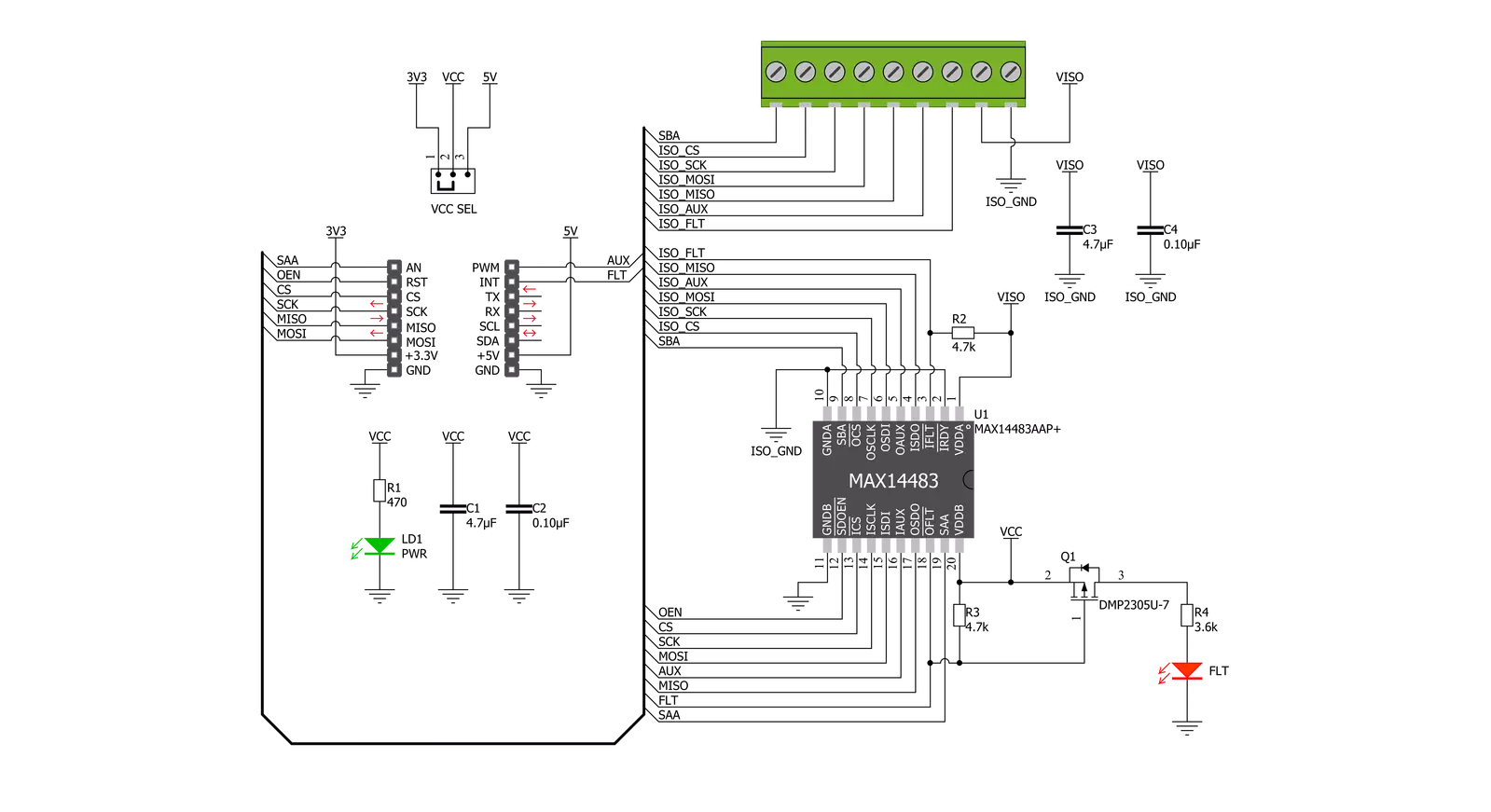
Step by step
Project assembly
Track your results in real time
Application Output
This Click board can be interfaced and monitored in two ways:
Application Output- Use the "Application Output" window in Debug mode for real-time data monitoring. Set it up properly by following this tutorial.
UART Terminal- Monitor data via the UART Terminal using a USB to UART converter. For detailed instructions, check out this tutorial.
Software Support
Library Description
This library contains API for SPI Isolator 3 Click driver.
Key functions:
spiisolator3_generic_write- SPI Isolator 3 data writing functionspiisolator3_generic_read- SPI Isolator 3 data reading functionspiisolator3_get_fault- SPI Isolator 3 get fault state function
Open Source
Code example
The complete application code and a ready-to-use project are available through the NECTO Studio Package Manager for direct installation in the NECTO Studio. The application code can also be found on the MIKROE GitHub account.
/*!
* @file main.c
* @brief SpiIsolator3 Click example
*
* # Description
* This library contains API for the SPI Isolator 3 click driver.
* This demo application shows an example of an SPI Isolator 3 click wired
* to the nvSRAM 4 click for reading Device ID.
*
* The demo application is composed of two sections :
*
* ## Application Init
* Initialization of SPI module and log UART.
* After driver initialization, the app sets the default configuration.
*
* ## Application Task
* This is an example that shows the use of an SPI Isolator 3 click board™.
* Logs Device ID of the nvSRAM 4 click wired to the SPI Isolator 3 board™.
* Results are being sent to the Usart Terminal where you can track their changes.
*
* @note
* void get_device_id ( void ) - Get Device ID function.
*
* @author Nenad Filipovic
*
*/
#include "board.h"
#include "log.h"
#include "spiisolator3.h"
static spiisolator3_t spiisolator3;
static log_t logger;
static uint32_t device_id;
void get_device_id ( void ) {
uint8_t rx_data[ 4 ];
spiisolator3_generic_read( &spiisolator3, 0x9F, &rx_data[ 0 ], 4 );
device_id = rx_data[ 0 ];
device_id <<= 8;
device_id |= rx_data[ 1 ];
device_id <<= 8;
device_id |= rx_data[ 2 ];
device_id <<= 8;
device_id |= rx_data[ 3 ];
}
void application_init ( void ) {
log_cfg_t log_cfg; /**< Logger config object. */
spiisolator3_cfg_t spiisolator3_cfg; /**< Click config object. */
/**
* Logger initialization.
* Default baud rate: 115200
* Default log level: LOG_LEVEL_DEBUG
* @note If USB_UART_RX and USB_UART_TX
* are defined as HAL_PIN_NC, you will
* need to define them manually for log to work.
* See @b LOG_MAP_USB_UART macro definition for detailed explanation.
*/
LOG_MAP_USB_UART( log_cfg );
log_init( &logger, &log_cfg );
log_info( &logger, " Application Init " );
// Click initialization.
spiisolator3_cfg_setup( &spiisolator3_cfg );
SPIISOLATOR3_MAP_MIKROBUS( spiisolator3_cfg, MIKROBUS_1 );
err_t init_flag = spiisolator3_init( &spiisolator3, &spiisolator3_cfg );
if ( init_flag == SPI_MASTER_ERROR ) {
log_error( &logger, " Application Init Error. " );
log_info( &logger, " Please, run program again... " );
for ( ; ; );
}
spiisolator3_default_cfg ( &spiisolator3 );
log_info( &logger, " Application Task " );
Delay_ms( 100 );
}
void application_task ( void ) {
get_device_id( );
log_printf( &logger, " Device ID : 0x%.8LX\r\n", device_id );
Delay_ms( 1000 );
}
void main ( void ) {
application_init( );
for ( ; ; ) {
application_task( );
}
}
// ------------------------------------------------------------------------ END


































