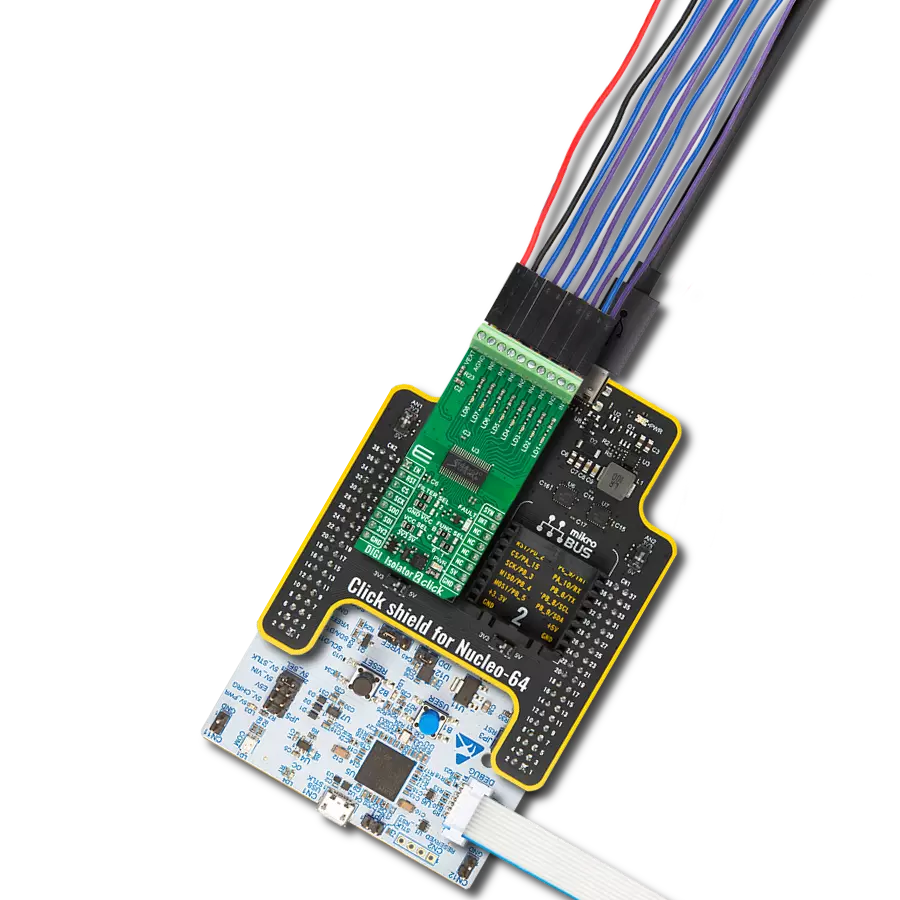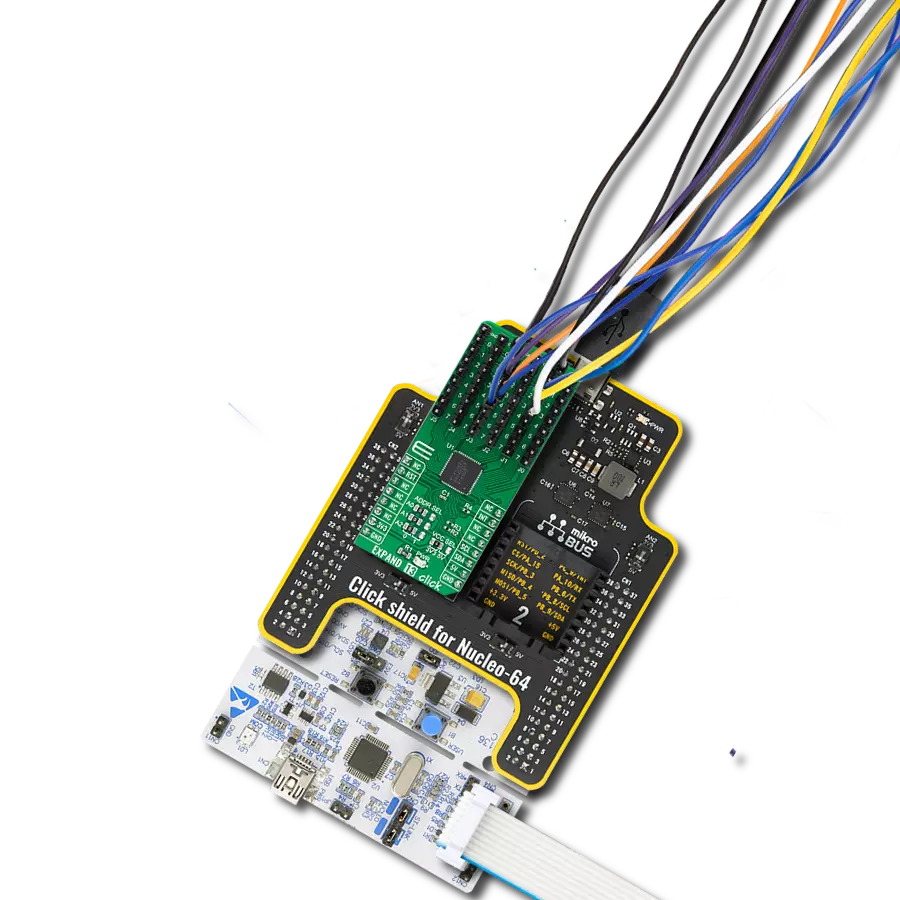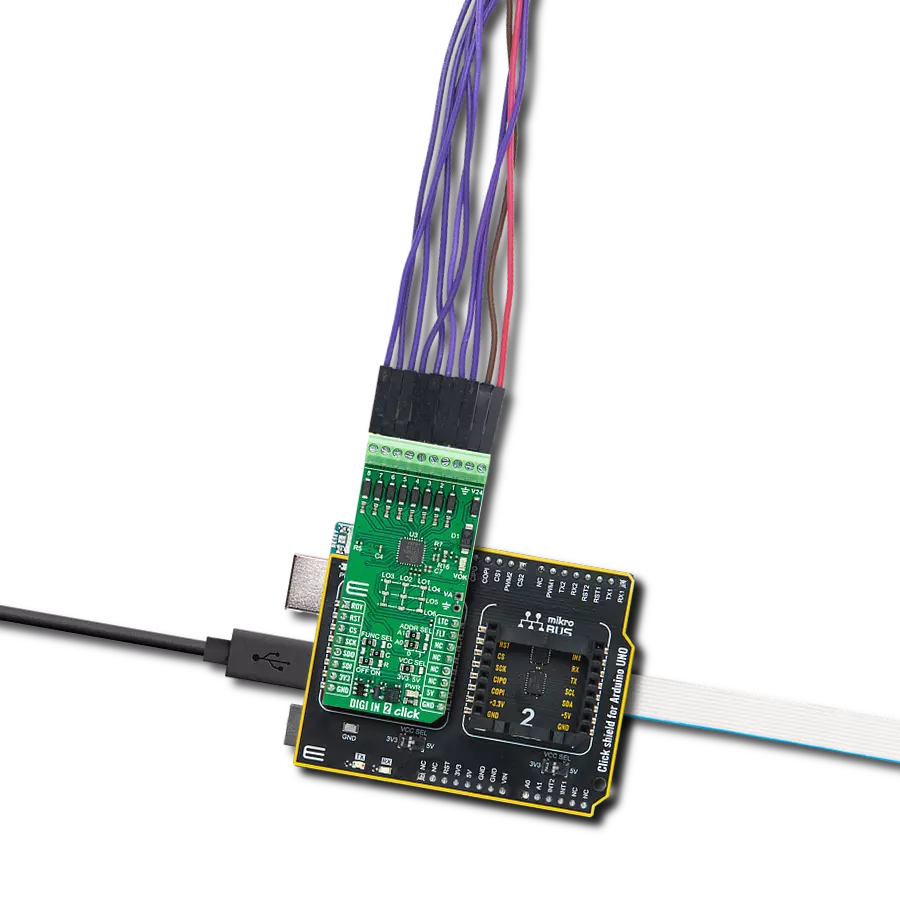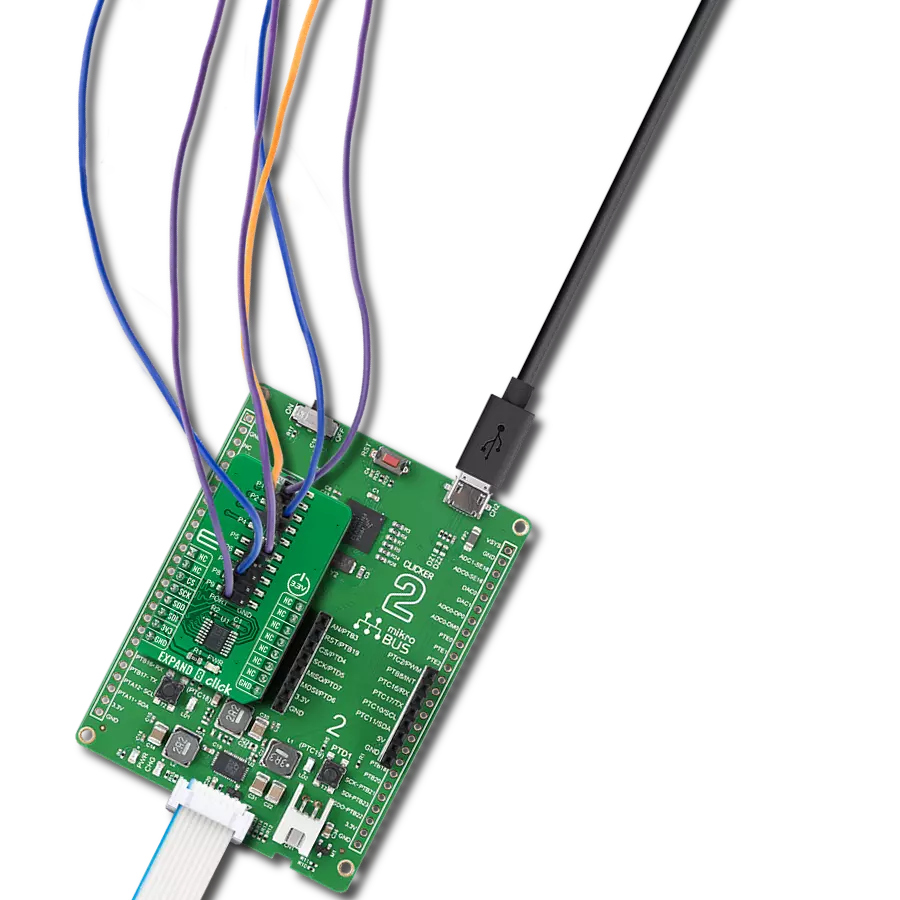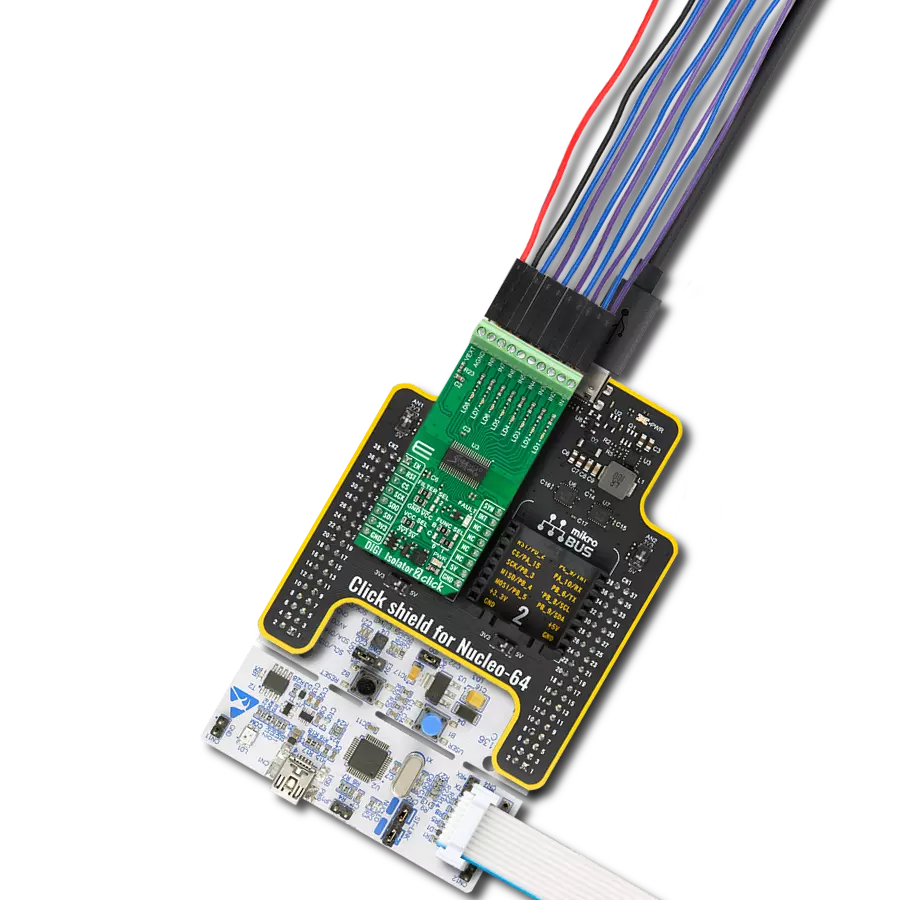Safely interface with high-voltage industrial signals and convert them to logic levels for controlling machinery and processes.
A
A
Hardware Overview
How does it work?
DIGI IN 2 Click is based on the MAX22196, a high-performance octal industrial sink/source digital input IC from Analog Devices. This IC converts eight high-voltage (8V-24V) industrial inputs across channels 1 to 8 into standard logic-level outputs. It incorporates a serial interface for configuring and reading data in a serialized format via SPI. Each input channel can be individually set to operate as sinking (P-type) or sourcing (N-type), with built-in current limiters to reduce power wastage while adhering to the IEC 61131-2 standards. This Click board™ is ideal for various applications, including Programmable Logic Controllers (PLC), factory automation, and process control systems. A distinctive feature of the MAX22196 is its ability to meet IEC 61131-2 Type 1/3 or Type 2 digital input requirements using a single resistor (R7) set at 12kΩ. The device offers flexibility by allowing the users to turn off current sinks or sources. Furthermore, each input channel has a customizable glitch/debounce filter and an optional 16-bit down-counter for enhanced input signal processing. The MAX22196 can draw power from a field supply ranging from 8V to 24V, including a
green LED (VOK), to indicate the presence of a stable field supply. An on-chip 5V linear regulator is another hallmark of the MAX22196, capable of delivering up to 20mA of load current to the VA header, which is left unpopulated. This on-chip regulator can be enabled via the FUNC SEL "R" jumper by placing its position from OFF to ON state. While it's in the OFF position, the VA terminal presents a 5V linear regulator output, and the ON position presents a supply input powered by mikroBUS power rail™ (3.3V or 5V). Regarding communication, the DIGI IN 2 Click interfaces with the host MCU through SPI to perform input data reading, diagnostic data acquisition, and register configuration at speeds up to 12MHz. The voltages at the 1-8 input terminals are compared against internal references to determine whether the field binary output sensor is ON (logic 1) or OFF (logic 0). All eight inputs are simultaneously latched by the assertion of either latch LTC or CS pins, and the data is made available in a serialized form through the SPI. Notably, the MAX22196 can address up to four devices on a shared SPI bus using ADDR SEL jumpers for direct access, and it
supports daisy-chaining through the FUNC SEL "D" jumper. The MAX22196 also features a fault indicator (FLT pin) for communicating various operational errors to the host MCU, including power supply undervoltage, overtemperature conditions, and CRC errors. The READY RDY signal confirms that the MAX22196 is powered on and operational. CRC error detection is enabled by default for enhanced data integrity, which is particularly beneficial in both addressable and daisy-chain SPI configurations. To visually present the status of its digital inputs, the board is equipped with a 3x3 yellow LED driver crossbar matrix. The ninth LED, positioned in the lower-left corner, mirrors the functionality of the VOK LED, providing a quick visual reference for the board's operational status. This Click board™ can operate with either 3.3V or 5V logic voltage levels selected via the VCC SEL jumper. This way, both 3.3V and 5V capable MCUs can use the communication lines properly. Also, this Click board™ comes equipped with a library containing easy-to-use functions and an example code that can be used as a reference for further development.
Features overview
Development board
EasyPIC v8 is a development board specially designed for the needs of rapid development of embedded applications. It supports many high pin count 8-bit PIC microcontrollers from Microchip, regardless of their number of pins, and a broad set of unique functions, such as the first-ever embedded debugger/programmer. The development board is well organized and designed so that the end-user has all the necessary elements, such as switches, buttons, indicators, connectors, and others, in one place. Thanks to innovative manufacturing technology, EasyPIC v8 provides a fluid and immersive working experience, allowing access anywhere and under any
circumstances at any time. Each part of the EasyPIC v8 development board contains the components necessary for the most efficient operation of the same board. In addition to the advanced integrated CODEGRIP programmer/debugger module, which offers many valuable programming/debugging options and seamless integration with the Mikroe software environment, the board also includes a clean and regulated power supply module for the development board. It can use a wide range of external power sources, including a battery, an external 12V power supply, and a power source via the USB Type-C (USB-C) connector.
Communication options such as USB-UART, USB DEVICE, and CAN are also included, including the well-established mikroBUS™ standard, two display options (graphical and character-based LCD), and several different DIP sockets. These sockets cover a wide range of 8-bit PIC MCUs, from the smallest PIC MCU devices with only eight up to forty pins. EasyPIC v8 is an integral part of the Mikroe ecosystem for rapid development. Natively supported by Mikroe software tools, it covers many aspects of prototyping and development thanks to a considerable number of different Click boards™ (over a thousand boards), the number of which is growing every day.
Microcontroller Overview
MCU Card / MCU

Architecture
PIC
MCU Memory (KB)
64
Silicon Vendor
Microchip
Pin count
40
RAM (Bytes)
3896
Used MCU Pins
mikroBUS™ mapper
Take a closer look
Click board™ Schematic
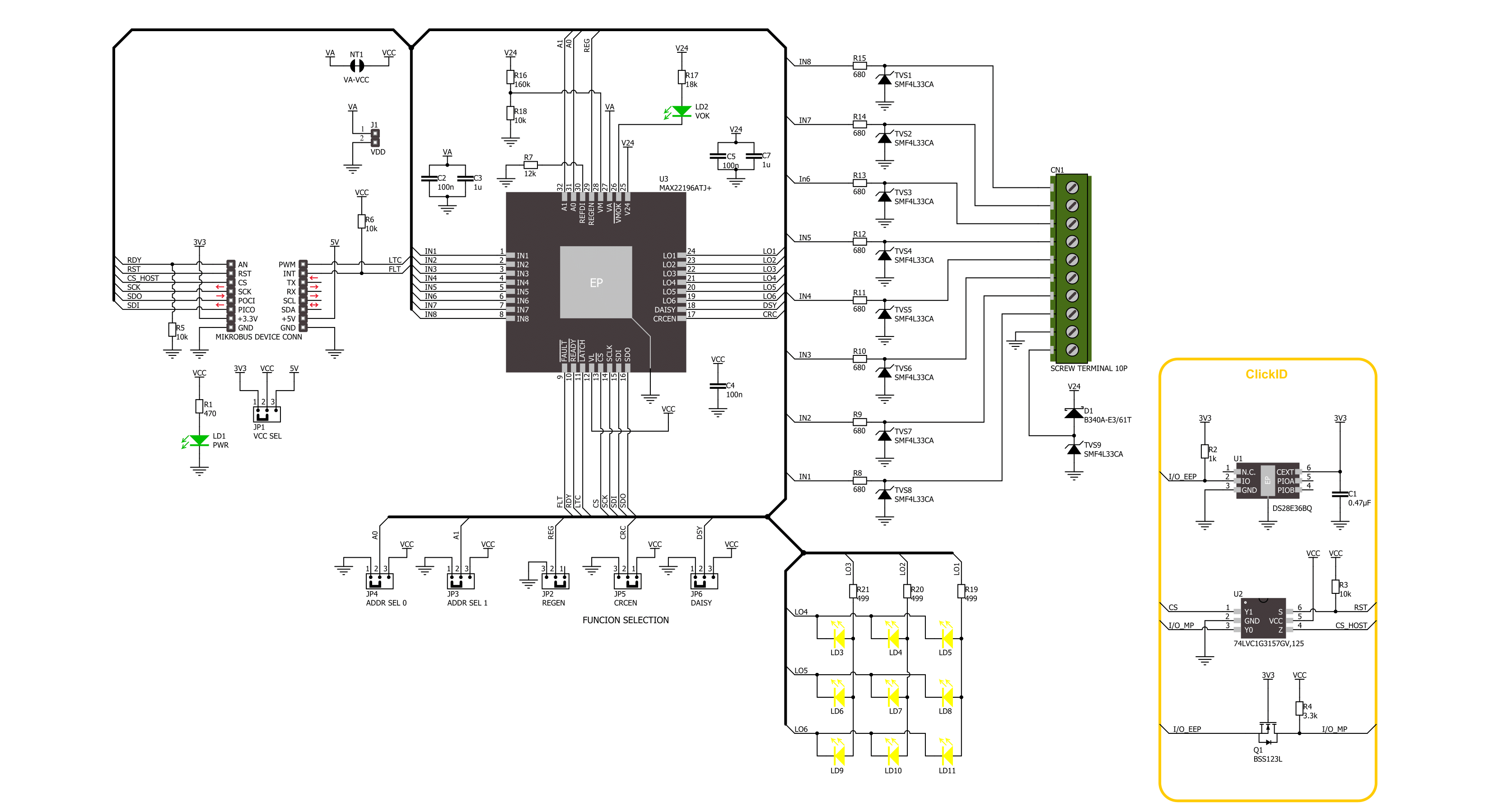
Step by step
Project assembly
Software Support
Library Description
This library contains API for DIGI IN 2 Click driver.
Key functions:
digiin2_get_flt_pin- This function is used to get state of the FLT pindigiin2_write_reg- This function is used to write data into the selected register by using SPI serial interfacedigiin2_read_reg- This function reads a data byte from the selected register by using SPI serial interface
Open Source
Code example
The complete application code and a ready-to-use project are available through the NECTO Studio Package Manager for direct installation in the NECTO Studio. The application code can also be found on the MIKROE GitHub account.
/*!
* @file main.c
* @brief DIGI IN 2 Click example
*
* # Description
* This example demonstrates the use of DIGI IN 2 Click board by reading and
* displaying the state of the channels.
*
* The demo application is composed of two sections :
*
* ## Application Init
* Initializes the driver, performs the Click default configuration.
*
* ## Application Task
* Reads and displays on the USB UART the channel state every second.
*
* @author Stefan Ilic
*
*/
#include "board.h"
#include "log.h"
#include "digiin2.h"
static digiin2_t digiin2;
static log_t logger;
void application_init ( void )
{
log_cfg_t log_cfg; /**< Logger config object. */
digiin2_cfg_t digiin2_cfg; /**< Click config object. */
/**
* Logger initialization.
* Default baud rate: 115200
* Default log level: LOG_LEVEL_DEBUG
* @note If USB_UART_RX and USB_UART_TX
* are defined as HAL_PIN_NC, you will
* need to define them manually for log to work.
* See @b LOG_MAP_USB_UART macro definition for detailed explanation.
*/
LOG_MAP_USB_UART( log_cfg );
log_init( &logger, &log_cfg );
log_info( &logger, " Application Init " );
// Click initialization.
digiin2_cfg_setup( &digiin2_cfg );
DIGIIN2_MAP_MIKROBUS( digiin2_cfg, MIKROBUS_1 );
if ( SPI_MASTER_ERROR == digiin2_init( &digiin2, &digiin2_cfg ) )
{
log_error( &logger, " Communication init." );
for ( ; ; );
}
if ( DIGIIN2_ERROR == digiin2_default_cfg ( &digiin2 ) )
{
log_error( &logger, " Default configuration." );
for ( ; ; );
}
log_info( &logger, " Application Task " );
}
void application_task ( void )
{
uint8_t channel_data = 0;
digiin2_pulse_latch( &digiin2 );
if ( DIGIIN2_OK == digiin2_read_reg( &digiin2, DIGIIN2_REG_DISTATE, &channel_data ) )
{
if ( channel_data & DIGIIN2_CHANNEL_1_MASK )
{
log_printf( &logger, "Channel 1 counter: HIGH \r\n" );
}
else
{
log_printf( &logger, "Channel 1 counter: LOW \r\n" );
}
if ( channel_data & DIGIIN2_CHANNEL_2_MASK )
{
log_printf( &logger, "Channel 2 counter: HIGH \r\n" );
}
else
{
log_printf( &logger, "Channel 2 counter: LOW \r\n" );
}
if ( channel_data & DIGIIN2_CHANNEL_3_MASK )
{
log_printf( &logger, "Channel 3 counter: HIGH \r\n" );
}
else
{
log_printf( &logger, "Channel 3 counter: LOW \r\n" );
}
if ( channel_data & DIGIIN2_CHANNEL_4_MASK )
{
log_printf( &logger, "Channel 4 counter: HIGH \r\n" );
}
else
{
log_printf( &logger, "Channel 4 counter: LOW \r\n" );
}
if ( channel_data & DIGIIN2_CHANNEL_5_MASK )
{
log_printf( &logger, "Channel 5 counter: HIGH \r\n" );
}
else
{
log_printf( &logger, "Channel 5 counter: LOW \r\n" );
}
if ( channel_data & DIGIIN2_CHANNEL_6_MASK )
{
log_printf( &logger, "Channel 6 counter: HIGH \r\n" );
}
else
{
log_printf( &logger, "Channel 6 counter: LOW \r\n" );
}
if ( channel_data & DIGIIN2_CHANNEL_7_MASK )
{
log_printf( &logger, "Channel 7 counter: HIGH \r\n" );
}
else
{
log_printf( &logger, "Channel 7 counter: LOW \r\n" );
}
if ( channel_data & DIGIIN2_CHANNEL_8_MASK )
{
log_printf( &logger, "Channel 8 counter: HIGH \r\n" );
}
else
{
log_printf( &logger, "Channel 8 counter: LOW \r\n" );
}
log_printf( &logger, "- - - - - - - - - - - - - -\r\n" );
}
else
{
log_error( &logger, " Read error." );
}
if ( DIGIIN2_PIN_STATE_HIGH == digiin2_get_flt_pin( &digiin2 ) )
{
uint8_t flt_data = 0;
digiin2_read_reg( &digiin2, DIGIIN2_REG_FAULT, &flt_data );
log_printf( &logger, "Fault1 data: 0x%.2X \r\n", ( uint16_t ) flt_data );
digiin2_read_reg( &digiin2, DIGIIN2_REG_FAULT2, &flt_data );
log_printf( &logger, "Fault2 data: 0x%.2X \r\n", ( uint16_t ) flt_data );
log_printf( &logger, "- - - - - - - - - - - - - -\r\n" );
}
Delay_ms ( 1000 );
}
int main ( void )
{
/* Do not remove this line or clock might not be set correctly. */
#ifdef PREINIT_SUPPORTED
preinit();
#endif
application_init( );
for ( ; ; )
{
application_task( );
}
return 0;
}
// ------------------------------------------------------------------------ END
Additional Support
Resources
Category:Port expander